Follow through this tutorial to learn how to install phpMyAdmin on Rocky Linux 8. phpMyAdmin is a free and opensource application written in PHP that facilitates the administration and management of MySQL and MariaDB over the Web.
phpMyAdmin allows administrators to;
- browse through databases and tables;
- create, copy, rename, alter and drop databases;
- create, copy, rename, alter and drop tables;
- perform table maintenance;
- add, edit and drop fields;
- execute any SQL-statement, even multiple queries;
- create, alter and drop indexes;
- load text files into tables;
- create and read dumps of tables or databases;
- export data to SQL, CSV, XML, Word, Excel, PDF and LaTeX formats;
- administer multiple servers;
- manage MySQL users and privileges;
- check server settings and runtime information with configuration hints;
- check referential integrity in MyISAM tables;
- create complex queries using Query-by-example (QBE), automatically
connecting required tables; - create PDF graphics of database layout;
- search globally in a database or a subset of it;
- transform stored data into any format using a set of predefined
functions, such as displaying BLOB-data as image or download-link; - manage InnoDB tables and foreign keys;
Installing phpMyAdmin on Rocky Linux 8
Prerequisites
Note: In this guide, we are going to install phpMyAdmin v5.1.1, which the current stable release version as of this writing. This version supports PHP 7.1.3 and MySQL 5.5 or newer. Note this while installing your LAMP/LEMP stack. You can check more requirements including the required PHP modules on PHP requirements page.
Update your system packages.
dnf updateInstall LEMP/LAMP Stack on Rocky Linux 8 by following the links provided below;
Install LAMP Stack on Rocky Linux 8
Install LEMP Stack on Rocky Linux 8
In this guide, PHP 7.4, MariaDB 10.5 and Nginx are used.
php -vPHP 7.4.20 (cli) (built: Jun 1 2021 15:41:56) ( NTS )
Copyright (c) The PHP Group
Zend Engine v3.4.0, Copyright (c) Zend Technologies
with Zend OPcache v7.4.20, Copyright (c), by Zend Technologiesmysql -Vmysql Ver 15.1 Distrib 10.5.10-MariaDB, for Linux (x86_64) using readline 5.1systemctl status nginx● nginx.service - The nginx HTTP and reverse proxy server
Loaded: loaded (/usr/lib/systemd/system/nginx.service; disabled; vendor preset: disabled)
Drop-In: /usr/lib/systemd/system/nginx.service.d
└─php-fpm.conf
Active: active (running) since Sat 2021-06-19 00:13:03 EAT; 8s ago
Process: 51988 ExecStart=/usr/sbin/nginx (code=exited, status=0/SUCCESS)
Process: 51987 ExecStartPre=/usr/sbin/nginx -t (code=exited, status=0/SUCCESS)
Process: 51985 ExecStartPre=/usr/bin/rm -f /run/nginx.pid (code=exited, status=0/SUCCESS)
Main PID: 51990 (nginx)
Tasks: 2 (limit: 11391)
Memory: 4.0M
CGroup: /system.slice/nginx.service
├─51990 nginx: master process /usr/sbin/nginx
└─51991 nginx: worker process
Jun 19 00:13:03 localhost.localdomain systemd[1]: Starting The nginx HTTP and reverse proxy server...
Jun 19 00:13:03 localhost.localdomain nginx[51987]: nginx: the configuration file /etc/nginx/nginx.conf syntax is ok
Jun 19 00:13:03 localhost.localdomain nginx[51987]: nginx: configuration file /etc/nginx/nginx.conf test is successful
Jun 19 00:13:03 localhost.localdomain systemd[1]: nginx.service: Failed to parse PID from file /run/nginx.pid: Invalid argument
Jun 19 00:13:03 localhost.localdomain systemd[1]: Started The nginx HTTP and reverse proxy server.
Install Required PHP Modules on Rocky Linux 8
If not already installed, run the command below to install other required PHP extensions for phpMyAdmin.
dnf install php-{spl,hash,ctype,json,mbstring,zip,gd,curl,xml,common}Install phpMyAdmin
Once you have setup your LAMP/LEMP stack, databases, your WordPress or whatever your web application is, proceed to install phpMyAdmin.
As of this writing, phpMyAdmin is not available on the default Rocky Linux 8 repos.
dnf whatprovides phpmyadminError: No Matches foundDownload phpMyAdmin
Therefore, to install phpMyAdmin, download the latest source tarball from phpMyAdmin downloads page.
You can download phpMyAdmin kits for English or All languages. This guide is using phpMyAdmin English version only. Make the download easy by using wget command.
To download the latest stable release version, check the versions on the downloads page and simply create a variable to hold the latest version number.
VER=5.1.1wget https://files.phpmyadmin.net/phpMyAdmin/$VER/phpMyAdmin-$VER-english.tar.gzWell, you can as well download phpMyAdmin that supports all the languages to enable you run a version of phpMyAdmin with language of your preference;
https://files.phpmyadmin.net/phpMyAdmin/$VER/phpMyAdmin-$VER-all-languages.tar.gzVerify phpMyAdmin Tarball Integrity
To ensure that you are installing a genuine version of phpMyAdmin, you need to verify the integrity of the downloaded archive.
Download and import phpMyAdmin PGP fingerprint key from the key servers.
gpg --keyserver hkp://pgp.mit.edu --recv-keys 3D06A59ECE730EB71B511C17CE752F178259BD92Download the PGP signature for your specific version of phpMyAdmin from phpMyAdmin downloads page.
wget https://files.phpmyadmin.net/phpMyAdmin/$VER/phpMyAdmin-$VER-english.tar.gz.ascRun the signature verification.
gpg --verify phpMyAdmin-$VER-english.tar.gz.ascKeyword in the output; Good signature.
gpg: assuming signed data in 'phpMyAdmin-5.1.1-english.tar.gz'
gpg: Signature made Fri 04 Jun 2021 07:26:25 AM EAT
gpg: using RSA key 3D06A59ECE730EB71B511C17CE752F178259BD92
gpg: Good signature from "Isaac Bennetch " [unknown]
gpg: aka "Isaac Bennetch " [unknown]
gpg: WARNING: This key is not certified with a trusted signature!
gpg: There is no indication that the signature belongs to the owner.
Primary key fingerprint: 3D06 A59E CE73 0EB7 1B51 1C17 CE75 2F17 8259 BD92
You can as well verify the checksum of the downloaded archive. Download the SHA256 hash for phpMyAdmin-$VER-english.tar.gz.
wget https://files.phpmyadmin.net/phpMyAdmin/$VER/phpMyAdmin-$VER-english.tar.gz.sha256Calculate the SHA256 hash for downloaded file.
sha256sum phpMyAdmin-$VER-english.tar.gzf01e0095661dbc45f6f136e35efe55823f8a9715a25afce71fa94f3bb93bcc29 phpMyAdmin-5.1.1-english.tar.gzCompare the calculated hash with the downloaded hash.
cat phpMyAdmin-$VER-english.tar.gz.sha256f01e0095661dbc45f6f136e35efe55823f8a9715a25afce71fa94f3bb93bcc29 phpMyAdmin-5.1.1-english.tar.gzIf all is well, you are good to proceed.
Install phpMyAdmin
Since phpMyAdmin comes as a standalone application ready for installation, simply extract it to your Web root directory. In this guide, we are using Nginx as the web server.
Extract phpMyAdmin Tarball
Create your phpMyAdmin web root directory.
Note that we are using Nginx web server in this setup. Replace the document root folder as per your web server type.
You can choose to use a different directory instead of the one created below;
mkdir /usr/share/nginx/phpmyadminNext, extract the phpMyAdmin to the directory created above.
tar xzf phpMyAdmin-$VER-english.tar.gz -C /usr/share/nginx/phpmyadmin --strip-components=1Create phpMyAdmin Nginx Server Block
You can now create a basic Nginx Server block for phpMyAdmin as shown below. Be sure to replace the directories accordingly.
cat > /etc/nginx/conf.d/phpmyadmin.conf << 'EOL'
server {
listen 80;
server_name pma.kifarunix-demo.com;
root /usr/share/nginx/phpmyadmin;
access_log /var/log/nginx/pma.kifarunix-demo.com_access.log;
error_log /var/log/nginx/pma.kifarunix-demo.com_error.log;
index index.php;
location / {
try_files $uri $uri/ /index.php?$args;
}
location ~ \.php$ {
try_files $uri =404;
fastcgi_intercept_errors on;
include fastcgi_params;
fastcgi_param SCRIPT_FILENAME $document_root$fastcgi_script_name;
fastcgi_pass unix:/run/php-fpm/www.sock;
}
}
EOL
Save the configuration file and run Nginx syntax verification.
nginx -tnginx: the configuration file /etc/nginx/nginx.conf syntax is ok
nginx: configuration file /etc/nginx/nginx.conf test is successfulRestart Nginx
systemctl restart nginxConfigure phpMyAdmin
Rename the sample phpMyAdmin configuration file;
cp /usr/share/nginx/phpmyadmin/config{.sample,}.inc.phpCreate a blowfish secret required for cookie based authentication to encrypt password in cookie. You can generate the blowfish secret online and paste as follows;
vi /usr/share/nginx/phpmyadmin/config.inc.php/** $cfg['blowfish_secret'] = ''; /* YOU MUST FILL IN THIS FOR COOKIE AUTH! */
$cfg['blowfish_secret'] = '{yqiCcF/-1G8WE9LE,dD{3mQDBnv[]bN';Restart Nginx and PHP-FPM for the changes to take effect.
systemctl restart nginx php-fpmAccessing phpMyAdmin
You can now access your phpMyAdmin from the browser by navigating to browser and using the the address, http://server-host-name.
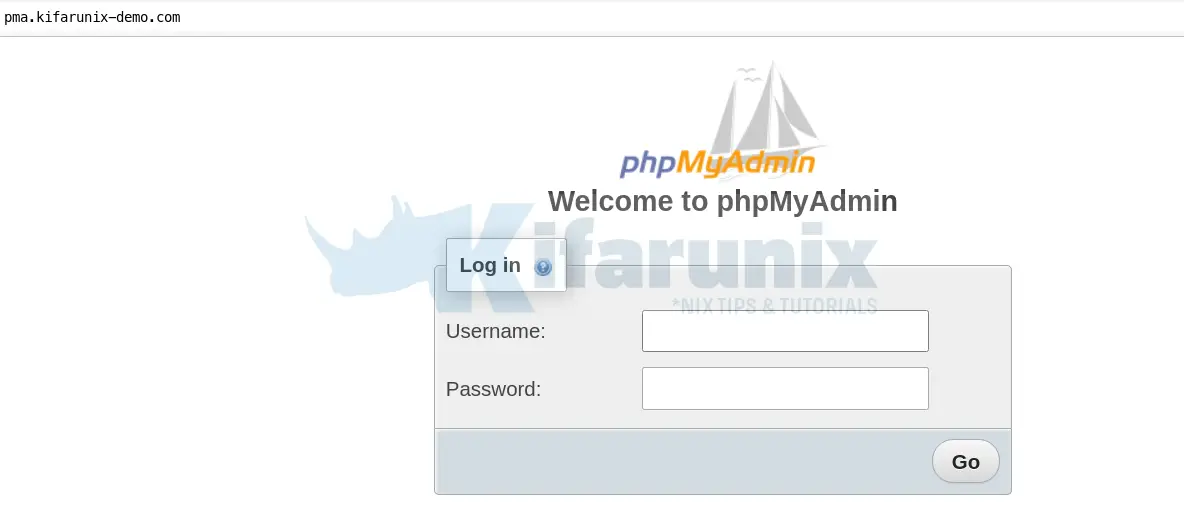
Login as database administrative user.
If you get the error:
mysqli::real_connect(): (HY000/1698): Access denied for user 'root'@'localhost'It is because, you havent enabled MySQL Native password authentication. See how to on the link below;
Set Native Password Authentication Method as Default on MariaDB/MySQL
Upon successful authentication, you will land on the phpMyAdmin dashboard.
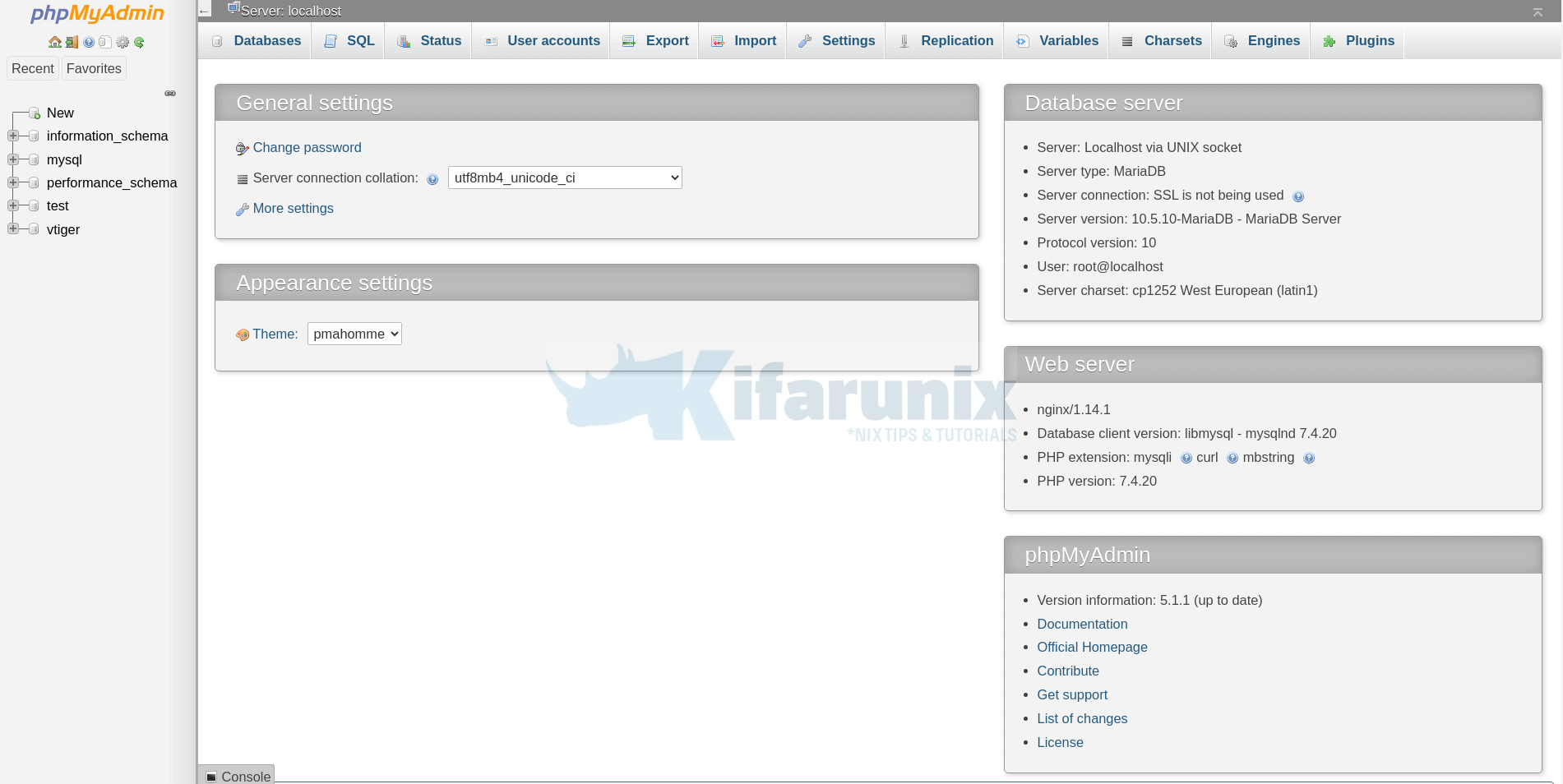
There you go. You have successfully setup phpMyAdmin. You can now proceed to manage your databases using phpMyAdmin.
That marks the end of our guide on how to install phpMyAdmin.
Read more on phpMyAdmin user guide.
Other Tutorials
Install phpMyAdmin on Ubuntu 20.04

