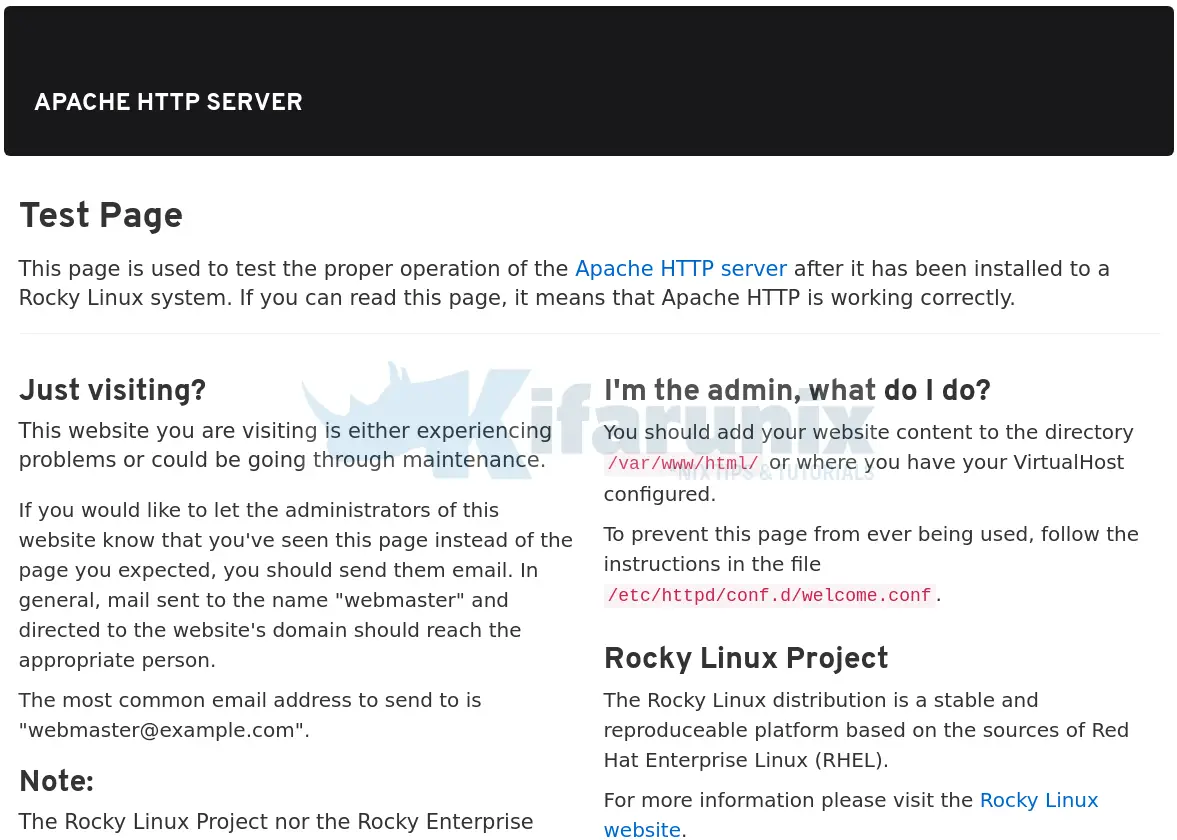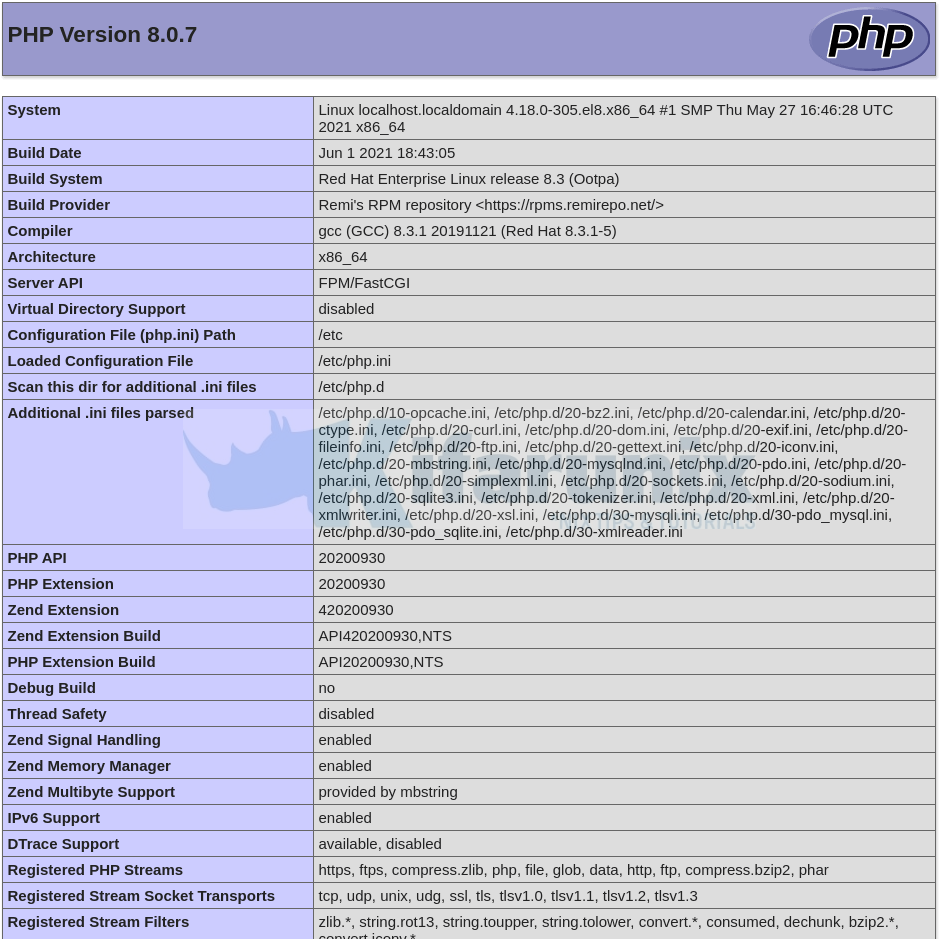This guide describes a step by step tutorial on how to install LAMP stack on Rocky Linux 8.
Installing LAMP Stack on Rocky Linux 8
LAMP stack is a group of opensource web development softwares;
- Linux OS,
- Apache http server,
- MariaDB/MySQL relational database management systems
- PHP web scripting language
Run system package update.
dnf updateInstall Rocky Linux 8 Linux System
In this case, the first component of the LAMP stack is our Rocky Linux 8 Linux system. To install Rocky Linux 8, see our guide on how to install it on VirtualBox by following the link below;
Install Rocky Linux 8 on VirtualBox
Install Apache HTTP Server on Rocky Linux 8
Apache http server can be installed on Rocky Linux 8 as easily as running the command below;
dnf install httpdRunning Apache on Rocky Linux 8
Once the installation is done, you can start and enable Apache to run on system reboot by executing;
systemctl enable --now httpdTo check the status;
systemctl status httpd● httpd.service - The Apache HTTP Server
Loaded: loaded (/usr/lib/systemd/system/httpd.service; disabled; vendor preset: disabled)
Active: active (running) since Thu 2021-06-17 19:27:04 EAT; 1s ago
Docs: man:httpd.service(8)
Main PID: 5969 (httpd)
Status: "Started, listening on: port 80"
Tasks: 213 (limit: 4938)
Memory: 24.7M
CGroup: /system.slice/httpd.service
├─5969 /usr/sbin/httpd -DFOREGROUND
├─5970 /usr/sbin/httpd -DFOREGROUND
├─5971 /usr/sbin/httpd -DFOREGROUND
├─5972 /usr/sbin/httpd -DFOREGROUND
└─5973 /usr/sbin/httpd -DFOREGROUND
Jun 17 19:27:04 localhost.localdomain systemd[1]: Starting The Apache HTTP Server...
Jun 17 19:27:04 localhost.localdomain httpd[5969]: AH00558: httpd: Could not reliably determine the server's fully qualified domain name, using localhost.localdomain. Set >
Jun 17 19:27:04 localhost.localdomain systemd[1]: Started The Apache HTTP Server.
Jun 17 19:27:04 localhost.localdomain httpd[5969]: Server configured, listening on: port 80
To verify if it is enabled to run on boot, run the command below. The output should enabled;
systemctl is-enabled httpdAllow External Access to Apache on Firewall
To enable external access to Apache web server, you need to allow web traffic on FirewallD. If you are serving just HTTP traffic, just open port 80/tcp otherwise, open port 443/tcp
firewall-cmd --add-port=80/tcp --permanent
firewall-cmd --reloadTesting Apache on Rocky Linux 8
To confirm that Apache is ready to server HTTP content, simply open your browser and enter the server IP address as http://Server.IP. You should land on Apache HTTP server test page.
Install MariaDB Database Server on Rocky Linux 8
The default Rocky Linux upstream repos provides MariaDB 10.3. To install the latest MariaDB on Rocky Linux, follow the link below;
Install MariaDB 10.x on Rocky Linux 8
mysql -Vmysql Ver 15.1 Distrib 10.5.10-MariaDB, for Linux (x86_64) using readline 5.1Once you have installed MariaDB server, start and enable it to run on system boot.
systemctl enable --now mariadbNext, run the security script to disable remote root login, remove test databases, remove anonymous user accounts, if not already done.
mysql_secure_installationYou can login to your MariaDB server and create your databases.
Install PHP on Rocky Linux 8
By default, the AppStream repos on Rocky Linux provides PHP 7.2, 7.3 and 7.4;
dnf module list phpRocky Linux 8 - AppStream
Name Stream Profiles Summary
php 7.2 [d] common [d], devel, minimal PHP scripting language
php 7.3 common [d], devel, minimal PHP scripting language
php 7.4 common [d], devel, minimal PHP scripting language
Install PHP 7.2 on Rocky Linux 8
The PHP 7.2 modules is enabled by default. Thus to install PHP 7.2 and MySQL PHP 7.2 module on Rocky Linux 8, run the command:
dnf install php php-mysqlndTo install PHP 7.3 Rocky Linux 8
Enable PHP 7.3 module on Rocky Linux 8
dnf module enable php:7.3Install PHP 7.3 Rocky Linux 8
dnf install php php-mysqlndTo install PHP 7.4 Rocky Linux 8
dnf module reset php
dnf module enable php:7.4dnf install php php-mysqlndInstall PHP 8.0 on Rocky Linux 8
Install PHP Remi Repository on Rocky Linux 8.
dnf install epel-releasednf install https://rpms.remirepo.net/enterprise/remi-release-8.rpmReset PHP module;
dnf module reset phpdnf module enable php:remi-8.0dnf install php php-mysqlndInstall PHP Extensions on Rocky Linux 8
If you need to install other PHP extensions for your web applications, simply install by running;
dnf install php-EXTENSIONReplacing EXTENSION with your respective PHP module.
Testing PHP on Rocky Linux 8
You can test PHP to confirm that is working as required as well check the version and installed modules using the simple PHP info script.
cat > /var/www/html/test.php << EOL
<?php
phpinfo();
?>
EOLSave the file and exit the file.
Restart Apache
systemctl restart httpdNavigate to the browser and enter the address, http://<server-IP>/test.php
There you go, your LAMP stack is ready for your web development tasks.
Be sure to remove PHP test page.
rm -rf /var/www/html/test.phpRelated Tutorials
Install LAMP Stack on Ubuntu 20.04