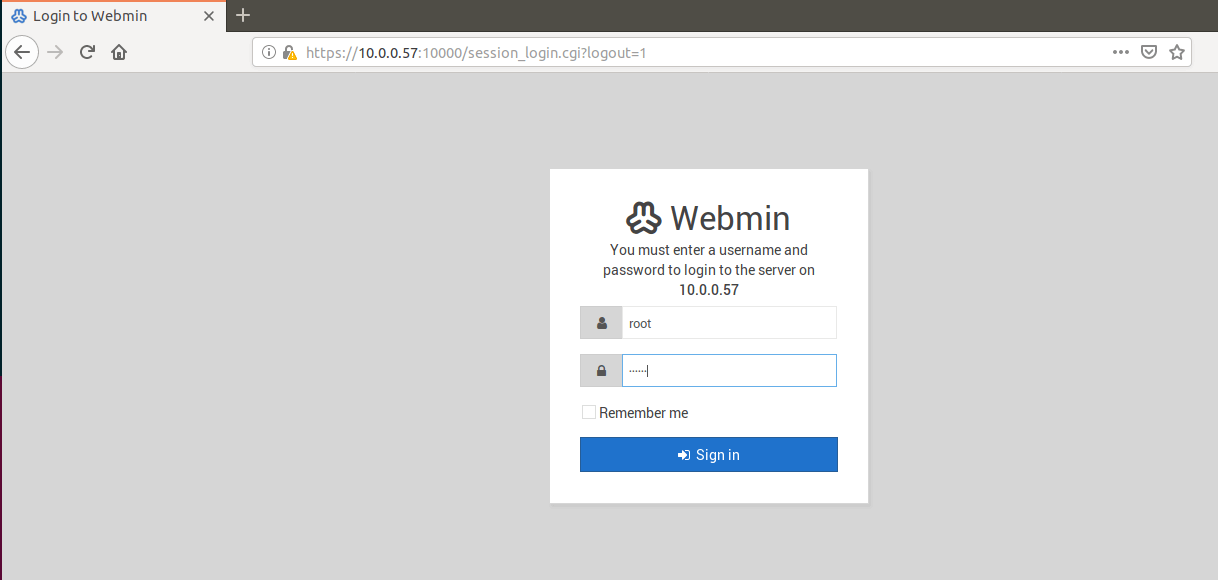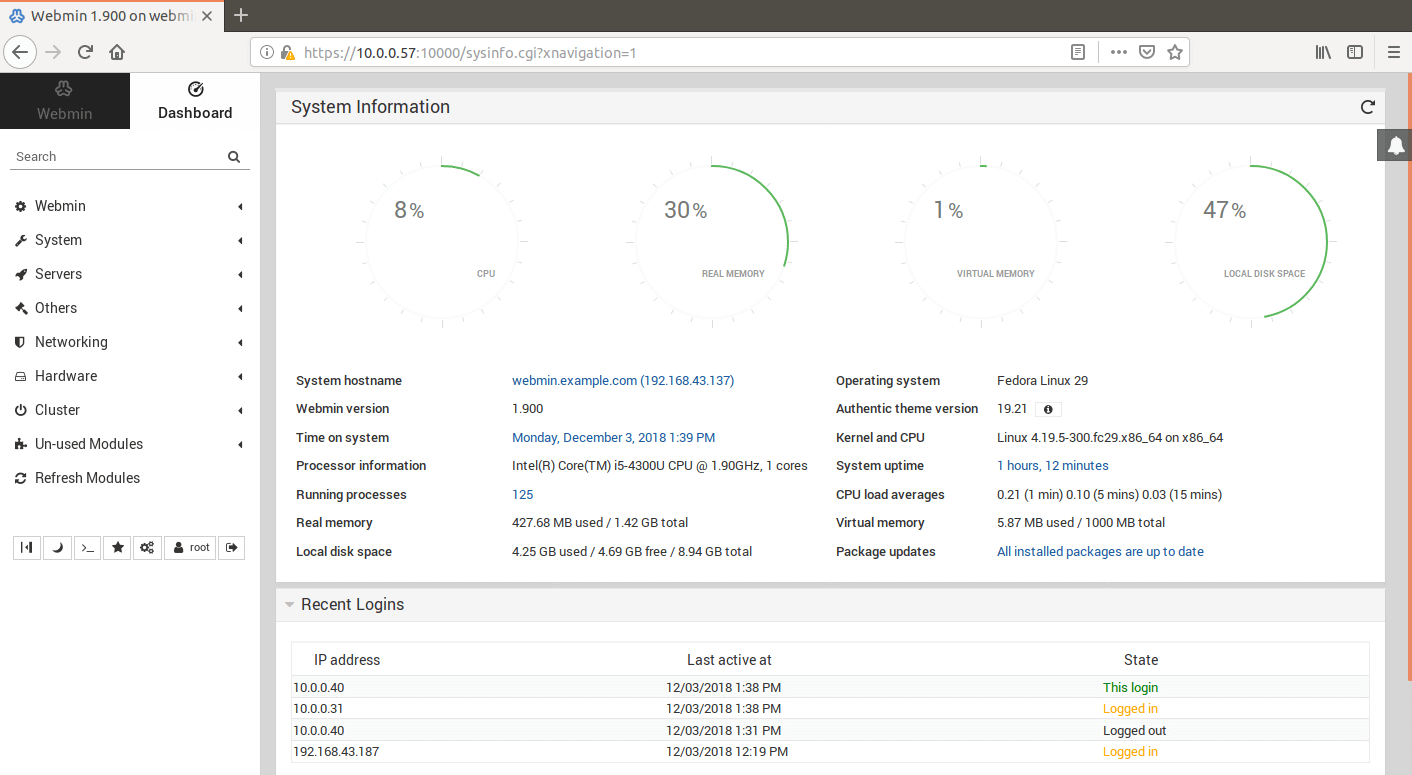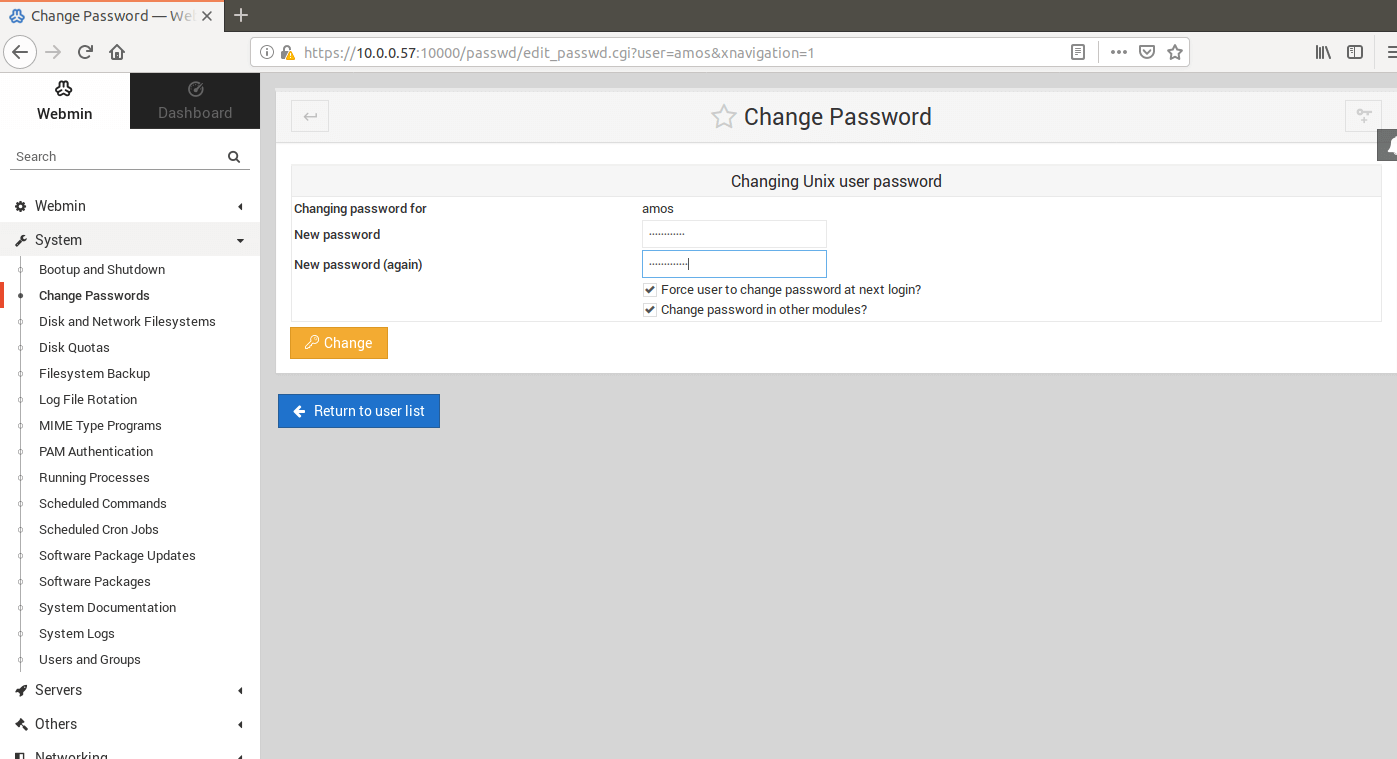Webmin is an open-source perl based program that simplifies the administration of Linux/Unix systems through a web interface. Talk about system package installation, removal, managing user accounts, network administration, firewall configurations, exporting files and directories etc. It is commonly used in web hosting control panels. In this guide, we are going to learn how to install Webmin on Fedora 29/Fedora 28/CentOS 7.
Pre-requisite
Before you can proceed, ensure that you have LAMP Stack installed. You can check our previous article on How To Install LAMP (Linux, Apache, MySQL, PHP) Stack on Fedora 28/29.
Installing Webmin
Once the pre-requisites above are met, proceed to install Webmin. Note that Webmin is not available on the default Fedora/CentOS repositories. Therefore, you can download and install the RPM version or add the Webmin repository and install it via the package manager.
Install Webmin via RPM
Download the Webmin RPM file from the downloads page , or you can simply run the command below to download it:
wget https://prdownloads.sourceforge.net/webadmin/webmin-1.900-1.noarch.rpm
Before you can install Webmin, ensure that the following dependencies are installed; perl, perl-Net-SSLeay, openssl, perl-IO-Tty, perl-Encode-Detect. You can simply installed them by running the command below;
sudo yum install perl perl-Net-SSLeay openssl perl-IO-Tty perl-Encode-Detect
Once the dependencies are installed, run the command below to install Webmin RPM;
rpm -U webmin-1.900-1.noarch.rpm
Installing Webmin via Package Manager
To install Webmin via package manager, you need to create Webmin repos with the following content;
vim /etc/yum.repos.d/webmin.repo
[Webmin] name=Webmin Distribution Neutral #baseurl=https://download.webmin.com/download/yum mirrorlist=https://download.webmin.com/download/yum/mirrorlist enabled=1
Install the Webmin GPG Key with which the packages are signed;
wget http://www.webmin.com/jcameron-key.asc sudo rpm --import jcameron-key.asc
Once you have imported the GPG key, run the command below to install Webmin and all its dependencies.
yum update yum install webmin
Once the installation is complete, you will see an output message on how to access the Webmin web interface.
... Webmin install complete. You can now login to https://webmin.example.com:10000/ as root with your root password. ...
If firewall is running, open TCP port 10000.
firewall-cmd --add-port=10000/tcp --permanent firewall-cmd --reload
Start and enable Webmin to run on system boot
systemctl start webmin systemctl enable webmin
Access Webmin
To access Webmin, navigate to the web browser with the url in the above format. You will be welcomed by Webmin login page.
The default login credentials for Webmin is your default root user and its default password. When you login, you will land on the Webmin dashboard as shown below;
You can however reset the root password for login in to Webmin by running the command below;
/usr/libexec/webmin/changepass.pl /etc/webmin root STRONGP@SSW0RD
Using Webmin
Once you are logged in to your Webmin, you can administer any other normal system task. For example, to change the user’s pasword, click on System > Change Passwords. Select a user to change his or her password. Enter the password details and select Force user to change password at next login? to allow the user reset the password at login.
When you login as a user whose password was changes, you will be prompted to reset you password.
ssh [email protected] Password: (PASSWORD SET on dashboard) You are required to change your password immediately (administrator enforced) Current password: (PASSWORD SET on dashboard) New password: NEW PASS Retype new password: NEW PASS Web console: https://webmin.example.com:9090/ or https://10.0.2.15:9090/ Last login: Mon Dec 3 14:02:07 2018 from 10.0.0.31
To wrap up this guide, Webmin is a very useful too especially for guys with Linux experience and not so used to the perplexing job of system administrators, I mean the CLI, you know. You can achieve several tasks that you would otherwise have to do from the command line with Webmin. Please feel free to explore this utility and what it offers by reading more on official Webmin Documentation Page.