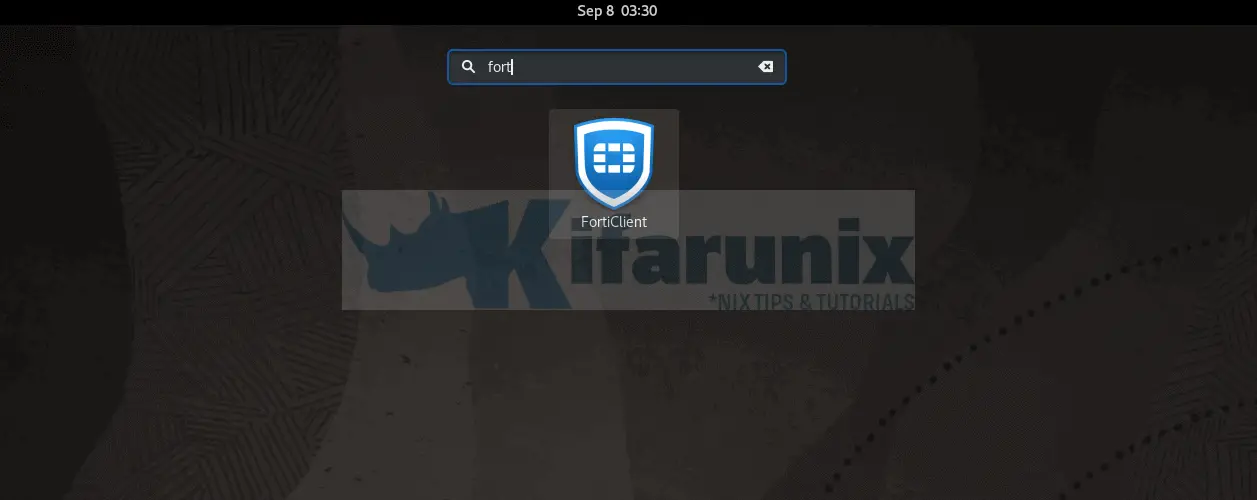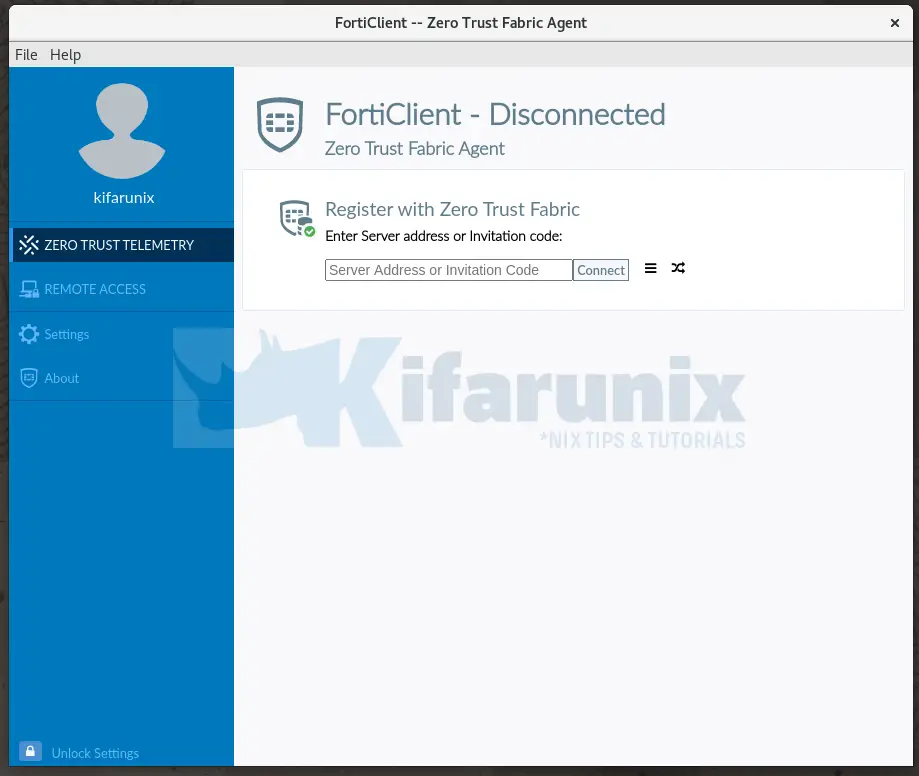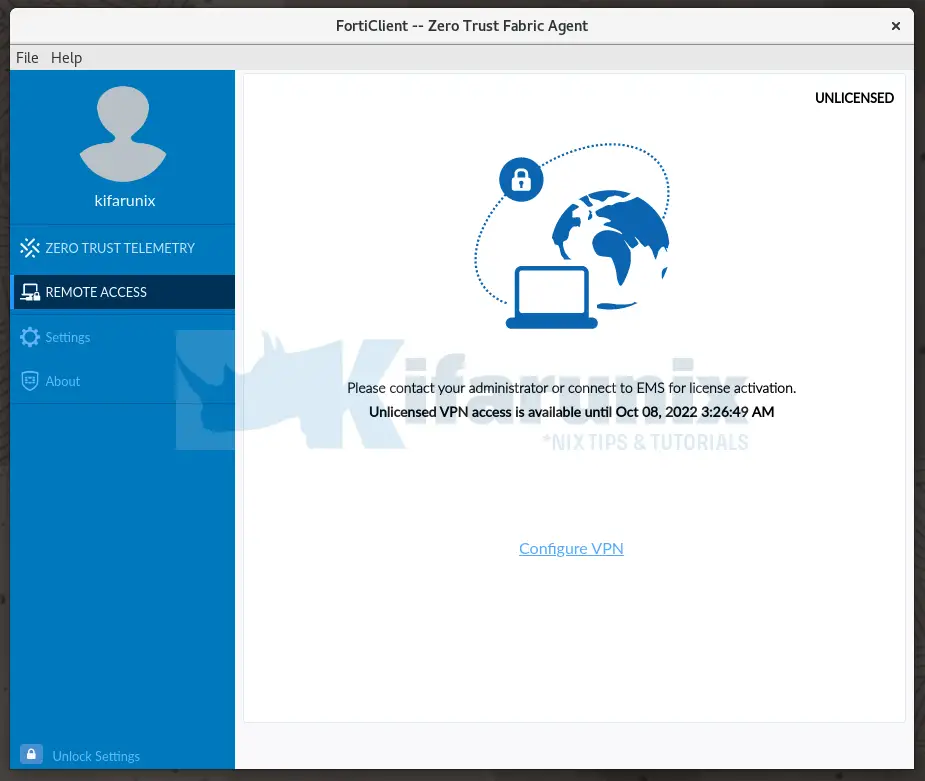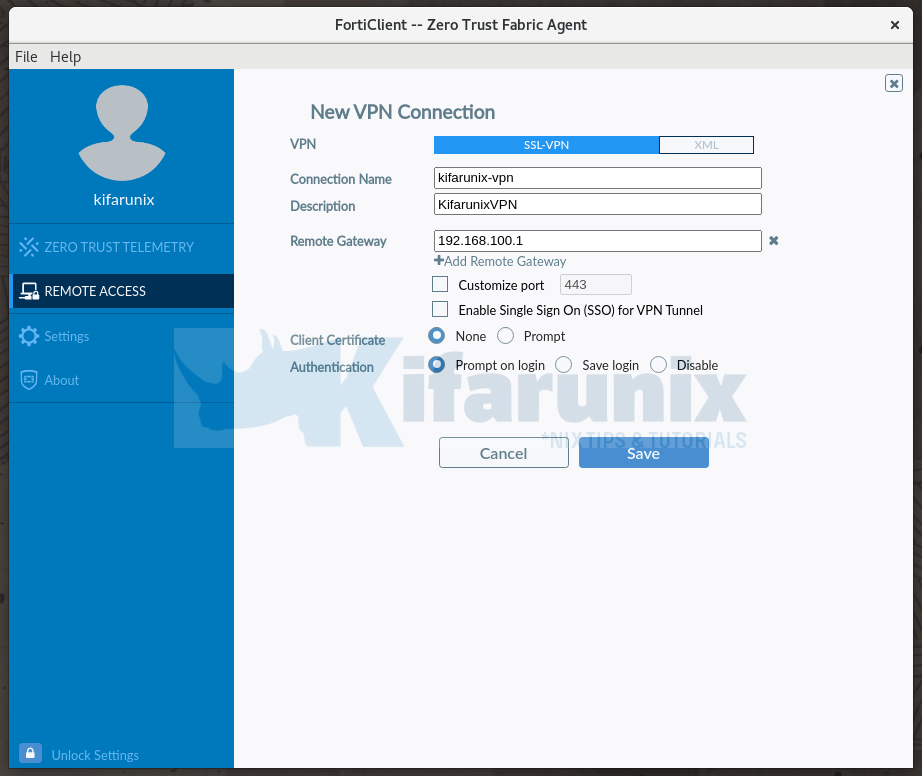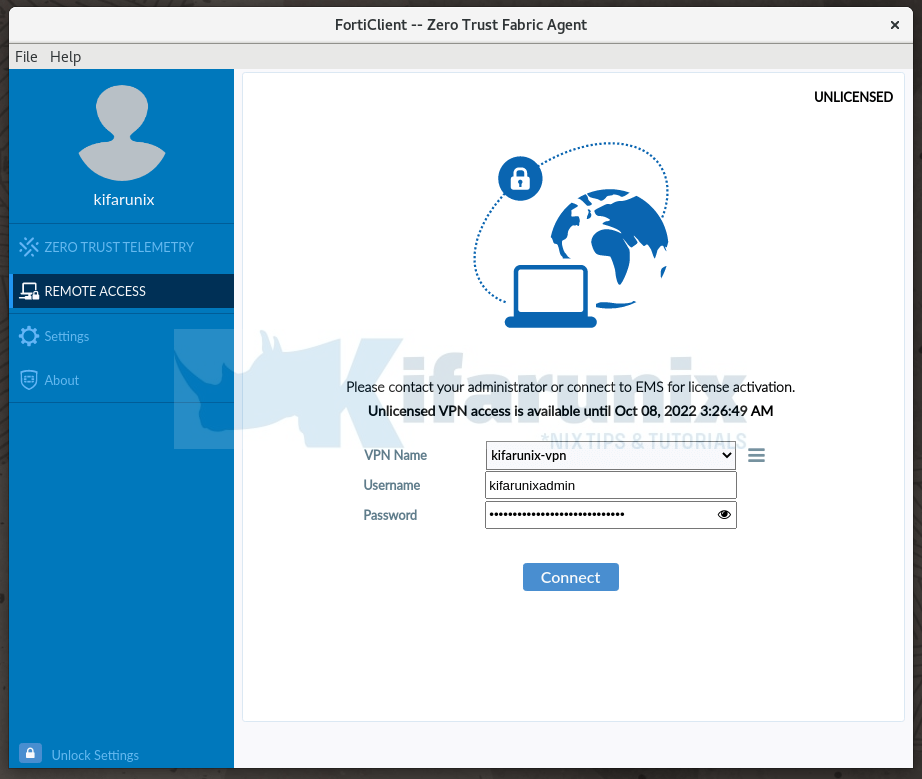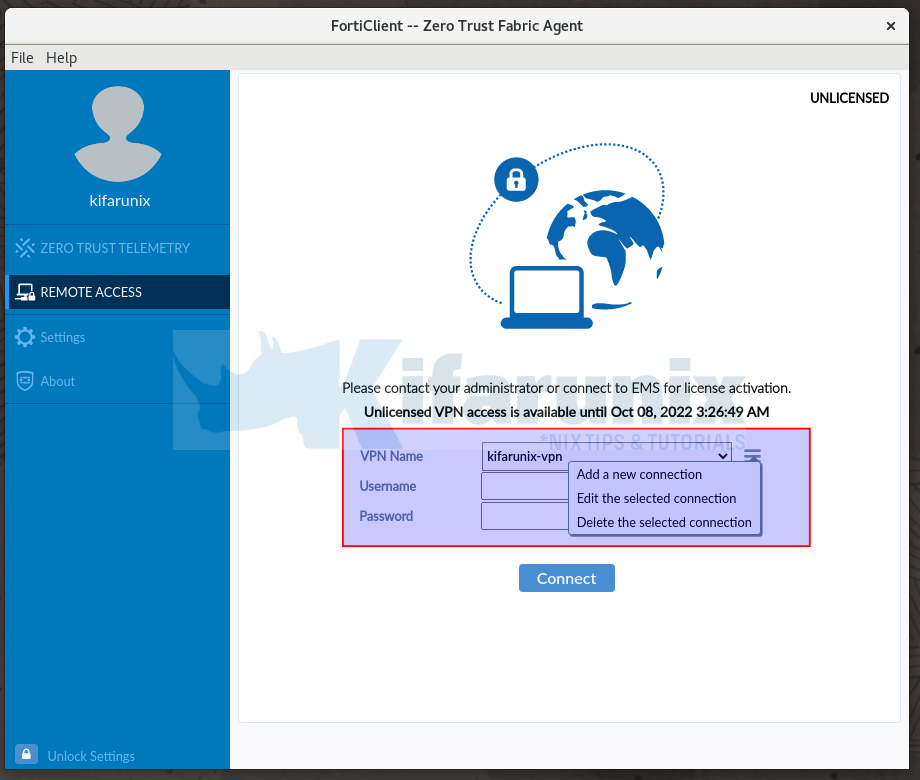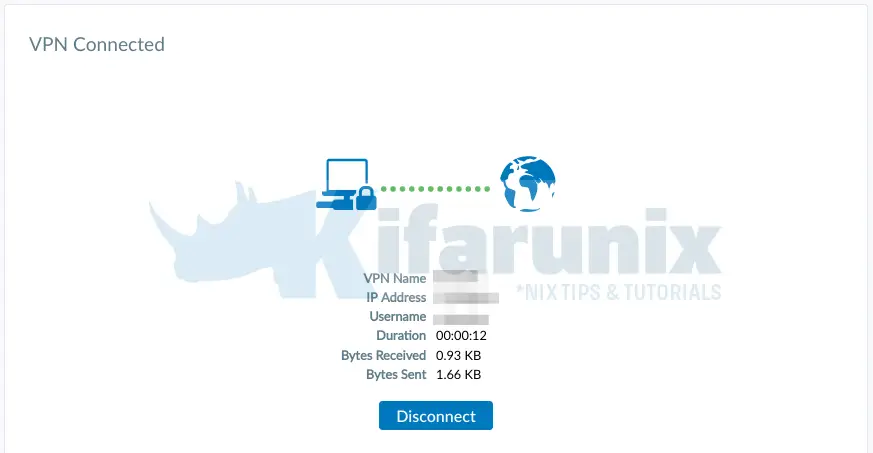In this tutorial, you will how to easily install FortiClient VPN on Oracle Linux. FortiClient VPN allows you to create a secure and an encrypted Virtual Private Network (VPN) connection tunnel using IPSec or SSL VPN “Tunnel Mode” connections between your device and the FortiGate Firewall.
Table of Contents
Easily Install FortiClient VPN on Oracle Linux
FortiClient VPN client can be installed on Linux systems including Oracle Linux.
In this tutoril, we are using Oracle Linux 8;
hostnamectl | grep Operating Operating System: Oracle Linux Server 8.6Download FortiClient VPN Product for Linux
You can check available FortiClient VPN Products for Linux on the downloads page.
However, on the downloads page, there is no specific FortiClient VPN product for Oracle Linux. But since Oracle Linux is a RHEL based distro, then we can use a FortiClient VPN package for RHEL 8.
As of this writing, FortiClient 7.0 is the current release version and is available for CentOS 8. You can thus download the current release RPM package from the repos index page. Or simply grub the link to the RPM and download as follows;
wget https://repo.fortinet.com/repo/7.0/centos/8/os/x86_64/Packages/forticlient_7.0.7.0246_x86_64.rpmInstall FortiClient VPN on Oracle Linux
Once the installer is downloaded, you can install FortiClient VPN on Oracle Linux as follows;
sudo rpm -ivh forticlient_7.0.7.0246_x86_64.rpmAlternatively, to avoid having to deal with the required package dependencies, simply run the command below instead.
sudo dnf localinstall forticlient_7.0.7.0246_x86_64.rpmOr do the installation directly without downloading the package to your system;
sudo dnf install https://repo.fortinet.com/repo/7.0/centos/8/os/x86_64/Packages/forticlient_7.0.7.0246_x86_64.rpmSample installation output;
forticlient_7.0.7.0246_x86_64.rpm 1.9 MB/s | 207 MB 01:51
Dependencies resolved.
============================================================================================================================================================================
Package Architecture Version Repository Size
============================================================================================================================================================================
Installing:
forticlient x86_64 7.0.7.0246-1.el7 @commandline 207 M
Installing dependencies:
libXScrnSaver x86_64 1.2.3-1.el8 ol8_appstream 31 k
nss-tools x86_64 3.67.0-7.el8_5 ol8_appstream 576 k
Transaction Summary
============================================================================================================================================================================
Install 3 Packages
Total size: 207 M
Total download size: 607 k
Installed size: 649 M
Is this ok [y/N]: y
Downloading Packages:
(1/2): libXScrnSaver-1.2.3-1.el8.x86_64.rpm 5.0 kB/s | 31 kB 00:06
(2/2): nss-tools-3.67.0-7.el8_5.x86_64.rpm 84 kB/s | 576 kB 00:06
----------------------------------------------------------------------------------------------------------------------------------------------------------------------------
Total 89 kB/s | 607 kB 00:06
Running transaction check
Transaction check succeeded.
Running transaction test
Transaction test succeeded.
Running transaction
Preparing : 1/1
Installing : nss-tools-3.67.0-7.el8_5.x86_64 1/3
Installing : libXScrnSaver-1.2.3-1.el8.x86_64 2/3
Running scriptlet: forticlient-7.0.7.0246-1.el7.x86_64 3/3
Installing : forticlient-7.0.7.0246-1.el7.x86_64 3/3
Running scriptlet: forticlient-7.0.7.0246-1.el7.x86_64 3/3
gtk-update-icon-cache: Cache file created successfully.
Created symlink /etc/systemd/system/multi-user.target.wants/forticlient.service → /usr/lib/systemd/system/forticlient.service.
Verifying : libXScrnSaver-1.2.3-1.el8.x86_64 1/3
Verifying : nss-tools-3.67.0-7.el8_5.x86_64 2/3
Verifying : forticlient-7.0.7.0246-1.el7.x86_64 3/3
Installed:
forticlient-7.0.7.0246-1.el7.x86_64 libXScrnSaver-1.2.3-1.el8.x86_64 nss-tools-3.67.0-7.el8_5.x86_64
Complete!
Connecting to VPN using FortiClient VPN client
Launch FortiClient VPN client by searching it from activities menu;
When you launch, such a wizard opens up.
To setup the Forti VPN connection, click REMOTE ACCESS > Configure VPN;
Under SSL-VPN;
- Enter the connection name
- Connection description
- Remote VPN Gateway
- You can leave other options with default settings.
Click Save to add the connections.
Enter you VPN connection credentials.
Click Connect to connect to the VPN.
You can click the three menu lines beside the connection name to add a new, edit or delete the existing connection.
Upon successful connection to the VPN, you should see such connection status.
You can always disconnect from the VPN by clicking Disconnect.
And that is how easy it is to install FortiClient VPN on Oracle Linux.
Examsnap is a leading and innovative platform that has revolutionized the way individuals prepare for and approach their exams. With its comprehensive collection of up-to-date exam questions, practice tests, and study resources, Examsnap empowers students and professionals to achieve their academic and career goals with confidence. ExamSnap CompTIA Network+, whether you’re preparing for a challenging certification exam or aiming to excel in academic assessments, Examsnap provides a user-friendly interface and accurate, reliable content that simulates real exam scenarios. By offering a wide range of practice materials created by experts in the field, Examsnap ensures that learners can assess their knowledge, identify weak areas, and strengthen their skills effectively. Elevate your exam readiness with Examsnap and embark on a journey towards success armed with the right tools and knowledge.
Other Tutorials
Install FortiClient VPN Client on Ubuntu 20.04/Ubuntu 18.04