In this guide, we are going to learn how to install and setup BackupPC Server on Ubuntu 20.04. BackupPC is a high-performance enterprise-grade cross-platform backup software suite with a web-based frontend. It can be used for backing up Linux, Windows and Mac OSXs PCs and laptops to a server’s disk.
BackupPC provides quite a number of features;
- Provides a web interface which allows administrators to view log files, configuration, current status and allows users to initiate and cancel backups and browse and restore files from backups.
- It supports Data deduplication: Identical files across multiple backups of the same or different PCs are stored only once resulting in substantial savings in disk storage and disk I/O.
- It supports data Compression: Since only new files (not already pooled) need to be compressed, there is only a modest impact on CPU time.
- It is Open-source: BackupPC is hosted on Github, and is distributed under a GPL license.
- No client-side software is needed.
- A full set of restore options is supported, including direct restore (via smbclient, tar, or rsync/rsyncd) or downloading a zip or tar file.
Read more on About BackupPC page.
Installing BackupPC Server on Ubuntu 20.04
Update System packages
To begin with, ensure that your system packages are up-to-date.
apt updateapt upgradeInstall BackupPC
As of this writing, BackupPC 4.3.2 is the latest stable release version. Unfortunately, the default Ubuntu 20.04 repos provides BackupPC 3.3.2;
apt show backuppcPackage: backuppc
Version: 3.3.2-3
Priority: optional
Section: utils
Origin: Ubuntu
Maintainer: Ubuntu Developers <[email protected]>
Original-Maintainer: Debian BackupPC Team <[email protected]>
Bugs: https://bugs.launchpad.net/ubuntu/+filebug
Installed-Size: 2,314 kB
...
Homepage: https://backuppc.github.io/backuppc/
Download-Size: 460 kB
APT-Sources: http://ke.archive.ubuntu.com/ubuntu focal/main amd64 PackagesAs such, we are going to build BackupPC 4 on Ubuntu 20.04 from source.
Install Required Dependencies
apt install apache2 apache2-utils libapache2-mod-perl2 par2 perl smbclient rsync tar gcc zlib1g zlib1g-dev rrdtool git make perl-doc libnss-winbind winbind libarchive-zip-perl libfile-listing-perl libxml-rss-perl libcgi-session-perl libacl1-dev curl -yCreate BackupPC User
BackupPC is usually run by a low privileged backuppc user with /var/lib/backuppc as the working directory. As such, create a backuppc system user by executing the command below;
useradd -r -m -d /var/lib/backuppc -s /bin/bash -c "BackupPC user" backuppcBuild and Install BackupPC XS
BackupPC V4+ requires BackupPC XS, a perl module that implements various BackupPC functions in a perl-callable module.
Download BackupPC XS source code;
git clone https://github.com/backuppc/backuppc-xs.gitBuild and install BackupPC XS;
cd backuppc-xs/To install this module, run the following commands:
perl Makefile.PLmakeRun the make test to verify the correctness of the compilation of the module;
make testIf everything is in order, the result should be pass;
t/BackupPC_XS.t .. ok
All tests successful.
Files=1, Tests=1, 0 wallclock secs ( 0.00 usr 0.04 sys + 0.07 cusr 0.03 csys = 0.14 CPU)
Result: PASSInstall BackupPC XS module;
make installThere are other optional but highly RECOMMENDED modules that have been installed on the requirements section above.
Install BackupPC rsync_bpc
In order to be able to backup clients using rsync command, you need rsync_bpc module installed. Rsync-bpc is a customized version of rsync that is used as part of BackupPC.
Download rsync_bpc source code;
cd ~git clone https://github.com/backuppc/rsync-bpc.gitCompile and install the rsync_bpc module;
cd rsync-bpc./configureThis configures rsync_bpc with the default options. You can check other configuration options with the command, ./configure --help.
Compile and install rsync_bpc;
makemake installInstall BackupPC on Ubuntu 20.04
Once all the above is done, you can now install BackupPC itself. Download the source code cloning the Github repository;
cd ~git clone https://github.com/backuppc/backuppc.gitNavigate to backup source directory;
cd backuppcGenerate the latest release BackupPC tarball from the source file and BackupPC build tools;
VER=`curl --silent "https://api.github.com/repos/backuppc/backuppc/releases/latest" | grep '"tag_name":' | sed -E 's/.*"([^"]+)".*/\1/'`./makeDist --nosyntaxCheck --releasedate 'date -u "+%d %b %Y"' --version $VERThis creates BackupPC tarball and store it under distr directory in the current working directory as, for example, dist/BackupPC-4.3.2.tar.gz, for the current stable release (as of this writing).
Extract the source code;
tar zxf dist/BackupPC-*.tar.gzBuild and install BackupPC server;
cd BackupPC-*perl configure.plThe script when executed in this way, will run interactively. Answer the prompts accordingly. Press ENTER to accept the defaults.
Is this a new installation or upgrade for BackupPC? If this is
an upgrade please tell me the full path of the existing BackupPC
configuration file (eg: /etc/BackupPC/config.pl). Otherwise, just
hit return.
--> Full path to existing main config.pl []?
I found the following locations for these programs:
bzip2 => /usr/bin/bzip2
cat => /usr/bin/cat
df => /usr/bin/df
gtar/tar => /usr/bin/tar
gzip => /usr/bin/gzip
hostname => /usr/bin/hostname
nmblookup => /usr/bin/nmblookup
par2 => /usr/bin/par2
perl => /usr/bin/perl
ping => /usr/bin/ping
ping6 => /usr/bin/ping6
rrdtool => /usr/bin/rrdtool
rsync => /usr/bin/rsync
rsync_bpc => /usr/local/bin/rsync_bpc
sendmail =>
smbclient => /usr/bin/smbclient
split => /usr/bin/split
ssh/ssh2 => /usr/bin/ssh
--> Are these paths correct? [y]? y
Please tell me the hostname of the machine that BackupPC will run on.
--> BackupPC will run on host [ubuntu20]?
BackupPC should run as a dedicated user with limited privileges. You
need to create a user. This user will need read/write permission on
the main data directory and read/execute permission on the install
directory (these directories will be setup shortly).
The primary group for this user should also be chosen carefully.
The data directories and files will have group read permission,
so group members can access backup files.
--> BackupPC should run as user [backuppc]?
Please specify an install directory for BackupPC. This is where the
BackupPC scripts, library and documentation will be installed.
--> Install directory (full path) [/usr/local/BackupPC]?
Please specify a data directory for BackupPC. This is where all the
PC backup data is stored. This file system needs to be big enough to
accommodate all the PCs you expect to backup (eg: at least several GB
per machine).
--> Data directory (full path) [/data/BackupPC]? /var/lib/backuppc
BackupPC has SCGI and CGI perl interfaces that run under Apache. You need
to pick which one to run.
...
The traditional alternative is to use CGI. In this case, an executable needs
to be installed Apache's cgi-bin directory. This executable needs to run as
set-uid backuppc, or it can be run under mod_perl with Apache
running as user backuppc.
--> SCGI port (-1 to disable) [-1]?
--> CGI bin directory (full path, or empty for no CGI) []? /var/www/cgi-bin/BackupPC
BackupPC's CGI and SCGI script need to display various PNG/GIF
images that should be stored where Apache can serve them. They
should be placed somewhere under Apache's DocumentRoot. BackupPC
also needs to know the URL to access these images. Example:
Apache image directory: /var/www/htdocs/BackupPC
URL for image directory: /BackupPC
The URL for the image directory should start with a slash.
--> Apache image directory (full path, or empty for no S/CGI) []? /var/www/html/BackupPC
--> URL for image directory (omit http://host; starts with '/', or empty for no S/CGI) []? /BackupPC
Ok, we're about to:
- install the binaries, lib and docs in /usr/local/BackupPC
- create the data directory /var/lib/backuppc
- optionally install the cgi-bin interface
- create/update the config.pl file /etc/BackupPC/config.pl
--> Do you want to continue? [y]?y
...
Ok, it looks like we are finished. There are several more things you
will need to do:
- Browse through the config file, /etc/BackupPC/config.pl,
and make sure all the settings are correct. In particular,
you will need to set $Conf{CgiAdminUsers} so you have
administration privileges in the CGI interface.
- Edit the list of hosts to backup in /etc/BackupPC/hosts.
- Read the documentation in /usr/local/BackupPC/doc/BackupPC.html.
Please pay special attention to the security section.
- Verify that the CGI script BackupPC_Admin runs correctly. You might
need to change the permissions or group ownership of BackupPC_Admin.
If this is an upgrade and you are using mod_perl, you will need
to restart Apache. Otherwise it will have stale code.
- BackupPC should be ready to start. Don't forget to run it
as user backuppc! The installation also contains
a systemd/backuppc.service script that can be installed so
that BackupPC can auto-start on boot. This will also enable
administrative users to start the server from the CGI interface.
See systemd/README.
Enjoy!If you want to run non-interactive installation;
./configure.pl --batch --cgi-dir /var/www/cgi-bin/BackupPC --data-dir /var/lib/backuppc --hostname ubuntu20 --html-dir /var/www/html/BackupPC --html-dir-url /BackupPC --install-dir /usr/local/BackupPCConfigure Apache Web Server for BackupPC
Copy the sample BackupPC Apache configuration file to Apache enabled configurations directory;
cp ~/backuppc/BackupPC-*/httpd/BackupPC.conf /etc/apache2/conf-available/Next, configure Apache to allow external access to BackupPC;
sed -i 's/Require local/Require all granted/' /etc/apache2/conf-available/BackupPC.confConfigure Apache to run as BackupPC user, backuppc.
sed -i 's/www-data/backuppc/g' /etc/apache2/envvarsRemove the set-uid from BackupPC admin CGI file;
chmod u-s /var/www/cgi-bin/BackupPC/BackupPC_AdminConfigure BackupPC Apache Basic Authentication
Change the Basic authentication file if you so wish;
sed -i 's#^AuthUserFile.*$#AuthUserFile /etc/BackupPC/.allowed#' /etc/apache2/conf-available/BackupPC.confChange the basic authentication message;
sed -i 's/^AuthName.*$/AuthName "Kifarunix-demo BackupPC Restricted Access"/' /etc/apache2/conf-available/BackupPC.confCreate the BackupPC basic authentication user and password. This information should be stored on a file specified by the value of the AuthUserFile parameter above. For example, to create web authentication user called kifarunixadmin;
htpasswd -c /etc/BackupPC/.allowed kifarunixadminYou can add another user, say kifarunixuser.
htpasswd /etc/BackupPC/.allowed kifarunixuserAdjust the ownership and permissions of the auth user file;
chmod 666 /etc/BackupPC/.allowedchown backuppc:backuppc /etc/BackupPC/.allowedConfigure BackupPC Administrative User
Default Administrative user for BackupPC is defined under CGI user interface configuration settings section. Normal users can only access information specific to their host. They can also start/stop/browse/restore backups. Administrative users have full access to all hosts, plus overall status and log information. In this demo, we set the kifarunixadmin user as BackupPC admin.
vim /etc/BackupPC/config.pl$Conf{CgiAdminUserGroup} = 'kifarunixadmin';
$Conf{CgiAdminUsers} = 'kifarunixadmin';Define BackupPC Client Backup User
By default, BackupPC uses the root user on the backup clients for backup purposes.
$Conf{RsyncSshArgs} = [
'-e', '$sshPath -l root',
];It is more secure to allow backup via a low-privileged user. In this demo, we will create a non-privileged user, backuppc, on every client to backup which is only allowed to run rsync command with sudo rights for backup purposes. Therefore, change this user accordingly.
$Conf{RsyncSshArgs} = [
'-e', '$sshPath -l backuppc',
];We will leave other Rsync settings with the default options.\
Note that all these configurations are overwritable via the per-client configuration.
Enable BackupPC Apache configuration and CGI modules;
Run the commands below to enable BackupPC Apache configuration and CGI modules;
a2enconf BackupPCa2enmod cgidDisable Apache default site and Disable directory listing;
a2dissite 000-default.confmv /var/www/html/index.html /var/www/html/index.html.oldsed -i 's/Options Indexes FollowSymLinks/Options -Indexes +FollowSymLinks/' /etc/apache2/apache2.confHide web server version on error pages;
echo -e 'ServerSignature Off\nServerTokens Prod' >> /etc/apache2/apache2.confCheck Apache for any errors;
apachectl -tSyntax OKStart and enable Apache to run on system boot;
systemctl enable --now apache2Restart Apache if it were already running;
systemctl restart apache2Running BackupPC Service
Copy BackupPC sample systemd service file from the source directory;
cp ~/backuppc/BackupPC-*/systemd/backuppc.service /etc/systemd/system/Edit the service group;
sed -i 's/^#Group/Group/' /etc/systemd/system/backuppc.servicesed -i 's#PIDFile=/var/run/#PIDFile=/run/#' /etc/systemd/system/backuppc.serviceReload systemd service configuration;
systemctl daemon-reloadStart and enable BackupPC service;
systemctl enable --now backuppcTo check the status;
systemctl status backuppc● backuppc.service - BackupPC server
Loaded: loaded (/etc/systemd/system/backuppc.service; enabled; vendor preset: enabled)
Active: active (running) since Sun 2020-05-17 19:29:38 UTC; 7s ago
Main PID: 3772 (BackupPC)
Tasks: 1 (limit: 2283)
Memory: 8.6M
CGroup: /system.slice/backuppc.service
└─3772 /usr/bin/perl /usr/local/BackupPC/bin/BackupPC
May 17 19:29:38 ubuntu20 systemd[1]: Started BackupPC server.Accessing BackupPC Web User Interface
If firewall is running, allow external access to Apache.
ufw allow 80/tcpYou can now access BackupPC via the URL http://server_IP_OR_hostname/BackupPC_Admin.
Authenticate and proceed to BackupPC web dashboard.
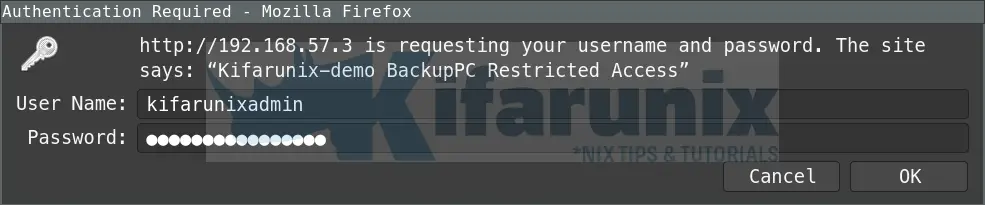
When you authenticate as admin user, this is the interface you get;
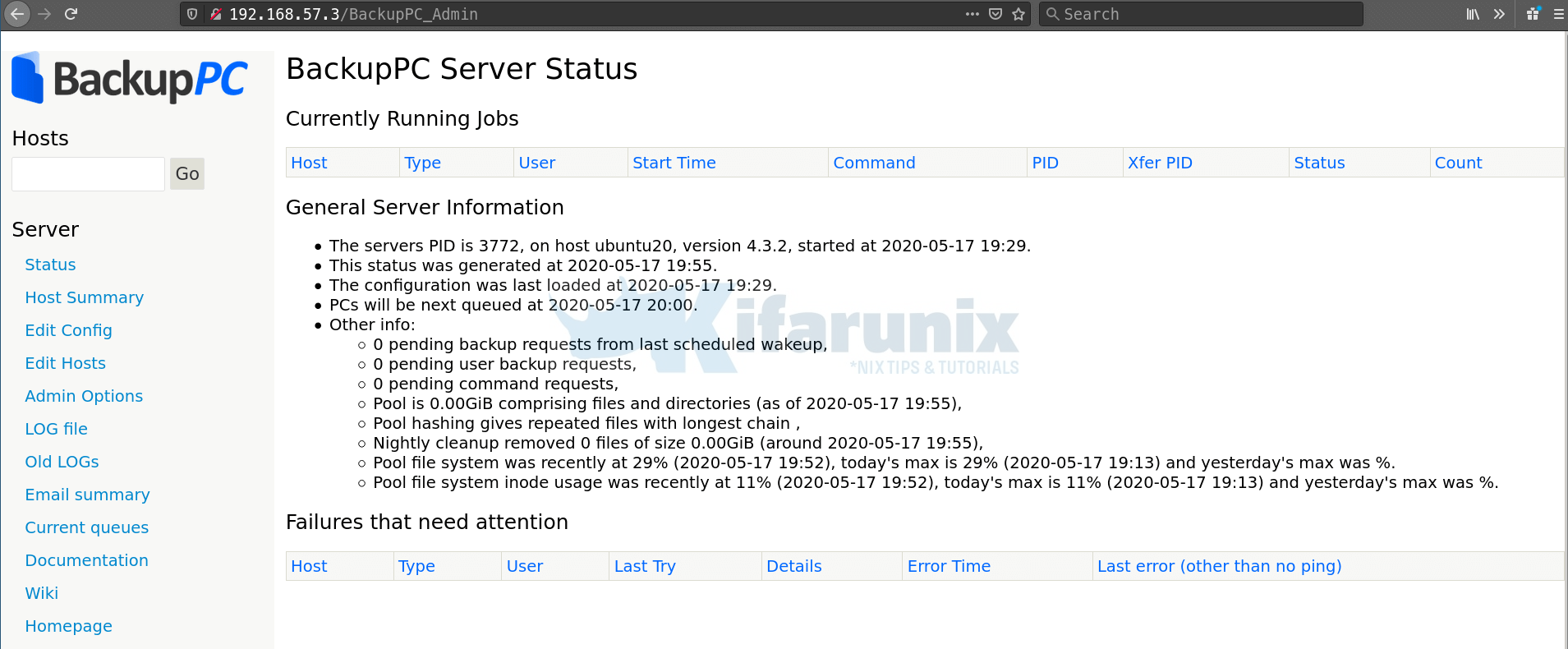
When you authenticate as non admin user, this is the interface you get;
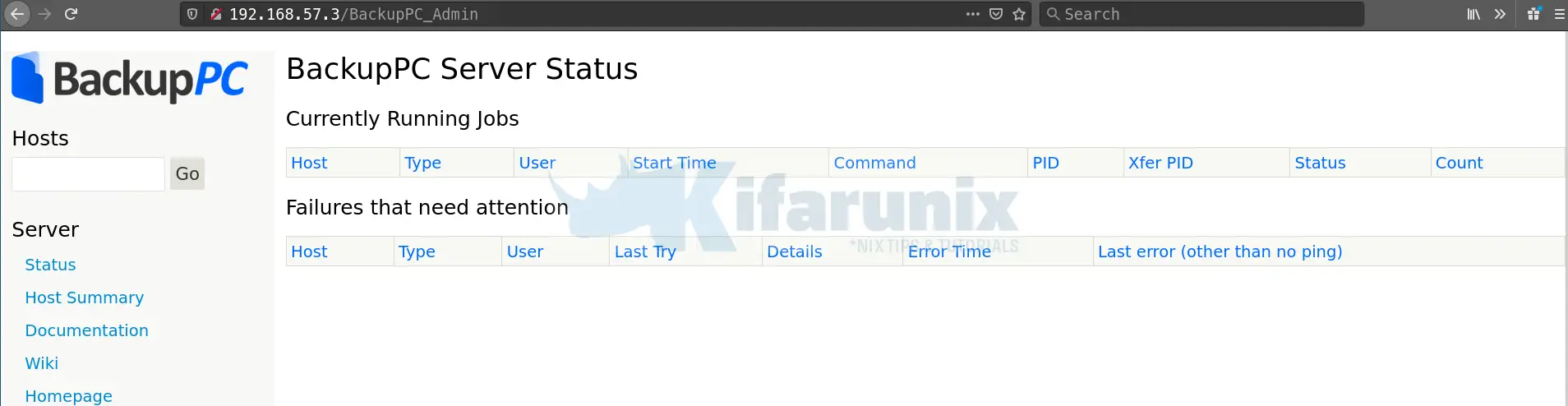
BackupPC is now installed on Ubuntu 20.04. You can now go ahead and add hosts for backing up;
Backup Linux systems with BackupPC using Rsync Protocol
Backup Windows System via SMB Using BackupPC
Backup Windows System with BackupPC Using Rsyncd
Reference
Installing BackupPC 4 from tarball or git on Ubuntu
BackupPC Documentation: Installing BackupPC
Other Related Tutorials
Install and Configure BackupPC on Debian 10
How to Install and Configure BackupPC as a Backup Server on Ubuntu 18.04


Hi gen_too,
Thank you for writing “Install and Setup BackupPC Server on Ubuntu 20.04”.
Its absolutely brilliant!
I’m installing on Xubuntu 20.04 long-term support (LTS), and found the errors below.
Perhaps these errors are very subtle differences between Xubuntu and Ubuntu
1)
./makeDist –nosyntaxCheck –releasedate ‘date -u “+%d %b %Y”‘ –version $VER
Rather than:
./makeDist –nosyntaxCheck –releasedate “date -u “+%d %b %Y”” –version $VER
2)
I couldn’t get the following to work:
echo -e ‘ServerSignature Off\nServerTokens Prod’ >> /etc/apache2/apache2.conf
nor:
sudo echo -e ‘ServerSignature Off\nServerTokens Prod’ >> /etc/apache2/apache2.conf
Error was:
bash: /etc/apache2/apache2.conf: Permission denied
I ended up using sudo nano to edit apache2.conf
Apart from that, everything worked!
I learn best by analysing practical examples of code and what it does, rather than reading pages of help syntax.
So there was plenty of examples from different activities to demonstrate this:
apt, sed, useradd, git, make, grep…
I could see how all these tools can be used to create a functioning application server, namely BackupPC.
I’m already somewhat, familiar with BackupPC having run version 3.3.2 as an app installed in ClearOS, however want to investigate using ZFS file system to replicate the BackupPC data pool offsite and need the functionality of BackupPC 4.3.2.
Xubuntu 20.04LTS provides ZFS “out-of-the-box” and your instructions have allowed a BackupPC 4.3.2, ZFS enabled application server to be quickly built for evaluation.
Regards,
Daryl PILKINGTON
Thank you!
The pool graphs on the main bpc page that were visible with BPC v3.3, disappeared after having run through the guide.
Was this expected?
Great tutorial.
I’ve copied these instructions 3 times and each time the server runs fine, but I’m connected with a non-privilaged user.
I can’t create any hosts?
Hi. You should be able to hosts from the web interface.
Any error you get when adding hosts?
Also, as backuppc user, can you can add hosts on the BackupPC hosts file from command line
Your set up (instructions) is not putting the admin user in the .allowed file for site access, so there is only access for the user account, which can’t modify anything.
Not sure how, still trying to track it down. Was hoping it would be in these comments.
Hi, thanks for the feedback but not sure if you followed correctly.
htpasswd -c /etc/BackupPC/.allowed kifarunixadminis the admin user as defined here;vim /etc/BackupPC/config.pl$Conf{CgiAdminUserGroup} = 'kifarunixadmin';$Conf{CgiAdminUsers} = 'kifarunixadmin';
and also try,
chown -R backuppc: /data/BackupPCand restart backuppcAnyone got an idea how to resolve this? When I initiate a backup, I am getting errors that the backuppc user doesn’t have permissions to write to /data/BackupPC as the backuppc user is what is running apache. But looking at the permissions, backuppc user does have access to that directory.
drwxrwxr-x 5 backuppc backuppc 4.0K May 23 09:52 BackupPC
2021-05-23 11:16:12 User backupadmin requested backup of server-backup (server-backup)
2021-05-23 11:16:13 server-backup: mkdir /data/BackupPC: Permission denied at /usr/local/BackupPC/bin/BackupPC_dump line 245.
Hi Mitch,
Did you try to update the user here;
$Conf{CgiAdminUserGroup} = 'kifarunixadmin';$Conf{CgiAdminUsers} = 'kifarunixadmin';
Ok, so everything went ok with the settings only that at the end I get:
Error: Unable to connect to BackupPC server
This CGI script (/BackupPC_Admin) is unable to connect to the BackupPC server on backuppc-vm port -1.
The error was: unix connect to /var/run/BackupPC/BackupPC.sock: No such file or directory.
Perhaps the BackupPC server is not running or there is a configuration error. Please report this to your Sys Admin.
However I only created the user with my credentials and did not change the root for RsyncSshArgs.
Any ideas, what is going on here?
Tade
hi Tade, is backuppc service running?
koromicha!
Yes I manage to install again, and now the backuppc is runing. But I have another problem, when I try to make 1st backup, nothing happens. The log says it can’t find the Log file. Completely nothing. Any idea ?
We are glad you get it running.
In regards to running backup, are you able to connect to the remote host via ssh as backup user without password?
koromicha yes! I monitor the connection on remote router and with only Rsync command I am able to connect and give a command to transfer files. But when I start Backup in Backup PC nothing happens. I installed BPC, and reinstalled again, but when I click Start Backup, nothing happens :\ What might this be. In 3.x version I was always getting Log file and errors, but here even Log file does not get created, nothing. This is really strange! Thanks for any help! I really appreciate it!
Ok, so I tried something because my mind was not restful. I created a new virtual machine on Vmware with ubuntu 20.04 server. I installed with following the manuals above. This time I did not change the /var/lib/backuppc/ topdir, and I left it as it is. When I tried to make a backup it went flawlessly.
But, beacuse my virtual machine is storage limited I tried to change the top dir in Server>Edit Config>TopDir to some other directory. And VOILA! this time I get the same result as in my first try. So, what should I do or better say what permissions should I set when I change Server>Edit Config>TopDir settings??
The problem is, that I have a freenas located on the newtork that has a lot of space and I don’t know how can I mount or transfer the backup data from BackupPC virtual machine over the network to another local machine? Is there any tutorial for that? Thank you in advance!
Hello Tade,
Did you try to set the user and group ownership of the directory you are using as backuppc storage to backuppc, as in backuppc:backuppc? 755 should work for perms as well
How can I set BackupPC that it can make a backups to lan path? Any Idea? I am running it on virutal machine and it is quiet small, and I cannot use it for backups too.
Dear koromicha, Thank you for these instructions. I followed them on my freshly installed Ubuntu 20.04 machine and the installation (BackupPC-4.4.0 as it was when I did it today) went just well until the step “chmod u-s /var/www/cgi-bin/BackupPC/BackupPC_Admin”, at when it became clear that the entire /var/www/cgi-bin directory was not even there. Do you have an advise on how I can recover from this problem and continue the installation and hopefully get it all working ? Thank you in advance !
That is weird Einar. I will try and see if i can reproduce this.
I get as far as “apachectl -t” without errors but then one pops up with the /etc/apache2/conf-enabled/BackupPC.conf file on line 9
Any suggestions?
What is on line 9 in the config?