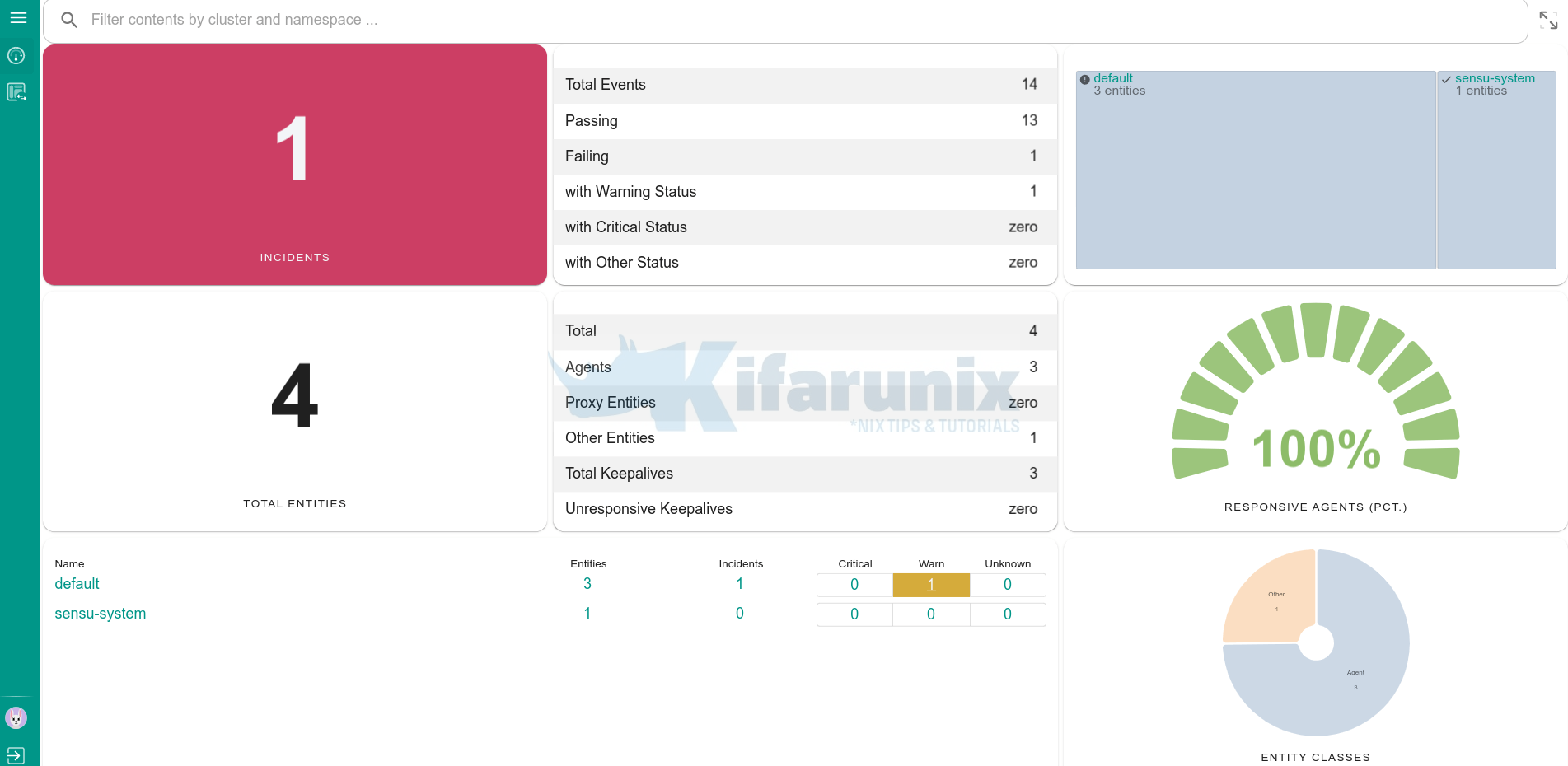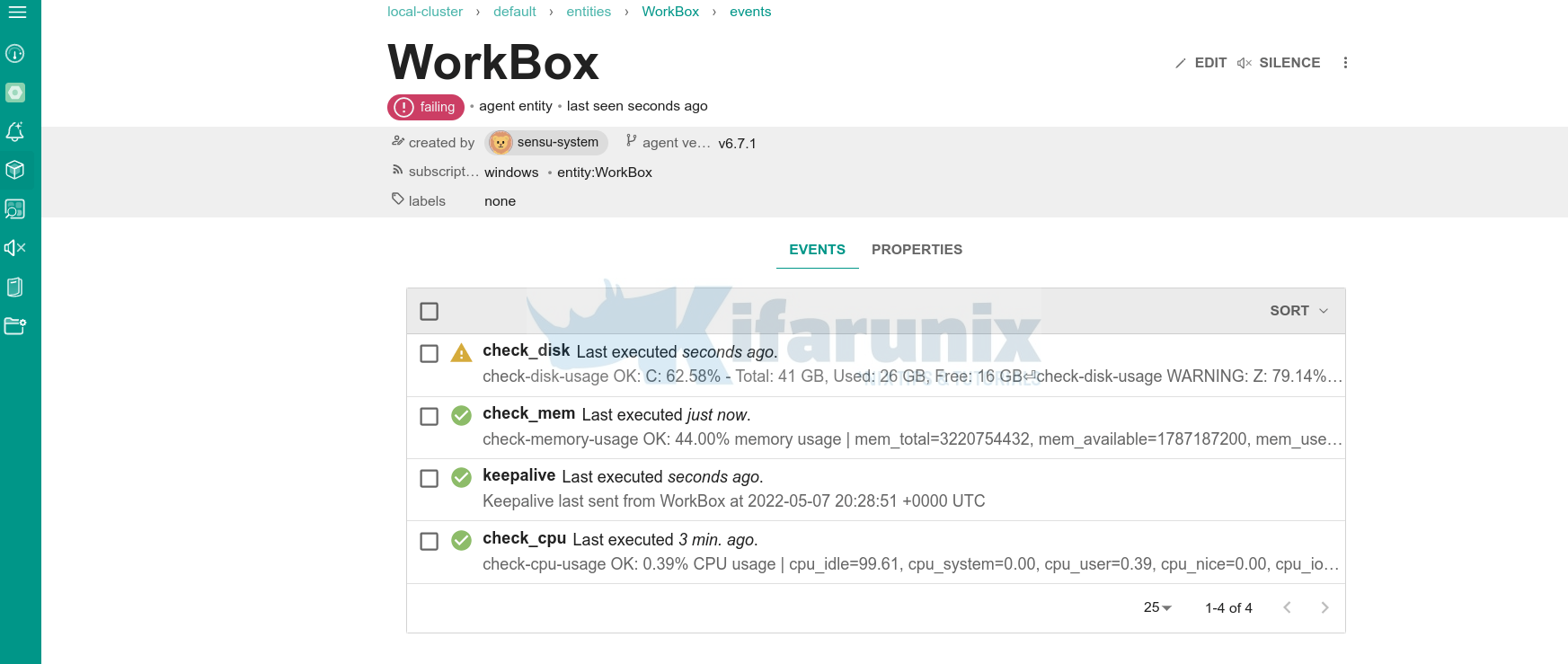Follow through this guide to learn how you can easily monitor Windows system metrics using Sensu. Sensu is an opensource infrastructure and application monitoring tool. You will learn to monitor such metrics as CPU usage, memory usage, disk usage etc.
Monitor Windows System Metrics using Sensu
Configure Sensu Agent Entity Subscription
As described in the guide below, you need to add the Windows system agent into a specific subscription;
Configure Sensu Agent Entity Subscription
sensuctl entity update WorkBox? Entity Class: agent
? Subscriptions: windows
Updatedsensuctl entity list
ID Class OS Subscriptions Last Seen
─────────── ─────── ───────── ──────────────────────── ────────────────────────────────
WorkBox agent windows windows,entity:WorkBox 2022-05-07 20:02:11 +0000 UTC
debian11 agent linux linux,entity:debian11 2022-05-07 20:02:03 +0000 UTC
rocky8 agent linux linux,entity:rocky8 2022-05-07 20:02:13 +0000 UTC
Next, install Sensu Checks Plugins
As described in the guide below, install Sensu checks plugins;
Install Sensu Check Plugins on the Sensu Backend
To confirm installed checks plugins;
sensuctl asset list
Name URL Hash
───────────────────── ──────────────────────────────────────────────────────────────────────────── ──────────
check-cpu-usage //assets.bonsai.sensu.io/.../check-cpu-usage_0.2.2_windows_amd64.tar.gz 900cfdf
check-cpu-usage //assets.bonsai.sensu.io/.../check-cpu-usage_0.2.2_darwin_amd64.tar.gz db81ee7
check-cpu-usage //assets.bonsai.sensu.io/.../check-cpu-usage_0.2.2_linux_armv7.tar.gz 400aacc
check-cpu-usage //assets.bonsai.sensu.io/.../check-cpu-usage_0.2.2_linux_arm64.tar.gz bef7802
check-cpu-usage //assets.bonsai.sensu.io/.../check-cpu-usage_0.2.2_linux_386.tar.gz a2dcb53
check-cpu-usage //assets.bonsai.sensu.io/.../check-cpu-usage_0.2.2_linux_amd64.tar.gz 2453973
check-disk-usage //assets.bonsai.sensu.io/.../check-disk-usage_0.7.0_windows_amd64.tar.gz e28c0da
check-disk-usage //assets.bonsai.sensu.io/.../check-disk-usage_0.7.0_darwin_amd64.tar.gz 2b3a8f1
check-disk-usage //assets.bonsai.sensu.io/.../check-disk-usage_0.7.0_linux_armv7.tar.gz 0c2c5ce
check-disk-usage //assets.bonsai.sensu.io/.../check-disk-usage_0.7.0_linux_arm64.tar.gz f5234e9
check-disk-usage //assets.bonsai.sensu.io/.../check-disk-usage_0.7.0_linux_386.tar.gz 102f2ca
check-disk-usage //assets.bonsai.sensu.io/.../check-disk-usage_0.7.0_linux_amd64.tar.gz 0b76e77
check-memory-usage //assets.bonsai.sensu.io/.../check-memory-usage_0.2.2_windows_amd64.tar.gz 90a997a
check-memory-usage //assets.bonsai.sensu.io/.../check-memory-usage_0.2.2_darwin_amd64.tar.gz 57ebebe
check-memory-usage //assets.bonsai.sensu.io/.../check-memory-usage_0.2.2_linux_armv7.tar.gz 6f7d0d2
check-memory-usage //assets.bonsai.sensu.io/.../check-memory-usage_0.2.2_linux_arm64.tar.gz 94a41f3
check-memory-usage //assets.bonsai.sensu.io/.../check-memory-usage_0.2.2_linux_386.tar.gz 125f9c1
check-memory-usage //assets.bonsai.sensu.io/.../check-memory-usage_0.2.2_linux_amd64.tar.gz 663985d
Define Sensu Monitoring Command Checks
Next, Create Sensu Monitoring Command Checks.
Since we already defined the checks and define Subscription for Linux systems, you need to update these checks to be run against windows as well.
For example, to update the check_cpu check;
sensuctl check update check_cpuSample update prompts.
? Command: check-cpu-usage -w 80 -c 90
? Interval: 300
? Cron:
? Timeout: 0
? TTL:
? Subscriptions: linux,windows
? Handlers:
? Runtime Assets: check-cpu-usage
? Publish: true
? Check Proxy Entity Name:
? Check STDIN: false
? High Flap Threshold: 0
? Low Flap Threshold: 0
? Metric Format:
? Metric Handlers:
? Round Robin false
Updated
Update the rest or create new checks as you so wish;
This is how my checks look like;
sensuctl check list
Name Command Interval Cron Timeout TTL Subscriptions Handlers Assets Hooks Publish? Stdin? Metric Format Metric Handlers
───────────── ──────────────────────────────── ────────── ────── ───────── ───── ─────────────── ────────── ──────────────────── ─────── ────────── ──────── ─────────────── ──────────────────
check_cpu check-cpu-usage -w 80 -c 90 300 0 0 linux,windows check-cpu-usage true false
check_disk check-disk-usage -w 75 -c 85 300 0 0 linux,windows check-disk-usage true false
check_mem check-memory-usage -w 75 -c 90 300 0 0 linux,windows check-memory-usage true false
check_swap check-swap-usage -w 75 -c 90 300 0 0 linux check-memory-usage true false
The three checks have been defined to run against both Linux and Windows system subscription.
As you are done updating the checks, they should have been executed already.
Verify the event data;
sensuctl event list | grep WorkBoxSample output;
WorkBox check_cpu check-cpu-usage OK: 0.39% CPU usage | cpu_idle=99.61, cpu_system=0.00, cpu_user=0.39, cpu_nice=0.00, cpu_iowait=0.00, cpu_irq=0.00, cpu_softirq=0.00, cpu_steal=0.00, cpu_guest=0.00, cpu_guestnice=0.00 0 false 2022-05-07 20:25:44 +0000 UTC 579f60ab-6713-46f5-8545-94a89b2f0161
WorkBox check_disk check-disk-usage OK: C: 62.49% - Total: 41 GB, Used: 26 GB, Free: 16 GB 1 false 2022-05-07 20:24:14 +0000 UTC 9da8a763-724e-441c-ba87-d00a8b6aa9d2
WorkBox check_mem check-memory-usage OK: 44.00% memory usage | mem_total=3220754432, mem_available=1771634688, mem_used=1449119744, mem_free=1771634688 0 false 2022-05-07 20:24:28 +0000 UTC 534657d3-4c83-4a8d-bf00-8f9a933f16ca
WorkBox keepalive Keepalive last sent from WorkBox at 2022-05-07 20:26:31 +0000 UTC 0 false 2022-05-07 20:26:31 +0000 UTC 19f4a33b-e331-429f-af97-8a1053580286
On the Web UI dashboard, looks like there is some incident!
To check on the entity details;
And there you go. That is how you can easily use Sensu to monitor Windows system Metrics.
Other Tutorials;