In this tutorial, we are going to learn how to install and setup Vtiger CRM on Rocky Linux 8. CRM is an abbreviation for Custom Relationship Management. Vtiger CRM enables sales, support, and marketing teams to organize and collaborate to measurably improve customer experiences and business outcomes. In this tutorial, we are going to install the opensource version of Vtiger on Rocky Linux 8.
Install and Setup Vtiger CRM on Rocky Linux 8
Prerequisites
System Requirements
Ensure that you have at least 2 CPU cores, at least 4GB RAM and enough disk space. (Vtiger recommends 250G for attachments)
Install and Setup LAMP Stack
Vtiger is a PHP based web application. As such, ensure that you install and setup LAMP stack before you can proceed. We have covered the installation and setup of LAMP stack on Rocky Linux 8 in our previous guide. You can follow the link below to setup LAMP stack.
Run system update
dnf updateInstall Apache;
dnf install httpdInstall MariaDB on Rocky Linux by following the link below;
Install MariaDB 10.x on Rocky Linux 8
Install PHP 7.4 other required PHP modules;
dnf install epel-release
dnf install https://rpms.remirepo.net/enterprise/remi-release-8.rpmdnf module reset php
dnf module enable php:remi-7.4dnf install php php-imap php-curl php-xml php-mysql php-mbstringSample output;
Dependencies resolved.
============================================================================================================================================================================
Package Architecture Version Repository Size
============================================================================================================================================================================
Installing:
php x86_64 7.4.20-1.el8.remi remi-modular 3.0 M
php-common x86_64 7.4.20-1.el8.remi remi-modular 1.2 M
php-imap x86_64 7.4.20-1.el8.remi remi-modular 102 k
php-mbstring x86_64 7.4.20-1.el8.remi remi-modular 529 k
php-pecl-mysql x86_64 1.0.0-0.23.20190415.d7643af.el8.remi.7.4 remi-modular 44 k
php-xml x86_64 7.4.20-1.el8.remi remi-modular 215 k
Installing dependencies:
libc-client x86_64 2007f-24.el8 epel 564 k
libsodium x86_64 1.0.18-2.el8 epel 162 k
oniguruma5php x86_64 6.9.7.1-1.el8.remi remi-safe 210 k
php-json x86_64 7.4.20-1.el8.remi remi-modular 77 k
php-mysqlnd x86_64 7.4.20-1.el8.remi remi-modular 260 k
php-pdo x86_64 7.4.20-1.el8.remi remi-modular 144 k
Installing weak dependencies:
php-cli x86_64 7.4.20-1.el8.remi remi-modular 4.6 M
php-fpm x86_64 7.4.20-1.el8.remi remi-modular 1.6 M
php-opcache x86_64 7.4.20-1.el8.remi remi-modular 336 k
php-sodium x86_64 7.4.20-1.el8.remi remi-modular 89 k
Transaction Summary
============================================================================================================================================================================
Install 16 Packages
Total download size: 13 M
Installed size: 55 M
Is this ok [y/N]: y
Configure PHP for Vtiger
Open the /etc/php.ini configuration file and make the following adjustments;
vim /etc/php.inimemory_limit = 256Mmax_execution_time = 60log_errors = Offdisplay_errors = Offshort_open_tag = OffSave and exit the file.
Create Database and Database User for Vtiger
Next, once the LAMP stack is in place, login to MySQL as administrative user.
mysql -u root -pNote that we are using MariaDB 10.5 in this tutorial.
mysql -Vmysql Ver 15.1 Distrib 10.5.10-MariaDB, for Linux (x86_64) using readline 5.1Create Vtiger database and database user. Be sure to replace the names of the database and user.
create database vtiger default character set utf8 default collate utf8_general_ci;Create database user and grant all privileges to Vtiger database user on the Vtiger database.
grant all on vtiger.* to vtigeradm@localhost identified by 'myStr0nGp@ss';Reload the privileges table and exit the database;
flush privileges;exit;Next, implement the following global configuration for MySQL;
echo -e '[mysqld]\nsql_mode = ""' >> /etc/my.cnfRestart MariaDB;
systemctl restart mariadbDownload Vtiger Application Tarball
Navigate to Vtiger downloads page and the latest tarball for the opensource version of Vtiger.
dnf install wgetwget https://sourceforge.net/projects/vtigercrm/files/vtiger%20CRM%207.2.0/Core%20Product/vtigercrm7.2.0.tar.gzExtract and Install Vtiger CRM
Once the download is complete, extract the tarball to your preferred web root directory. Note the Vtiger is a ready to deploy application.
In this demo, we will use /var/www/vtigercrm as our default Vtiger CRM web root directory.
mkdir /var/www/vtigercrmtar xzf vtigercrm7.2.0.tar.gz --strip-components=1 -C /var/www/vtigercrm/Create Apache Web Configuration for Vtiger CRM
Since we are using Apache as our web server for the Vtiger CRM, you need to create the web configuration file to define how to access Vtiger from web as follows.
Paste the command below on the terminal to create the configuration file. Be sure to make the necessary changes.
cat > /etc/httpd/conf.d/vtigercrm.conf << EOL
<VirtualHost *:80>
ServerName vtigercrm.kifarunix-demo.com
DocumentRoot /var/www/vtigercrm/
<Directory /var/www/vtigercrm/>
Options FollowSymlinks
AllowOverride All
Require all granted
</Directory>
ErrorLog /var/log/httpd/vtigercrm_error.log
CustomLog /var/log/httpd/vtigercrm_access.log combined
</VirtualHost>
EOLIf you want, you can configure Vtiger CRM with SSL/TLS cerfiticates.
Set the ownership of the Vtiger CRM web root directory to Apache user;
chown -R apache: /var/www/vtigercrm/Save and exit the configuration file above.
Check Apache configuration syntax;
httpd -tIf you get Syntax OK, proceed to restart Apache.
systemctl restart httpdFinalize Vtiger CRM Setup from Browser
Open Apache on Firewalld to allow external access;
firewall-cmd --add-port=80/tcp --permanent
firewall-cmd --reloadManaging SELinux
Well, I personally don’t advise you to disable SELinux due to security reasons. If you have time to troubleshoot any would be SELinux issue, leave it running. Otherwise, for the purposes of the demo, we have set SELinux to run in permissive mode in this demo.
sudo setenforce 0To completely set it to run permissively, run the command below and reboot the system;
sed -i 's/=enforcing/=permissive/' /etc/selinux/configsystemctl rebootYou can then access it via the address, http://server-IP-or-hostname.
On the welcome page, click Install button to go through the setup wizard.
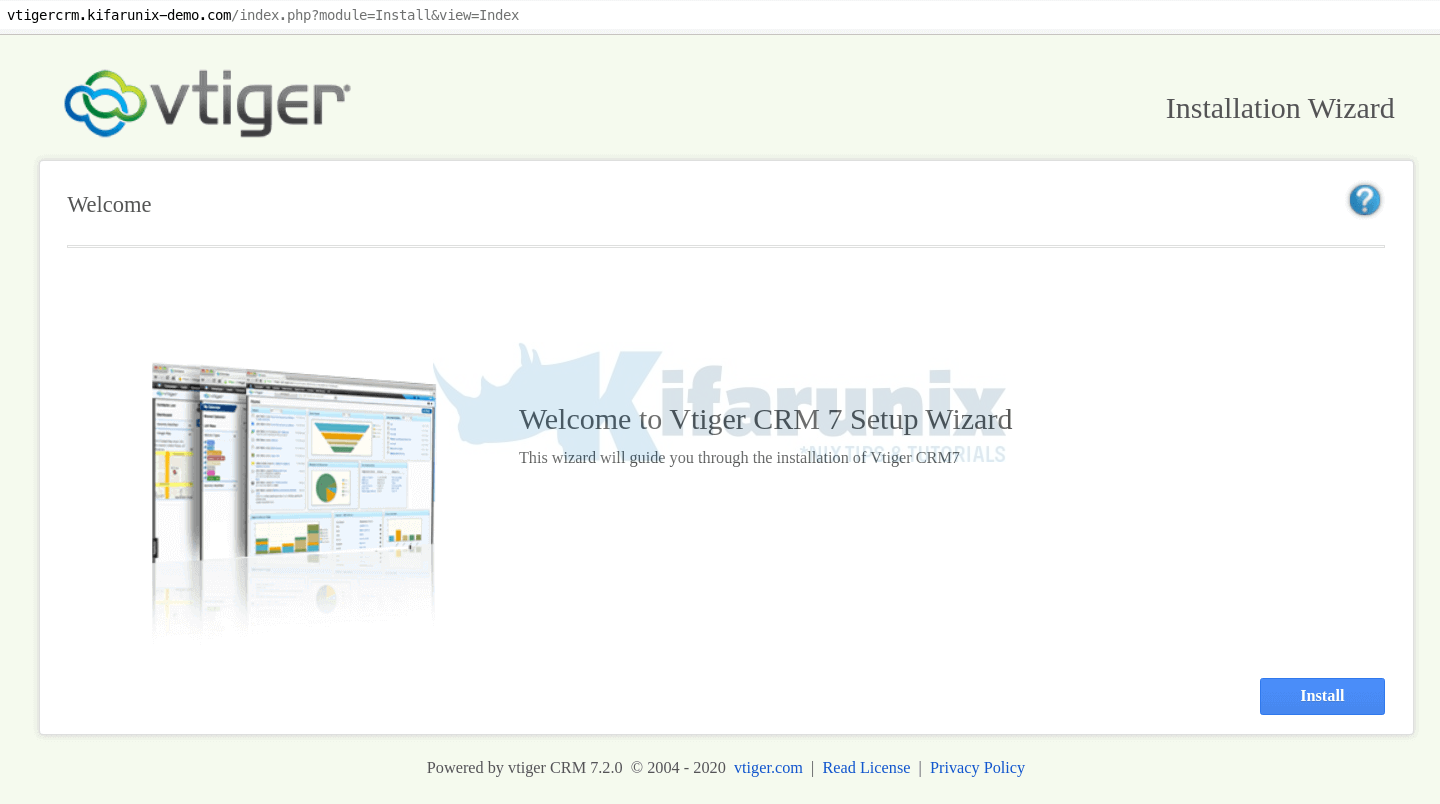
On the next page, accept the EULA and proceed.
On the Installation prerequisites, ensure that all pre-reqs are met. Otherwise fix them before you proceed.
On system configuration page, configure database connection details as defined above and setup your Vtiger CRM administrative account.
Click Next to review the system configuration settings.
On the Next page, select your Industry and click Next to proceed with installation.
Wait for the installation to complete. This might take some time.
Once the installation is done, Select the modules for the Vtiger features you would like to have.
Click Next and login to you Vtiger. Use the administrative credentials you set above.
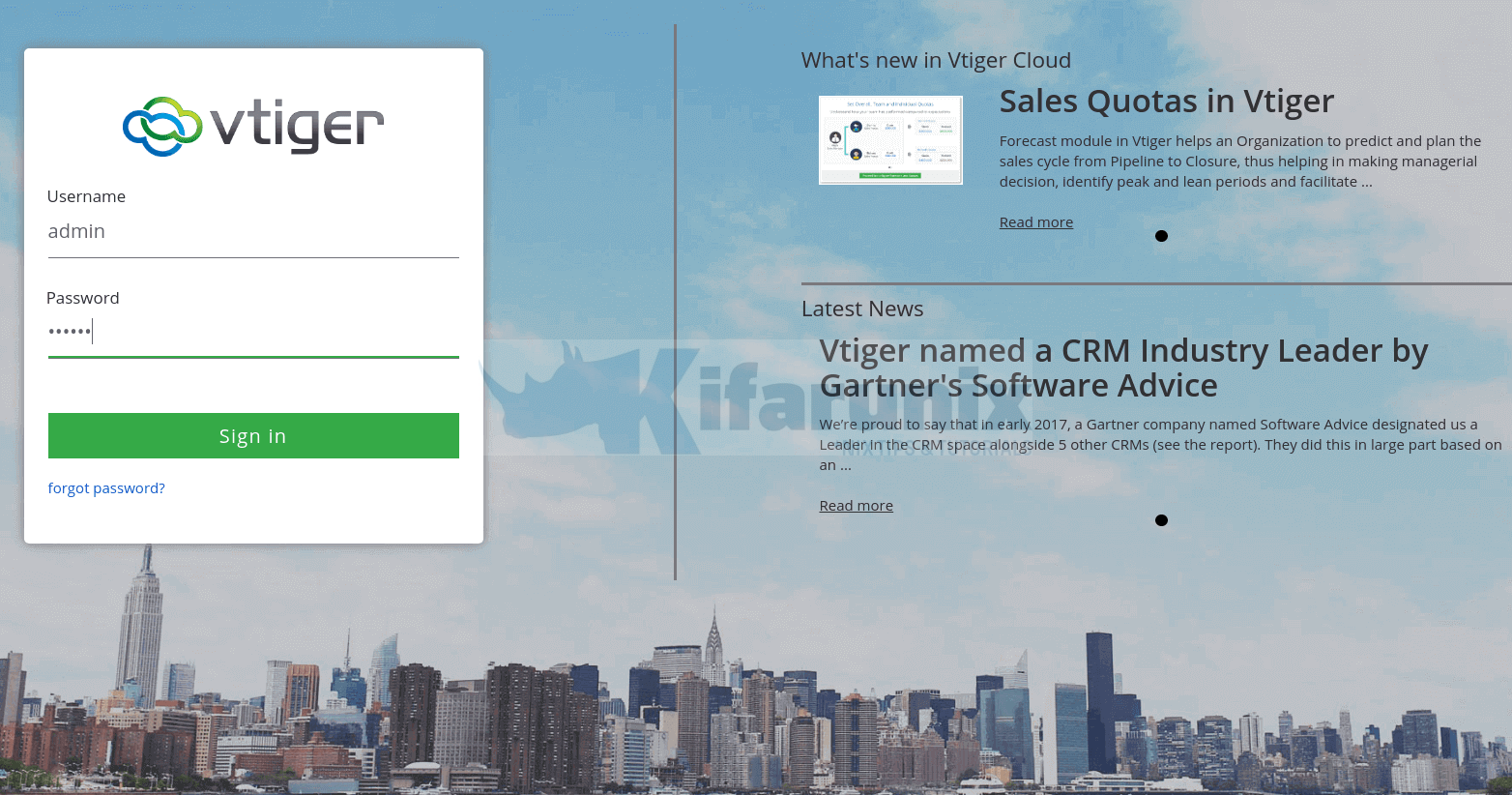
You can now add more widgets to your dashboard.
Great. That is all on how to install and setup Vtiger CRM on Rocky Linux 8. You can configure it further to your liking. Enjoy.

