Good day! Welcome to our tutorial on how to install NoMachine remote desktop tool on Fedora 32/31/30. NoMachine is a remote desktop tool just like VNC, TeamViewer. It is designed to work across several platforms such as Windows, Mac and Linux to give users access to the physical desktop of the remote computer. NoMachine provides the best, fastest and highest quality remote desktop experience.
Read more about the features of NoMachine on NoMachine Free Desktop for Everybody page.
Note that in order for NoMachine to work, you need to install both on the remote desktop system you need to access as well as on the desktop system you are connecting from.
Installing NoMachine on Fedora 32/31/30
Download NoMachine Installation Package
NoMachine is not available on Fedora default repositories. Therefore, you need to download the RPM binary package from NoMachine For Linux Downloads page.
On the Download page, select the version of NoMachine for your respective Fedora 32/31/30 Linux architecture.
To find your Fedora 32/31/30 architecture type, use hostnamectl or uname -r command;
hostnamectl Static hostname: fedora32.kifarunix-demo.com
Icon name: computer-vm
Chassis: vm
Machine ID: c815faadfd414aa6a7c5507ab467581d
Boot ID: 3b6b76f2f1384ae683c20516fad06205
Virtualization: oracle
Operating System: Fedora 32 (Workstation Edition)
CPE OS Name: cpe:/o:fedoraproject:fedora:32
Kernel: Linux 5.7.16-200.fc32.x86_64
Architecture: x86-64or
uname -mIn our case, we will download the .RPM binary package for the 64-bit Fedora system. In short, you can navigate to this page to download your package or simply run the command below;
wget https://download.nomachine.com/download/6.11/Linux/nomachine_6.11.2_1_x86_64.rpmThis will however, strickly download version 6.11.2_1 which is the current stable release version of NoMachine as of this writing. You can verify the versions and replace accordingly.
Install NoMachine on Fedora 32/31/30
Once the download is done, run either of the commands below to install the package;
rpm -ivh nomachine_6.11.2_1_x86_64.rpmOr
dnf localinstall nomachine_6.11.2_1_x86_64.rpmDependencies resolved.
============================================================================================================================================================================
Package Architecture Version Repository Size
============================================================================================================================================================================
Installing:
nomachine x86_64 6.11.2-1 @commandline 47 M
Transaction Summary
============================================================================================================================================================================
Install 1 Package
Total size: 47 M
Installed size: 49 M
Is this ok [y/N]: y...
NX> 700 Starting install at: Mon Sep 07 19:33:26 2020.
NX> 700 Installing: nxclient version: 6.11.2.
NX> 700 Using installation profile: Fedora.
NX> 700 Install log is: /usr/NX/var/log/nxinstall.log.
NX> 700 Compiling the USB module.
NX> 700 Installing: nxplayer version: 6.11.2.
NX> 700 Using installation profile: Fedora.
NX> 700 Install log is: /usr/NX/var/log/nxinstall.log.
NX> 700 To connect the remote printer to the local desktop,
NX> 700 the user account must be a member of the CUPS System Group: sys.
NX> 700 Installing: nxnode version: 6.11.2.
NX> 700 Using installation profile: Fedora.
NX> 700 Install log is: /usr/NX/var/log/nxinstall.log.
NX> 700 Creating configuration in: /usr/NX/etc/node.cfg.
NX> 700 Installing: nxserver version: 6.11.2.
NX> 700 Using installation profile: Fedora.
NX> 700 Install log is: /usr/NX/var/log/nxinstall.log.
NX> 700 Creating configuration in: /usr/NX/etc/server.cfg.
NX> 700 Install completed at: Mon Sep 07 19:34:42 2020.
NX> 700 NoMachine was configured to run the following services:
NX> 700 NX service on port: 4000
Verifying : nomachine-6.11.2-1.x86_64 1/1
Installed:
nomachine-6.11.2-1.x86_64
Complete!Running NoMachine on Fedora 32/31/30
Once the installation completes, the NoMachine package is now available in your system. If you search for it on system activities, you should be able to see both the NoMachine server and the client icons.
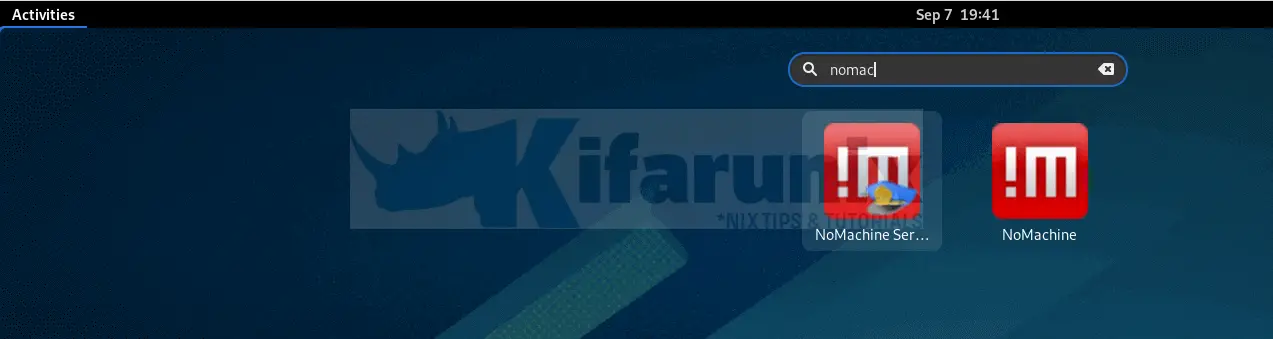
Configuring NoMachine on Fedora 32/31/30
NoMachine can be configured as a server or a client. To access the NoMachine server settings, click on the Icon highlighted in the below screenshot.
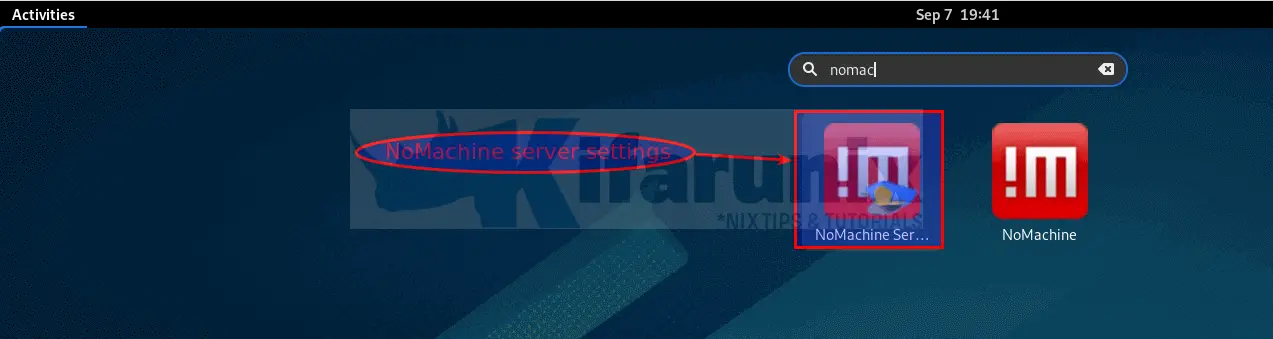
This opens up such an interface.
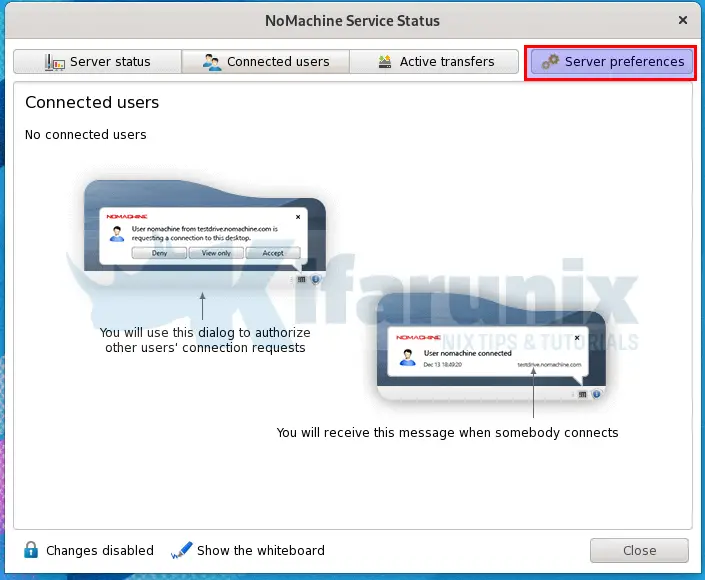
Click on Server Preferences to access NoMachine server settings.
Under the Services tab, you can see the name of the !M protocol, the port in which it is listening on by default, status of the !M server. Click on the network service as highlighted in the screenshot below to enable you edit the default settings.
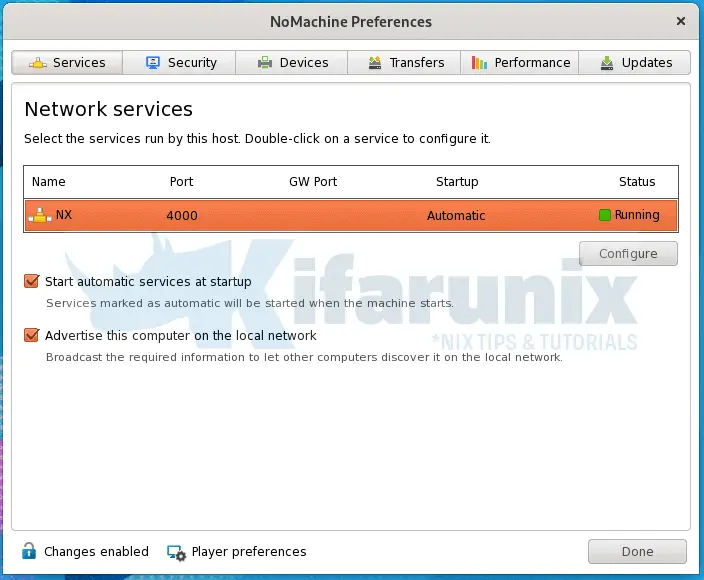
Under the Security tab, you can access your NM Security preferences.
Note that if you are running unattended remote desktop system, you need to uncheck the Require permission to let users connect option.
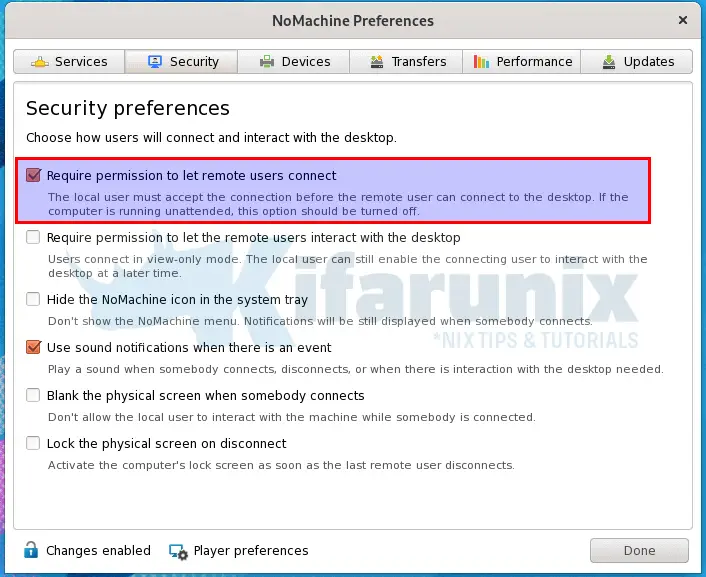
Go through other tabs for more configuration options.
Click Done when done setting up your NoMachine on Fedora.
Open NoMachine Server Port on Firewall
If you are running NoMachine on a remote desktop as a server, then you need to open the ports to allow external connections.
By default, Fedora 32 opens all the ports;
firewall-cmd --list-ports1025-65535/udp 1025-65535/tcpIf you have disabled the above rule, you need to open !M ports;
firewall-cmd --add-port=4000/tcp --permanentfirewall-cmd --add-port=4011-4999/tcp --permanentfirewall-cmd --reloadConnecting to Remote Desktop Computer using NoMachine
As stated above, for NoMachine remote connections to work, both desktop computers must have NoMachine software installed. Therefore, follow the above procedure to install NoMachine on a remote Fedora desktop system.
Assuming your remote computer has NoMachine already installed and running as a server, on the remote desktop to which you are connecting from, here in referred to as NoMachine client, proceed as follows to connect to it via NoMachine:
Click on the NoMachine client icon. This opens up !M welcome page. Click Continue to create a connection to your remote desktop system.
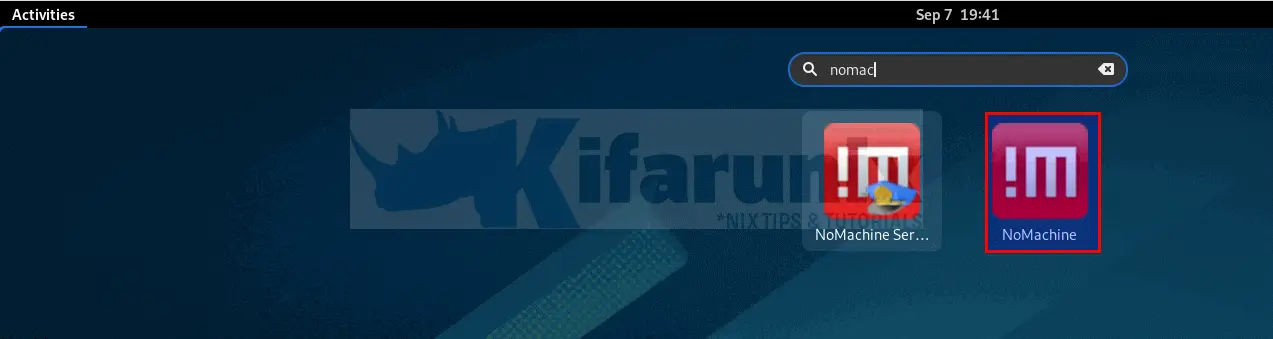
NoMachine try to search for any local NoMachine connections.
If it dont find any, click on the New button to create new connection.
Select NoMachine remote connection protocol. NX is the default.
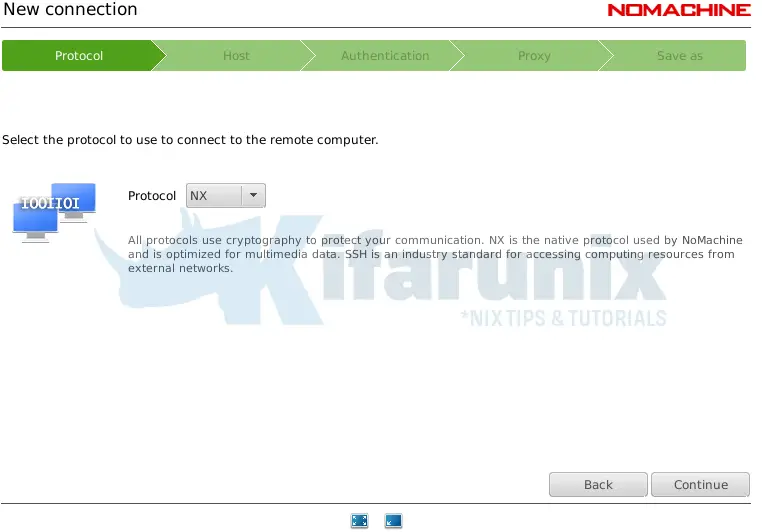
Enter the remote desktop address and the port on which NoMachine server is set to listen on. Choose whether to use UDP protocol for multimedia comms.
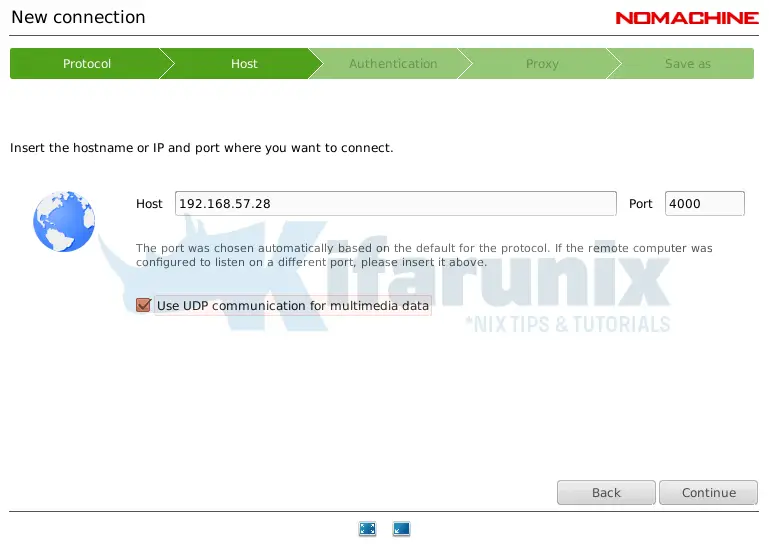
Select NoMachine authentication method. Here we used password based login.
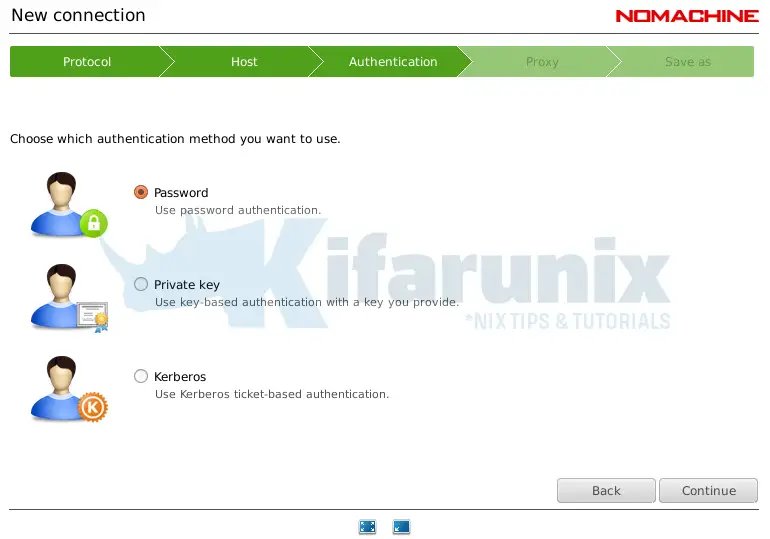
Choose whether to use a Proxy server for network connections.
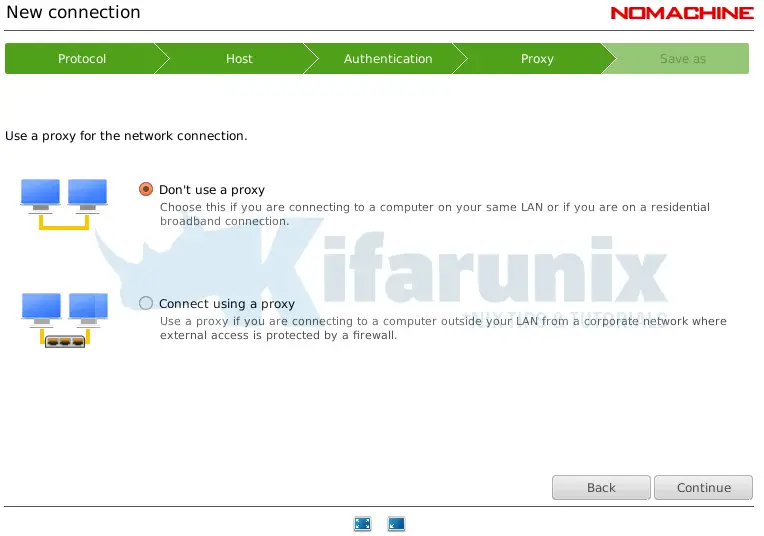
Set the name of the connection and click Done.

You should now be able to see your connection on under !M recent connections page.
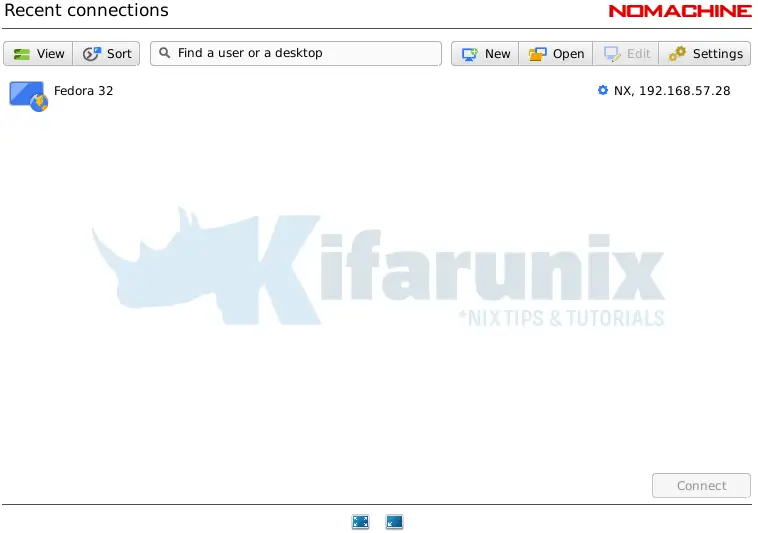
Initiating NoMachine remote connection
To initiate a remote connection, select the connection name and click Connect or simply right a connection name and start a connection.
Next, verify the authenticity of the host by selecting yes.
Enter your remote access credentials.
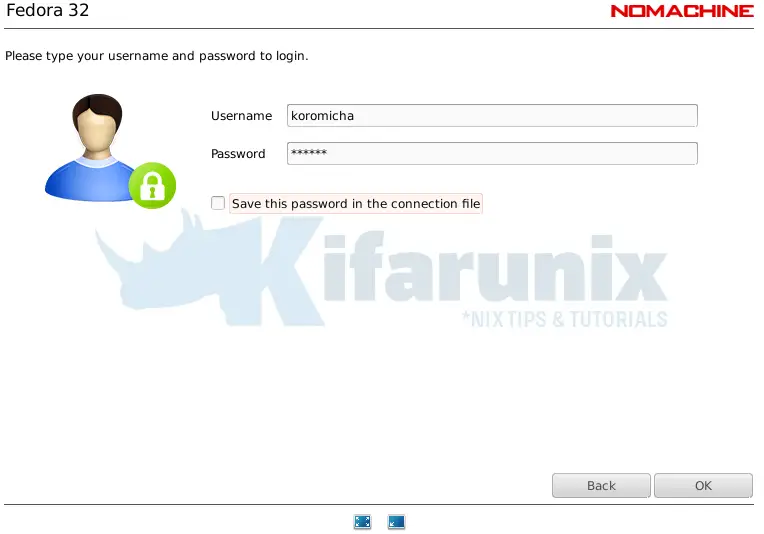
Click Ok to connect to your remote host.
Set your audio streaming and Display resolution settings and connect to remote Fedora 32 desktop systems.
Disable Wayland Display Server
If you get a blank white screen upon initiating NoMachine remote connection, you need disable the Wayland display server so as to enable the use of Xorg display manager.
sed -i 's/#WaylandEnable/WaylandEnable/' /etc/gdm/custom.confReboot the system to start using Xorg.
systemctl rebootYou can now connect to your remote fedora desktop using the NoMachine. Enjoy.
Further Reading
Related Tutorials
Install and Setup NoMachine on CentOS 8
How to Install and Use NoMachine Remote Desktop Tool on Ubuntu 18.04
Install AnyDesk on Ubuntu 20.04

