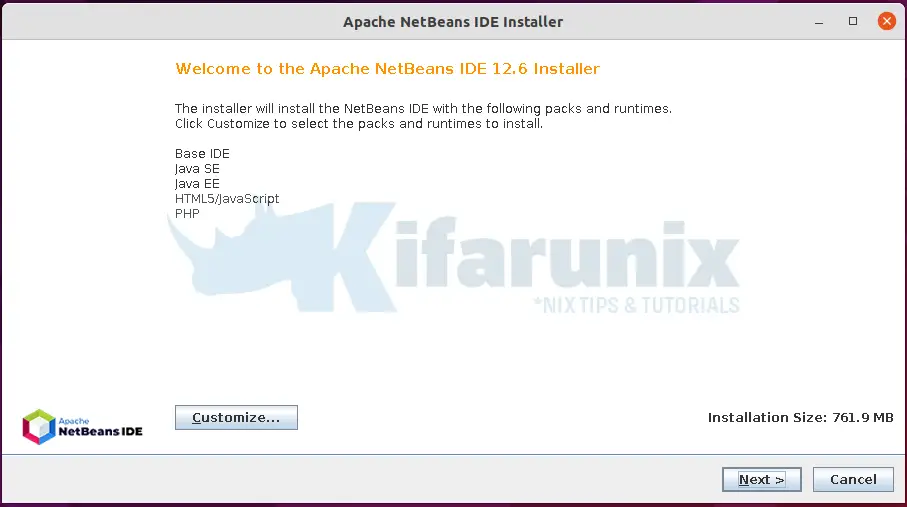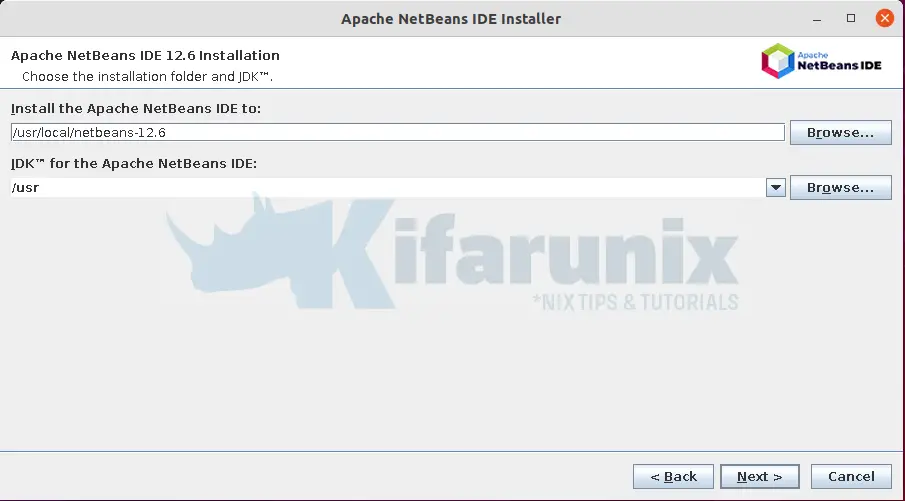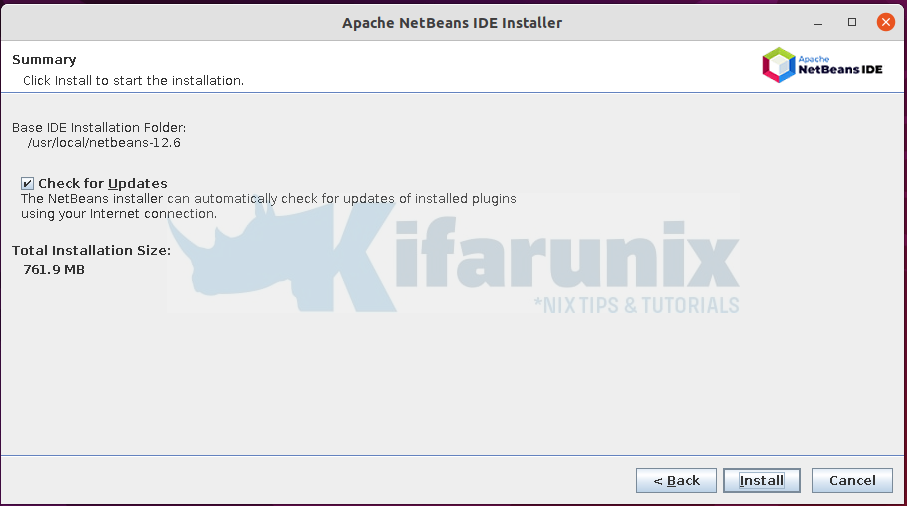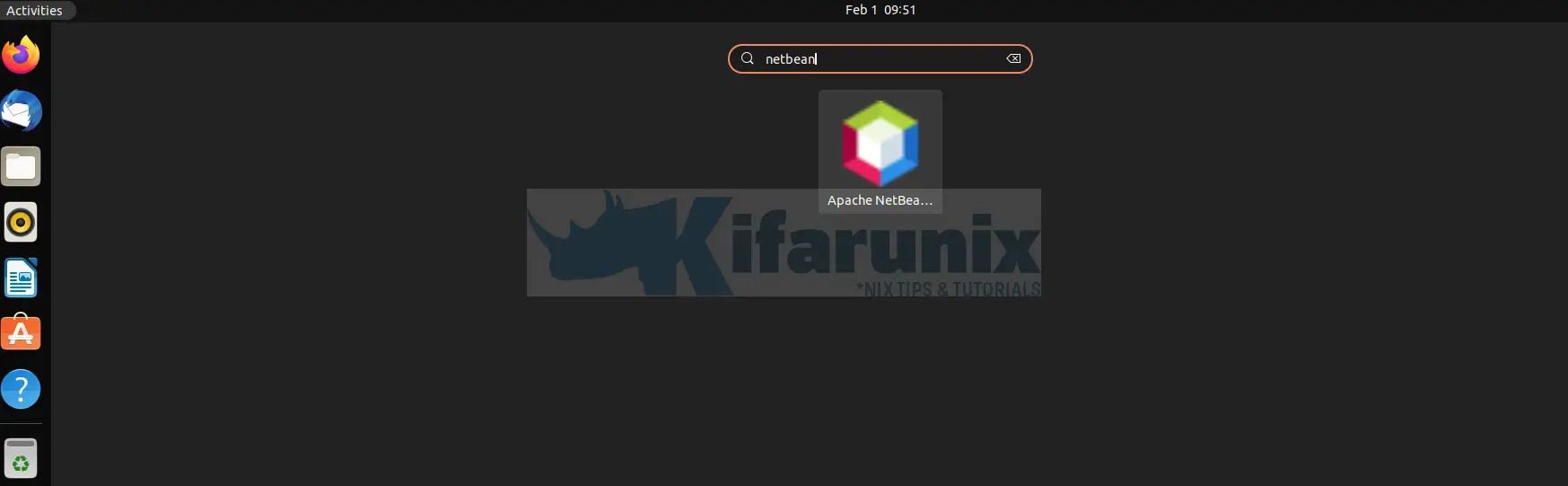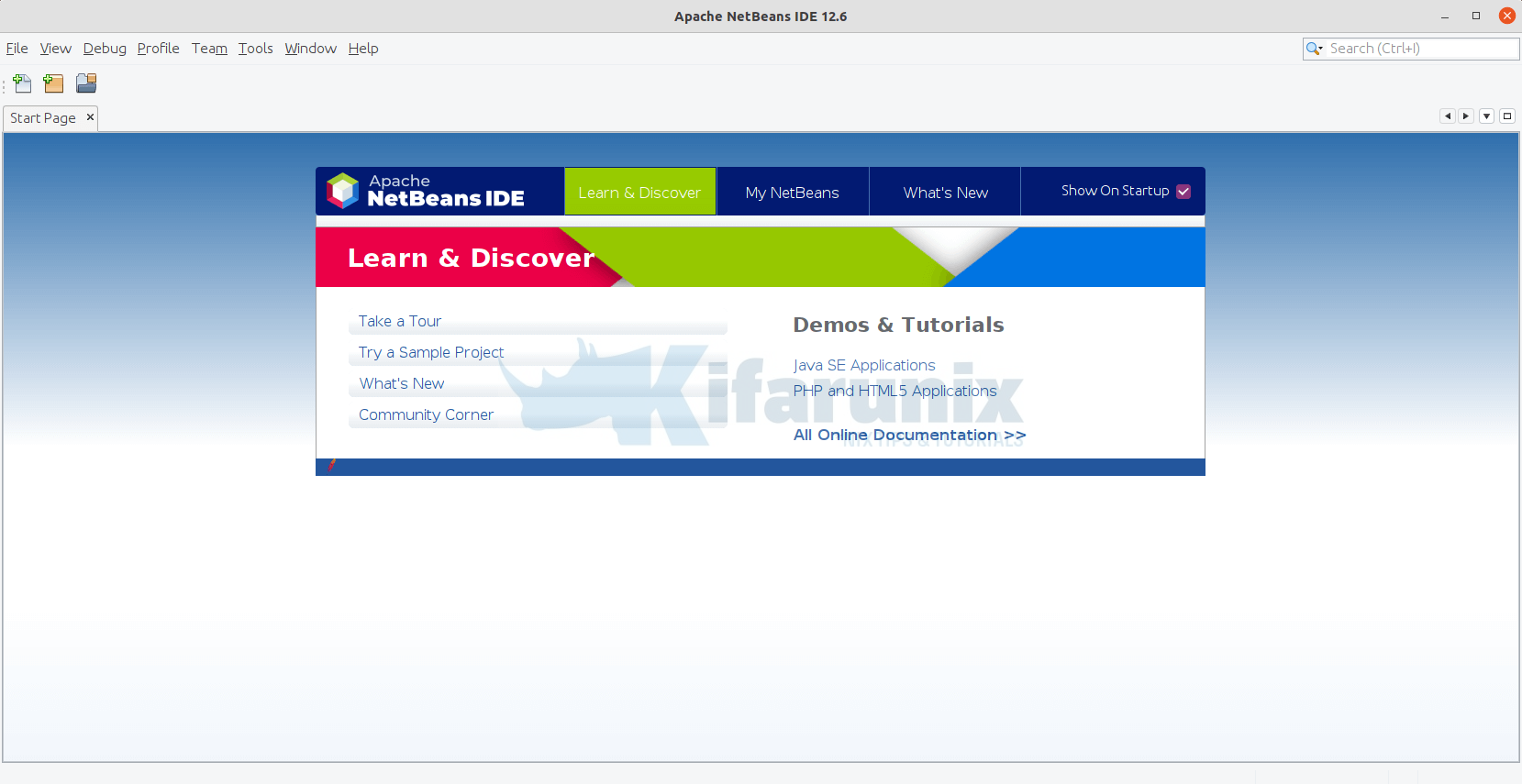In this tutorial, you will learn how to install NetBeans IDE on Ubuntu 22.04. NetBeans IDE is a free and open source extensible Java IDE (Integrated Development Environment) that enable software developers to quickly and easily develop Java desktop, Java EE, and web applications, as well as HTML5 applications with HTML, JavaScript, and CSS. The IDE also provides a great set of tools for PHP, Ruby and C/C++ developers.
Install NetBeans IDE on Ubuntu 22.04
Install Java Development Kit on Ubuntu 22.04
NetBeans IDE requires Java Development Kit version 8 or above. In this guide, we use Java 11, which is the default available version on Ubuntu 22.04 main repos.
apt updateapt install default-jdkTo verify the version of the installed Java development kit, run the command below;
java -versionopenjdk version "11.0.14" 2022-01-18
OpenJDK Runtime Environment (build 11.0.14+9-Ubuntu-0ubuntu2)
OpenJDK 64-Bit Server VM (build 11.0.14+9-Ubuntu-0ubuntu2, mixed mode, sharing)Install NetBeans IDE on Ubuntu
There are different methods in which you can install NetBeans IDE on Ubuntu. These include;
Install NetBeans on Ubuntu using NetBeans installer script
To install NetBeaNavigate to Apache NetBeans downloads page and grab the installer script for Linux. You can simply run the command below to download it (for version 12.6).
wget https://dlcdn.apache.org/netbeans/netbeans-installers/12.6/Apache-NetBeans-12.6-bin-linux-x64.shOnce the download is complete, then run the command below to install NetBeans IDE.
sudo sh Apache-NetBeans-12.6-bin-linux-x64.sh The script will launch the NetBeans installer.
- If you want, you can customize your installation by selecting which packs and runtimes to install, by clicking Customize. Otherwise, click Next to proceed.
- Accept the EULA and proceed.
- Choose the installation path for your NetBeans application. Otherwise, click next to accept the default.
- Check the installation summary and install NetBeans on Ubuntu 22.04.
- Once the installation is done, click Finish to close the installation wizard.
- Netbeans should be installed on your Ubuntu 22.04 system.
Install NetBeans from Snaps
If you need to get the latest version of NetBeans installed and running on Ubuntu 22.04, you can install it from snaps using the snap package manager.
On Ubuntu 22.04, Snapd is already installed and enabled;
snap versionsnap 2.54.2
snapd 2.54.2
series 16
ubuntu 22.04
kernel 5.13.0-19-genericThus, ensure your system package cache is up-to-date.
apt updateCheck available version of NetBeans IDE on snap;
snap find netbeansName Version Publisher Notes Summary
netbeans 12.6 apache-netbeans✓ classic Apache NetBeans IDENext, install NetBeans using snap package manager;
sudo snap install netbeans --classicRunning NetBeans IDE on Ubuntu 22.04
In all the methods, once the installation is done, NetBeans IDE should now be available among your system applications.
You can thus just click it to launch it and start using it.
And that brings us to the end of our simple tutorial on how to install NetBeans IDE on Ubuntu.
Read more on NetBeans IDE Knowledge base.
Other Tutorials
Install NetBeans IDE on Debian 10