In this guide, we are going to learn how to install and setup VeraCrypt on Ubuntu 22.04/Ubuntu 20.04. VeraCrypt, a fork of TrueCrypt, is a free and open source on-the-fly disk encryption (OTFE) tool.
Installing VeraCrypt on Ubuntu 22.04/Ubuntu 20.04
Some of the main features offered by VeraCrypt include;
- Creates a virtual encrypted disk within a file and mounts it as a real disk.
- Encrypts an entire partition or storage device such as USB flash drive or hard drive.
- Encrypts a partition or drive where Windows is installed (pre-boot authentication).
- Encryption is automatic, real-time(on-the-fly) and transparent.
- Parallelization and pipelining allow data to be read and written as fast as if the drive was not encrypted.
- Encryption can be hardware-accelerated on modern processors.
- Provides plausible deniability, in case an adversary forces you to reveal the password: Hidden volume (steganography) and hidden operating system.
There are multiple ways in which one can install VeraCrypt on Ubuntu 22.04/Ubuntu 20.04;
Install VeraCrypt using DEB Binary
Note that there are two versions of VeraCrypt installers you can choose; The GUI based installer and the console based installer.
We will use the GUI based installer in this guide.
- Download VeraCrypt GUI Installer for Ubuntu
VeraCrypt provide installer scripts on their downloads page which makes the install as easy as executing the script.
Grab the installer download link for Debian/Ubuntu from the download’s page above and pull it using wget or any of your preferred tools;
Ubuntu 22.04;
wget https://launchpad.net/veracrypt/trunk/1.25.9/+download/veracrypt-1.25.9-Ubuntu-22.04-amd64.debUbuntu 20.04;
wget https://launchpad.net/veracrypt/trunk/1.25.9/+download/veracrypt-1.25.9-Ubuntu-20.04-amd64.deb- Install VeraCrypt on Ubuntu 22.04/Ubuntu 20.04
Depending on the installer you downloaded, you can use APT package manager to install.
Ubuntu 22.04
sudo apt install ./veracrypt-1.25.9-Ubuntu-22.04-amd64.deb -yUbuntu 20.04
sudo apt install ./veracrypt-1.25.9-Ubuntu-20.04-amd64.deb -yInstall VeraCrypt using Generic Installer
Download generic installers from the downloads page.
wget https://launchpad.net/veracrypt/trunk/1.25.9/+download/veracrypt-1.25.9-setup.tar.bz2Extract the installer once the download is completed;
tar xjf veracrypt-1.25.9-setup.tar.bz2Similarly, there are two types of installers, GUI based and the console based Installers for both x86 and x86_64 systems that are extracted to the current working directory.
ls -1 veracrypt*veracrypt-1.25.9-setup-console-x64
veracrypt-1.25.9-setup-console-x86
veracrypt-1.25.9-setup-gtk3-console-x64
veracrypt-1.25.9-setup-gtk3-gui-x64
veracrypt-1.25.9-setup-gui-x64
veracrypt-1.25.9-setup-gui-x86
veracrypt-1.25.9-setup.tar.bz2
You can choose which one to use for installation;
Example of using GUI based installer;
sudo apt install dbus-x11sudo ./veracrypt-1.25.9-setup-gui-x64Click Install VeraCrypt in the installation wizard that pops up, accept the End User License Agreement and click Ok to install VeraCrypt.
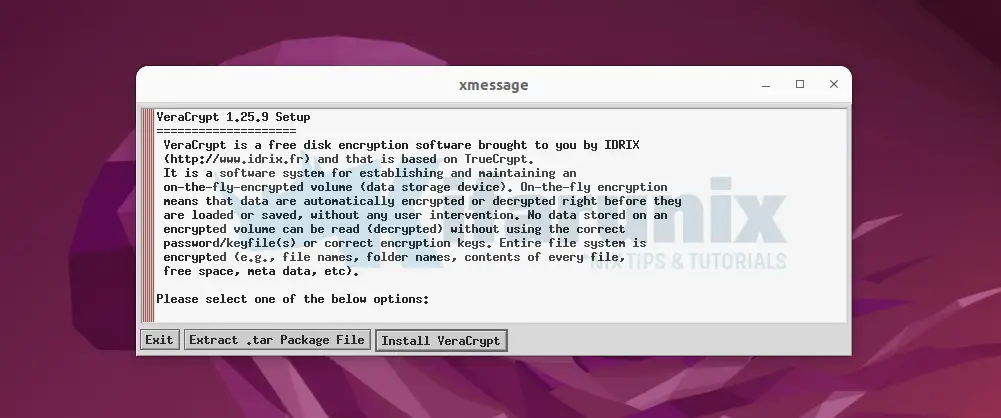
If you want to use the console installer, then execute the command;
sudo ./veracrypt-1.25.9-setup-console-x64Once the installer runs, you are prompted to choose the installation option. Select option 1 to install VeraCrypt.
VeraCrypt 1.25.9 Setup
____________________
Installation options:
1) Install veracrypt_1.25.9_console_amd64.tar.gz
2) Extract package file veracrypt_1.25.9_console_amd64.tar.gz and place it to /tmp
To select, enter 1 or 2: 1
Before you can use, extract, or install VeraCrypt, you must accept the
terms of the VeraCrypt License.
Press Enter to display the license terms..
Press ENTER and go through the EULA and accept it to proceed with installation.
...
Do you accept and agree to be bound by the license terms? (yes/no): yesOnce the installation is done, press ENTER to exit the installer;
...
usr/share/doc/veracrypt/HTML/bank_30x30.png
usr/share/doc/veracrypt/HTML/VeraCrypt Volume Format Specification.html
usr/share/doc/veracrypt/HTML/VeraCrypt Rescue Disk.html
usr/share/doc/veracrypt/HTML/VeraCrypt128x128.png
usr/sbin/
usr/sbin/mount.veracrypt
usr/bin/
usr/bin/veracrypt-uninstall.sh
usr/bin/veracrypt
Press Enter to exit...
VeraCrypt is now installed and placed under, /usr/bin/veracrypt.
You can uninstall VeraCrypt using the usr/bin/veracrypt-uninstall.sh script.
Launching VeraCrypt
If you installed console-based VeraCrypt, you can launch it from the terminal using the veracrypt command.
For example, to check help page and examples on how to use veracrypt on command line;
veracrypt --helpCheck our guide on how to use VeraCrypt on command line to encrypt drives;
How to Use VeraCrypt on Command Line to Encrypt Drives
If you installed the GUI version, you can launch it from system activities.
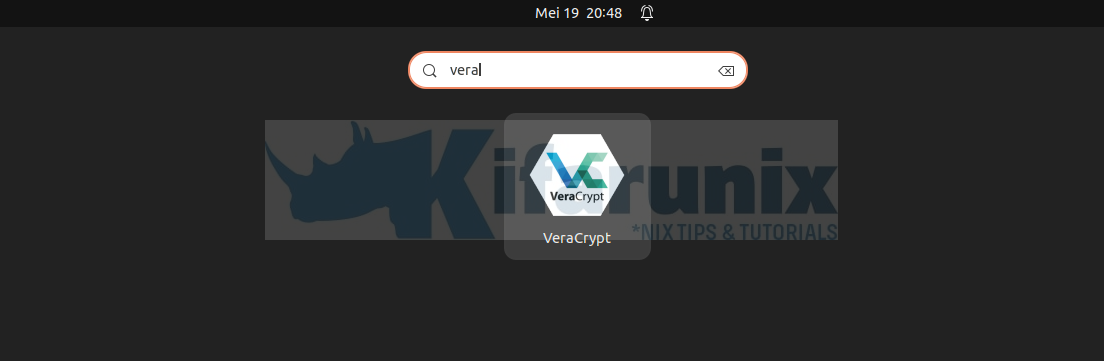
Now that VeraCrypt is installed, how can I encrypt drives using VeraCrypt?
This process has been extensively described in our previous guide on how to use VeraCrypt to encrypt drives.
How to use VeraCrypt to Encrypt Drives on Ubuntu
Read more on VeraCrypt Documentation page.
Related Tutorials
Encrypt Emails using Enigmail on Thunderbird
Install and Use VeraCrypt to Encrypt Drives on Ubuntu 18.04
How to Encrypt Files and Folders with eCryptFS on Ubuntu 18.04

