In this tutorial, you will learn how to install Webmin on Debian 10. Webmin is a web based control panel that allows system administrators to manage system administration tasks such as user account management, package management, e.t.c from the browser.
Installing Webmin on Debian 10
The default Debian 10 repos do not provide Webmin packages. As such, there are two ways in which you can install Webmin;
In this guide, you will learn how to the two methods.
Install Webmin from Webmin APT repository
Installing Webmin from its APT repos ensures that you can always fetch and install updates seamlessly as well deal with any required dependency automatically.
Create Webmin APT repository
Run the command below to install Webmin APT repo on Debian 10;
echo "deb https://download.webmin.com/download/repository sarge contrib" | tee /etc/apt/sources.list.d/webmin.listInstall Webmin Repo Signing Key
Once the Webmin APT repo is installed, run the command below to install the repository GPG signing key;
apt install apt-transport-https sudo gnupg2 -ywget -qO - http://www.webmin.com/jcameron-key.asc | apt-key add -Update System Package Cache
Next, update your system package cache;
apt updateInstall Webmin from Webmin APT Repo
You can now install Webmin by running the command below;
apt install webminAt the end of the installation process, you should such information on how to access Webmin interface;
Setting up webmin (1.974) ...
Webmin install complete. You can now login to https://debian:10000/
as root with your root password, or as any user who can use sudo
to run commands as rootInstall Webmin using Webmin DEB binary
You can also choose to download and install Webmin manually. With this method, you will have to deal with updates manually.
Update system package cache;
apt updateDownload Webmin DEB Binary Installer
Navigate to Webmin download’s page and download the latest Webmin DEB binary installer.
You can simply grab the download link and pull it using wget command.
wget https://prdownloads.sourceforge.net/webadmin/webmin_1.974_all.debInstall Webmin using DEB Binary
To automatically deal with package dependencies when installing via the DEB binary, use the APT package manager;
apt updateapt install ./webmin_1.974_all.debRunning Webmin
Upon installation, Webmin service is started and enabled to run on system boot;
systemctl status webmin● webmin.service - LSB: web-based administration interface for Unix systems
Loaded: loaded (/etc/init.d/webmin; generated)
Active: active (running) since Wed 2021-05-05 12:29:04 EDT; 1s ago
Docs: man:systemd-sysv-generator(8)
Process: 3933 ExecStart=/etc/init.d/webmin start (code=exited, status=0/SUCCESS)
Tasks: 2 (limit: 2359)
Memory: 26.8M
CGroup: /system.slice/webmin.service
└─3935 /usr/bin/perl /usr/share/webmin/miniserv.pl /etc/webmin/miniserv.conf
May 05 12:29:03 debian systemd[1]: Starting LSB: web-based administration interface for Unix systems...
May 05 12:29:03 debian perl[3934]: pam_unix(webmin:auth): authentication failure; logname= uid=0 euid=0 tty= ruser= rhost= user=root
May 05 12:29:04 debian webmin[3934]: Webmin starting
May 05 12:29:04 debian systemd[1]: Started LSB: web-based administration interface for Unix systems.Check if enabled to run on system boot;
systemctl is-enabled webminenabledAccessing Webmin Web Interface
Webmin is now installed and ready for your system administration tasks. Once the installation is done, you will see a message like;
Setting up webmin (1.974) ...
Webmin install complete. You can now login to https://debian:10000/
as root with your root password, or as any user who can use sudo
to run commands as rootThe above highlighted line shows how you can access Webmin from browser. Webmin listens on port 10000/tcp by default.
To allow external access, simply open this port on firewall if is running;
ufw allow 10000/tcpYou can then access Webmin from your browser. Accept the self signed SSL warning and proceed to Webmin login interface. As stated above;
you can login as root with your root password, or as any user who can use sudo
to run commands as root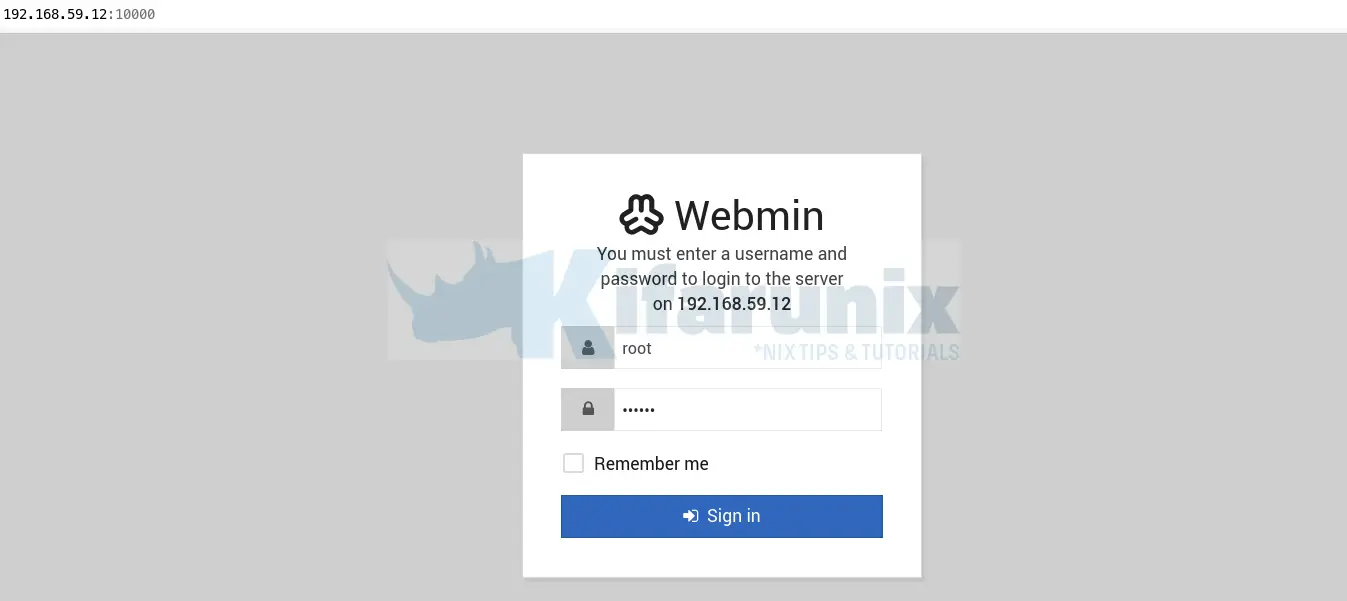
The default Webmin dashboard showing system information.
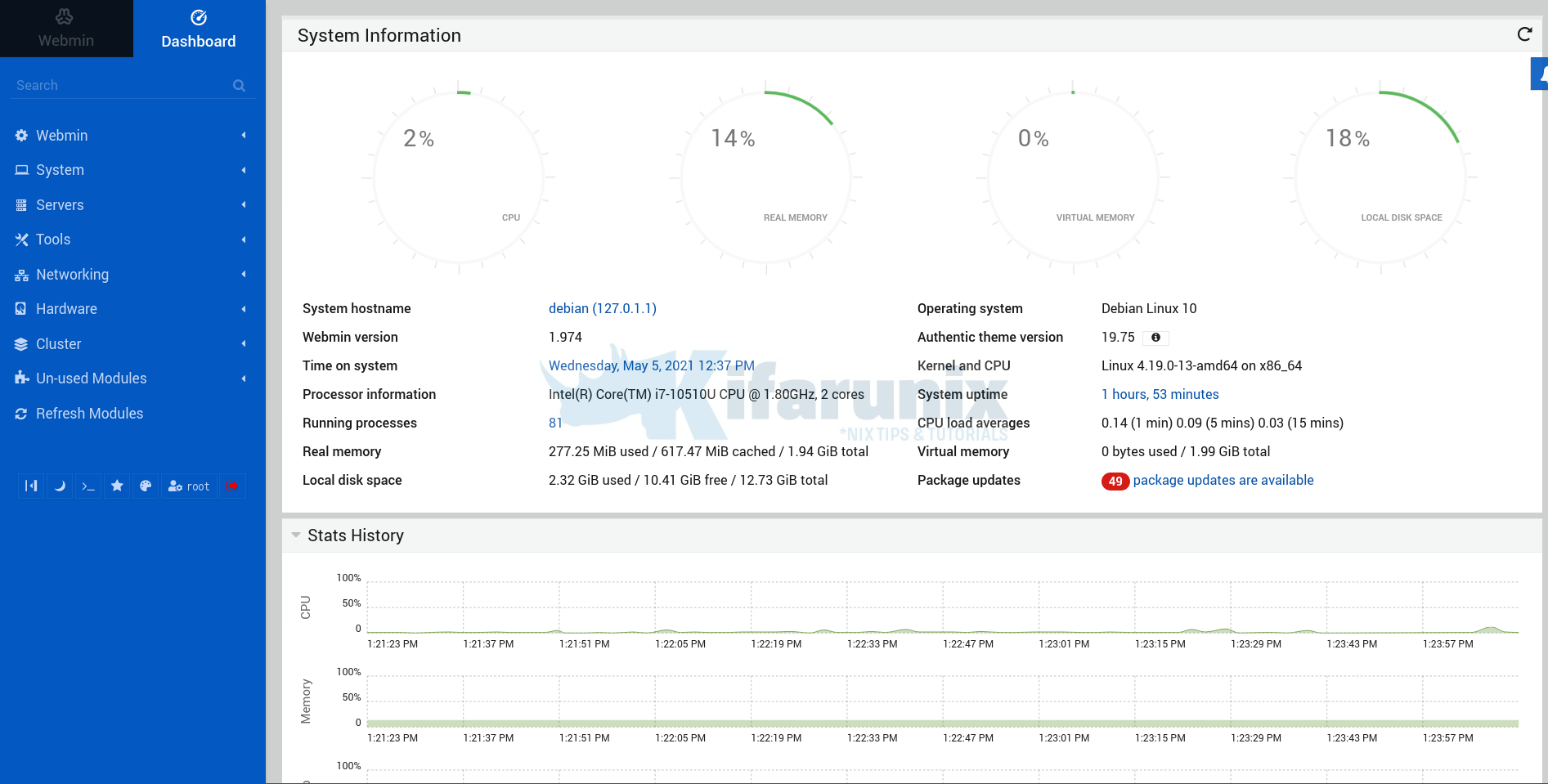
On the left panel of the Webmin interface, you can access several other system administration settings.
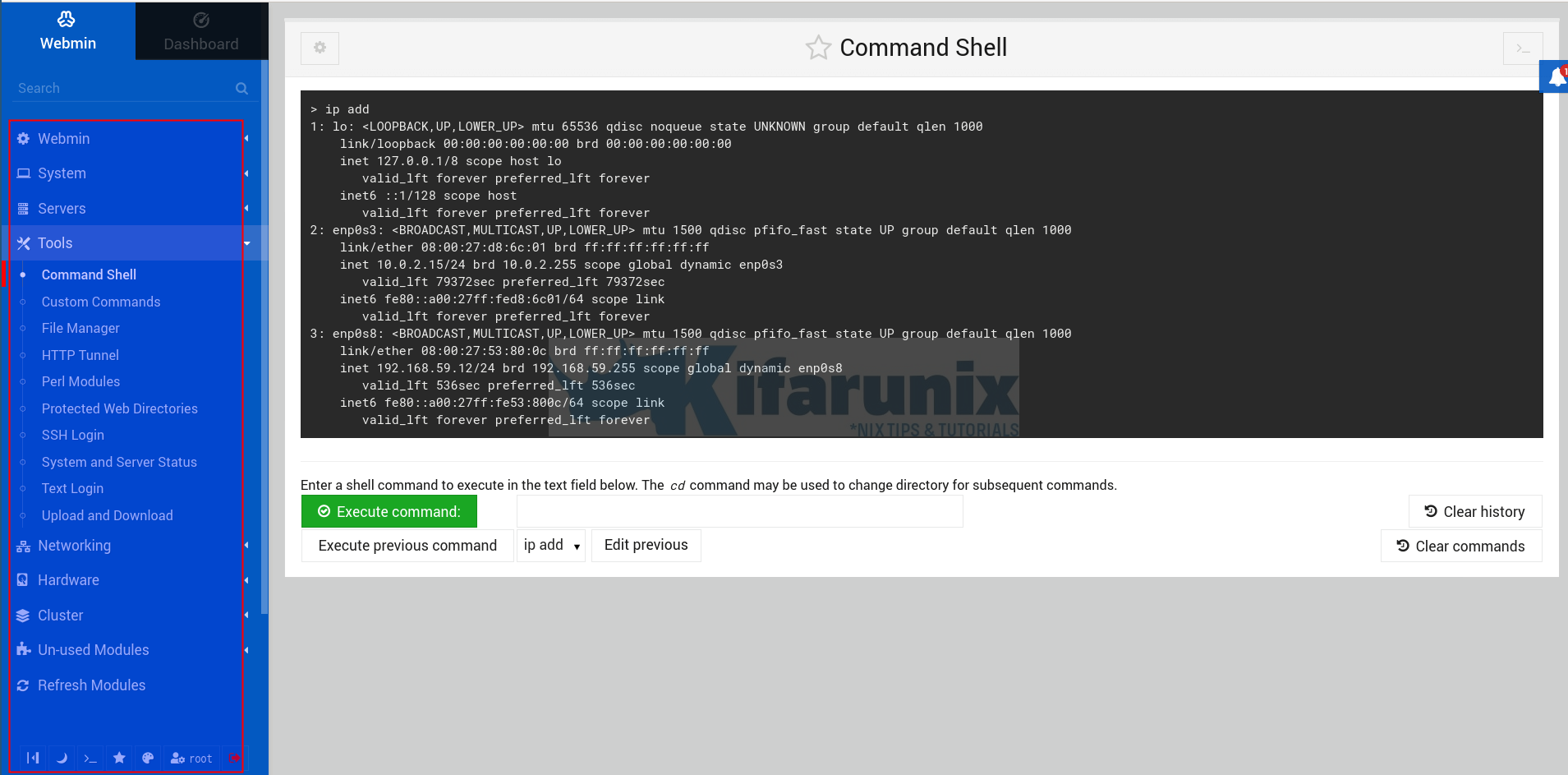
Webmin is an awesome tool. Explore it further.
Other Tutorials
Install Webmin on Ubuntu 20.04
Configure BIND DNS Server using Webmin on CentOS 8
Setup Bind DNS Using Webmin on Debian 10
Install and Use Webmin on Fedora 30
Installing Webmin Web-based Linux System Administration Tool Fedora 29/28/CentOS 7

