In this guide, we are going to learn how to install and setup Landscape on Ubuntu 18.04. Landscape is a system management tool that is designed for easy management of multiple Ubuntu systems from a single dashboard. From landscape dashboard, you can apply package updates, categorize machines by group, make changes to targeted machines even when they are offline, create scripts to automate routine tasks and any other possible administrative task.
Landscape can be used as a hosted service as part of Ubuntu Advantage, or run it on premises via Landscape On Premises Server. In this guide, we are going to learn how to use Landscape on premise server.
To learn more about Landscape and features it offers, check their documentation page.
Installing Landscape on Premise
To set up your on premises Landscape server, ensure that your server meets the following minimum system requirements.
System Requirements and Prerequisites
- Dual-core processor running at 2.0GHz or higher
- At least 4GB of RAM, and 5GB of disk space.
- OS must be Ubuntu Server 12.04 LTS x86_64 or higher.
- PostgreSQL installed
- Network ports 80/tcp (http) and 443/tcp (https) open
- Optionally open port 22/tcp (ssh) as well for general server maintenance.
Install and Setup Landscape on Ubuntu 18.04 Server
Assuming that your system has met above requirements, proceed to install Landscape. Note that in this guide, we are going to perform a quick installation that installs all the required packages including PostreSQL database.
Landscape is not available on the default Ubuntu 18.04 repositories. Hence, you need to add the Landscape PPA repository and install it as shown below.
Add Landscape PPA repo
apt install software-properties-common
sudo add-apt-repository --update ppa:landscape/19.01Install Landscape on Ubuntu 18.04
Once you have the PPA repos installed, update your system packages and run Landscape installation.
apt update
sudo apt install landscape-server-quickstartThe installer will handle the Landscape setup automatically.
Once the installation is done, you can access Landscape from web UI using the link https://landscape-server-hostname.
If firewall is running, open both port 80 and 443 by executing the command below;
ufw allow "Apache Full"Once you get to the UI, you will be welcomed by a Landscape sign-up page.
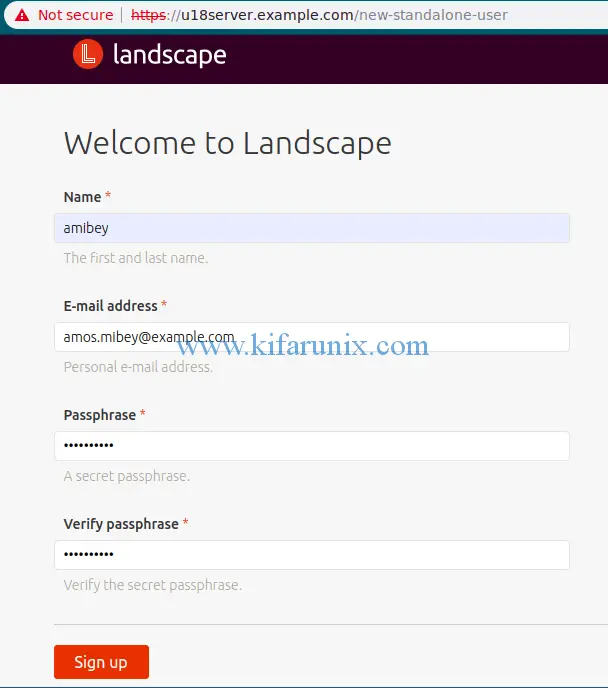
Enter you details and hit sign-up to proceed to Landscape user interface.
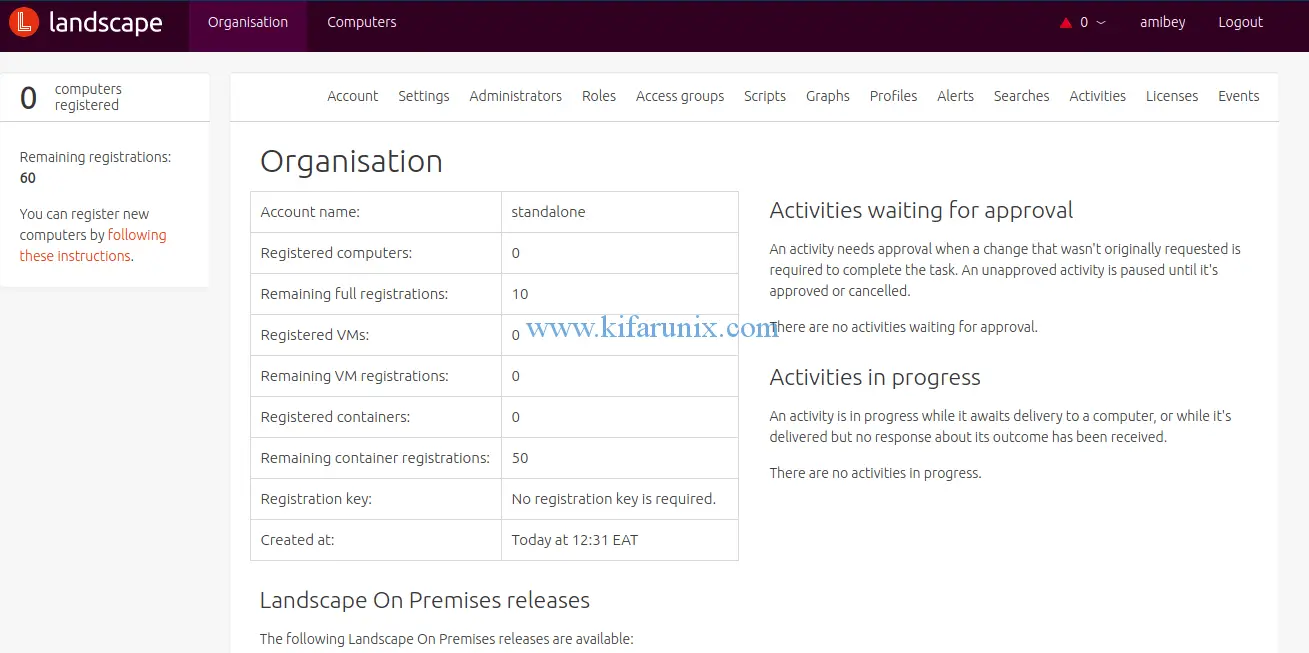
As you can see, the default dashboard has zero computers added for management. In our next tutorial, we will cover how to add and manage Ubuntu systems using Landscape.
Well, until our next guide, that is all on how to install Landscape on Ubuntu 18.04.
Hey, before we let you go, don’t forget to check our similar articles by following the links below;
- Install Ajenti on Debian 9.8
- Installing Webmin Web-based Linux System Administration Tool Fedora 29/28/CentOS 7
- Install and Configure Guacamole on Fedora 29
- How to Install and Setup Guacamole on Debian 9.8
- Setup Guacamole Web-based Remote Desktop Access Tool on Ubuntu 18.04
- How to Install and Use NoMachine Remote Desktop Tool on Ubuntu 18.04


Hello Amos,
I am trying to install landscape for on premise with landscape-server-quickstart on ubuntu18.04 but i am getting below error:
writing new private key to ‘/etc/ssl/private/landscape_server.key’
—–
unable to find ‘distinguished_name’ in config
problems making Certificate Request
140005729419712:error:0E06D06C:configuration file routines:NCONF_get_string:no value:../crypto/conf/conf_lib.c:273:group=req name=distinguished_name
dpkg: error processing package landscape-server-quickstart (–configure):
installed landscape-server-quickstart package post-installation script subprocess returned error exit status 1
Errors were encountered while processing:
landscape-server-quickstart
E: Sub-process /usr/bin/dpkg returned an error code (1)
Can you please help me on this issue?
Thanks.
Hi Chand.
Can you try to manually generate self-signed certificates and rerun the installer.
openssl req -newkey rsa:2048 -new -nodes -x509 -days 365 -keyout /etc/ssl/private/landscape_server.key -out /etc/ssl/certs/landscape_server.pem
Hi! Do you know if its possible to add more than 10 machines to the onpremise – landscape. We have a ubuntu pro Subscription. Do you know how this could be done?
Hi,
I suggest if you have Ubuntu subscription, please reach out to Ubuntu support for more help.