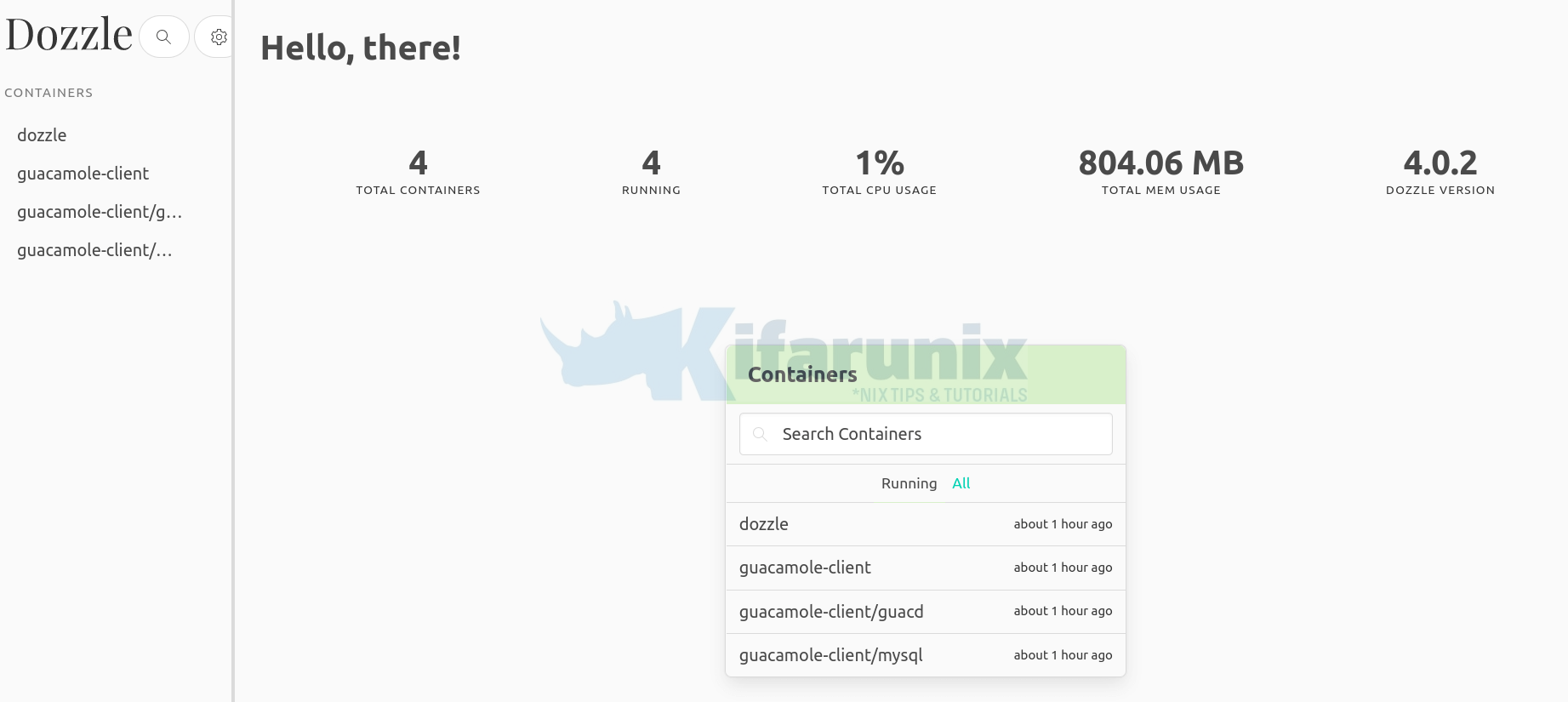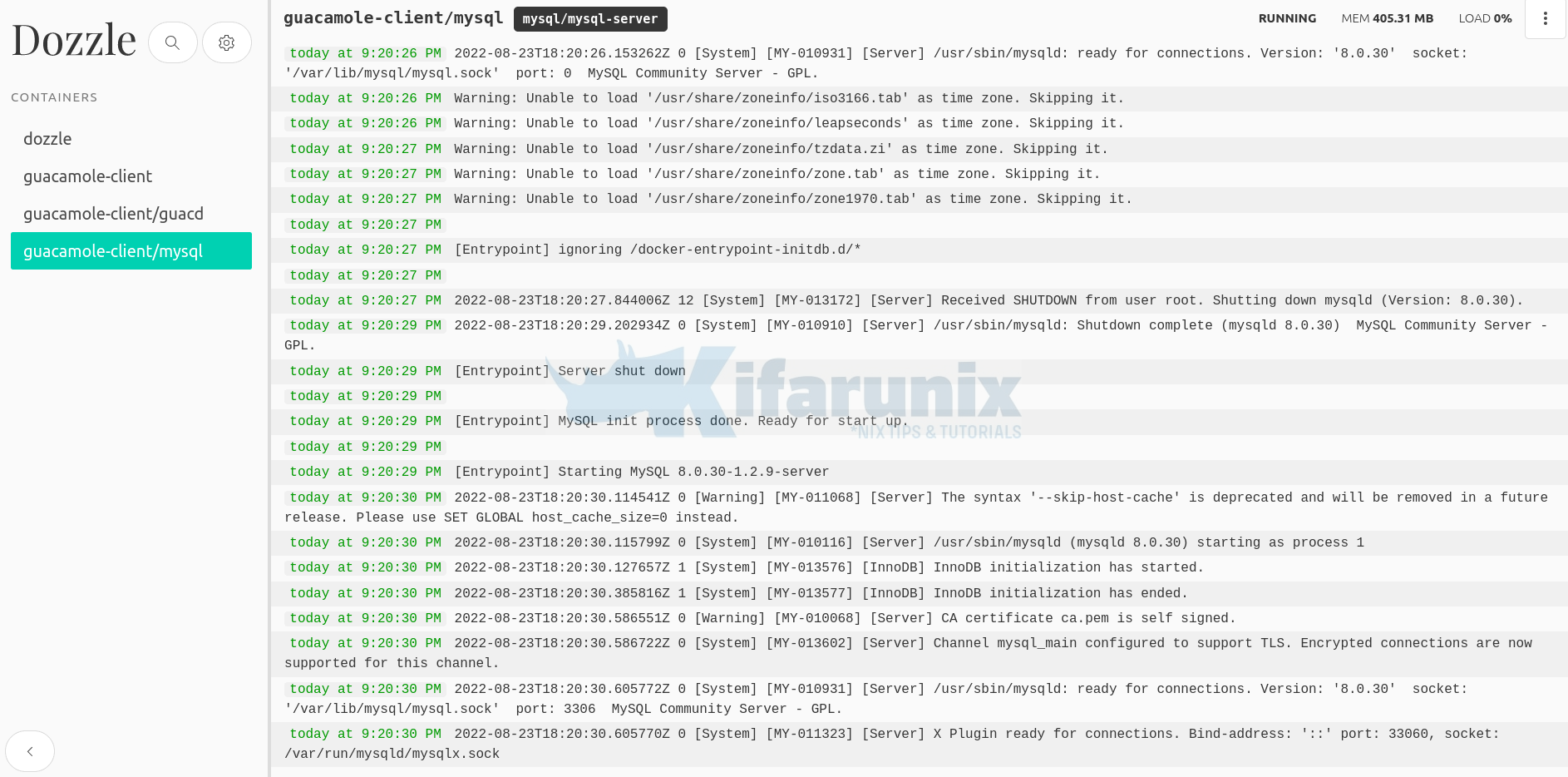This tutorial will take you through how to install Dozzle real-time log viewer for docker containers on Ubuntu. Dozzle is a simple docker based application that has been created to enable you to viewer docker containers logs in real-time. Note that, Dozzle doesn’t store any logs.
Install Dozzle Real-Time Log Viewer for Docker Containers on Ubuntu
Some of the features that Dozzle provides include;
- Intelligent fuzzy search for container names
- Search logs using regex
- Small memory footprint
- Split screen for viewing multiple logs
- Download logs easy
- Live stats with memory and CPU usage
- Authentication with username and password
Install Dozzle On Ubuntu
Dozzle is a docker based application. This means that, you need to already be having docker installed.
You can refer to these tutorials on how to install Docker and Docker compose on Ubuntu;
Once you have Docker installed, then proceed to install Dozzle on Ubuntu using the command below;
docker run --name dozzle -d \
--volume=/var/run/docker.sock:/var/run/docker.sock \
-p 8888:8080 amir20/dozzle:latestThe command will download the latest version of Dozzle docker image and create a container called dozzle using the same image.
You can enable container restart in case of any issue;
docker run --name dozzle -d \
--volume=/var/run/docker.sock:/var/run/docker.sock \
--restart always \
-p 8888:8080 amir20/dozzle:latestDozzle docker container listens on port 8080 by default. To be able to access the Dozzle web interface, you can expose this port, 8080 to any free port on your host system.
For example, in the command above, we will access Dozzle docker container via the port 8888 on the host system.
Check the status of Dozzle;
docker ps --format '{{.ID}}\t{{.Image}}\t{{.Status}}\t{{.Ports}}\t{{.Names}}' | grep -i dozzle9c48c6d58f6e amir20/dozzle:latest Up 4 minutes 0.0.0.0:8888->8080/tcp, :::8888->8080/tcp dozzleDozzle is now up and running.
Confirm the ports are listening;
ss -altnpState Recv-Q Send-Q Local Address:Port Peer Address:Port Process
LISTEN 0 4096 0.0.0.0:80 0.0.0.0:* users:(("docker-proxy",pid=18718,fd=4))
LISTEN 0 4096 127.0.0.53%lo:53 0.0.0.0:* users:(("systemd-resolve",pid=650,fd=14))
LISTEN 0 128 0.0.0.0:22 0.0.0.0:* users:(("sshd",pid=719,fd=3))
LISTEN 0 4096 0.0.0.0:8888 0.0.0.0:* users:(("docker-proxy",pid=19085,fd=4))
LISTEN 0 4096 [::]:80 [::]:* users:(("docker-proxy",pid=18724,fd=4))
LISTEN 0 128 [::]:22 [::]:* users:(("sshd",pid=719,fd=4))
LISTEN 0 4096 [::]:8888 [::]:* users:(("docker-proxy",pid=19091,fd=4))
Open the Dozzle port on Firewall if any is running;
If using UFW;
ufw allow 8888/tcpif using iptables;
iptables -I INPUT -p tcp --dport 8888 -j ACCEPTAccess Dozzle Web User Interface
You can access Dozzle Web user interface using the address http://<server-Ip-or-domain>:8888
Default dashboard;
To view live logs of each container, click the respective container name on the left panel or on the container list on the dashboard;
Sample container logs;
You can search through the logs by pressing ctrl+f.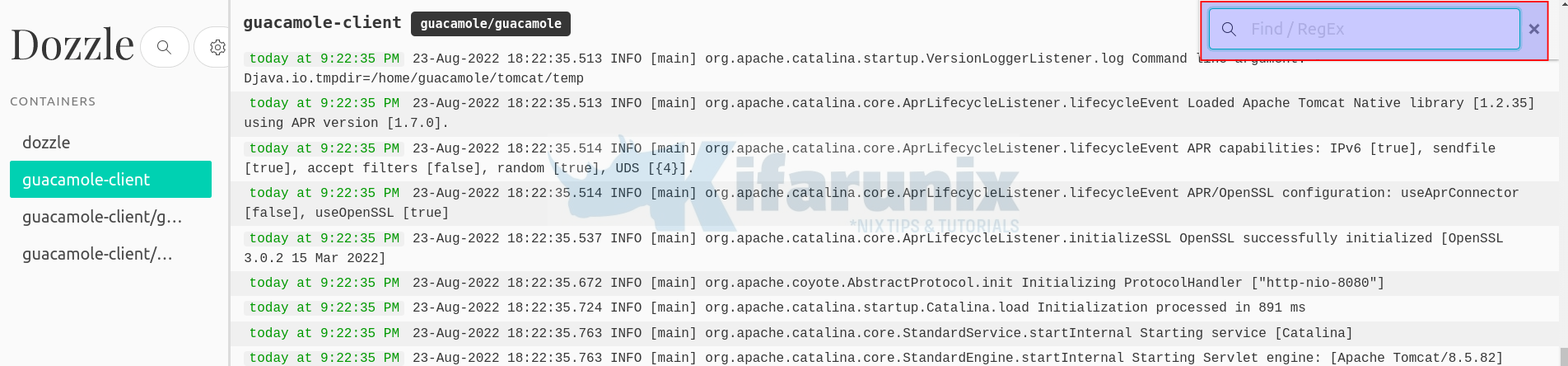
And there you go.
Read more on Dozzle page.