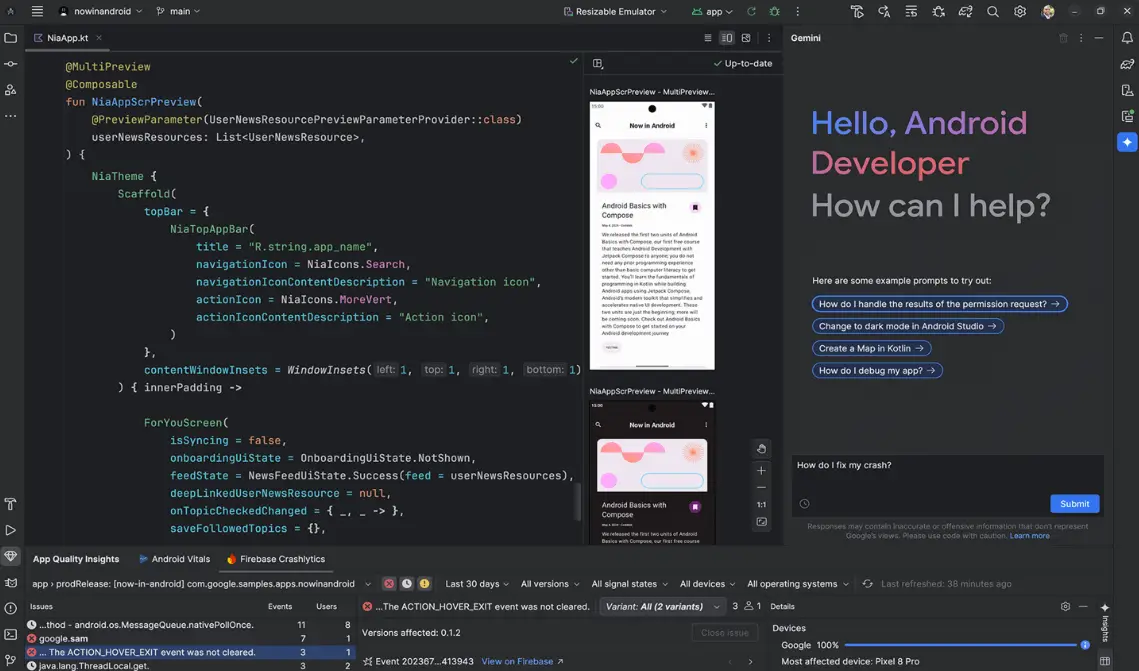
In this article, we are going to walk you through the step-by-step procedure for installing Android Studio on Ubuntu 24.04. Android Studio is an open-source integrated development environment (IDE) for developers to build, test, and run Android applications. You can install and use this application on Windows, macOS, and Linux operating systems.
There are several ways you can use to deploy this application on Ubuntu 24.04. In this article, we have shown you the installation through the snap store.
Install Android Studio on Ubuntu 24.04
Launch the terminal by utilizing Show Apps or using the shortcut key which is CTRL + ALT + T.
Install Snapd Package Manager
The first and most important step is to check if you have Snapd package manager installed on your Ubuntu system. If it is not installed, you can run (sudo apt install snapd) the command to install it.
snap version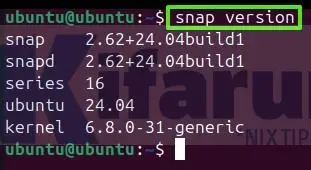
As you can see from the screenshot the Snap package is installed.
Install Android Studio
When you are sure that snapd package manager is installed, you can run the below command to install Android Studio on your system.
sudo snap install android-studio --classic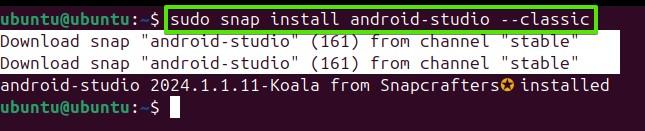
This can take you several minutes to complete. Sit back, relax, and do not close the terminal. You may be prompted with Y/N options. Press y and hit enter from the keyboard if asked to do so.
Launch Android Studio
When the installation is completed, you can run the software from the App Centre or Show Apps.
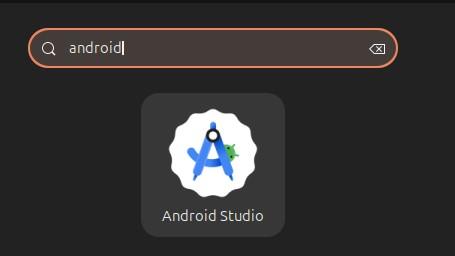
Conclusion
Thank you for stopping by and reading our article. If this solves your problem, comment and share widely.
More information:

