Follow through this tutorial to learn how to configure Ubuntu 20.04 as Linux router. Linux is awesome, It can function as “anything”, -:). Just like how you can use any other router to route your traffic between local networks and even to the internet.
Table of Contents
Configuring Ubuntu 20.04 as Linux Router
There is more to configuring a Linux system to function as a router. However, in this tutorial, we will be covering how to configure Linux router to route traffic to Internet via WAN interface as well as route traffic between LAN via LAN interfaces.
Below is our basic setup diagram;
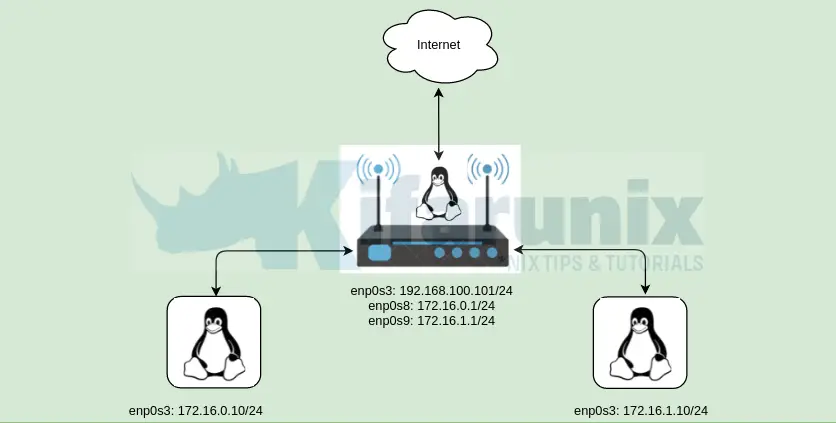
Assign Static IP Addresses to the Linux Router
As per our setup, our Linux router has three interfaces attached:
- enp0s3: WAN Interface with IP 192.168.100.101 (bidged, static)
- enp0s8: LAN, 172.16.0.1/24, (static)
- enp0s9: LAN 172.16.1.1/24, (static)
IP Address details on the Ubuntu router
ip add
1: lo: mtu 65536 qdisc noqueue state UNKNOWN group default qlen 1000
link/loopback 00:00:00:00:00:00 brd 00:00:00:00:00:00
inet 127.0.0.1/8 scope host lo
valid_lft forever preferred_lft forever
inet6 ::1/128 scope host
valid_lft forever preferred_lft forever
2: enp0s3: mtu 1500 qdisc fq_codel state UP group default qlen 1000
link/ether 08:00:27:df:2c:b4 brd ff:ff:ff:ff:ff:ff
inet 192.168.100.101/24 brd 192.168.100.255 scope global dynamic enp0s3
valid_lft 86100sec preferred_lft 86100sec
inet6 fe80::a00:27ff:fedf:2cb4/64 scope link
valid_lft forever preferred_lft forever
3: enp0s8: mtu 1500 qdisc fq_codel state UP group default qlen 1000
link/ether 08:00:27:12:62:bf brd ff:ff:ff:ff:ff:ff
inet 172.168.0.1/24 brd 172.168.0.255 scope global enp0s8
valid_lft forever preferred_lft forever
inet6 fe80::a00:27ff:fe12:62bf/64 scope link
valid_lft forever preferred_lft forever
4: enp0s9: mtu 1500 qdisc fq_codel state UP group default qlen 1000
link/ether 08:00:27:66:4b:4f brd ff:ff:ff:ff:ff:ff
inet 172.16.1.1/24 brd 172.16.1.255 scope global enp0s9
valid_lft forever preferred_lft forever
inet6 fe80::a00:27ff:fe66:4b4f/64 scope link
valid_lft forever preferred_lft forever
IP addresses assignment;
cat /etc/netplan/00-installer-config.yamlnetwork:
version: 2
renderer: networkd
ethernets:
enp0s3:
dhcp4: no
addresses: [192.168.100.101/24]
gateway4: 192.168.100.1
nameservers:
addresses:
- 192.168.100.1
- 8.8.8.8
enp0s8:
dhcp4: no
addresses: [172.16.0.1/24]
enp0s9:
dhcp4: no
addresses: [172.16.1.1/24]
IP Address details on Other LAN Servers;
Host on 172.16.1.0/24 Network:
ip add
1: lo: mtu 65536 qdisc noqueue state UNKNOWN group default qlen 1000
link/loopback 00:00:00:00:00:00 brd 00:00:00:00:00:00
inet 127.0.0.1/8 scope host lo
valid_lft forever preferred_lft forever
inet6 ::1/128 scope host
valid_lft forever preferred_lft forever
2: enp0s3: mtu 1500 qdisc fq_codel state UP group default qlen 1000
link/ether 08:00:27:79:66:34 brd ff:ff:ff:ff:ff:ff
inet 172.16.1.10/24 brd 172.16.1.255 scope global enp0s3
valid_lft forever preferred_lft forever
inet6 fe80::a00:27ff:fe79:6634/64 scope link
valid_lft forever preferred_lft forever
cat /etc/netplan/00-installer-config.yamlnetwork:
version: 2
renderer: networkd
ethernets:
enp0s3:
dhcp4: no
addresses:
- 172.16.1.10/24
gateway4: 172.16.1.1
nameservers:
addresses:
- 172.16.1.1
- 8.8.8.8
Host on 172.16.0.0/24 Network:
ip add
1: lo: mtu 65536 qdisc noqueue state UNKNOWN group default qlen 1000
link/loopback 00:00:00:00:00:00 brd 00:00:00:00:00:00
inet 127.0.0.1/8 scope host lo
valid_lft forever preferred_lft forever
inet6 ::1/128 scope host
valid_lft forever preferred_lft forever
2: enp0s3: mtu 1500 qdisc fq_codel state UP group default qlen 1000
link/ether 08:00:27:3e:fe:0e brd ff:ff:ff:ff:ff:ff
inet 172.16.0.10/24 brd 172.16.0.255 scope global noprefixroute enp0s3
valid_lft forever preferred_lft forever
inet6 fe80::eb09:7797:df2d:d54b/64 scope link noprefixroute
valid_lft forever preferred_lft forever
cat /etc/sysconfig/network-scripts/ifcfg-enp0s3TYPE=Ethernet
PROXY_METHOD=none
BROWSER_ONLY=no
BOOTPROTO=none
IPADDR=172.16.0.10
PREFIX=24
GATEWAY=172.16.0.1
DEFROUTE=yes
IPV4_FAILURE_FATAL=no
IPV6INIT=yes
IPV6_AUTOCONF=yes
IPV6_DEFROUTE=yes
IPV6_FAILURE_FATAL=no
IPV6_ADDR_GEN_MODE=stable-privacy
NAME=enp0s3
UUID=ea93c07b-a40e-4e1f-a850-f97e2a762f9a
DEVICE=enp0s3
ONBOOT=yes
DNS1=172.16.0.1
DNS2=8.8.8.8
NM_CONTROLLED=no
At this point;
- no LAN device has Internet access
- only devices on same LAN can access each other
- No device can access devices on different LAN
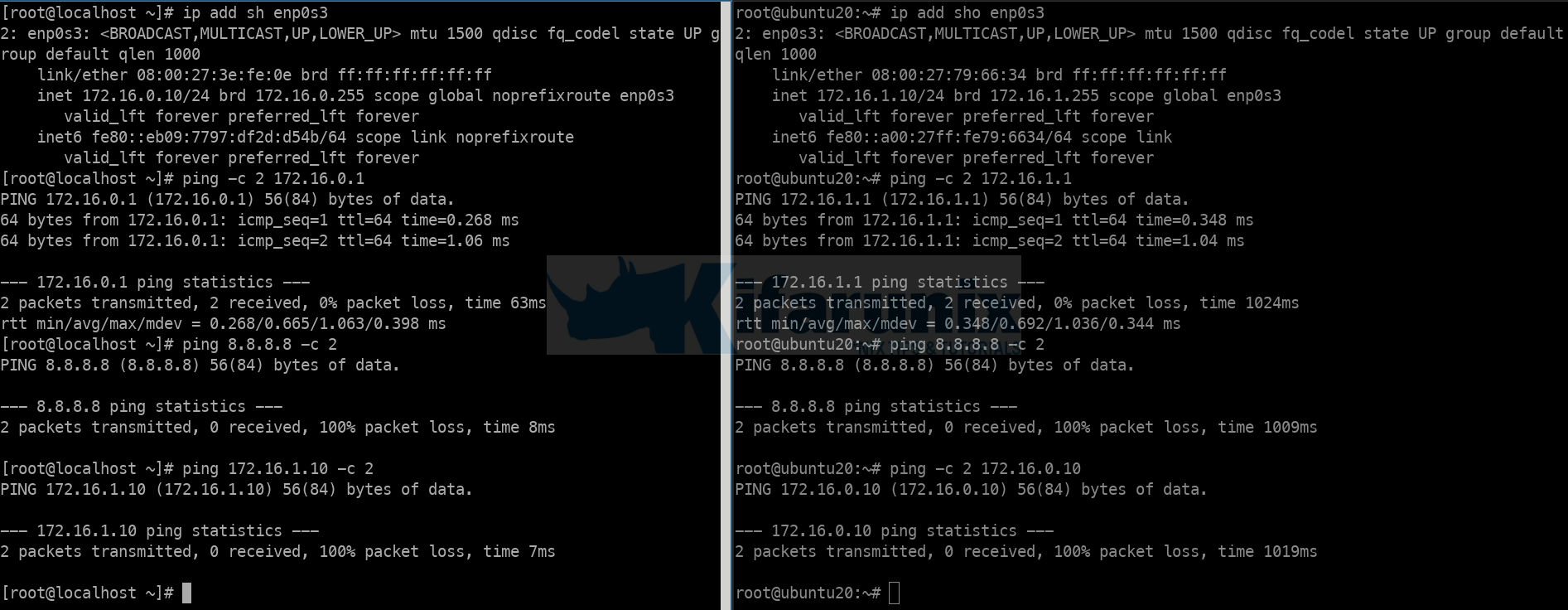
Enable Kernel IP forwarding on Ubuntu Linux Router
Next, you need to enable IP forwarding in order for the Linux router box for it to function as a router, receive and forward packets.
Once this is done, devices on both 172.16.0.0/24 and 172.16.1.0/24 should be able to communicate.
To enable IP forwarding, you need to uncomment the line net.ipv4.ip_forward=1 on the /etc/sysctl.conf configuration file.
So, first check if the said line is already defined on the configuration file;
grep net.ipv4.ip_forward /etc/sysctl.confSample output;
#net.ipv4.ip_forward=1if the line is present in the config file and comment, simply uncomment by running the command below;
sed -i '/net.ipv4.ip_forward/s/^#//' /etc/sysctl.confOtherwise, just insert the line;
echo 'net.ipv4.ip_forward=1' >> /etc/sysctl.confNext, apply the changes;
sysctl -pCheck the status by running the command below;
sysctl net.ipv4.ip_forwardValue should be 1.
Verify IP forwarding between the two LANs.
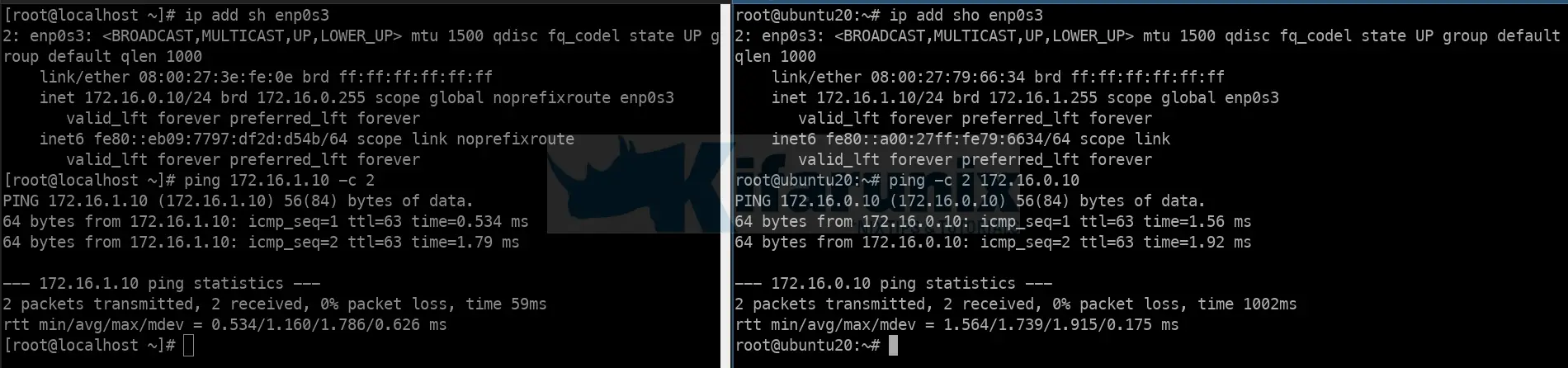
Configure NATing and Forwarding on Linux Router
NATing and Forwarding can be handled using iptables or via the iptables front-end utility like UFW.
Configure Packet Forwarding
Configure the packets received from router LAN interfaces (enp0s8 and enp0s9) to be forwarded through the WAN interface, which in our case is enp0s3.
iptables -A FORWARD -i enp0s8 -o enp0s3 -j ACCEPTiptables -A FORWARD -i enp0s9 -o enp0s3 -j ACCEPTSimilarly, configure packets that are associated with existing connections received on a WAN interface to be forwarded to the LAN interfaces;
iptables -A FORWARD -i enp0s3 -o enp0s8 -m state --state RELATED,ESTABLISHED -j ACCEPTiptables -A FORWARD -i enp0s3 -o enp0s9 -m state --state RELATED,ESTABLISHED -j ACCEPTConfigure NATing
Next, configure NATing;
iptables -t nat -A POSTROUTING -o enp0s3 -j MASQUERADETo ensure that the two local networks can also communicate, run the commands below;
iptables -t nat -A POSTROUTING -o enp0s8 -j MASQUERADEiptables -t nat -A POSTROUTING -o enp0s9 -j MASQUERADEConsult man iptables for more information.
Save iptables rules Permanently in Linux
In order to permanently save iptables rules, simply install the iptables-persistent package and run the iptables-save command as follows.
apt install iptables-persistentThe current rules will be saved during package installation but can still save them thereafter by running the command;
iptables-save > /etc/iptables/rules.v4Your LAN systems should be now be able to connect to internet via the Linux router;
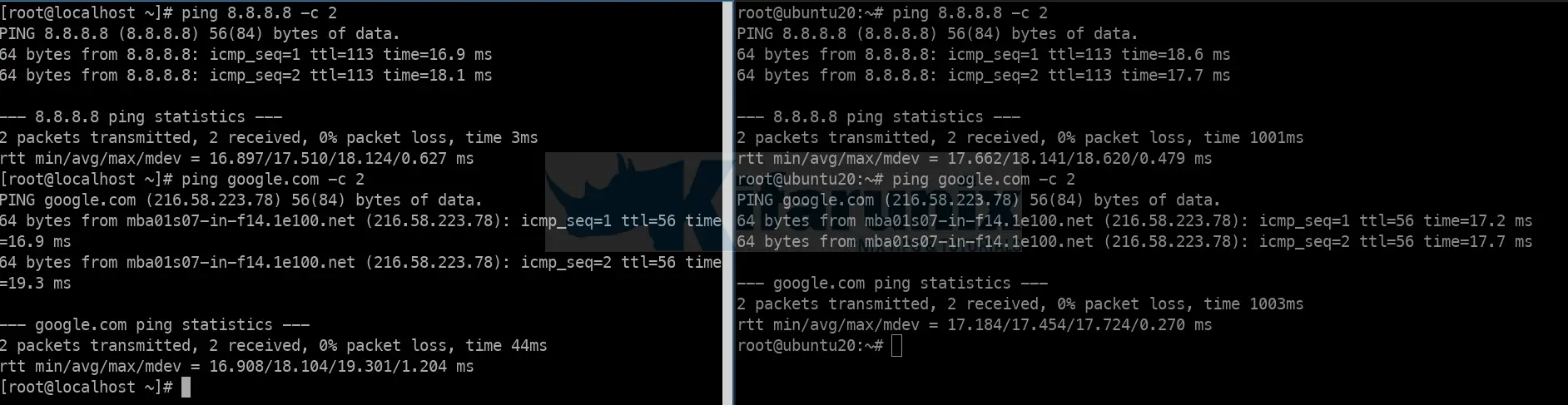
And there you go. You vms can now route traffic through your Linux router.
Other Tutorials
Basic Operation of Firewalld in Linux


Hi, thanks for this first of all. Secondly, it seems to work 95% for me, I can send a ping from enp0s3, watch it on enp0s8 & enp0s3 on the external port. tcpdump shows me the requests and replies the whole way out and back up to the interface on the internal side of the router enp0s8. But on the vm in the internal network there’s nothing. Have I missed something?
Thanks for the info. Could you possibly include IPv6 configuration as well please? That is the way the internet and networking is supposed to be heading.
That’s it! Thank you very much.
Excellent writeup and while I haven’t tried it yet it appears to be just what I’m looking for. Specifically I need the forward config parm. However, I think you might have a typo.
Both destination hosts have the same title of “Host on 172.16.1.0/24 Network:” when I believe the second one should be 172.16.0.1/24. If I said ‘huh’ probably others are too.
-:) Good catch! thanks for that. Updated!