
This guide provides a step by step tutorial on how to install Thunderbird on Ubuntu 24.04. Thunderbird is a free and opensource cross-platform email, chat, RSS, news and calendaring application that was developed by Mozilla Foundation.
Table of Contents
Thunderbird Features
Thunderbird ships with a lot of features that makes your emailing experience better.
Refer to their features page to read more on this.
Installing Thunderbird on Ubuntu 24.04
There are different ways to install Thunderbird mail client on Ubuntu.
- Install Thunderbird from Flathub
- Install Thunderbird from Default Ubuntu Repositories
- Install Thunderbird from Snapstore
Install Thunderbird from Flathub on Ubuntu 24.04
Official Thunderbird application is distributed in Flathub as Flatpak package. This is a recommended method of installing Thunderbird.
Therefore, install and setup Flatpak on Ubuntu 24.04
How to Install and Use Flatpak on Ubuntu 24.04
Once that is done, proceed to install Thunderbird,
flatpak search ThunderbirdSample output;
Name Description Application ID Version Branch Remotes
Thunderbird Thunderbird is a free and open source email, newsfeed, chat, and calendaring client org.mozilla.Thunderbird 115.10.1 stable flathub
Thus, install using the name of application ID;
sudo flatpak install org.mozilla.ThunderbirdSample installation command;
Looking for matches…
org.mozilla.Thunderbird permissions:
ipc network cups pcsc pulseaudio wayland x11
dri devel file access [1] dbus access [2] bus ownership [3] system dbus access [4]
[1] /run/.heim_org.h5l.kcm-socket, xdg-download, xdg-run/gnupg:ro, xdg-run/speech-dispatcher:ro, ~/.gnupg
[2] org.a11y.Bus, org.gtk.vfs.*
[3] org.mozilla.thunderbird.*, org.mozilla.thunderbird_beta.*
[4] org.freedesktop.NetworkManager
ID Branch Op Remote Download
1. [✓] org.gtk.Gtk3theme.Yaru 3.22 i flathub 139.3 kB / 191.5 kB
2. [✓] org.mozilla.Thunderbird.Locale stable i flathub 1.2 MB / 42.1 MB
3. [✓] org.mozilla.Thunderbird stable i flathub 90.3 MB / 92.1 MB
Installation complete.
If you ever need to uninstall, then do;
sudo flatpak uninstall org.mozilla.ThunderbirdInstall Thunderbird from Default Ubuntu Repositories
While this is usually a good method to install a package, the case is now different for Thunderbird because the Thunderbird package has been replaced by the thunderbird snap.
See;
apt info thunderbirdPackage: thunderbird
Version: 2:1snap1-0ubuntu3
Priority: optional
Section: mail
Origin: Ubuntu
Maintainer: Ubuntu Mozilla Team
Bugs: https://bugs.launchpad.net/ubuntu/+filebug
Installed-Size: 72.7 kB
Provides: mail-reader
Pre-Depends: debconf, snapd
Depends: debconf (>= 0.5) | debconf-2.0
Breaks: thunderbird-dbg (<< 1:115.8.1+build1+snap1), thunderbird-dev (<< 1:115.8.1+build1+snap1), thunderbird-geckodriver (<< 1:115.8.1+build1+snap1), thunderbird-mozsymbols (<< 1:115.8.1+build1+snap1)
Replaces: thunderbird-dbg (<< 1:115.8.1+build1+snap1), thunderbird-dev (<< 1:115.8.1+build1+snap1), thunderbird-mozsymbols (<< 1:115.8.1+build1+snap1)
Task: ubuntu-desktop, ubuntu-desktop-default-languages, ubuntu-desktop-default-languages, ubuntu-desktop-default-languages, ubuntu-desktop-default-languages, ubuntu-desktop-default-languages, ubuntu-desktop-default-languages, ubuntu-desktop-default-languages, ubuntu-desktop-default-languages, ubuntu-desktop-raspi, xubuntu-desktop, ubuntu-budgie-desktop-default-languages, ubuntu-unity-live, ubuntucinnamon-desktop-minimal, ubuntucinnamon-desktop
Download-Size: 25.5 kB
APT-Sources: http://archive.ubuntu.com/ubuntu noble/main amd64 Packages
Description: Transitional package - thunderbird -> thunderbird snap
This is a transitional dummy package. It can safely be removed.
.
thunderbird is now replaced by the thunderbird snap.
Therefore, even if you run the command, sudo apt install thunderbird, it will install it via snap!
So, if you like it that way, then install it, otherwise, see the section below on how to install from Snapstore.
In case you need to uninstall, then you have to run;
sudo snap remove thunderbirdInstall Thunderbird from Snapstore
As you have already seen in the installation from default repository above, Thunderbird is now packaged as snap.
Ubuntu 24.04 comes with snap already installed and setup. Thus, check Thunderbird package information;
snap info thunderbirdname: thunderbird
summary: Mozilla Thunderbird email application
publisher: Canonical✓
store-url: https://snapcraft.io/thunderbird
contact: https://launchpad.net/distros/ubuntu/+source/thunderbird
license: MPL-2.0
description: |
Thunderbird is a free and open source email, newsfeed, chat, and calendaring client, that’s easy
to set up and customize. One of the core principles of Thunderbird is the use and promotion of
open standards - this focus is a rejection of our world of closed platforms and services that
can’t communicate with each other. We want our users to have freedom and choice in how they
communicate.
snap-id: k1Ml1O9GzSO2QftV0ZlWSbUfQ78nN460
channels:
latest/stable: 115.10.1-1 2024-04-18 (470) 143MB -
latest/candidate: 124.0-1 2024-04-18 (472) 150MB -
latest/beta: 126.0b2-2 2024-04-30 (476) 152MB -
latest/edge: ↑
You can then install it as follows;
sudo snap install thunderbird[sudo] password for kifarunix:
thunderbird 115.10.1-1 from Canonical✓ installed
Running Thunderbird
You can now launch Thunderbird from your applications menu.
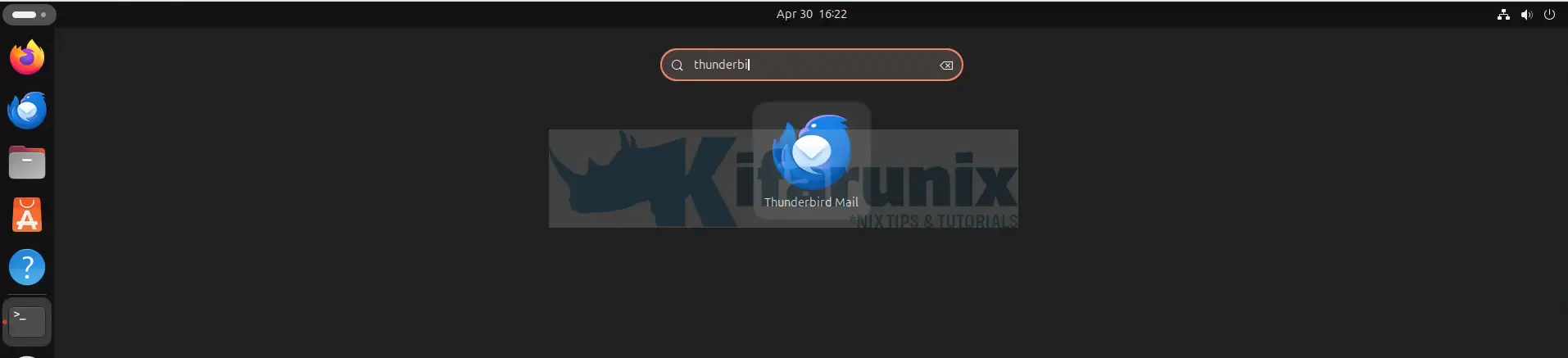
Setup Mail Account
When the Thunderbird client is launched, you can add your existing Email account.
The wizard will guide you through the setup
- Enter your name that will appear as from in the outgoing messages.
- Enter your email address e.g [email protected], xxxx@domain.
- Enter your mail authentication password (You can skip setting password at this stage).
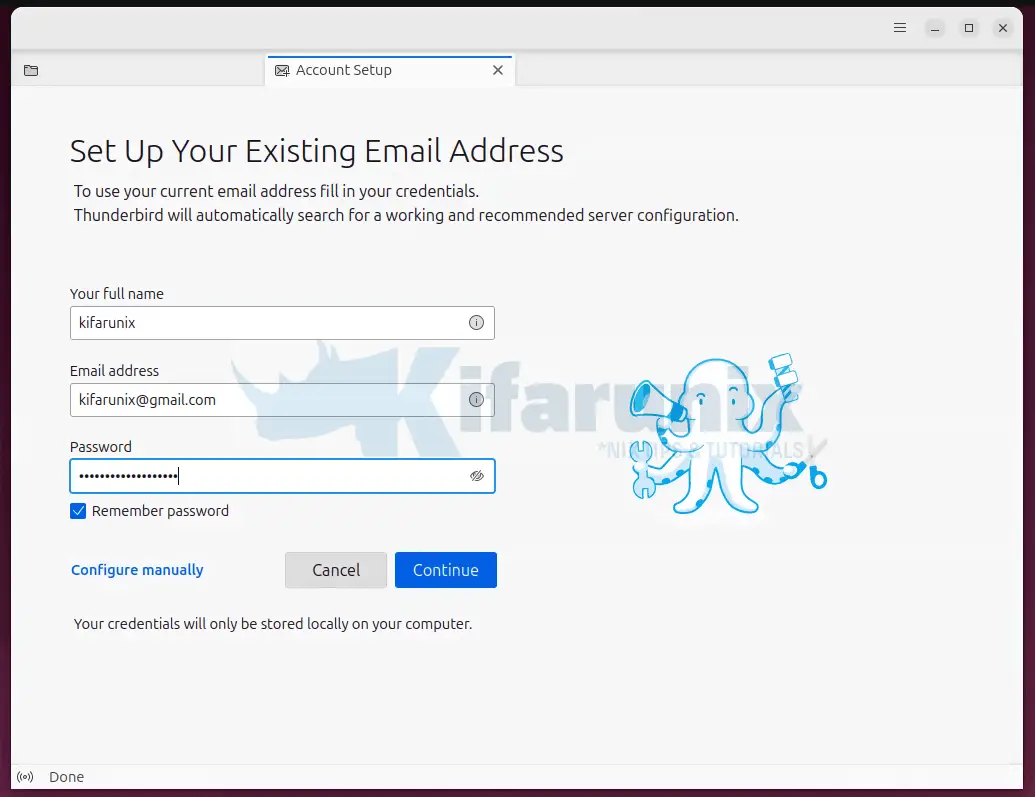
Click Continue to set up your email configurations.
If your configuration settings are available in Mozilla ISP database, your setup should be successful and you should see such a screen as shown below;
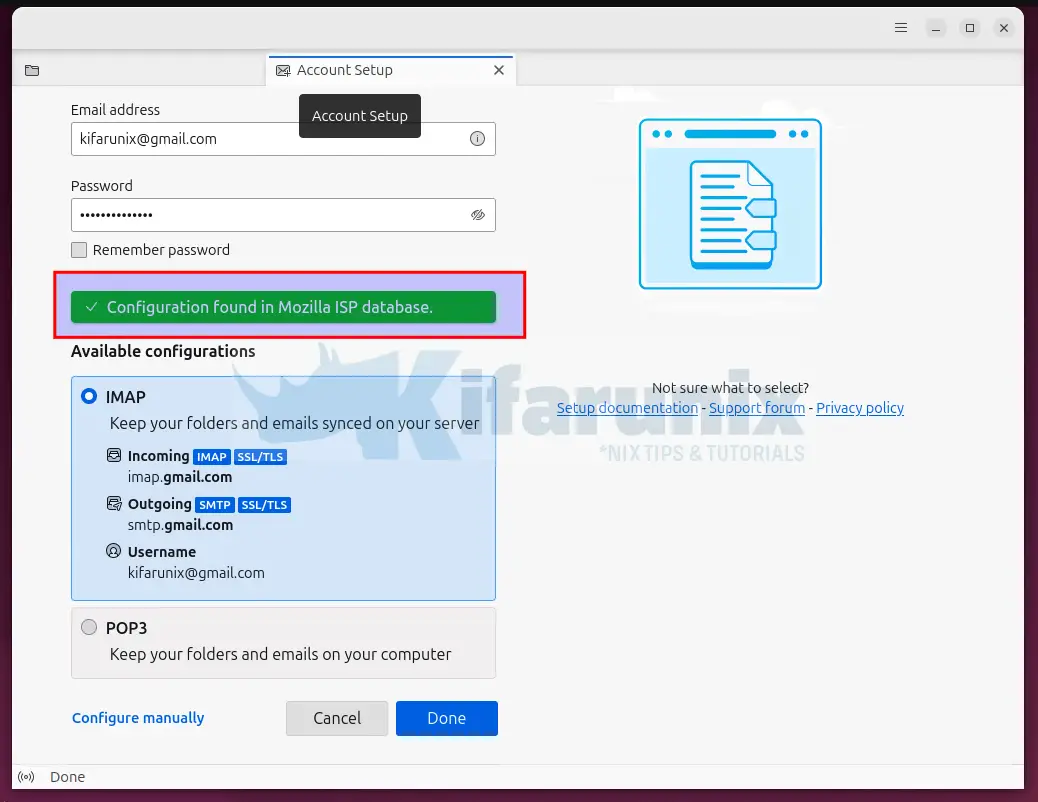
Click Done to proceed (Note that OAuth2 authentication method is used by default).
If you encounter an error saying “Thunderbird failed to find the settings for your email account“, you have to set up your configurations manually (by clicking configure manually) specifying your SMTP/IMAP server, type of encryption, type of authentication. See screenshot below as an example;
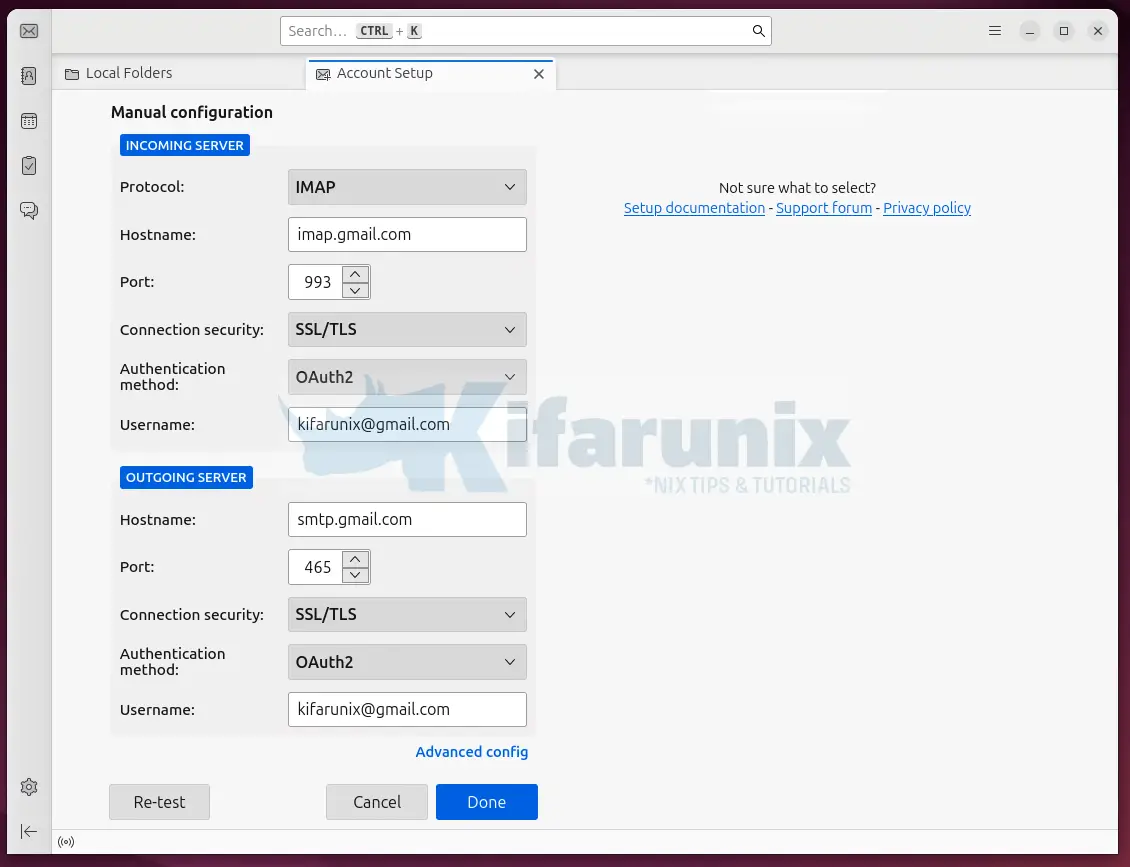
Click Re-test to confirm if all is good and then click Done to finalize the setup.
If you are using a Gmail account as in our example, you will be redirected to your Google account sign in page.
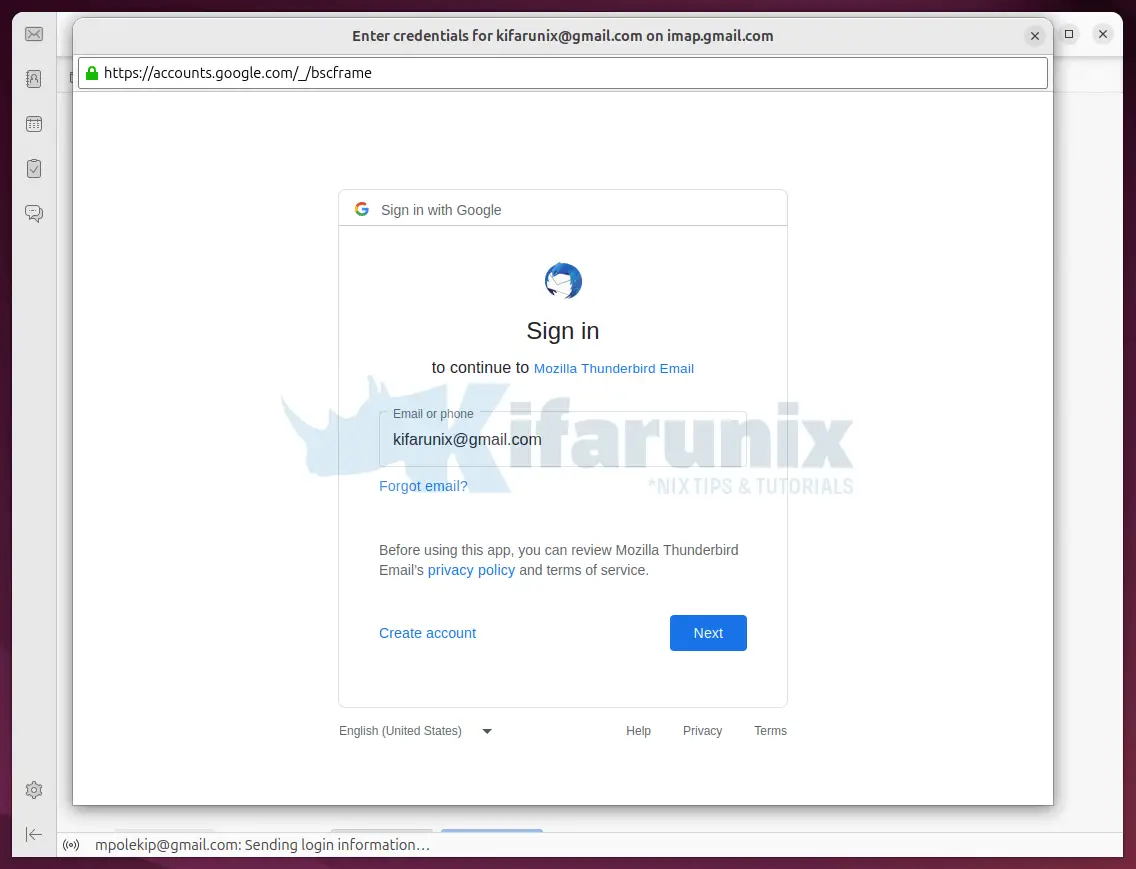
Click Next to enter the account password and continue. If you have 2 FA setup, complete the authentication process and proceed.
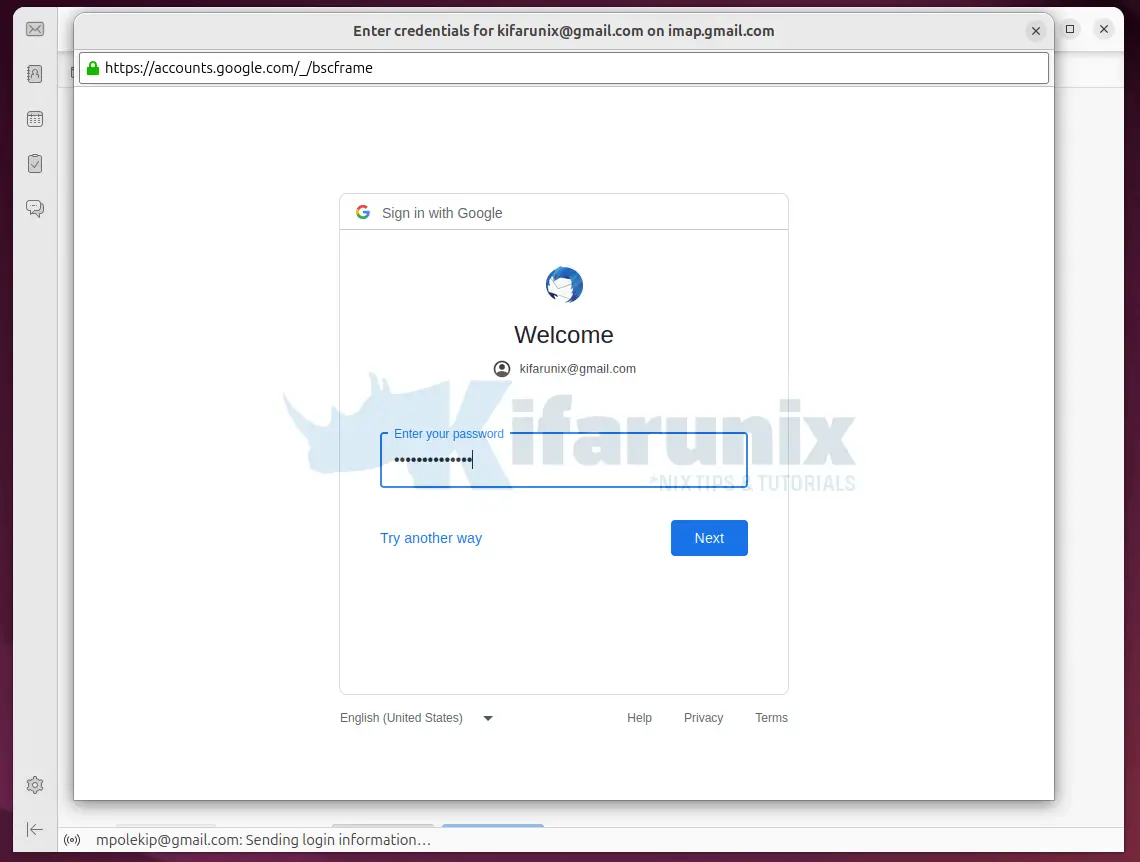
In the next page, you will be prompted to allow Mozilla Thunderbird as a trusted application to access your Gmail account in order to read, compose and sent your emails.
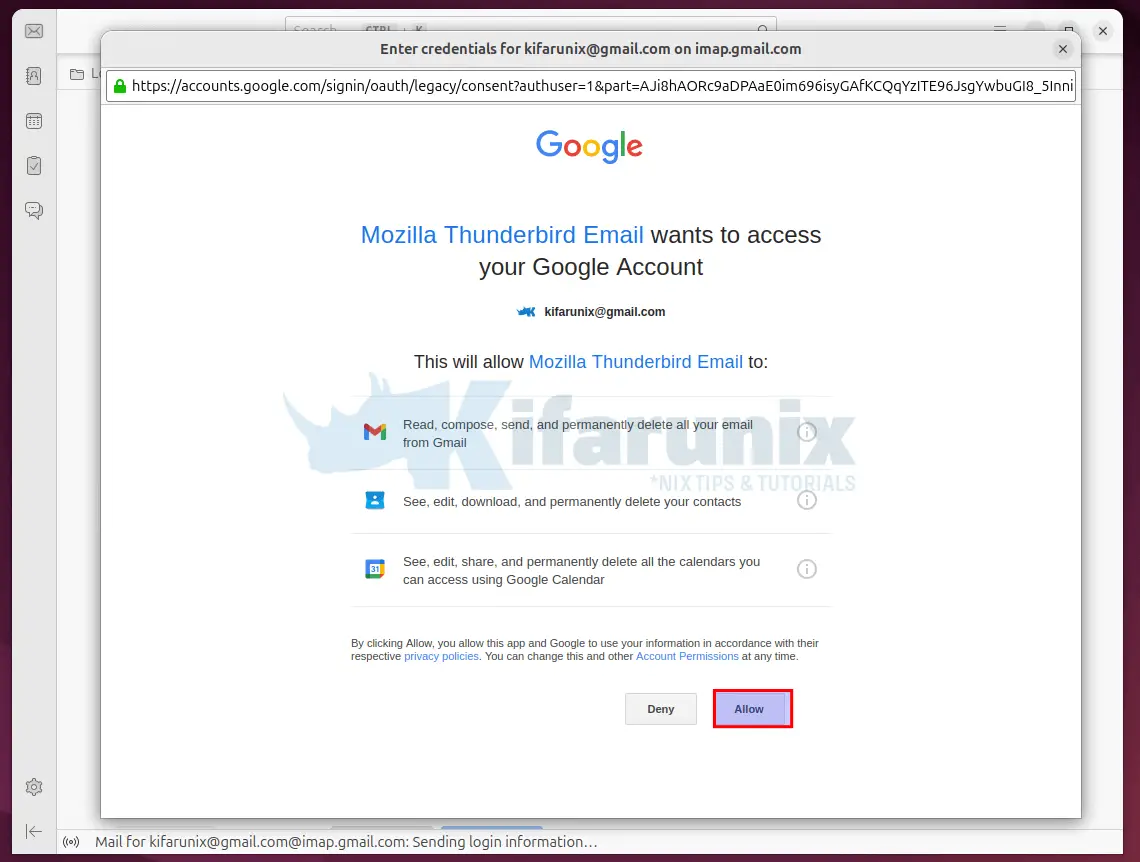
Click Allow to finalize your email setup.
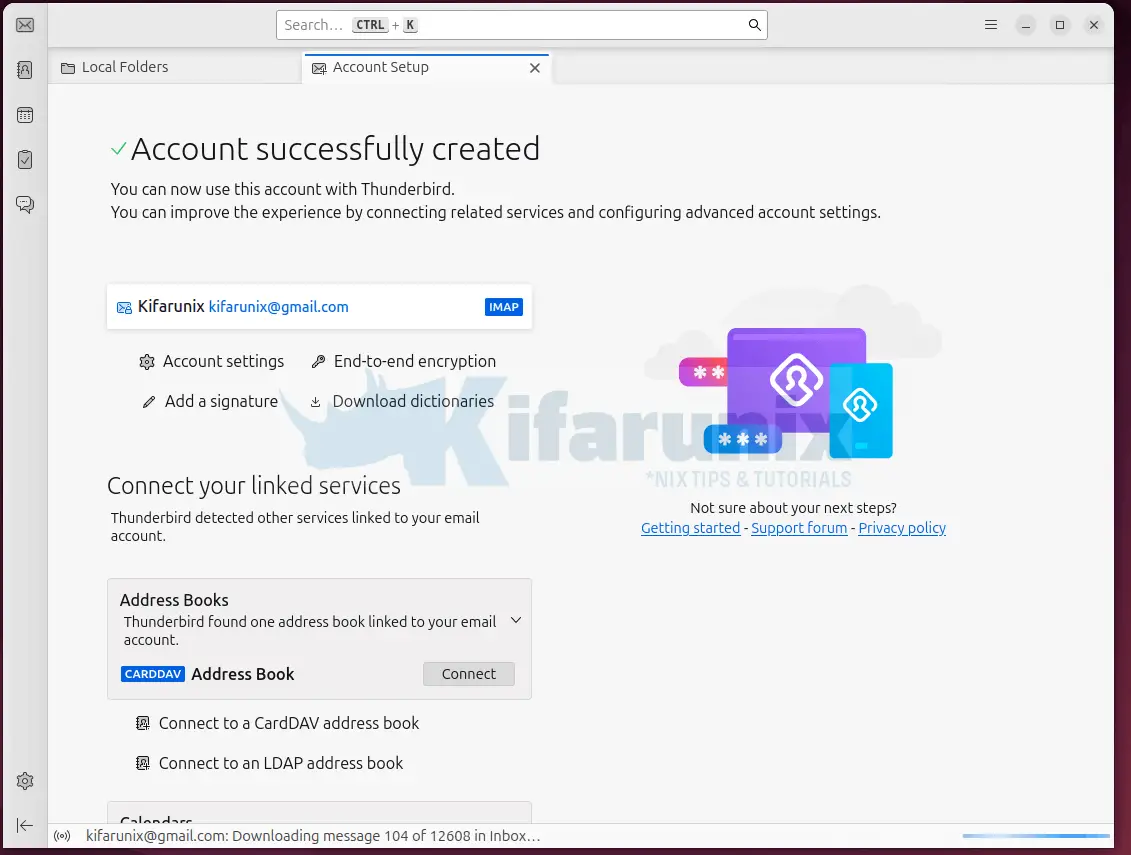
Thunderbird is now setup to send and receive mail messages from your Gmail account.
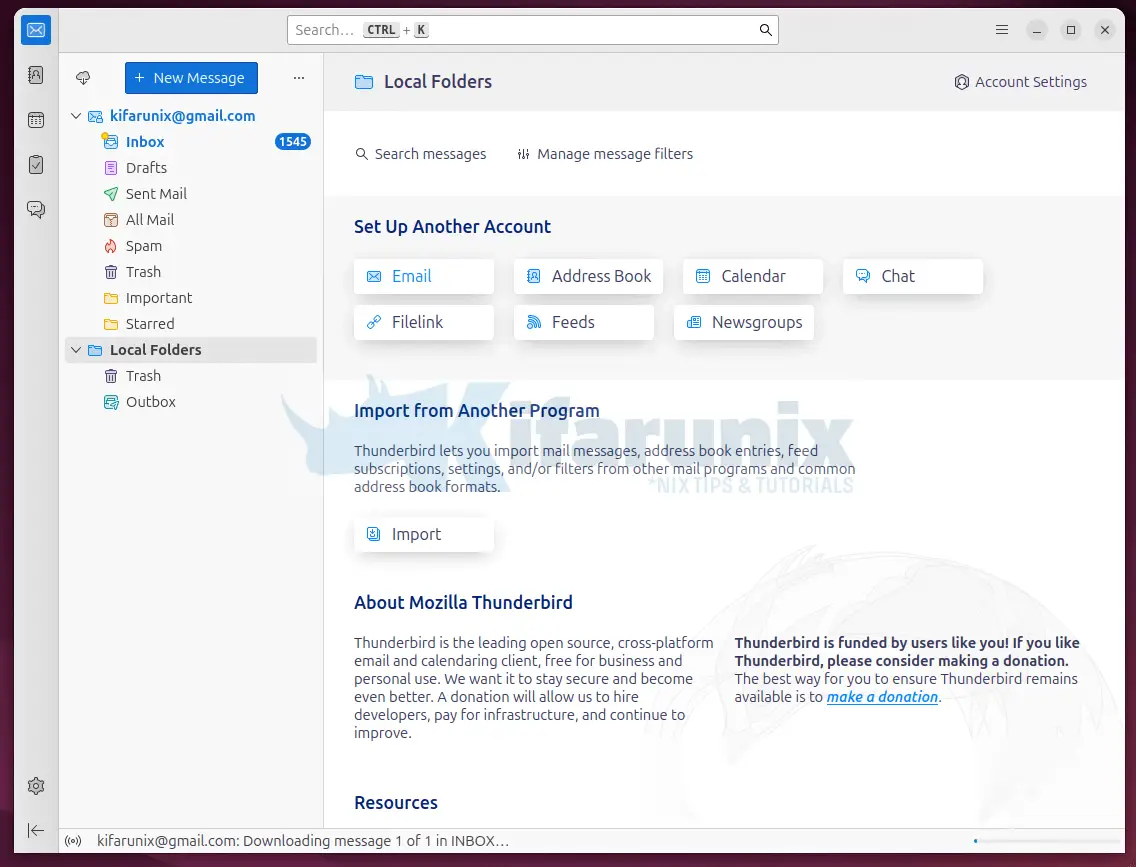
Great, that is all it takes to install Thunderbird on Ubuntu. Feel free to explore it. Click Get Messages to view your mails, write to compose…

