This guide will take you through how to install Redmine on Rocky Linux 8|Rocky Linux 9. Redmine is a cross-platform as well as cross-database flexible project management web application.
Redmine has quite a number of features that are described on Redmine features page.
Table of Contents
Installing Redmine on Rocky Linux 9/8
Create Redmine System User
In this guide, we will install Redmine on /opt/redmine directory and run it as non-privileged redmine system user.
As such, create a redmine system user (or any other non-privileged system user that Redmine will run as for that case) and assign the /opt/redmine as its home directory.
useradd -r -m -d /opt/redmine redmineConsult man useradd to learn what the options used above means.
Install Apache HTTP Server
To install Apache HTTP server on Rocky Linux 8|Rocky Linux 9, simply execute;
dnf install httpdStart and enable Apache HTTP server to run on system boot;
systemctl enable httpd --nowNext, since we will be using Apache as our HTTP server, add Apache to Redmine group.
usermod -aG redmine apacheInstall MariaDB Database Backend
Redmine supports a number of database back-ends such as PostgreSQL, MySQL/MariaDB, MSSQL. In this demo, we are using MariaDB 10.x.
dnf install mariadb-serverrun the command below to start and enable MariaDB server on system boot;
systemctl enable --now mariadbRun initial MariaDB database secure script to remove default databases, test tables, disable remote root login;
mysql_secure_installationCreate Redmine Database and Database User
Once the database backend is installed, login and create the database and database user for Redmine. Replace the database name accordingly.
mysql -u root -pcreate database redminedb;Create and grant the user all privileges on the database created. Replace the database user and password accordingly.
grant all on redminedb.* to redmineadmin@localhost identified by 'P@ssWorD';Reload privileges tables and quit.
flush privileges;
quitDownload and Install Redmine
Install Required Dependencies
Begin by installing the dependencies required to build Redmine. First install EPEL and enable the PowerTools repositories.
dnf install epel-release -yRocky Linux 8
dnf config-manager --set-enabled powertoolsOn Rocky Linux 9, Powertools is known as crb;
dnf config-manager --set-enabled crbNext, proceed to install the dependencies.
dnf install ruby-devel \
rpm-build \
wget \
libxml2-devel \
vim \
make \
openssl-devel \
automake \
libtool \
ImageMagick \
ImageMagick-devel \
mariadb-devel \
gcc \
httpd-devel \
libcurl-devel \
gcc-c++ -y
Install Ruby on Rocky Linux 8|Rocky Linux 9
Redmine also requires Ruby interpreter which can be installed by executing the command;
dnf install ruby -yRedmine version 5.1 supports upto Ruby 3.1 as of this post update!
Verify installed version.
ruby -vruby 3.0.4p208 (2022-04-12 revision 3fa771dded) [x86_64-linux]Download and Install Redmine
In order to install the latest version of Redmine, navigate to the Download’s page and grab the latest stable release version.
You can simply download and extract the Redmine tarball to the Redmine install directory, /opt/redmine.
VER=5.1.0curl -s https://www.redmine.org/releases/redmine-$VER.tar.gz | \
sudo -u redmine tar xz -C /opt/redmine/ --strip-components=1You should now have redmine files under /opt/redmine.
ls -alh /opt/redmine
total 188K
drwx------. 17 redmine redmine 4.0K Nov 12 19:51 .
drwxr-xr-x. 3 root root 21 Nov 12 19:34 ..
drwxr-xr-x. 8 redmine redmine 97 Oct 31 00:50 app
-rw-r--r--. 1 redmine redmine 863 Oct 31 00:50 appveyor.yml
-rw-r--r--. 1 redmine redmine 18 Jan 23 2023 .bash_logout
-rw-r--r--. 1 redmine redmine 141 Jan 23 2023 .bash_profile
-rw-r--r--. 1 redmine redmine 492 Jan 23 2023 .bashrc
drwxr-xr-x. 2 redmine redmine 78 Oct 31 00:50 bin
drwxr-xr-x. 5 redmine redmine 4.0K Oct 31 00:50 config
-rw-r--r--. 1 redmine redmine 129 Oct 31 00:50 config.ru
-rw-r--r--. 1 redmine redmine 538 Oct 31 00:50 CONTRIBUTING.md
drwxr-xr-x. 3 redmine redmine 21 Oct 31 00:50 db
drwxr-xr-x. 2 redmine redmine 113 Oct 31 00:50 doc
drwxr-xr-x. 5 redmine redmine 58 Oct 31 00:50 extra
drwxr-xr-x. 2 redmine redmine 23 Oct 31 00:50 files
-rw-r--r--. 1 redmine redmine 3.5K Oct 31 00:50 Gemfile
drwxr-xr-x. 2 redmine redmine 38 Oct 31 00:50 .github
-rw-r--r--. 1 redmine redmine 823 Oct 31 00:50 .gitignore
-rw-r--r--. 1 redmine redmine 694 Oct 31 00:50 .hgignore
drwxr-xr-x. 6 redmine redmine 85 Oct 31 00:50 lib
drwxr-xr-x. 2 redmine redmine 23 Oct 31 00:50 log
-rw-r--r--. 1 redmine redmine 81 Oct 31 00:50 package.json
drwxr-xr-x. 2 redmine redmine 20 Oct 31 00:50 plugins
drwxr-xr-x. 8 redmine redmine 4.0K Oct 31 00:50 public
-rwxr-xr-x. 1 redmine redmine 275 Oct 31 00:50 Rakefile
-rw-r--r--. 1 redmine redmine 205 Oct 31 00:50 README.rdoc
-rw-r--r--. 1 redmine redmine 56K Oct 31 00:50 .rubocop_todo.yml
-rw-r--r--. 1 redmine redmine 5.3K Oct 31 00:50 .rubocop.yml
-rw-r--r--. 1 redmine redmine 42 Oct 31 00:50 .stylelintignore
-rw-r--r--. 1 redmine redmine 1009 Oct 31 00:50 .stylelintrc
drwxr-xr-x. 15 redmine redmine 4.0K Oct 31 00:50 test
drwxr-xr-x. 8 redmine redmine 95 Oct 31 00:50 tmp
drwxr-xr-x. 2 redmine redmine 6 Oct 31 00:50 vendor
-rw-r--r--. 1 redmine redmine 51K Oct 31 00:50 yarn.lock
Configure Redmine Database Connection Settings
First switch to Redmine’s user account.
su - redmineRename the sample Redmine configuration.
cp config/configuration.yml{.example,}Rename the sample dispatch CGI configuration file under the public folder as shown below;
cp public/dispatch.fcgi{.example,}Rename the sample the database configuration file.
cp config/database.yml{.example,}Next, open the database configure file for editing and and configure it to set the Redmine database connection details.
vim config/database.ymlReplace the database name, database user and the password accordingly.
...
production:
adapter: mysql2
database: redminedb
host: localhost
username: redmineadmin
password: "P@ssWorD"
# Use "utf8" instead of "utfmb4" for MySQL prior to 5.7.7
encoding: utf8mb4
...
Save and exit the file.
Install Ruby Dependencies
Next, install required Ruby dependencies. Note that this step should be executed as Redmine user created above. If you are still logged in as Redmine user, proceed. Otherwise, switch to redmine user.
su - redmineInstall Bundler for managing gem dependencies.
gem install bundlerOnce the bundler installation is done, you can now install required gems dependencies.
bundle config set --local path 'vendor/bundle'bundle config set --local without 'development test'bundle installGenerate Secret Session Token
To prevent tempering of the cookies that stores session data, you need to generate a random secret key that Rails uses to encode them.
bundle exec rake generate_secret_tokenCreate Database Schema Objects
Create Rails database structure by running the command below;
RAILS_ENV=production bundle exec rake db:migrateOnce the database migration is done, insert default configuration data into the database by executing;
RAILS_ENV=production REDMINE_LANG=en bundle exec rake redmine:load_default_dataConfigure FileSystem Permissions
Ensure that the following directories are available on Redmine directory, /opt/redmine.
- tmp and tmp/pdf
- public and public/plugin_assets
- log
- files
If they do not exist, simply create them and ensure that they are owned by the user used to run Redmine.
for i in tmp tmp/pdf public/plugin_assets; do [ -d $i ] || mkdir -p $i; donechown -R redmine:redmine files log tmp public/plugin_assetschmod -R 755 /opt/redmine/Testing Redmine Installation
The setup of Redmine on Rocky Linux 8|Rocky Linux 9 is now done. You can test Redmine using WEBrick by executing the command below;
You can now test Redmine using WEBrick by executing the command below;
su - redmineAdd webrick to Gemfile;
echo 'gem "webrick"' >> GemfileInstall webrick gem and test the installation;
bundle installbundle exec rails server -u webrick -e productionSample output;
=> Booting WEBrick
=> Rails 6.1.7.6 application starting in production http://0.0.0.0:3000
=> Run `bin/rails server --help` for more startup options
[2023-11-12 20:09:01] INFO WEBrick 1.8.1
[2023-11-12 20:09:01] INFO ruby 3.0.4 (2022-04-12) [x86_64-linux]
[2023-11-12 20:09:01] INFO WEBrick::HTTPServer#start: pid=27883 port=3000
You can now access Redmine via the browser using the address, http://Server-IP:3000/.
Before that, open port 3000/tcp on firewalld. Run the commands below as privileged user.
firewall-cmd --add-port=3000/tcp --permanent
firewall-cmd --reloadOnce the port is opened, navigate to the browser and access Redmine. You should see a welcome page.

Click sign in at the top right corner and use the credentials:
- User:
admin - Password:
admin
To stop Redmine foreground run, just press CTRL+C.
Configure Apache for Redmine
Once you have confirmed that Redmine is working fine after the testing, you need to configure Apache HTTP server for Redmine.
Install Apache Passenger Module
Phusion Passenger is a web application server that can be used to server Redmine on production environments.
You can install the Apache Passenger module on Rocky Linux 8|Rocky Linux 9 as follows;
Install the passenger repo;
curl --fail -sSLo \
/etc/yum.repos.d/passenger.repo \
https://oss-binaries.phusionpassenger.com/yum/definitions/el-passenger.repoInstall the module;
yum install -y mod_passengerWhen installed, it should be enabled by default.
httpd -M | grep passengerpassenger_module (shared)Create Redmine Apache Configuration file
Create Apache virtual host configuration for Redmine with the following content. Replace the server name accordingly. You can as well change the default port if you want.
cat > /etc/httpd/conf.d/redmine.conf << 'EOL'
Listen 3000
<VirtualHost *:3000>
ServerName redmine.kifarunix-demo.com
DocumentRoot "/opt/redmine/public"
CustomLog logs/redmine_access.log combined
ErrorLog logs/redmine_error_log
LogLevel warn
<Directory "/opt/redmine/public">
Options Indexes ExecCGI FollowSymLinks
Require all granted
AllowOverride all
</Directory>
</VirtualHost>
EOL
Verify Apache configuration syntax.
httpd -tSyntax OK
Once the installation and setup of Apache Passenger module is complete, restart Apache
systemctl restart httpdCheck if anything is listening on Port 3000.
lsof -i :3000COMMAND PID USER FD TYPE DEVICE SIZE/OFF NODE NAME
httpd 31382 root 6u IPv6 78641 0t0 TCP *:hbci (LISTEN)
httpd 31420 apache 6u IPv6 78641 0t0 TCP *:hbci (LISTEN)
httpd 31425 apache 6u IPv6 78641 0t0 TCP *:hbci (LISTEN)
httpd 31426 apache 6u IPv6 78641 0t0 TCP *:hbci (LISTEN)
That is awesome.
If lsof command is not installed, install it as follows;
yum install lsof -yAccess Redmine from Browser
Since we have already opened port 3000/tcp on firewallD, you should be able to access Redmine web interface now.
Replace the server-IP-or-Hostname accordingly.
http://server-IP-or-Hostname:3000Ensure the port is opened on the firewall.
Default login credentials given above.
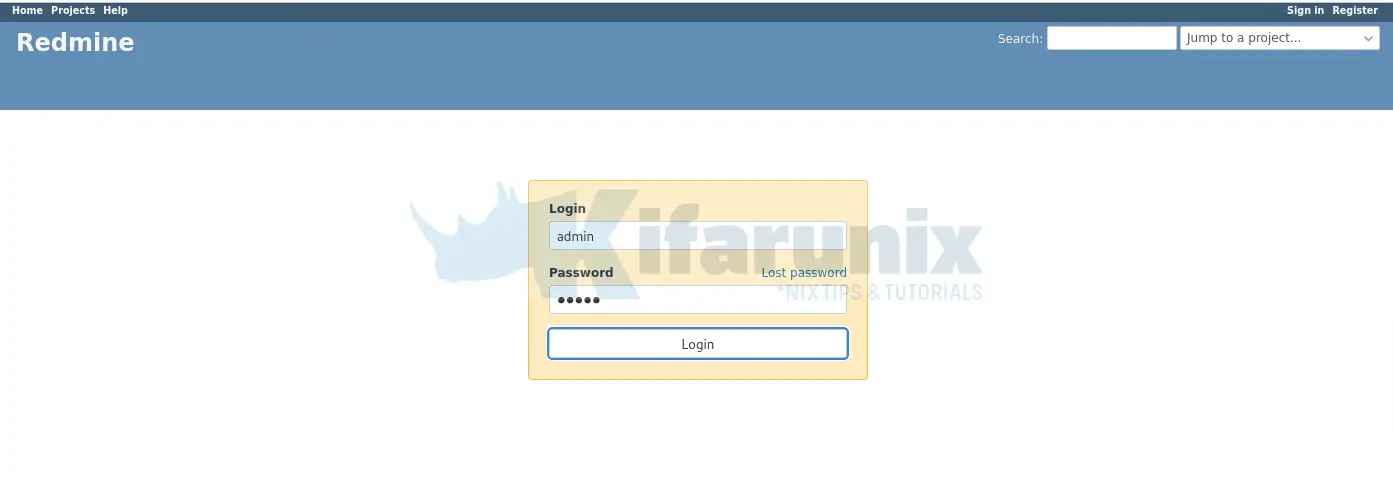
If you get the error below;
We're sorry, but something went wrong.
The issue has been logged for investigation. Please try again later.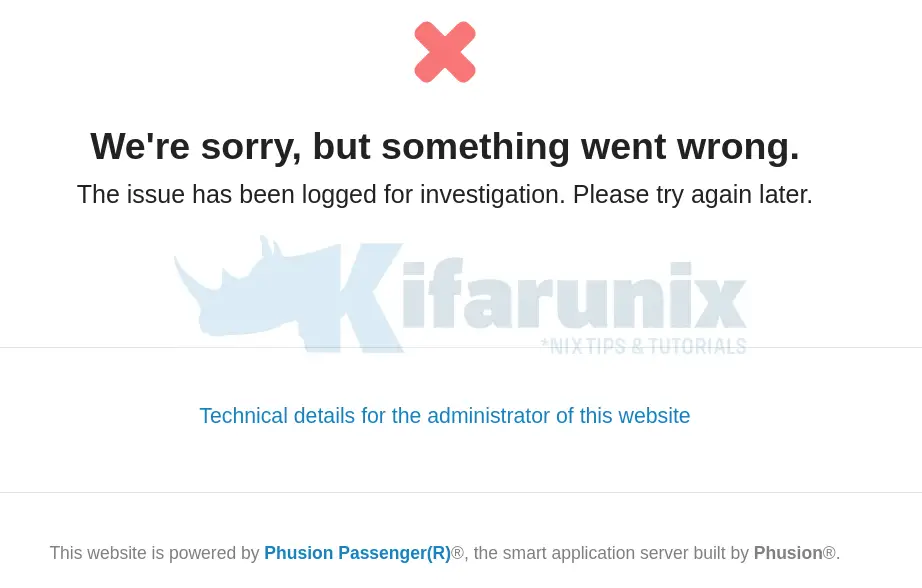
You need to sort your SELinux permissions.
Phusion Passenger when not installed from the repositories does not come with SELinux policy modules and thus may not work well with SELinux enabled.
To make this simple, just disable SELinux and reboot your system and then access Redmine again on browser.
setenforce 0sed -i 's/=enforcing/=disabled/' /etc/selinux/configOtherwise if you want to keep SELinux running, generate a custom SELinux module for Phusion Passenger for any denied entry in /var/log/audit/audit.log and install it. For example;
dnf install policycoreutils-python-utilsaudit2allow -a -M passengerThis command generated a policy package that can be installed by running;
semodule -i passenger.ppNote that in this guide, SELinux is disabled and I haven’t tried this method. It may or may not work. Good luck.
With SELinux issues fixed, login to Redmine using admin for both user and password.
You are prompted to reset the password. Do reset and proceed to login to Redmine web interface.
After login, reset the password and proceed to setup your Redmine profile on Rocky Linux 8|Rocky Linux 9.
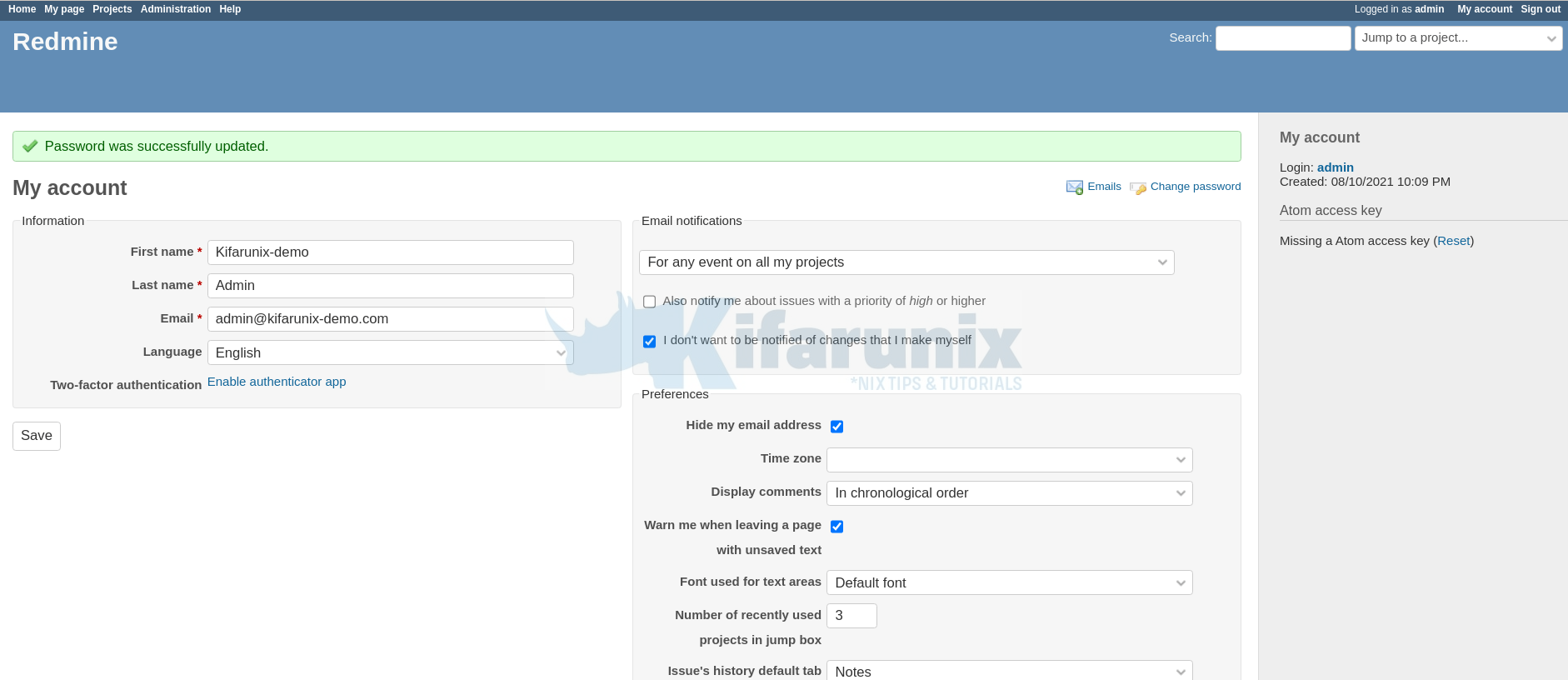
Once your profile is setup, you can jump to new project.

That marks the end of our guide on how to install Redmine. You can now explore this awesome tool.
Read more on how to use Redmine User Guide.
Reference
Other Rocky Linux tutorials
Install Webmin on Rocky Linux 8
Install and Configure SNMP on Rocky Linux 8


About mod_passenger installed manually: I found that passenger 6.0.4 exists on upstream repositories, but (1) config files have to be tweaked and (2) this version suffers from this bug: https://github.com/phusion/passenger/issues/2318 .
So ATM, installing as you described is the right solution 🙂
Thanks for this tuto!
Many thanks for the feedback Stephane