Welcome to our guide on how to install ManageEngine AssetExplorer on Ubuntu 18.04. ManageEngine AssetExplorer is a web-based IT Asset Management (ITAM) software that is used to;
- Discover all the assets in your network.
- Manage and Monitor software and hardware assets.
- Manage the complete IT Asset lifecycle.
- Ensure software license compliance.
- Make informed decisions about hardware and software purchases throughout the entire IT Life Cycle.
- Track Purchase Orders and Contracts.
- Know the total cost of ownership of an asset.
To learn more about the features offeref by ManageEngine AssetExplorer, you can read more about them on the features page.
Install ManageEngine AssetExplorer on Ubuntu 18.04
There are different install editions for ManageEngine AssetExplorer;
- Free Edition which offers fully functional features, limited to 25 assets only and it can never expire.
- 30-day trial edition that supports up-to 250 assets and comes with 24×5 Live technical support.
- Professional Edition which offers fully functional features and supports unlimited number of assets. It also comes with 24×5 Live technical support
Download the AssetExplorer Binary Installer
Depending on the architecture of your Ubuntu system, navigate to ManageEngine AssetExplorer downloads page and grab the respective system architecture installer. This demo runs the installation on a 64-bit system. Hence, you can download the installer by running the command below.
wget https://www.manageengine.com/products/asset-explorer/87652187/ManageEngine_AssetExplorer_64bit.binNext, install zip command. The AssetExplorer uses unzip to extract the installation resources
apt install zipInstall ManageEngine AssetExplorer on Ubuntu 18.04
Once you have downloaded the binary installer, make it executable by running the command below;
chmod +x ManageEngine_AssetExplorer_64bit.binNext, launch the installer by running the command below;
sudo ./ManageEngine_AssetExplorer_64bit.binWhen the installer runs, press Enter to continue
Preparing to install...
Extracting the JRE from the installer archive...
Unpacking the JRE...
Extracting the installation resources from the installer archive...
Configuring the installer for this system's environment...
Launching installer...
===============================================================================
AssetExplorer (created with InstallAnywhere)
-------------------------------------------------------------------------------
Preparing CONSOLE Mode Installation...
===============================================================================
Introduction
------------
InstallAnywhere will guide you through the installation of AssetExplorer.
It is strongly recommended that you quit all programs before continuing with
this installation.
Respond to each prompt to proceed to the next step in the installation. If
you want to change something on a previous step, type 'back'.
You may cancel this installation at any time by typing 'quit'.
PRESS <ENTER> TO CONTINUE: ENTERRead through the End User License Agreement (EULA) by pressing Enter. Once done reading, type Y to accept it.
...
Agreement is found invalid or unenforceable, the remainder shall be
interpreted so as to reasonable effect the intention of the parties. You shall
PRESS <ENTER> TO CONTINUE:
not export the Licensed Software or your application containing the Licensed
Software except in compliance with United States export regulations and
applicable laws and regulations.
DO YOU ACCEPT THE TERMS OF THIS LICENSE AGREEMENT? (Y/N): yChoose the edition of the AssetExplorer you are installing.
...
===============================================================================
Choose Edition
--------------
1- Trail Edition
->2- Free Edition
ENTER A COMMA-SEPARATED LIST OF NUMBERS REPRESENTING THE DESIRED CHOICES, OR
PRESS <ENTER> TO ACCEPT THE DEFAULT: 2Select and confirm ManageEngine AssetExplorer install location. /opt/ManageEngine/AssetExplorer is used in this demo.
...
Choose Install Folder
---------------------
Where would you like to install?
Default Installation Folder: /root/ManageEngine/AssetExplorer
ENTER AN ABSOLUTE PATH, OR PRESS <ENTER> TO ACCEPT THE DEFAULT
: /opt/ManageEngine/AssetExplorer
INSTALL FOLDER IS: /opt/ManageEngine/AssetExplorer
IS THIS CORRECT? (Y/N): YDefine the ManageEngine AssetExplorer webserver port. This guide uses the default 8080/tcp.
...
===============================================================================
Get User Input
--------------
Enter requested information
Enter WebServer Port (Default: 8080): ENTERAfter that, you are provided with the install preview summary. Press ENTER to continue.
...
Pre-Installation Summary
------------------------
Please Review the Following Before Continuing:
Product Name:
AssetExplorer
Install Folder:
/opt/ManageEngine/AssetExplorer
Link Folder:
/opt/ManageEngine/AssetExplorer
Disk Space Information (for Installation Target):
Required: 479,450,021 Bytes
Available: 4,631,457,792 Bytes
PRESS <ENTER> TO CONTINUE: ENTEROnce again, confirm the installation by pressing ENTER
...
Ready To Install
----------------
InstallAnywhere is now ready to install AssetExplorer onto your system at the
following location:
/opt/ManageEngine/AssetExplorer
PRESS <ENTER> TO INSTALL: ENTERThe installation will then commence.
...
===============================================================================
Installing...
-------------
[==================|==================|==================|==================]
[------------------|---------- --------|------------------|------------------]
===============================================================================If everything goes fine, you should the installation complete message as shown below. Press Enter to exit the installer
Installation Complete
---------------------
Congratulations. AssetExplorer has been successfully installed to:
/opt/ManageEngine/AssetExplorer
PRESS <ENTER> TO EXIT THE INSTALLER: ENTERRunning ManageEngine AssetExplorer
ManageEngine AssetExplorer installs to /opt/ManageEngine/AssetExplorer. To run it manually, navigate to /opt/ManageEngine/AssetExplorer/bin and execute the run.sh command.
cd /opt/ManageEngine/AssetExplorer/bin
bash run.sh...
JAVA_HOME : /opt/ManageEngine/AssetExplorer/jre
SERVER_HOME : /opt/ManageEngine/AssetExplorer
DATE : Sun Jun 16 13:48:01 EAT 2019
Starting Server from location: /opt/ManageEngine/AssetExplorer
...
Server started in :: [173000 ms]
Connect to: [ http://localhost:8080 ]If UFW is running, open port 8080 by running the command;
ufw allow 8080You can now connect to ManageEngine AssetExplorer via the web browser using the address; http://<server-IP-address>:8080.
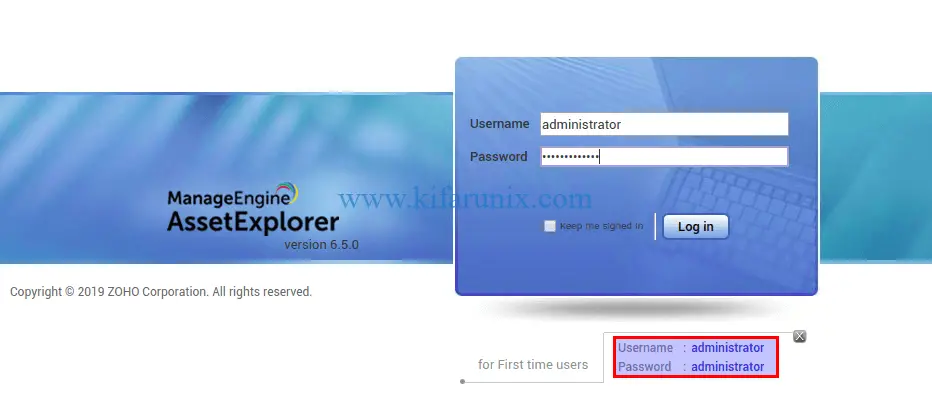
The initial default credentials are: administrator for both username and password.
The default dashboard for ManageEngine AssetExplorer should look like as in below;
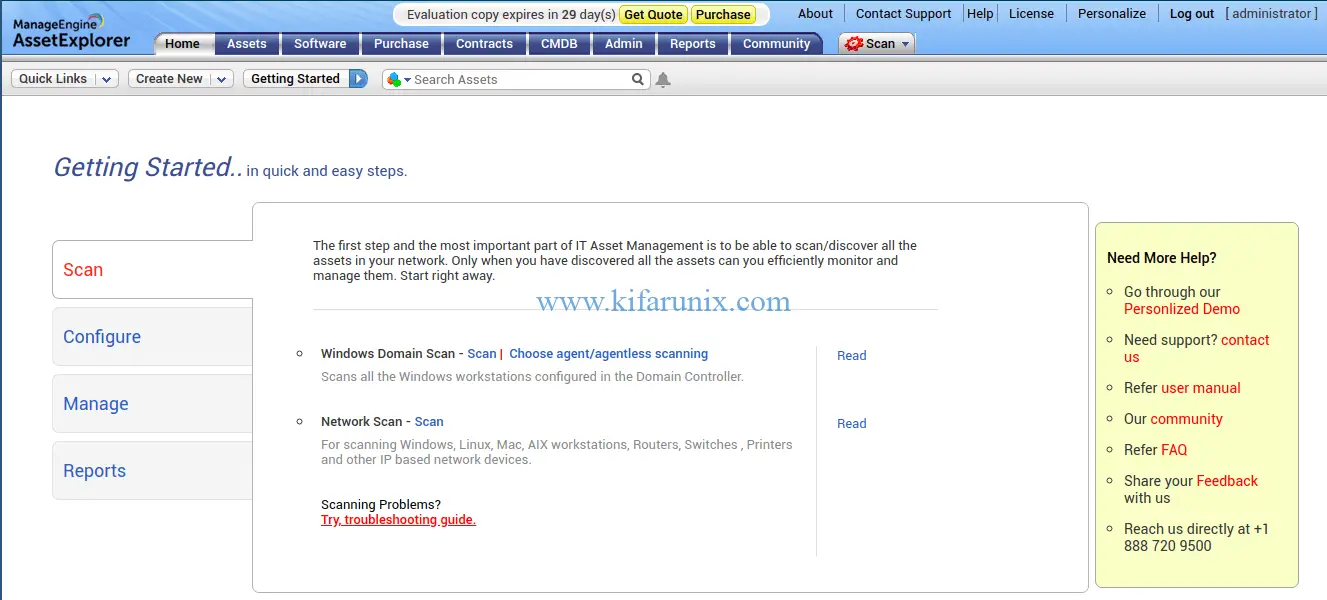
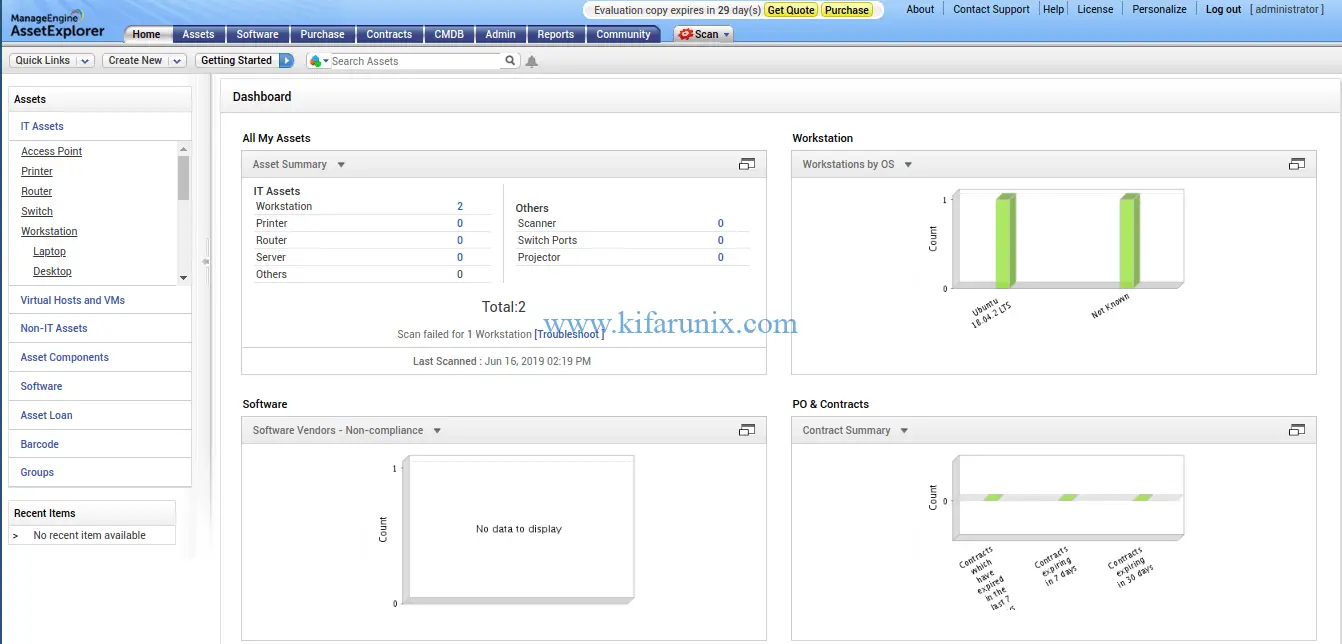
Reset the Password by navigating to Personalize and click Change Password on the screen that pops up.
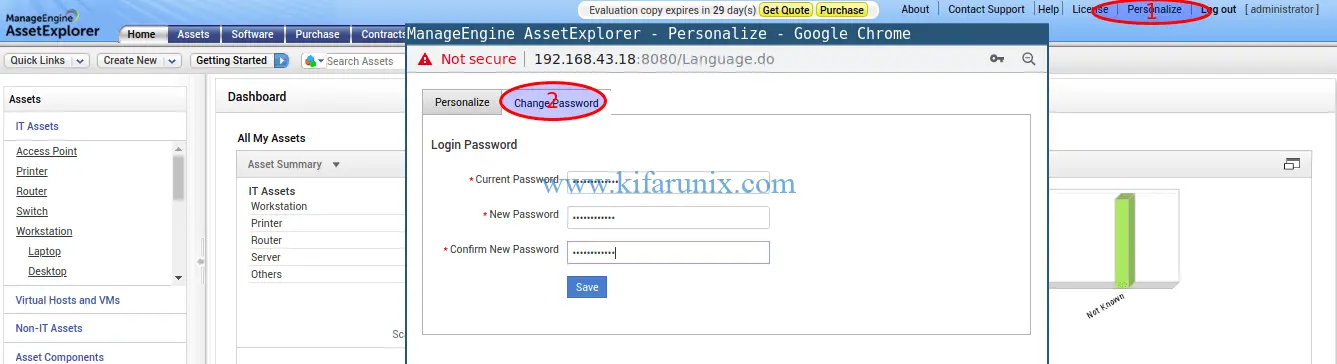
That is all on how to install ManageEngine AssetExplorer on Ubuntu 18.04. You can now explore this awesome tool. Enjoy.
Follow the links below for other Ubuntu 18.04 guides;
Configure BIND as DNS Server on Ubuntu 18.04
Install Prometheus on Ubuntu 18.04

