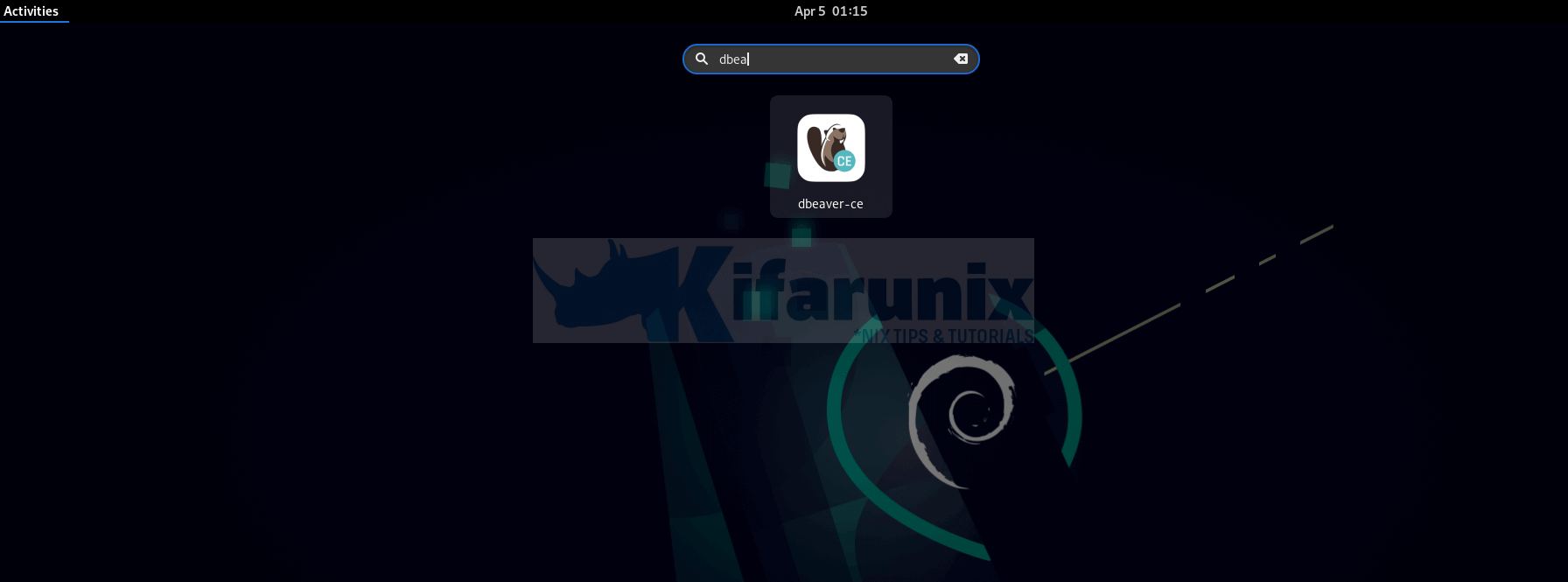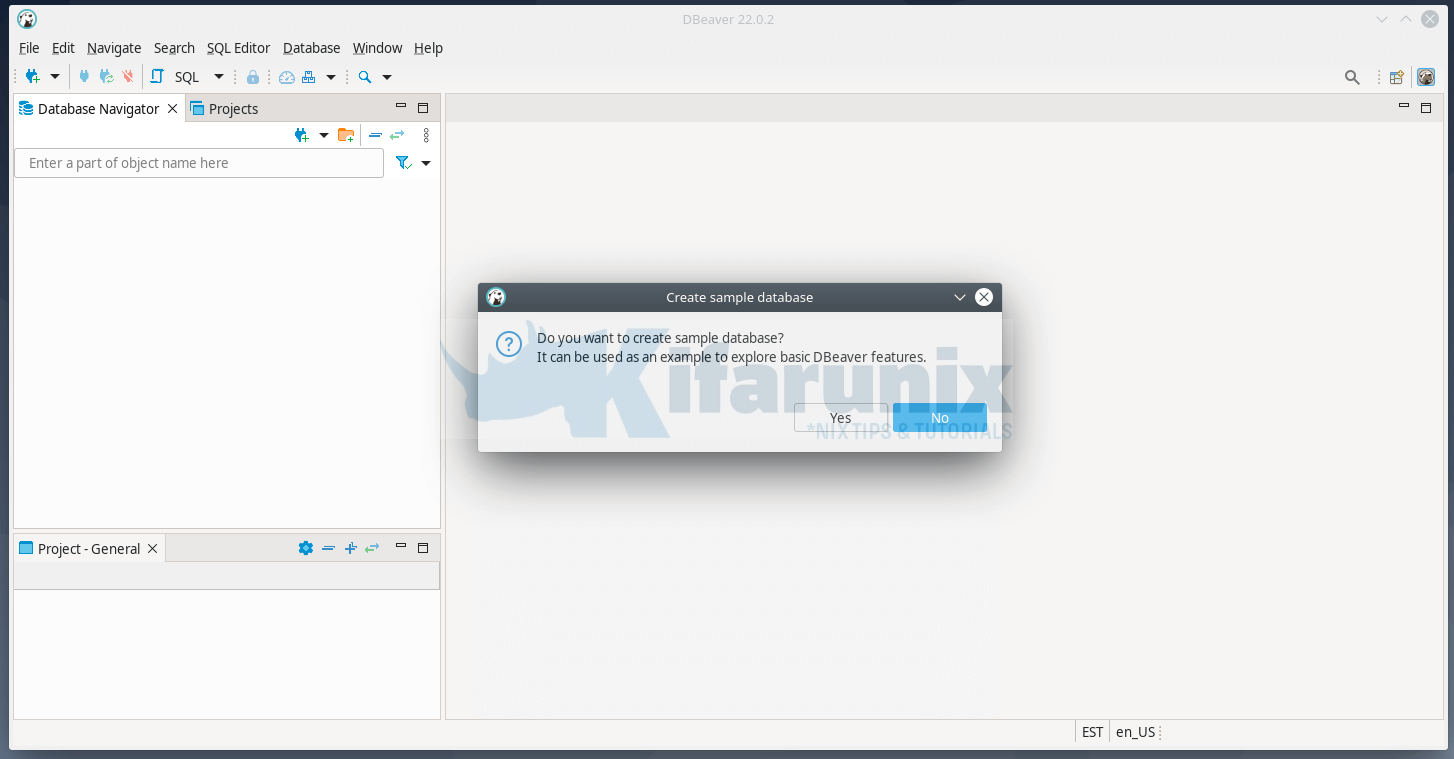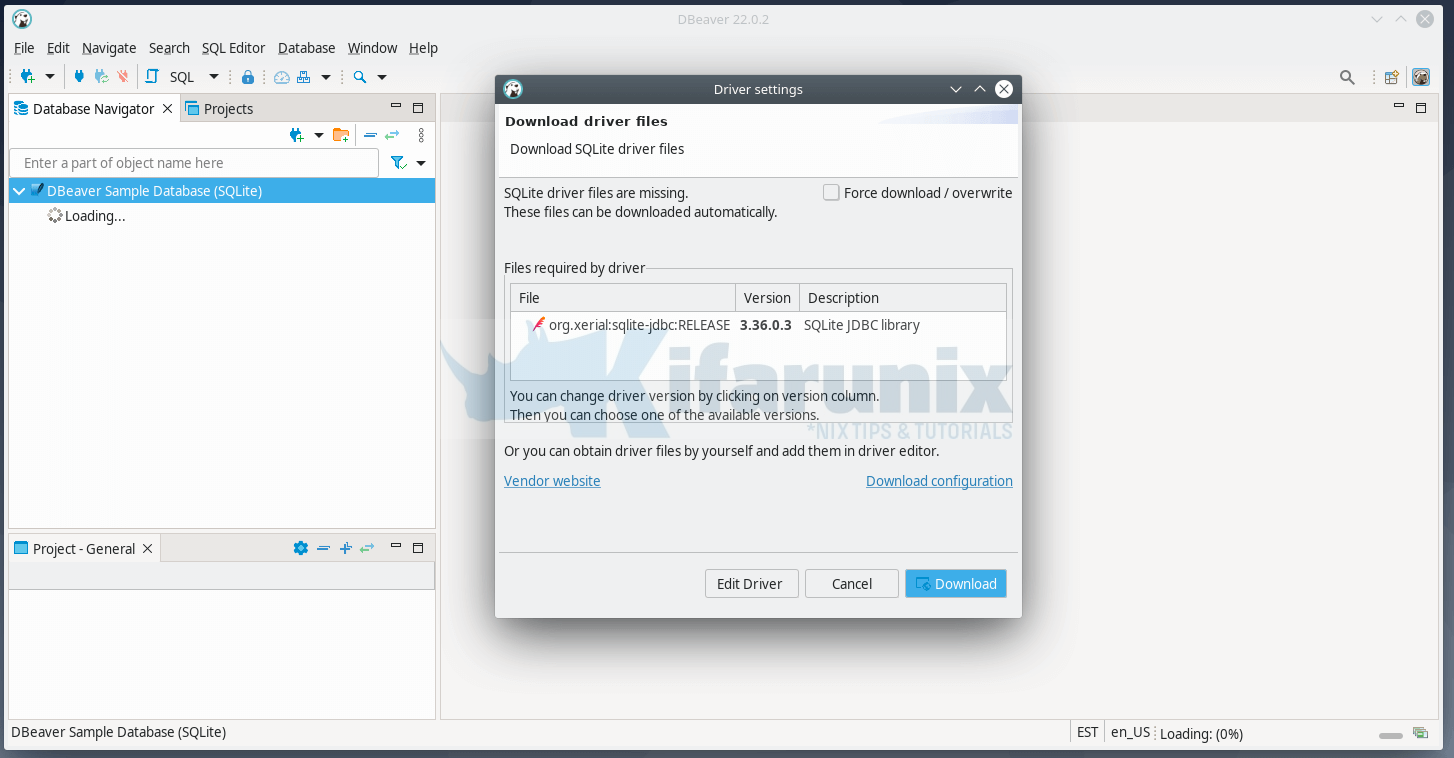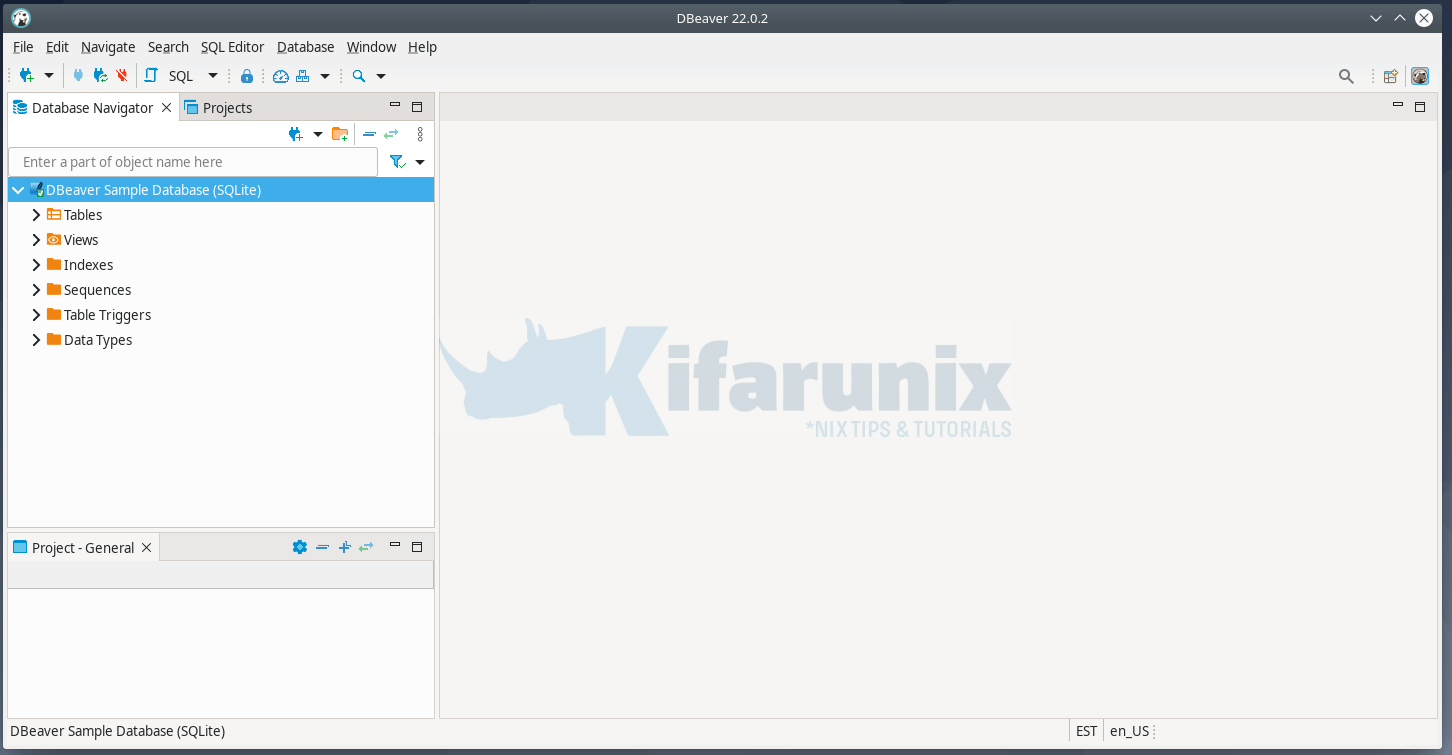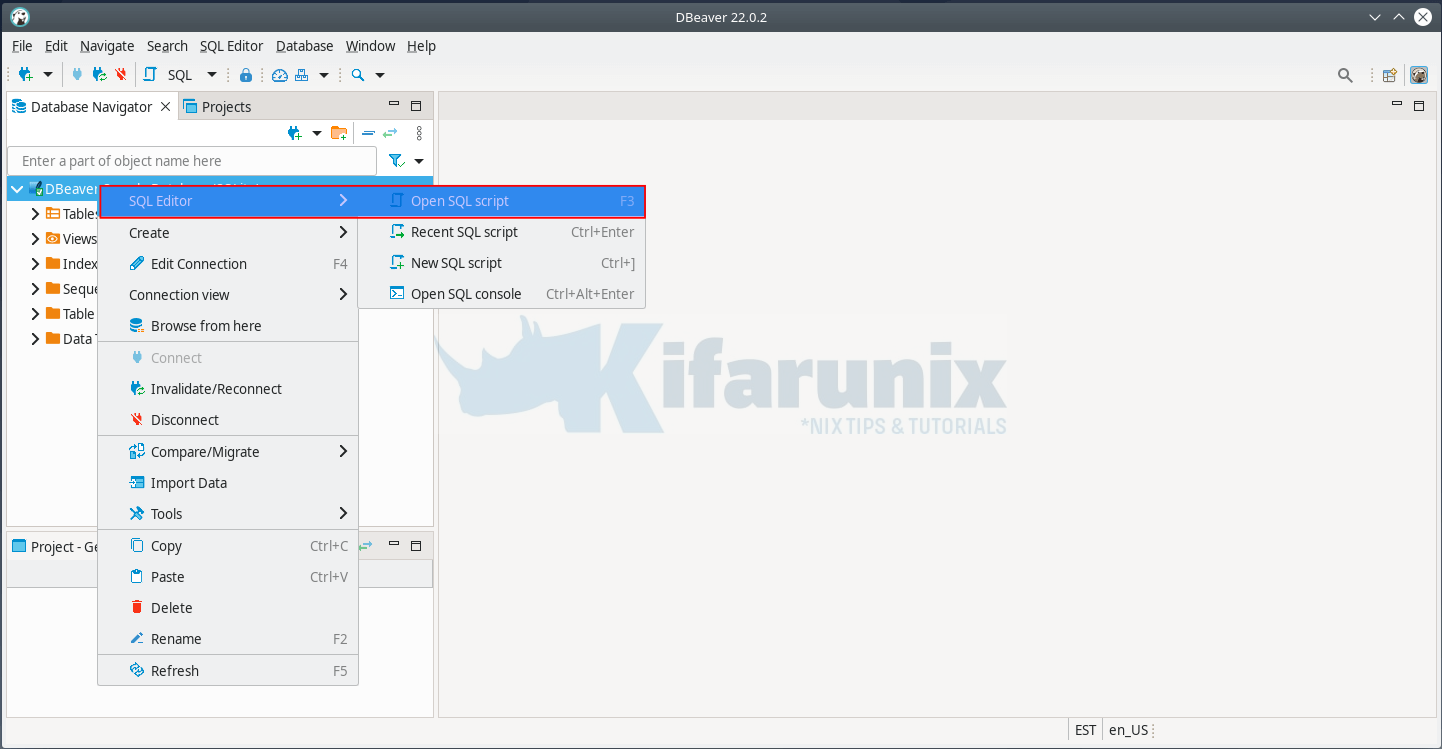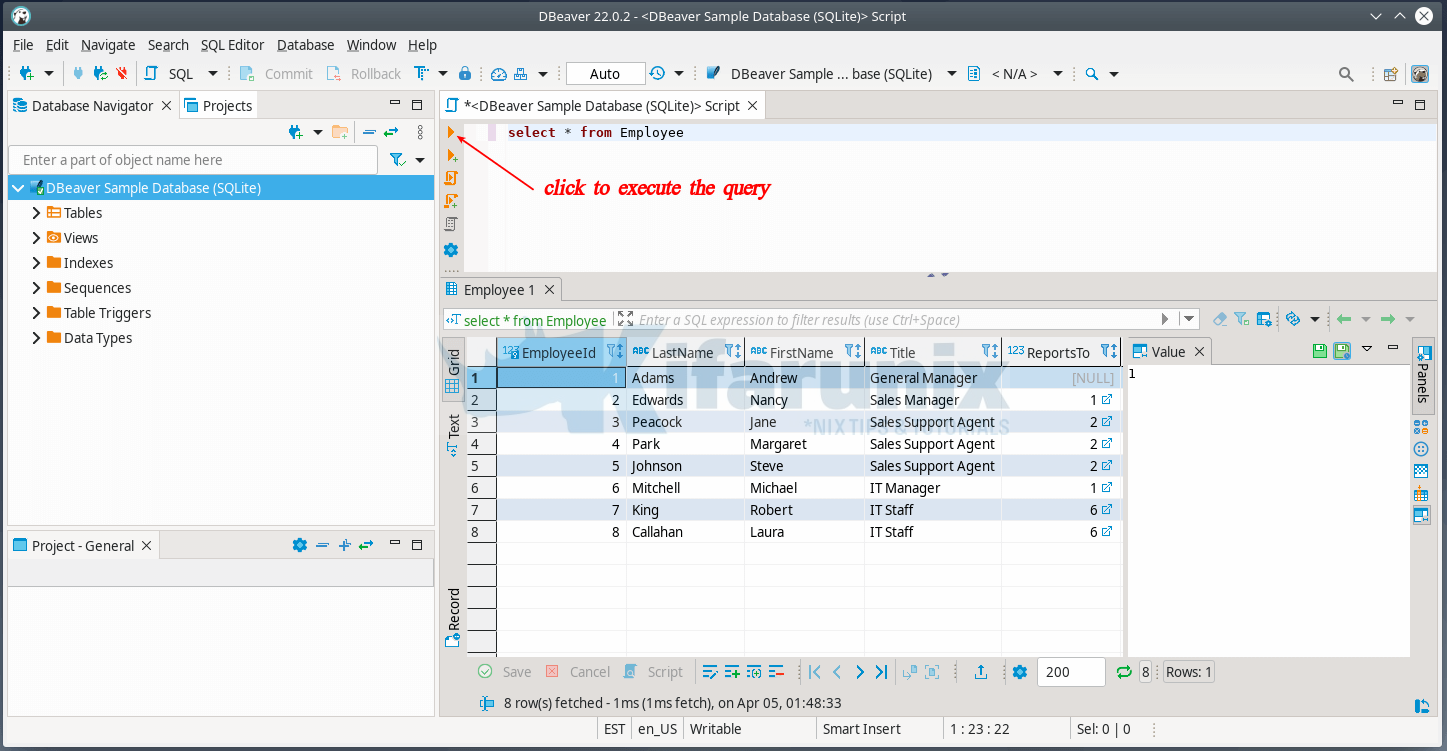Follow through this tutorial to learn how to install DBeaver on Debian 10/Debian 11. DBeaver is free and open source universal database tool for developers and database administrators.
- Usability is the main goal of this project, program UI is carefully designed and implemented.
- It is free and open-source (ASL).
- It is multiplatform.
- It is based on opensource framework and allows writing of various extensions (plugins).
- It supports any database having a JDBC driver.
- It may handle any external datasource which may or may not have a JDBC driver.
- There is a set of plugins for different databases and different database management utilities (e.g. ERD, data transfer, compare, data export/import, mock data generation, etc).
- It has a great number of features.
Install DBeaver on Debian 10/Debian 11
DBeaver is available as community edition and an enterprise edition. Based on your requirements, feel free choose your preferred edition.
This guide however focuses on the installation of the Dbeaver CE version.
There are two ways in which you can install DBeaver on Debian;
Install DBeaver on Debian the Linux Debian Binary Package
Navigate to DBeaver download’s page and grab the DBeaver Linux Debian binary package;
You can also copy the link to the installer and download using curl or wget commands;
wget https://dbeaver.io/files/dbeaver-ce_latest_amd64.debOnce the download is complete, execute the commands below to install DBeaver;
sudo apt updatesudo apt install ./dbeaver-ce_latest_amd64.debInstall DBeaver on Debian from Snap Store
You can also be able to install DBeaver from Snap store.
Snaps are not installed by default on Debian. They can be installed as follows;
apt updateapt install snapdsnap install coreNext, logout of your system and log in again;
Install DBeaver from Snap store;
sudo snap install dbeaver-ceRunning DBeaver on Debian 10/Debian 11
You can now launch DBeaver from your system activities;
Dbeaver UI;
You can choose to load the sample database, by clicking Yes.
Sample SQLite database is loaded. When you click on it, you will be prompted to download the driver.
The driver will then be downloaded and installed. After which you can now see the database profile setup.
You can now administer your database.
For example, you can your SQL queries against your database tables right from DBeaver. Just right click on the database profile > SQL Editor > Open SQL Script.
This opens up a query editor. Enter the queries you want to run against your database tables;
See for example, to select everything from the Employees tables;
select * from EmployeesHover the mouse over the other icons to see what they can do.
You can add more databases into your DBeaver for easy administration. That completes our guide on how to install DBeaver on Debian.
Read more on the DBeaver Wiki Page.