In this tutorial we are going to learn how to install and Configure Nagios Core from source on Ubuntu 18.04 for server resource consumption and availability monitoring.
Table of Contents
Configure Nagios Core From Source on Ubuntu 18.04
Run System Update
Update your system package cache;
apt updateInstall Required Build Tools and Packages
Installation from the source ensures that we get latest features, security updates, and bug fixes.
Follow through this tutorial to build Nagios and its components from the source.
Install the necessary Nagios build tools and development libraries
apt install -y autoconf gcc libc6 make wget unzip apache2 php \
libapache2-mod-php libgd-dev openssl libssl-devDownload Nagios Core Source Code
Download the source code of the latest stable release of Nagios Core from here.
wget https://assets.nagios.com/downloads/nagioscore/releases/nagios-4.4.11.tar.gz -P /tmpExtract Nagios Core Source Code
cd /tmptar xzf nagios-4.4.11.tar.gz
cd nagios-4.4.11
Compile and Install Nagios
Compile Nagios;
./configure --with-httpd-conf=/etc/apache2/sites-enabled
Creating sample config files in sample-config/ ...
*** Configuration summary for nagios 4.4.11 2023-04-14 ***:
General Options:
-------------------------
Nagios executable: nagios
Nagios user/group: nagios,nagios
Command user/group: nagios,nagios
Event Broker: yes
Install ${prefix}: /usr/local/nagios
Install ${includedir}: /usr/local/nagios/include/nagios
Lock file: /run/nagios.lock
Check result directory: /usr/local/nagios/var/spool/checkresults
Init directory: /lib/systemd/system
Apache conf.d directory: /etc/apache2/sites-enabled
Mail program: /bin/mail
Host OS: linux-gnu
IOBroker Method: epoll
Web Interface Options:
------------------------
HTML URL: http://localhost/nagios/
CGI URL: http://localhost/nagios/cgi-bin/
Traceroute (used by WAP):
Review the options above for accuracy. If they look okay,
type 'make all' to compile the main program and CGIs.
Compile Nagios program and CGIs
make all
*** Compile finished ***
If the main program and CGIs compiled without any errors, you
can continue with testing or installing Nagios as follows (type
'make' without any arguments for a list of all possible options):
make test
- This runs the test suite
make install
- This installs the main program, CGIs, and HTML files
make install-init
- This installs the init script in /lib/systemd/system
make install-daemoninit
- This will initialize the init script
in /lib/systemd/system
make install-groups-users
- This adds the users and groups if they do not exist
make install-commandmode
- This installs and configures permissions on the
directory for holding the external command file
make install-config
- This installs *SAMPLE* config files in /usr/local/nagios/etc
You'll have to modify these sample files before you can
use Nagios. Read the HTML documentation for more info
on doing this. Pay particular attention to the docs on
object configuration files, as they determine what/how
things get monitored!
make install-webconf
- This installs the Apache config file for the Nagios
web interface
make install-exfoliation
- This installs the Exfoliation theme for the Nagios
web interface
make install-classicui
- This installs the classic theme for the Nagios
web interface
*** Support Notes *******************************************
If you have questions about configuring or running Nagios,
please make sure that you:
- Look at the sample config files
- Read the documentation on the Nagios Library at:
Nagios Library
before you post a question to one of the mailing lists.
Also make sure to include pertinent information that could
help others help you. This might include:
- What version of Nagios you are using
- What version of the plugins you are using
- Relevant snippets from your config files
- Relevant error messages from the Nagios log file
For more information on obtaining support for Nagios, visit:
Nagios Support Home
*************************************************************
Enjoy.
Create Nagios User and Group
Create a user and a group that will be used to run Nagios. Add apache user to the nagios group
make install-groups-usersusermod -aG nagios www-data
Install Nagios Core on Ubuntu 18.04
Install Nagios Core binaries, CGIs and HTML files.
make installInstall the init scripts for Nagios services/daemon
make install-daemoninitInstall and configure permissions on the directory for holding the external command file
make install-commandmodeInstall sample Nagios configuration files in /usr/local/nagios/etc
make install-configInstall and configure apache web server configuration files and enable apache rewrite and cgi modules
make install-webconfa2enmod rewrite cgi
If firewall is running, allow apache through it.
ufw allow ApacheCreate Nagios Core Basic Web Auth User
Create a user account for logging into the Nagios web interface.
htpasswd -c /usr/local/nagios/etc/htpasswd.users nagiosadminwhere nagiosadmin is the username for logging in to Nagios Web interface and file htpasswd.users stores user credentials.
When adding more users, omit option -c to avoid replacing existing users.
Start Nagios and Apache
Restart and enable both Apache and Nagios services as follows:
systemctl restart apache2;systemctl enable apache2systemctl restart nagios;systemctl enable nagios
Accessing Nagios Web Interface
Now access the Nagios web interface using the following URL, http://<ip-address-OR-hostname>/nagios.
You will be prompted to login. So login with admin user created above. Once you login, this the Nagios dashboard that welcomes you.
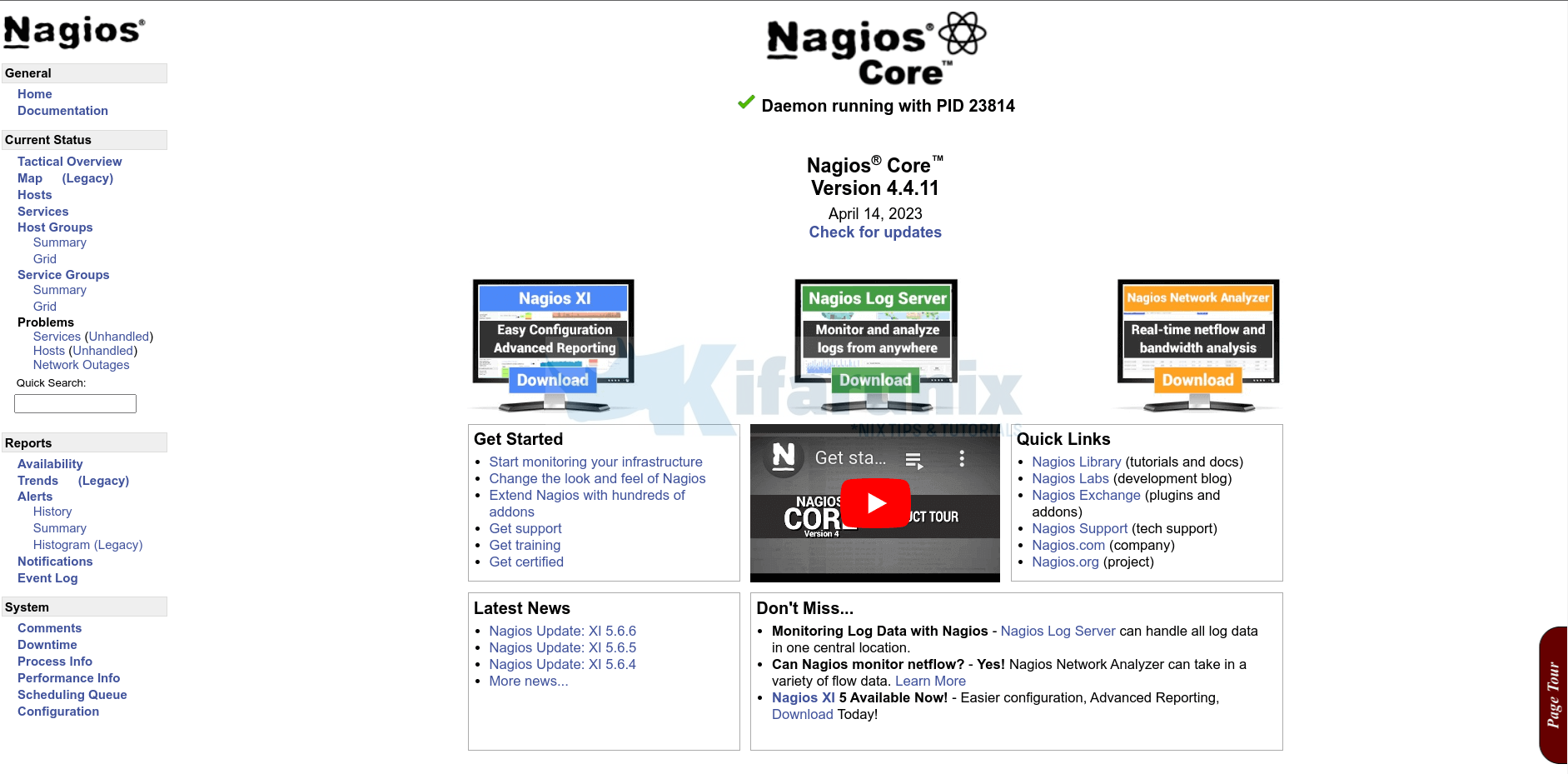
Install Nagios Plugins on Ubuntu 18.04
By default, Nagios just monitors itself. However, no plugin has been installed. Thus, download, compile and install Nagios plugins;
wget https://nagios-plugins.org/download/nagios-plugins-2.4.4.tar.gz -P /tmpcd /tmptar xzf nagios-plugins-2.4.4.tar.gzcd nagios-plugins-2.4.4/./configure --with-nagios-user=nagios --with-nagios-group=nagiosCompile and install;
makemake installThe plugins are now installed;
ls /usr/local/nagios/libexec/ | column
check_apt check_dns check_ifstatus check_nagios check_overcr check_spop check_uptime
check_breeze check_dummy check_imap check_nntp check_ping check_ssh check_users
check_by_ssh check_file_age check_ircd check_nntps check_pop check_ssl_validity check_wave
check_clamd check_flexlm check_jabber check_nt check_procs check_ssmtp negate
check_cluster check_ftp check_load check_ntp check_real check_swap remove_perfdata
check_dhcp check_http check_log check_ntp_peer check_rpc check_tcp urlize
check_dig check_icmp check_mailq check_ntp_time check_sensors check_time utils.pm
check_disk check_ide_smart check_mrtg check_nwstat check_simap check_udp utils.sh
check_disk_smb check_ifoperstatus check_mrtgtraf check_oracle check_smtp check_ups
Restart Nagios Core service
Now restart Nagios core service to start using the plugins.
systemctl restart nagiosCongratulations! You Nagios server is now ready and running.
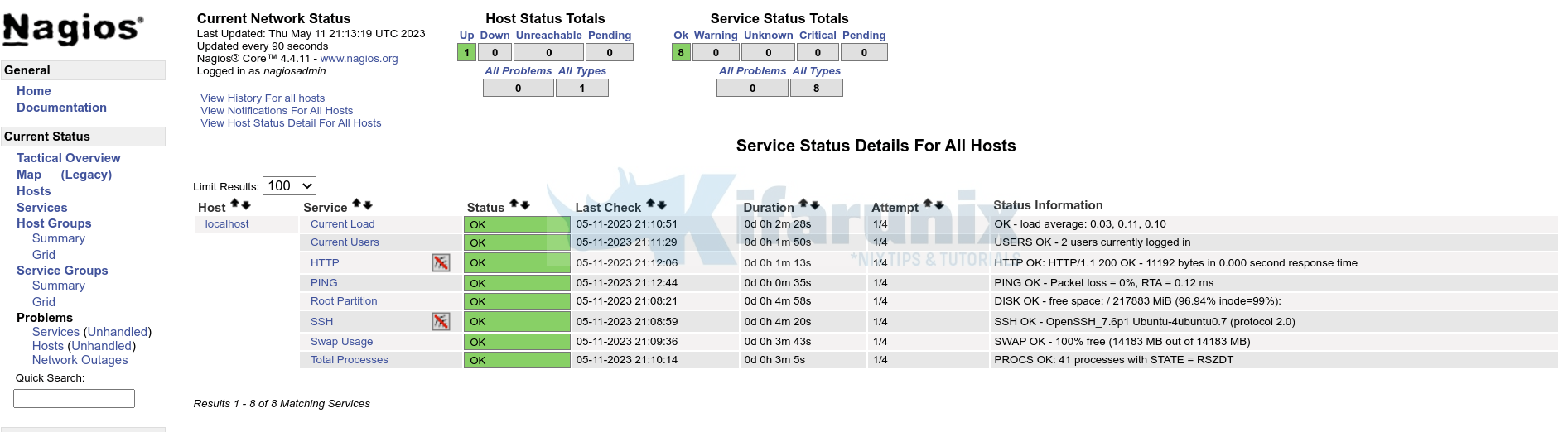
Other Tutorials
Add Hosts to Nagios Server For Monitoring
Install Nagios NRPE Agent on CentOS 8

