Learn how to install ownCloud Desktop Client on Debian 12. ownCloud Desktop Client is a gui based ownCloud application that enables you to;
- Connect to one or more ownCloud servers (HTTP or HTTPS) for viewing in a single UI
- Browse files and folders in the native Finder or Explorer and share by name or link with a right-click
- Automatically sync your latest files and folders across PCs & with other users and groups
- Selectively sync additional folders from anywhere on your PC
- Control default sync behavior for new files and folders, setting max file size for sync
- Use the new activity tab to track server-side activities
- Pause and resume uploads and downloads automatically
- Configure proxies and throttle bandwidth for your use case
- Admins can push notifications out to users through the desktop client.
Table of Contents
Installing ownCloud Desktop Client on Debian 12
Install ownCloud Server on Debian 12
If you need to install and setup your own ownCloud server, see our guide by following the link below;
Install ownCloud Server on Debian 12
Install ownCloud Desktop Client
ownCloud desktop client is not available on Debian 12 repositories by default. As such, the installation can be done by installing ownCloud APT repos or by using the DEB binary.
To install ownCloud desktop client via ownCloud APT repository on Debian 12.
Note that, currently there are no ownCloud repos for Debian 12, hence we will use Debian 11 repos.
Install the Repository Signing Key;
apt install apt-transport-https gnupg2 curlcurl -fsSL \ https://download.opensuse.org/repositories/isv:ownCloud:server:10/Debian_11/Release.key \ | gpg --dearmor > /etc/apt/trusted.gpg.d/ownCloud_client.gpg
Install ownCloud Desktop Client repository
echo \ 'deb http://download.opensuse.org/repositories/isv:/ownCloud:/server:/10/Debian_11/ /' \ > /etc/apt/sources.list.d/ /etc/apt/sources.list.d/ownCloud-desktop.list
Run System Update
apt update
Install ownCloud Desktop Client
Next, install ownCloud Desktop client by running the commands below;
apt install owncloud-client
Connecting to ownCloud Server using ownCloud Desktop Client
You can now launch your ownCloud desktop client and connect to your ownCloud server to synchronize your files and folders to local disk as well as upload files to your server.
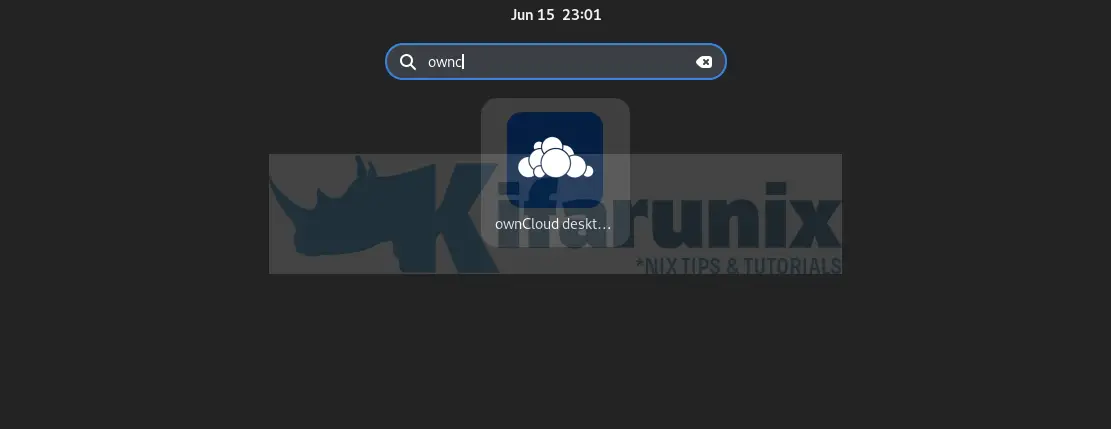
Enter the ownCloud server address and click Next.
Ensure the server address you enter matches the value of the overwrite.cli.url parameter on the ownCloud server.
You can obtain on the server using the command below;
grep cli.url /var/www/owncloud/config/config.phpSample output;
'overwrite.cli.url' => 'http://192.168.58.57',So our address should be same as above.
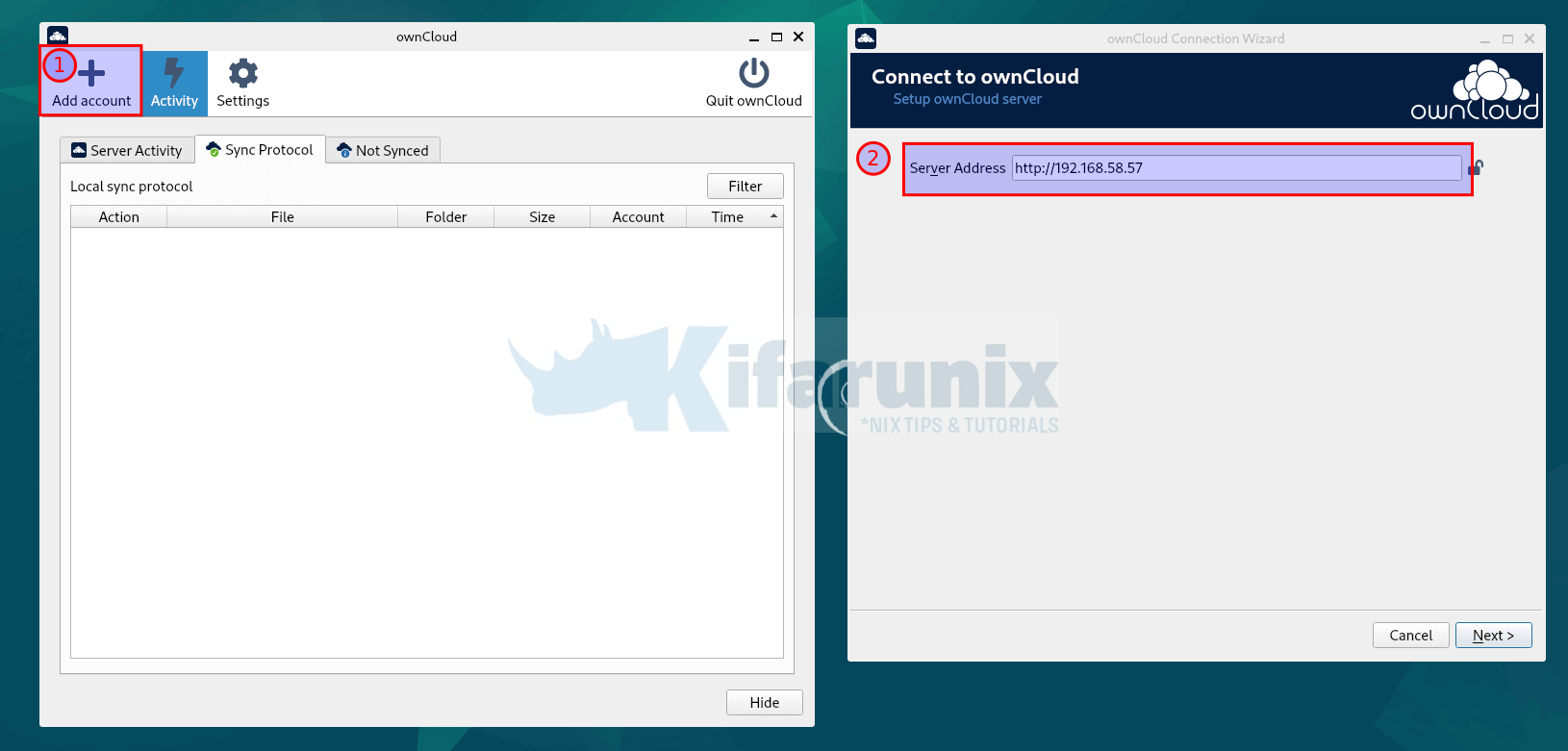
Click Next and enter your account access credentials.
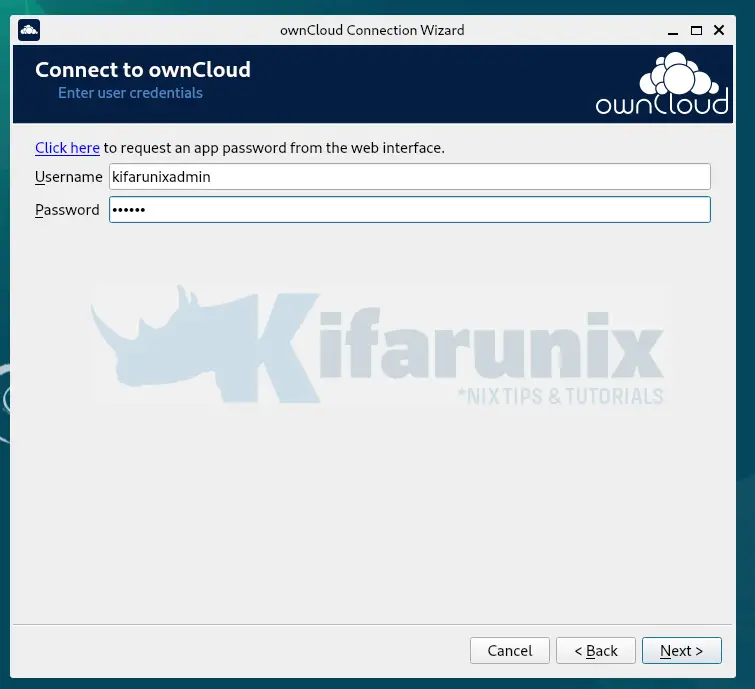
Setup your local folders for synchronization. In this demo, we leave the default settings.
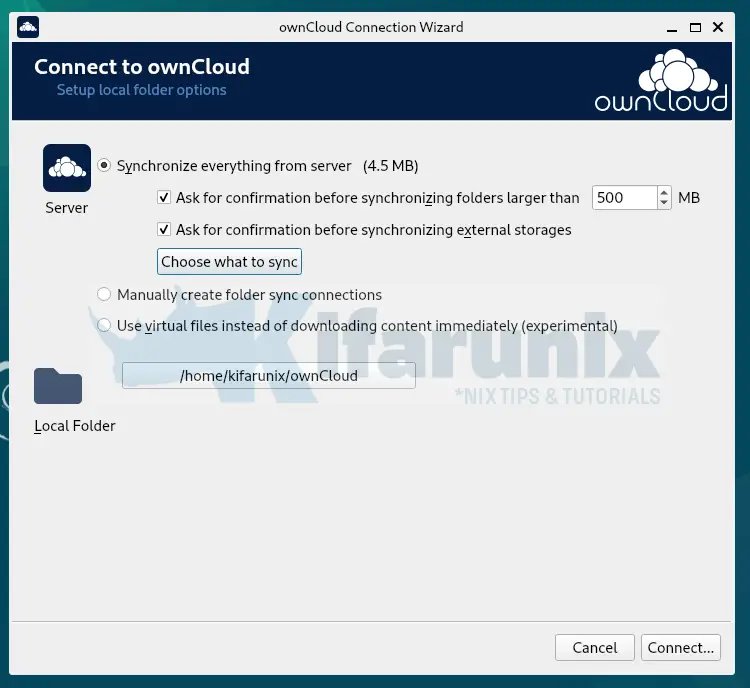
Click connect to connect to the server and synchronize the folder and the files to the local folder and vise versa.
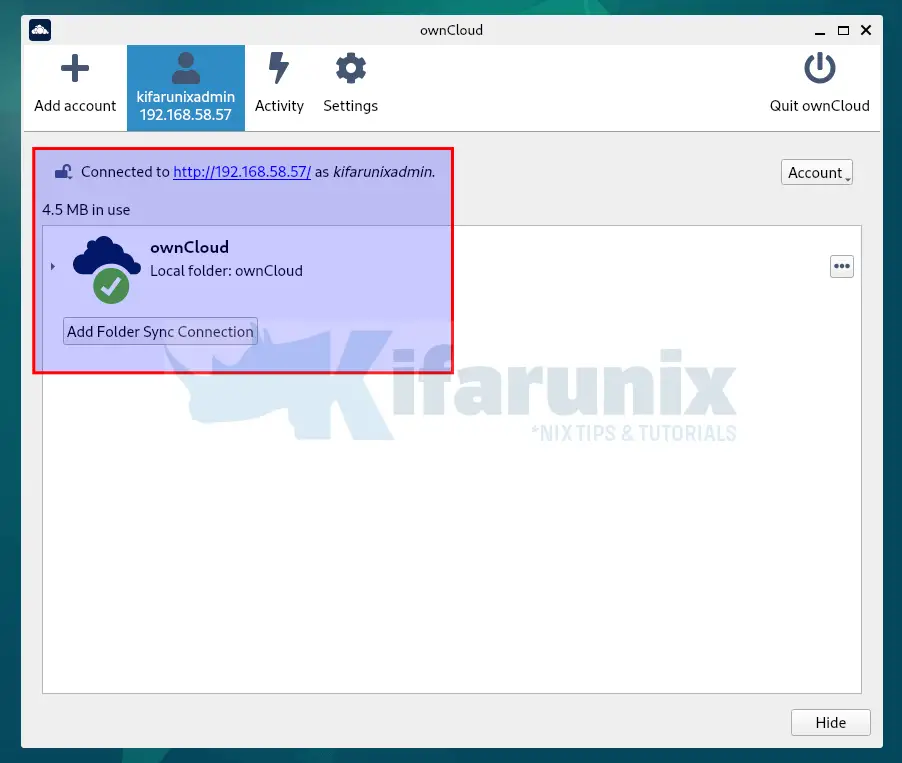
Click other tabs for more information!
Related Tutorials
Configure ownCloud OpenLDAP Authentication
Install ownCloud Desktop Client on CentOS 8

