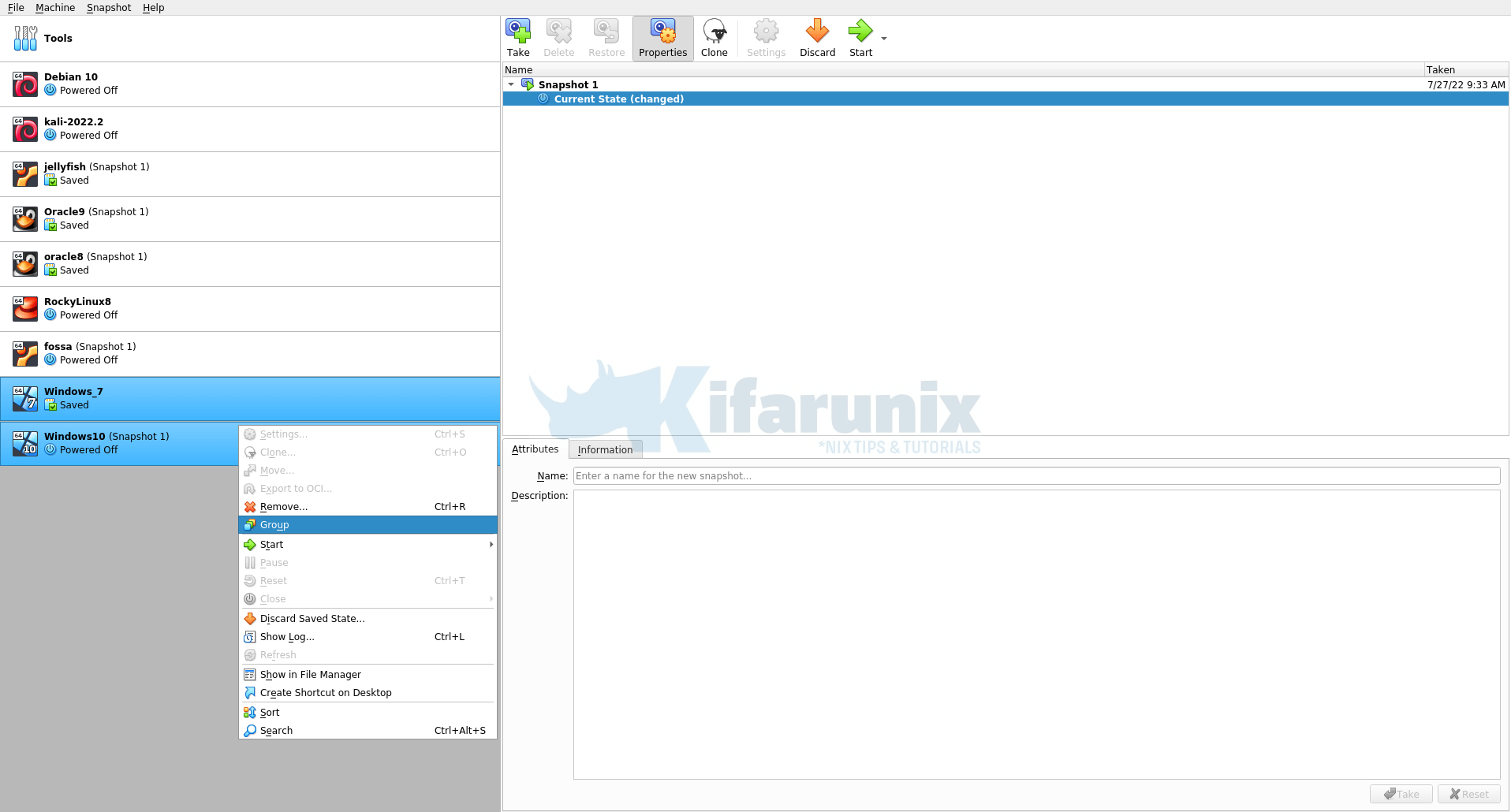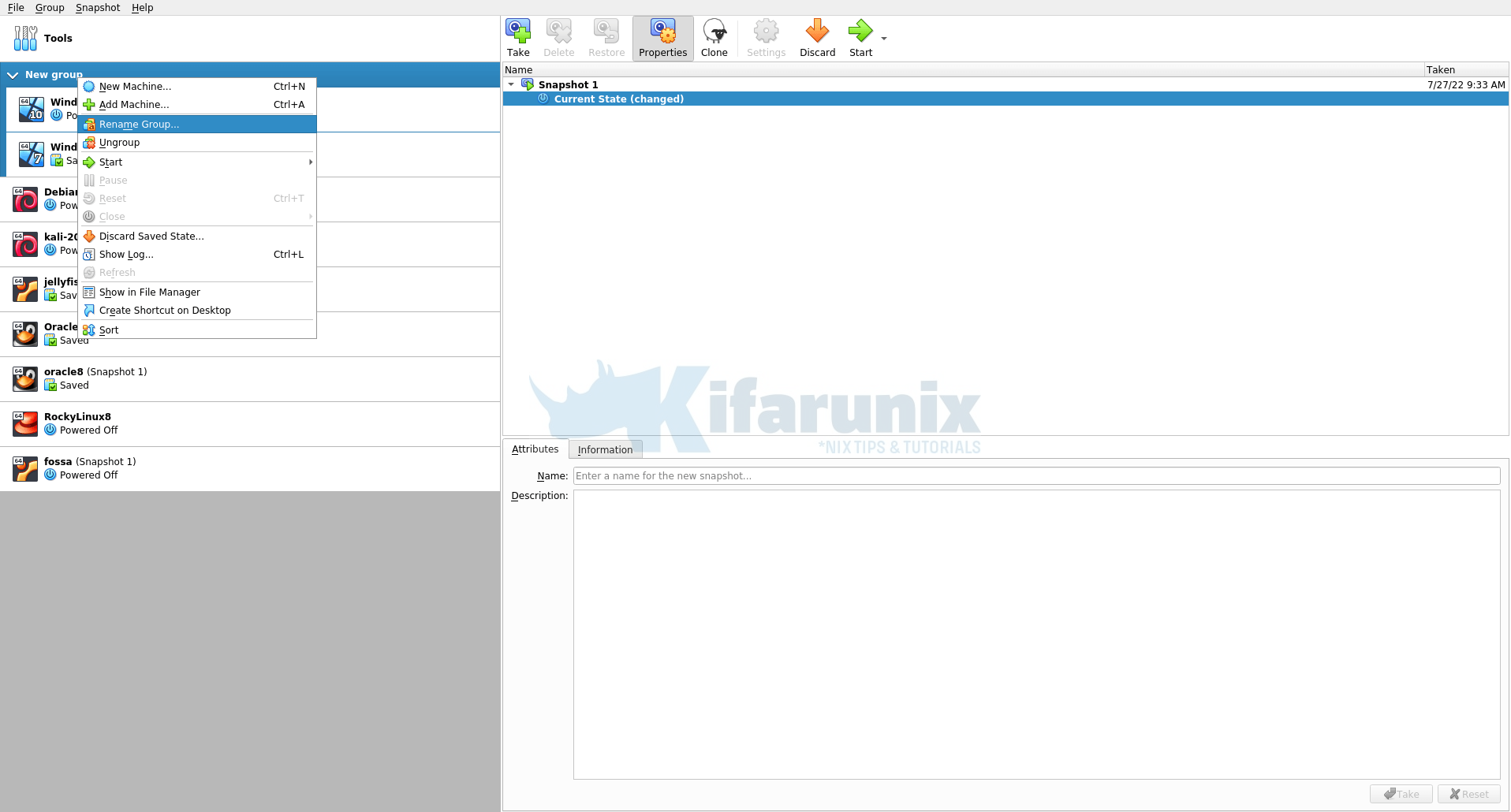In this tutorial, you will learn how to create and manage VirtualBox vm groups. In VirtualBox, it is possible to create virtual machines groups. You can group together virtual machines that servers the same purpose or just group them as you so wish. Grouping the VMs, enables you to manage and perform functions on them collectively, as well as individually. Some of the groups command that you can execute include, Start, Pause, Reset, save state,shutdown, poweroff, Discard Saved State, Show in File System, Sort…
Create and Manage VirtualBox VM Groups
There are different ways in which you can create and manager VirtualBox VM groups;
- Using VirtualBox Manager
- Using
vboxmanagecommand line tool.
Consider the VMs below on my VirtualBox;
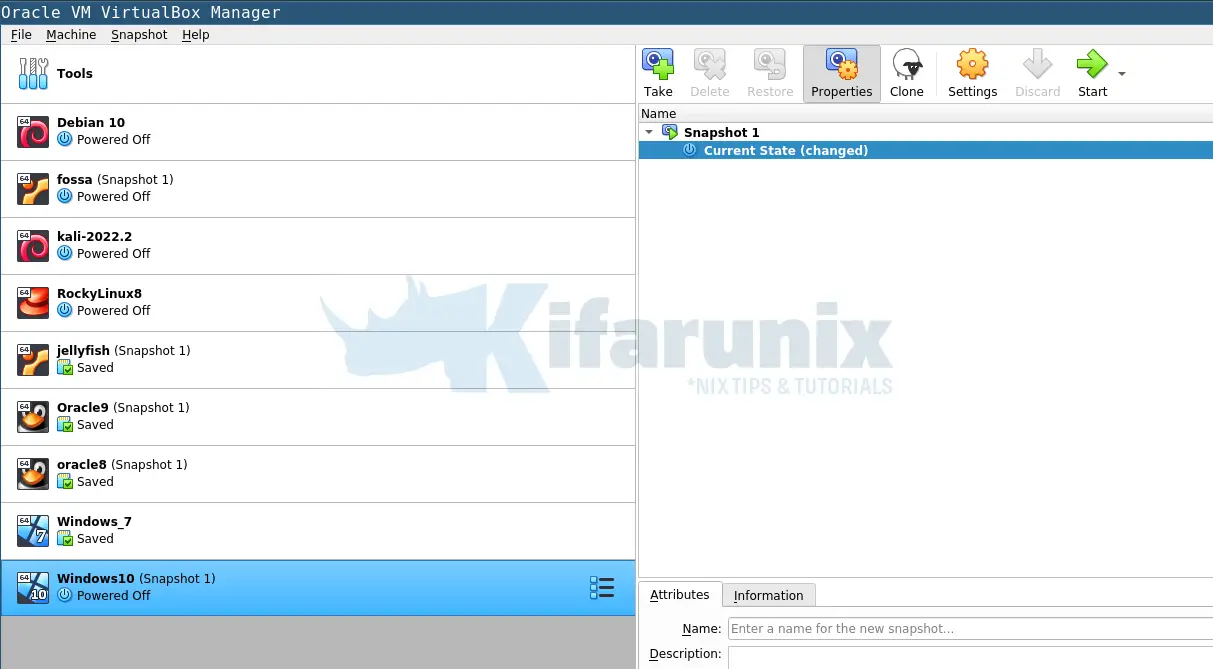
Or simply list the vms from the command line;
vboxmanage list vms"Windows_7" {50a7bf65-bf3a-4ada-8219-10addcf150ce}
"Windows10" {c53f6bbd-d888-4a08-90aa-c68c8e869d8d}
"Debian 10" {d5a81f4a-7c6a-4a54-b3b1-5083c53f973f}
"fossa" {203e56fa-f4e1-4599-839e-6d3ddf81a750}
"kali-2022.2" {8bf654ff-0e12-41d7-b17a-9dc327c8169b}
"RockyLinux8" {f8664c6d-47de-45b2-8f2d-3421108bd399}
"jellyfish" {78ef19ce-5363-4c4a-a8b7-d8347a3b655e}
"Oracle9" {1057e047-659a-47e2-a9f1-1f36f5ff97da}
"oracle8" {36b185f5-db4f-4a2d-961f-8d5c9222a50e}Use VirtualBox Manager to Create VirtualBox VM groups
From the VirtualBox manager, you can create VirtualBox vm groups in different ways;
- drag a VM and drop it over another VM,
- select one or multiple vms > right click > Group.
You should see a new group created. Right click on the group and rename accordingly;
To add more vms to the group, select and drag and drop respective vm into the respective group.
Note that is also possible to create nested groups. These are groups within groups.
Use vboxmanage CLI tool Create VirtualBox VM groups
Similarly, you can create VirtualBox vm groups using vboxmanage command line tool.
To begin with, you can list available groups;
vboxmanage list groupsTo create VirtualBox vm group using vboxmanage command line tool;
vboxmanage modifyvm <uuid-of-the-vm|vm-name> [--groups </group>, ...]For example, to create a group called Linux and add a Debian 10 VM into this group.
vboxmanage modifyvm "Debian 10" --groups "/Linux"If the group already exists, the command will add the VM into the group.
To add another VM into the group simply run the same command and change the name of the vm;
vboxmanage modifyvm "jellyfish" --groups "/Linux"To create multiple groups and add vms into those groups, run the command below. NOTE that if the groups already exist, the vms will be added to those groups. If the groups don’t exist, they will be created;
vboxmanage modifyvm "Oracle9" --groups "/Linux,/Database"Remove VirtualBox VM from Groups
To remove VirtualBox VM from the group;
- Drag the vm out of the group on the VirtualBox manager;
- Similarly, you can remove the VM from group using the command line;
vboxmanage modifyvm "Debian 10" --groups ""- You can as well remove all the groups by right clicking the group and select ungroup.
And that is it on how you VirtualBox VM groups can be created and managed.