In this tutorial, you will learn how to easily install Outline VPN on Linux systems. You can build a VPN server using OutlineVPN technology that’s freely available and open source. It’s censorshipless, so you could use it to access blocked services and websites. Outline VPN uses the Shadowsocks protocol, a secure and reliable method of tunneling traffic across the internet.
Table of Contents
Installing Outline VPN on Linux Systems
Outline VPN works in a Manager and Client version. The Outline Manager is a desktop application that let’s you create and manage your VPN server. The Outline Client is a mobile or desktop app that you use to connect to your VPN server.
Install Docker Engine on Linux System
You can check our various guides on how to install Docker Engine on various Linux distributions.
Installing Outline VPN on Linux Systems
Download Outline Manager on Linux
Navigate to Outline page and grab the installer for Linux.
You can simply just execute this command to download Outline manager Linux installer;
(Download as standard user, not as root!)
wget https://s3.amazonaws.com/outline-releases/manager/linux/stable/Outline-Manager.AppImageInstall and Setup Outline Manager
Once the download is complete, make the installer executable;
chmod +x Outline-Manager.AppImageThe run the installer;
./Outline-Manager.AppImageOnce the installer runs, it firsts prompts you to choose on which cloud provider you want to run your server.
If you are running your server on any specific cloud, then choose from the list and the installer will guide you through.
In my setup, i am not using any cloud. Hence, I will choose to setup Outline anywhere.
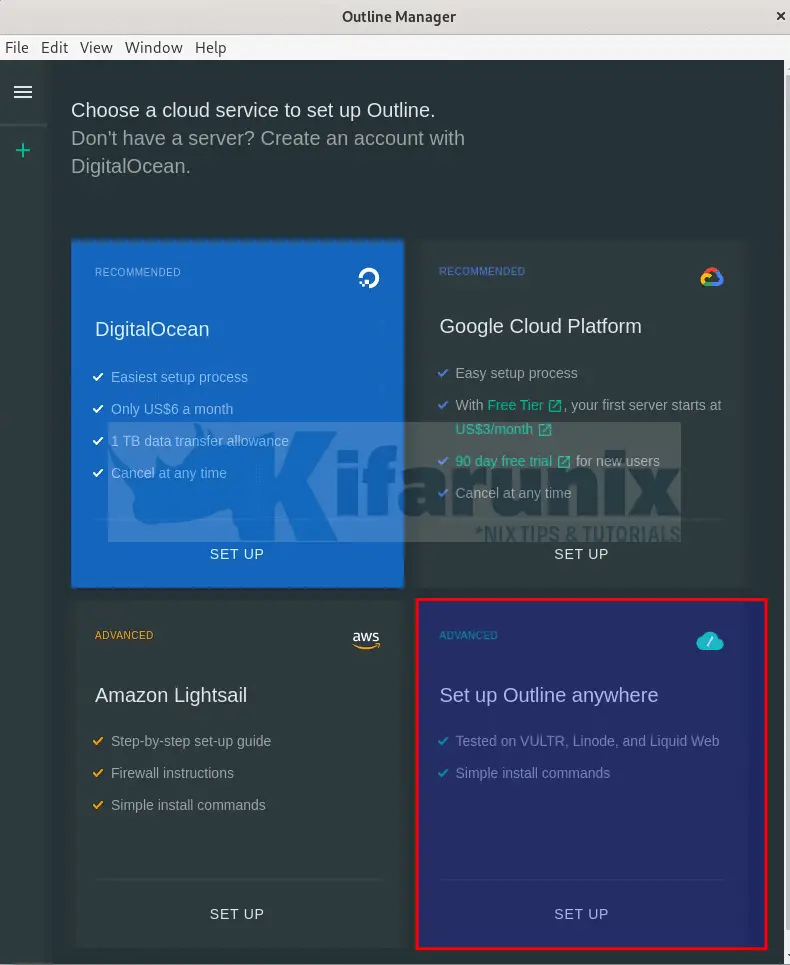
You will then be given a command to run on Linux to install Outline manager. Copy the command and execute on another terminal as follows;
(DO NOT Close the Outline manager interface Wizard yet)
sudo bash -c "$(wget -qO- https://raw.githubusercontent.com/Jigsaw-Code/outline-server/master/src/server_manager/install_scripts/install_server.sh)"Sample command output;
> Verifying that Docker is installed .......... OK
> Verifying that Docker daemon is running ..... OK
> Setting PUBLIC_HOSTNAME to external IP ...... OK
> Creating persistent state dir ............... OK
> Generating secret key ....................... OK
> Generating TLS certificate .................. OK
> Generating SHA-256 certificate fingerprint .. OK
> Writing config .............................. OK
> Starting Shadowbox .......................... OK
> Starting Watchtower ......................... OK
> Waiting for Outline server to be healthy .... OK
> Creating first user ......................... OK
> Adding API URL to config .................... OK
> Checking host firewall ...................... OK
CONGRATULATIONS! Your Outline server is up and running.
To manage your Outline server, please copy the following line (including curly
brackets) into Step 2 of the Outline Manager interface:
{"apiUrl":"https://8x.xx.x.1x2:19611/_U1AF91tGvqNQmc_J-d8_g","certSha256":"147B4AB9CE4683DA940CCABC6B0A29A870DB66E9CE8A9ADDAACB0BEB9F85E43F"}
If you have connection problems, it may be that your router or cloud provider
blocks inbound connections, even though your machine seems to allow them.
Make sure to open the following ports on your firewall, router or cloud provider:
- Management port 19611, for TCP
- Access key port 1483, for TCP and UDP
Next, copy the API URL and paste on the step 2 of the installer wizard.
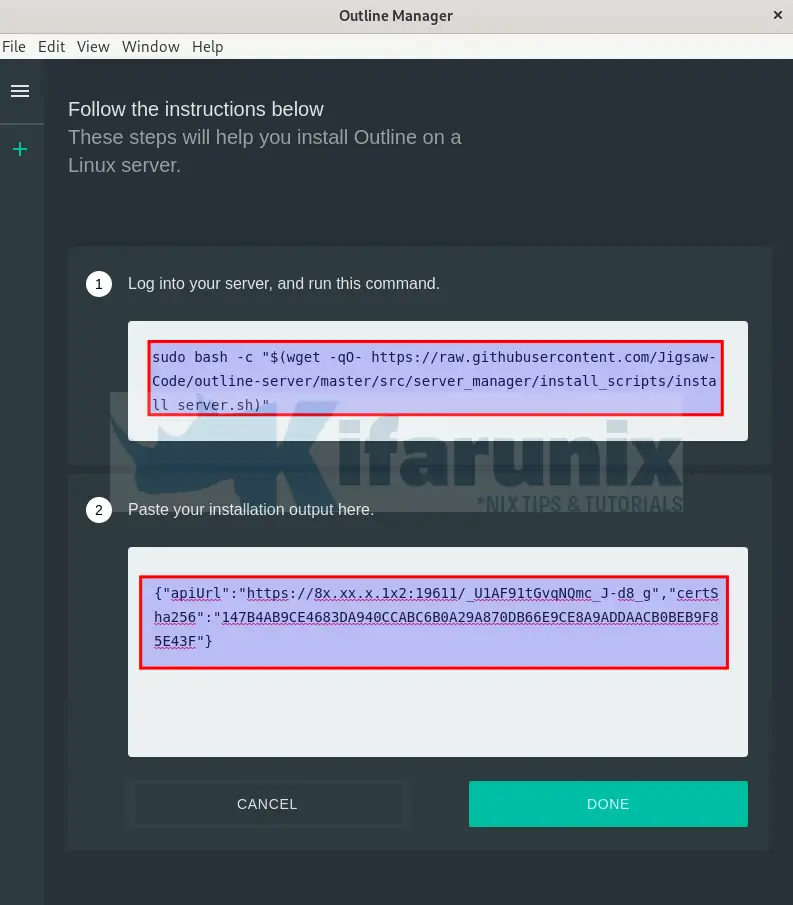
Click DONE to complete the setup.
Your Outline manager now looks like;
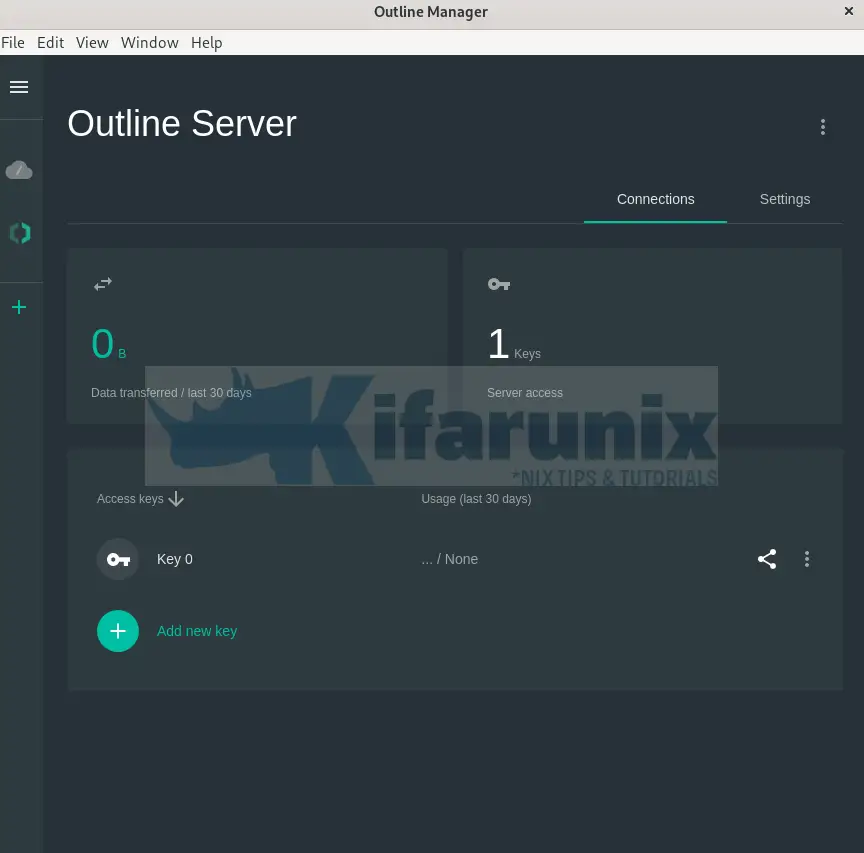
Generate Outline Manager Access Keys
In order to connect your other remote devices, you need to generate unique access keys for them.
To generate access keys from the Outline manager, and under access keys, click the plus (+) button Add new key to add the keys.

Install Outline Client App on Linux/Windows Systems
Download Outline Client App Installer
Download the Outline client app for your respective system.
For Linux systems;
wget https://s3.amazonaws.com/outline-releases/client/linux/stable/Outline-Client.AppImageFor Windows systems (from powershell);
cd $env:userprofile\DownloadsInvoke-WebRequest -Uri "https://s3.amazonaws.com/outline-releases/client/windows/stable/Outline-Client.exe" -OutFile Outline-Client.exeNote that you can also click the access key share icon on the manager for the respective client to show how to installation is done.
Install Outline Client App
Install the Outline client app on respective system.
On Linux client;
chmod +x ./Outline-Client.AppImage./Outline-Client.AppImageOn windows, just double click the installer to install Outline client. Once the installation is done, double click the client icon to launch it.
Connect Outline Client to Outline Manager
In each system, you will get some information about personal information, "Outline will never collect your personal information". Click GOT IT to proceed.
You now need to add the server;
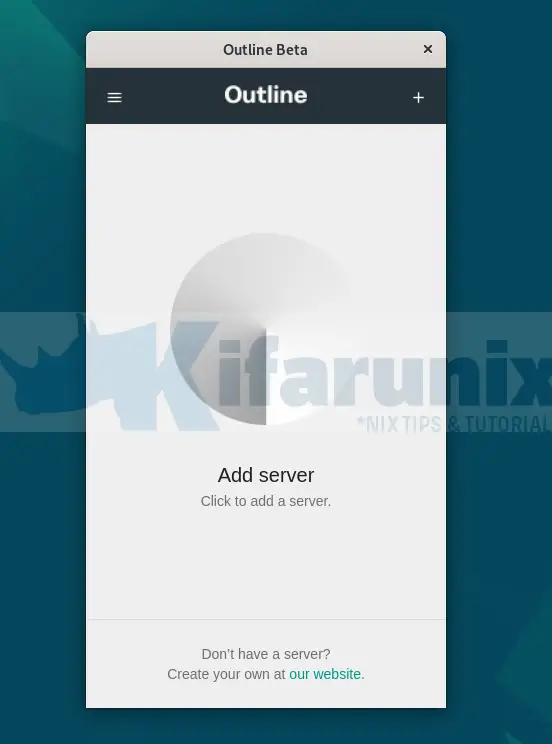
Thus, click Add server. This will then prompt you to enter the respective client access key.
You can get the access key from the Outline manager by clicking the sharing icon for each system;
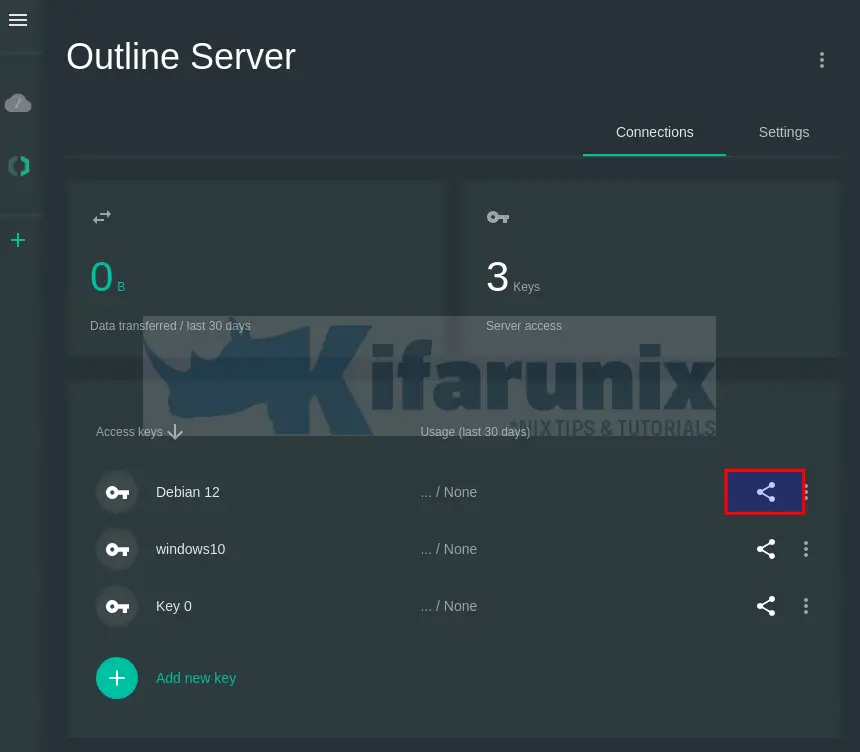
Copy the access Key that starts with ss://;
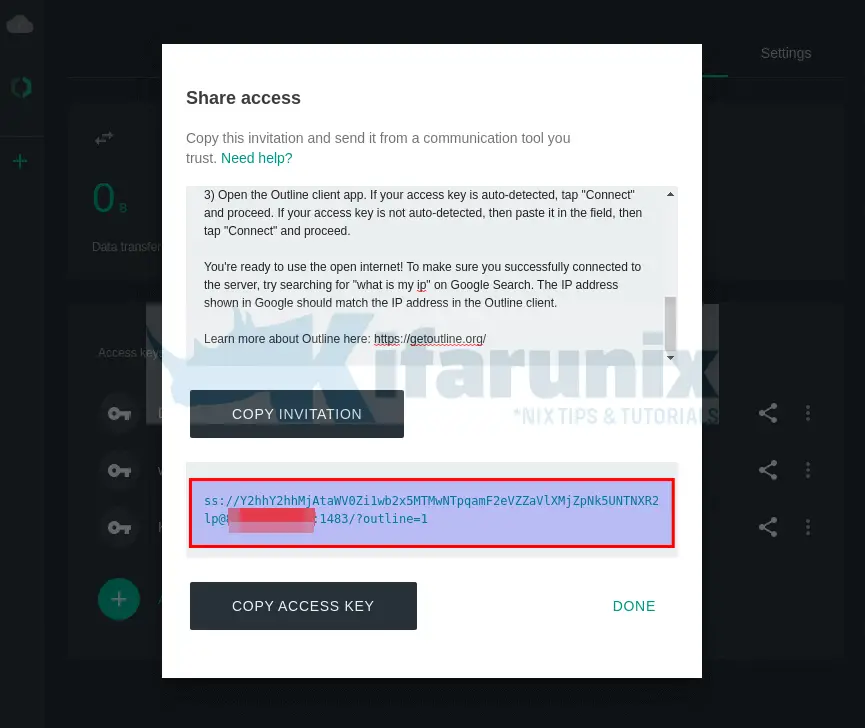
Copy the key from the manager and paste on client. Click DONE to close the wizard.
Once you paste, click ADD SERVER.
Next, click Connect to connect the client to the manager.
If all is good, the client should now be connected to the manager.
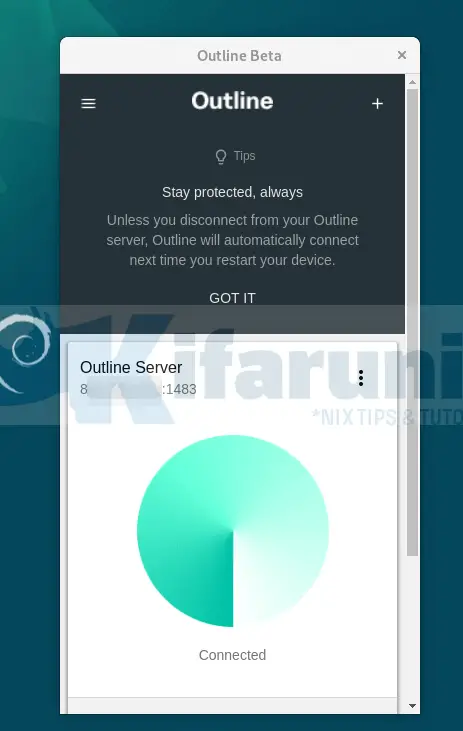
Verify Connection to the Outline Manager
Your traffic should now be routed through your Outline VPN manager.
Your IP address should match the IP address of your VPS/or Outline manager server.
On Linux, you can confirm on the command line or browser;
curl -4 ifconfig.coOn windows, check on browser "what is my IP".
Set Data Limit for the Clients
If you want to restrict the data limits for each clients, click the three dots beside each client's access key on the Outline manager and go to Data limits.
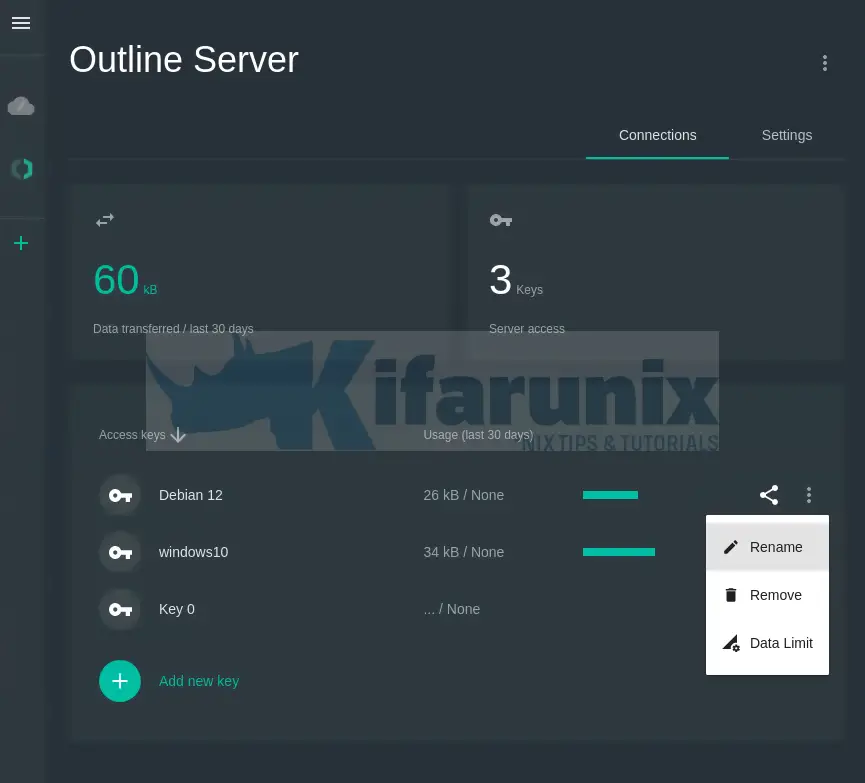
You can access other Outline manager settings via the settings button.
Decommission the Outline VPN Manager Server
You can at any time decommission your server.
On the Outline manager dashboard, click the three dots at the top right corner and Remove the server.
And that it. You can now browse via the open-source VPN service that is resistant to blocking and censorship.
That concludes our guide on installing Outline VPN on Linux Systems.

