Wine 6.0 has just been released! Follow this tutorial to learn how to install Wine 6 on Debian 10. Wine (Wine Is Not an Emulator) is a program which allows running Microsoft Windows programs (including DOS, Windows 3.x, Win32, and Win64 executables) on Unix. It consists of a program loader which loads and executes a Microsoft Windows binary, and a library (called Winelib) that implements Windows API calls using their Unix, X11 or Mac equivalents. The library may also be used for porting Windows code into native Unix executables.

According to Wine announcement page, Wine 6.0 is now available. It comes with quite a number of bug fixes that you can read about on on the change log page.
Installing Wine 6 on Debian 10
Install Official Wine Repository
Wine is provided by the default Debian main repos. However, Wine 4.0 is the latest available version;
apt-cache policy winewine:
Installed: (none)
Candidate: 4.0-2
Version table:
4.0-2 500
500 http://deb.debian.org/debian buster/main amd64 PackagesIn order to be able to install Wine 6, you need to install the Official Wine repository as shown below;
Install Wine repository signing key.
wget -qO - https://dl.winehq.org/wine-builds/winehq.key | sudo apt-key add -Install the repositories;
sudo apt-add-repository 'deb http://dl.winehq.org/wine-builds/debian/ buster main'Install OBS Faudio Repository
The wine-stable packages will also require FAudio libraries. Hence, run the command below to install OBS Faudio repository;
wget -O- -q https://download.opensuse.org/repositories/Emulators:/Wine:/Debian/Debian_10/Release.key | sudo apt-key add -sudo add-apt-repository 'deb http://download.opensuse.org/repositories/Emulators:/Wine:/Debian/Debian_10 ./'Enable 32-bit System Support on Debian 10
In order to be able to run 32-bit Windows applications, you need to enable 32-bit architecture on 64-bit systems.
sudo dpkg --add-architecture i386Update the package cache;
apt updateTo verify the enablement of the 32-bit architecture support;
dpkg --print-foreign-architecturesi386Installing Wine 6
You can now install Wine by running the command below;
apt install --install-recommends winehq-stableVerify Wine Installation
Run the command below to check installed WIne version as a way to verify its installation;
wine --versionwine-6.0Reboot System
You can now run system reboot to ensure that Wine environment is setup;
systemctl rebootRun Windows Applications on Debian 10 using Wine
You can then run Windows applications on Debian 10 using Wine, for example, to run Putty (as a standard, non-root user);
wine putty.exeIf prompted to install Wine Mono/Gecko, click install and proceed.
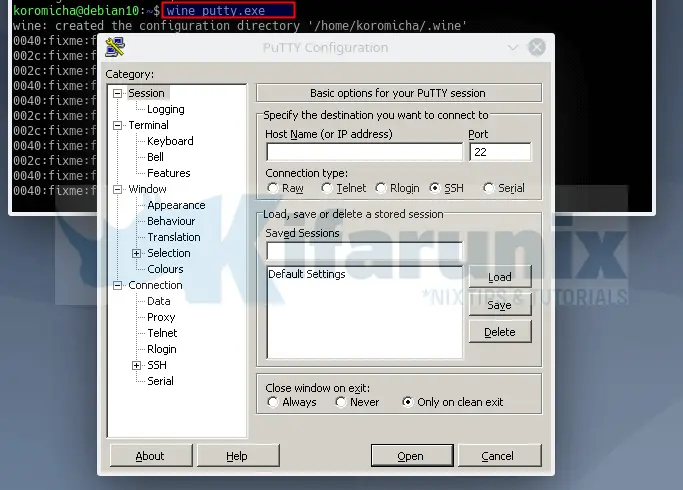
You can now use Wine 6 on Debian 10 to run other apps as you so wish.


This is the error message I receive.
The following packages have unmet dependencies:
winehq-stable : Depends: wine-stable (= 6.0.0~groovy-1)
E: Unable to correct problems, you have held broken packages.
Any assistance you may be able to provide would be deeply appreciated.
Hi,
did you try to run
apt install -f?