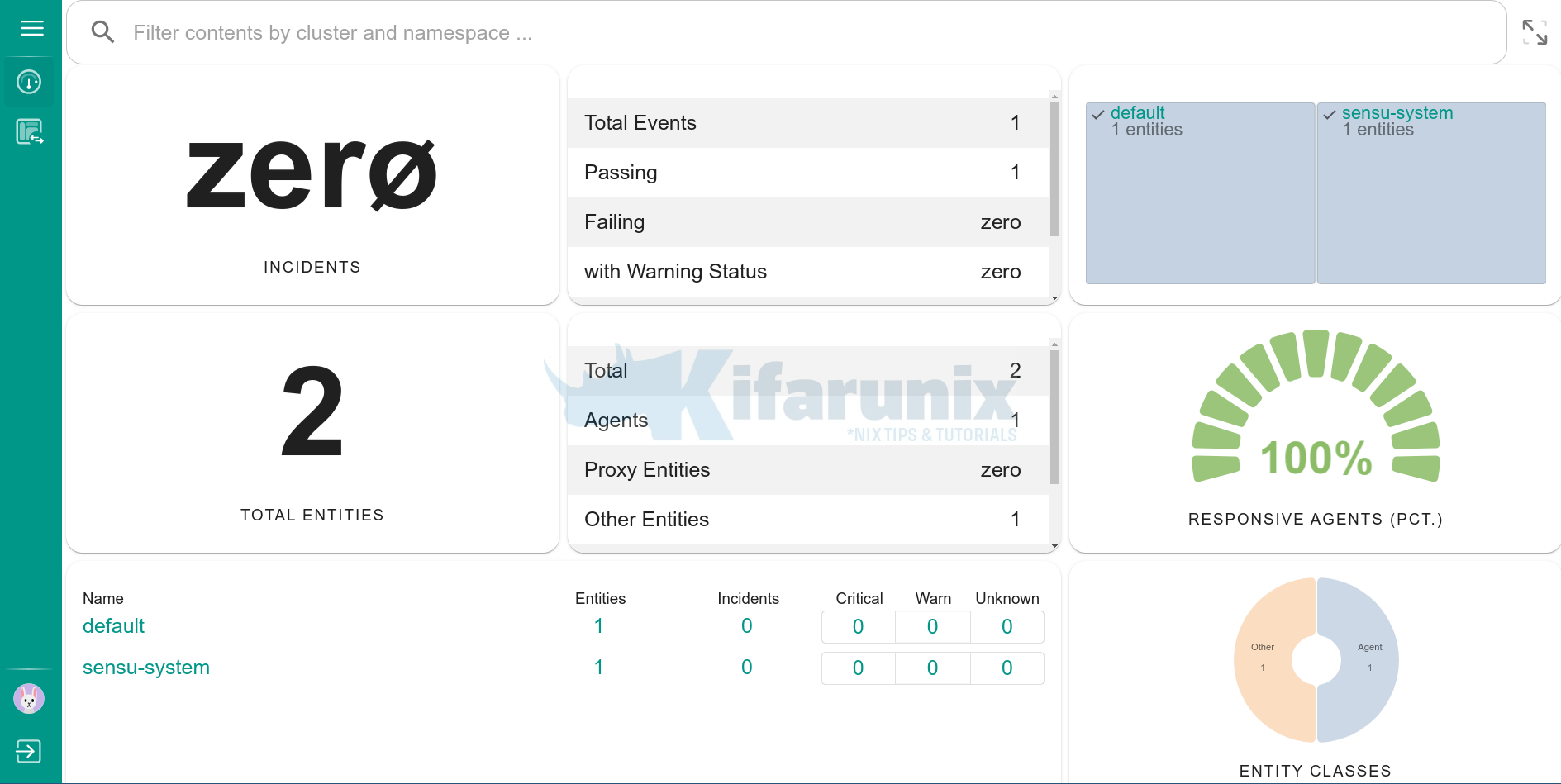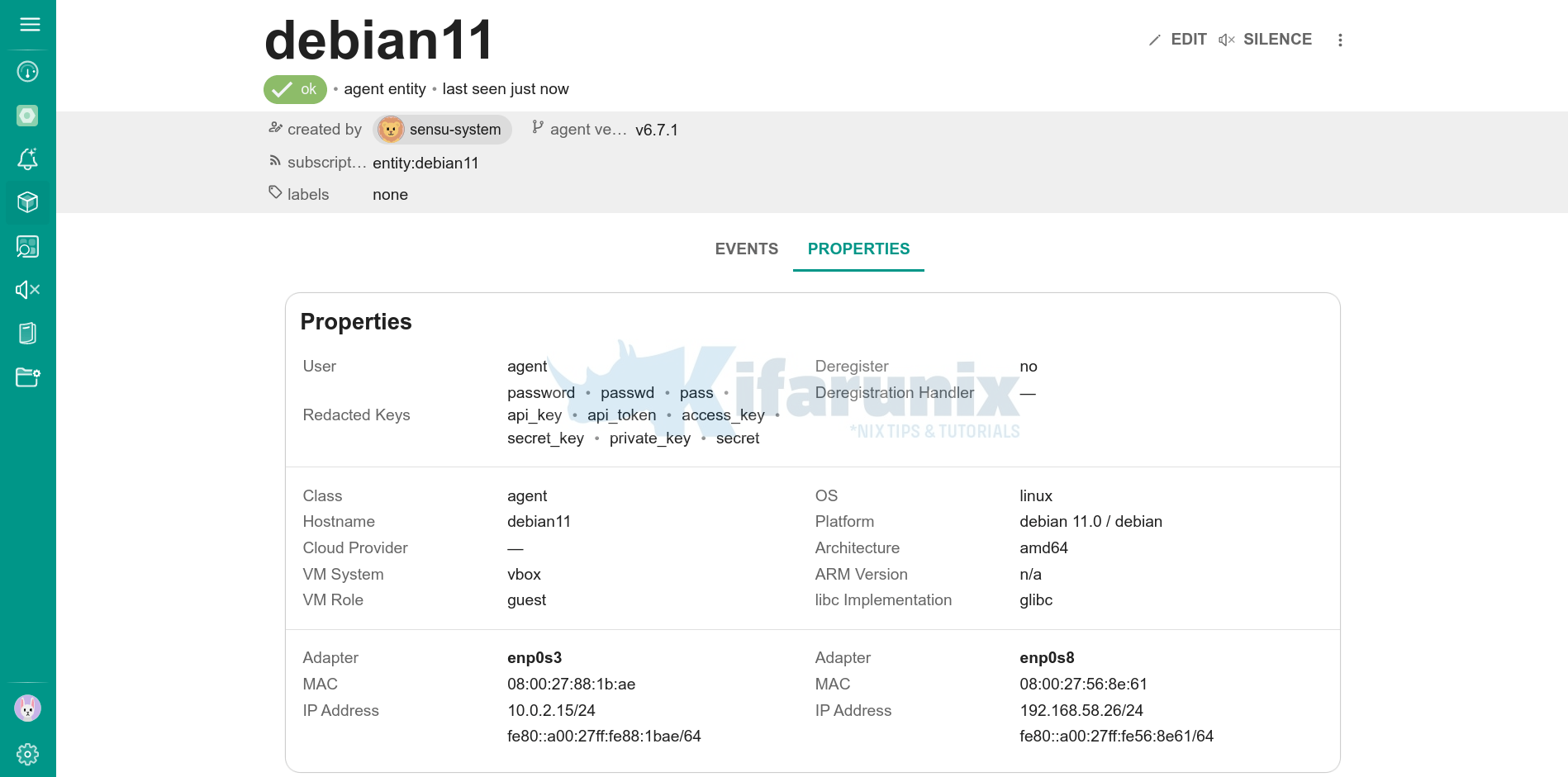This guide will take you through how to install Sensu agent on Ubuntu/Debian systems. We are using Ubuntu 22.04 and Debian 11 specifically on this setup to install Sensu agents.
Install Sensu Agent on Ubuntu/Debian
In order to start collecting remote system metrics for monitoring using Sensu Go server, you need to install Sensu agents on the hosts being monitored.
Install Sensu agent on Debian
To install Sensu agent on Debian;
- Install Sensu APT repository;
curl -s https://packagecloud.io/install/repositories/sensu/stable/script.deb.sh | sudo bash- Install Sensu Agent on Debian 11
Once the repository is installed, ran the command below to install Sensu agent on Debian 11;
sudo apt install sensu-go-agentInstall Sensu agent on Ubuntu 22.04
To install Sensu agent on Ubuntu;
- Install Sensu APT repository;
curl -s https://packagecloud.io/install/repositories/sensu/stable/script.deb.sh | sudo bashFor Ubuntu 22.04, you need to use the repository for Ubuntu 20.04 since there is no Sensu APT repos for Ubuntu 22.04 as of this writing.
wget https://packagecloud.io/install/repositories/sensu/stable/script.deb.shos=ubuntu dist=focal bash ./script.deb.sh- Install Sensu Agent on Ubuntu
Once the repository is installed, ran the command below to install Sensu agent on Ubuntu;
sudo apt install sensu-go-agentConfigure and Run Sensu Agent
You can run Sensu agent with or without defining a configuration file.
To run without defining a configuration file, use the command below
sudo -u sensu sensu-agent start --backend-url <sensu-server-web-socket-url>Sensu backend web socket listens on port 8081. Ensure this port is opened on the server to allow agents to connect. The protocol is WS or WSS.
sudo -u sensu sensu-agent start --backend-url ws://127.0.0.1:8081or
sudo -u sensu sensu-agent start --backend-url ws://192.168.56.124:8081To run Sensu agent with a configuration file, download and install the sample configuration;
sudo curl -sL https://docs.sensu.io/sensu-go/latest/files/agent.yml -o /etc/sensu/agent.ymlThis is how sample config looks like;
---
# Sensu agent configuration
##
# agent configuration
##
#name: "hostname"
#namespace: "default"
#subscriptions:
# - example
#labels:
# example_key: "example value"
#annotations:
# example/key: "example value"
#agent-managed-entity: false
#allow-list: /etc/sensu/check-allow-list.yaml
#assets-burst-limit: 100
#assets-rate-limit: 1.39
#backend-handshake-timeout: 15
#backend-heartbeat-interval: 30
#backend-heartbeat-timeout: 45
#backend-url:
# - "ws://127.0.0.1:8081"
#cache-dir: "/var/cache/sensu/sensu-agent"
#config-file: "/etc/sensu/agent.yml"
#deregister: false
#deregistration-handler: "example_handler"
#detect-cloud-provider: false
#disable-assets: false
#keepalive-critical-timeout: 0
#keepalive-handlers:
# - slack
# - email
#keepalive-interval: 20
#keepalive-warning-timeout: 120
log-level: "debug" # available log levels: panic, fatal, error, warn, info, debug
#user: "agent"
#password: "P@ssw0rd!"
#redact:
# - password
# - passwd
# - pass
# - api_key
# - api_token
# - access_key
# - secret_key
# - private_key
# - secret
#require-fips: false
#require-openssl: false
##
# api configuration
##
#api-host: "127.0.0.1"
#api-port: 3031
#disable-api: false
#events-burst-limit: 10
#events-rate-limit: 10.0
##
# socket configuration
##
#socket-host: "127.0.0.1"
#socket-port: 3030
#disable-sockets: false
##
# statsd configuration
##
#statsd-disable: false
#statsd-event-handlers:
# - example_handler
#statsd-flush-interval: 10
#statsd-metrics-host: "127.0.0.1"
#statsd-metrics-port: 8125
##
# tls configuration
##
#cert-file: "/path/to/tls/agent.pem"
#trusted-ca-file: "/path/to/tls/ca.pem"
#key-file: "/path/to/tls/agent-key.pem"
#insecure-skip-tls-verify: false
The default Sensu backend URL is ws://127.0.0.1:8081.
If you are using a remove Sensu backend;
sudo vim /etc/sensu/agent.ymlupdate the backend url from;
#backend-url:
# - "ws://127.0.0.1:8081"To (replace <sensu-backend-IP> with Sensu backend IP address);
backend-url:
- "ws://<sensu-backend-IP>:8081"At the very least, Sensu agent just requires the backend url to be defined.
Next, start and enable the Sensu agent service to run on system boot;
sudo systemctl enable --now sensu-agentCheck the Status;
systemctl status sensu-agent● sensu-agent.service - The Sensu Agent process.
Loaded: loaded (/lib/systemd/system/sensu-agent.service; enabled; vendor preset: enabled)
Active: active (running) since Sat 2022-05-07 01:17:26 EAT; 3s ago
Main PID: 4246 (sensu-agent)
Tasks: 7 (limit: 1133)
Memory: 8.3M
CPU: 62ms
CGroup: /system.slice/sensu-agent.service
└─4246 /usr/sbin/sensu-agent start -c /etc/sensu/agent.yml
May 07 01:17:27 debian11 sensu-agent[4246]: {"component":"agent","header":"Accept: application/octet-stream","level":"debug","msg":"setting header","time":"2022-05-07T01:1>
May 07 01:17:28 debian11 sensu-agent[4246]: {"component":"agent","level":"info","msg":"successfully connected","time":"2022-05-07T01:17:28+03:00"}
May 07 01:17:28 debian11 sensu-agent[4246]: {"component":"agent","header":"Accept: [application/octet-stream application/json]","level":"debug","msg":"received header","ti>
May 07 01:17:28 debian11 sensu-agent[4246]: {"component":"agent","format":"protobuf","level":"debug","msg":"setting serialization/deserialization","time":"2022-05-07T01:17>
May 07 01:17:28 debian11 sensu-agent[4246]: {"component":"agent","header":"Content-Type: application/octet-stream","level":"debug","msg":"setting header","time":"2022-05-0>
May 07 01:17:28 debian11 sensu-agent[4246]: {"component":"agent","level":"debug","msg":"maxSessionLength is 0s, agent won't periodically disconnect","time":"2022-05-07T01:>
May 07 01:17:28 debian11 sensu-agent[4246]: {"component":"agent","content_type":"application/octet-stream","level":"info","msg":"message received","payload_size":143,"time>
May 07 01:17:28 debian11 sensu-agent[4246]: {"component":"agent","level":"debug","msg":"received an entity config from the backend","time":"2022-05-07T01:17:28+03:00"}
May 07 01:17:28 debian11 sensu-agent[4246]: {"component":"agent","level":"debug","msg":"successfully received the initial entity config","time":"2022-05-07T01:17:28+03:00"}
May 07 01:17:28 debian11 sensu-agent[4246]: {"check":"keepalive","component":"agent","entity":"debian11","event_uuid":"14a4c0f8-301c-4fe2-9db3-119c8a53274a","level":"info
In case of any issue, check the logs using journalctl command;
journalctl -u sensu-agentVery Sensu Agents Connectivity with Sensu Backend Server
Login back to Sensu backend and confirm the status of the agents.
You can click on any of the Entities to view more details;
Sensu agent is now installed on Ubuntu/Debian.
Next, follow the guide below to learn how to monitor Linux system metrics using Sensu.
How to Monitor Linux System Metrics using Sensu
Reference
Other Tutorials;
Install Nagios NRPE Agents on Ubuntu 22.04/Ubuntu 20.04