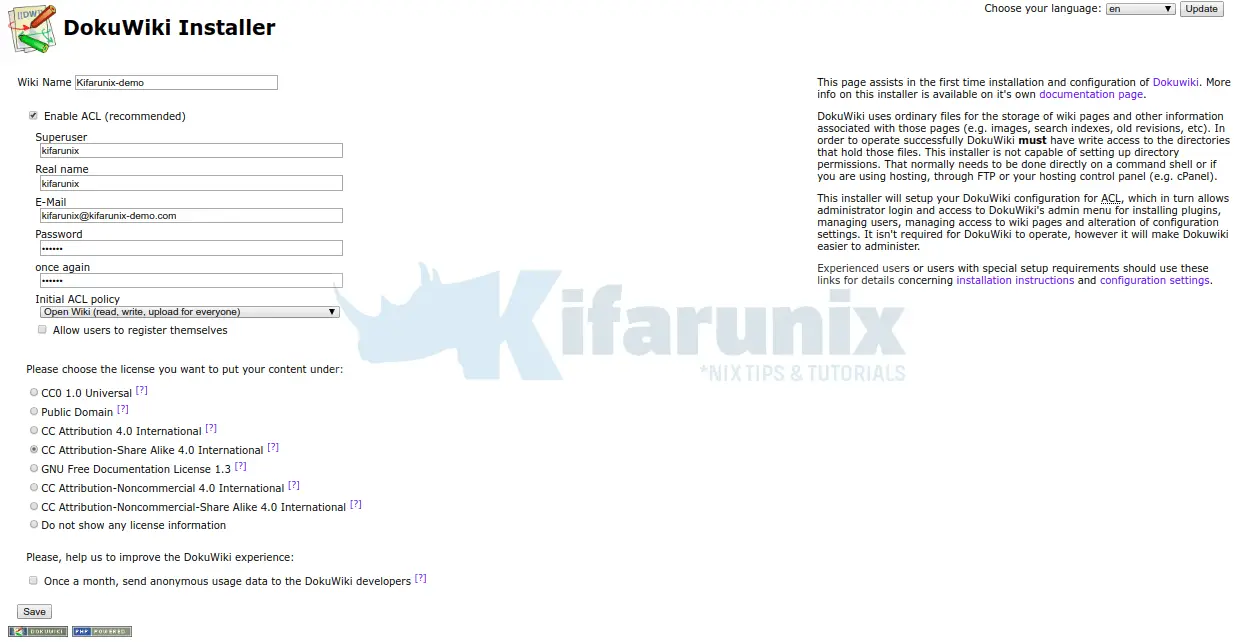In this demo, we are going to learn how to install DokuWiki on Rocky Linux server. DokuWiki is an opensource software written in PHP that allows users to create and edit pages using a web browser. It works on plain texts and requires no database. Read about the features provided by the DokuWiki on DokuWiki features page.
Install DokuWiki on Rocky Linux
Run system update
To begin with, ensure your system packages are up-to-date.
dnf updateInstall PHP and Other Required PHP Modules
DokuWiki is a PHP based web application which requires PHP and some other PHP extensions to function correctly.
By default, PHP 7.2 stream repos are enabled on Rocky Linux. In order to be able to install PHP 7.4 in Rocky Linux, reset PHP 7.2 repos and enable PHP 7.4 repos;
dnf module -y reset phpdnf module -y enable php:7.4Next, run the command below to install PHP and required DokuWiki modules;
dnf install php php-gd php-xml php-jsonRun Apache Web Server
In this demo, we are using Apache as our web server for DokuWiki. Apache is installed alongside PHP.
dnf info httpdInstalled Packages
Name : httpd
Version : 2.4.37
Release : 43.module+el8.5.0+747+83fae388.3
Architecture : x86_64
Size : 4.3 M
Source : httpd-2.4.37-43.module+el8.5.0+747+83fae388.3.src.rpm
Repository : @System
From repo : appstream
Summary : Apache HTTP Server
URL : https://httpd.apache.org/
License : ASL 2.0
Description : The Apache HTTP Server is a powerful, efficient, and extensible
: web server.
If not installed for some reasons, run the command below to install it.
dnf install httpdNext, start and enable Apache to run on system boot.
systemctl enable --now httpdAllow Apache through Firewall
To remotely allow HTTP traffic to the DokuWiki server, you need to open port 80 on firewall. Otherwise, for HTTPS, open port 443. This demo is using HTTP, hence open port 80/TCP by running the command below;
firewall-cmd --permanent --add-port=80/tcp
firewall-cmd --reloadInstall DokuWiki
DokuWiki installation is as simple as downloading the application itself and placing it on the default web root directory.
Download Stable Release Version
Navigate to DokuWiki download’s page and grab the latest release version. You can simply run the command below to download the current stable release version of DokuWiki.
dnf install wgetwget https://download.dokuwiki.org/src/dokuwiki/dokuwiki-stable.tgzExtract DokuWiki Tarball
Once the download is complete, run the command below to extract DokuWiki to the default web root directory, which is /var/www/html in this demo.
dnf install tartar xzf dokuwiki-stable.tgz --strip-components=1 -C /var/www/html/This will extract DokuWiki and place it on /var/www/html/.
ls -1 /var/www/html/bin conf COPYING data doku.php feed.php inc index.php install.php lib README vendor VERSION
Create Apache VirtualHost for DokuWiki
Create an Apache VirtualHost for DokuWiki as shown below;
vi /etc/httpd/conf.d/dokuwiki.conf<VirtualHost *>
ServerName dokuwiki.kifarunix-demo.com
DocumentRoot /var/www/html
<Directory ~ "/var/www/html/(bin/|conf/|data/|inc/)">
<IfModule mod_authz_core.c>
AllowOverride All
Require all denied
</IfModule>
<IfModule !mod_authz_core.c>
Order allow,deny
Deny from all
</IfModule>
</Directory>
ErrorLog /var/log/httpd/dokuwiki_error.log
CustomLog /var/log/httpd/dokuwiki_access.log combined
</VirtualHost>
Save and quit the configuration file.
Note that the line, AllowOverride All, turns on the use of htaccess file for more directory access controls. As such, rename the DokuWiki .htaccess file as shown below;
cp /var/www/html/.htaccess{.dist,}Set the ownership of the DokuWiki web root directory to apache.
chown -R apache:apache /var/www/htmlConfigure SELinux Policies for DokuWiki
If SELinux is running, you need to run the commands below to configure SELinux to allow various accesses for DokuWiki.
dnf install policycoreutils-python-utilssemanage fcontext -a -t httpd_sys_rw_content_t "/var/www/html/conf(/.*)?"restorecon -Rv /var/www/html/confrestorecon -Rv /var/www/html/datasetsebool -P httpd_can_network_connect onsetsebool -P httpd_can_sendmail onsetsebool -P httpd_unified 1semanage fcontext -a -t httpd_sys_rw_content_t "/var/www/html/lib/plugins(/.*)?"restorecon -Rv /var/www/html/lib/pluginssemanage fcontext -a -t httpd_sys_rw_content_t "/var/www/html/lib/tpl(/.*)?"restorecon -Rv /var/www/html/lib/tplIf you ever get any denied access, be sure to check the audit logs;
tail -f /var/log/audit/audit.log | grep -i deniedRestart Apache
Check for any syntactical error on Apache configuration file and restart it if no issues.
httpd -tSyntax OKsystemctl restart httpdFinalize DokuWiki Installation
To complete the installation of DokuWiki on Rocky Linux, you can now access it from your preferred browser using the URL, http://server-hostname-OR-IP/install.php.
Set the name of the wiki, enable the ACL and other settings and click Save and continue to your DokuWiki welcome page.
You can now login to your DokuWiki as the user created while setting up the ACL.
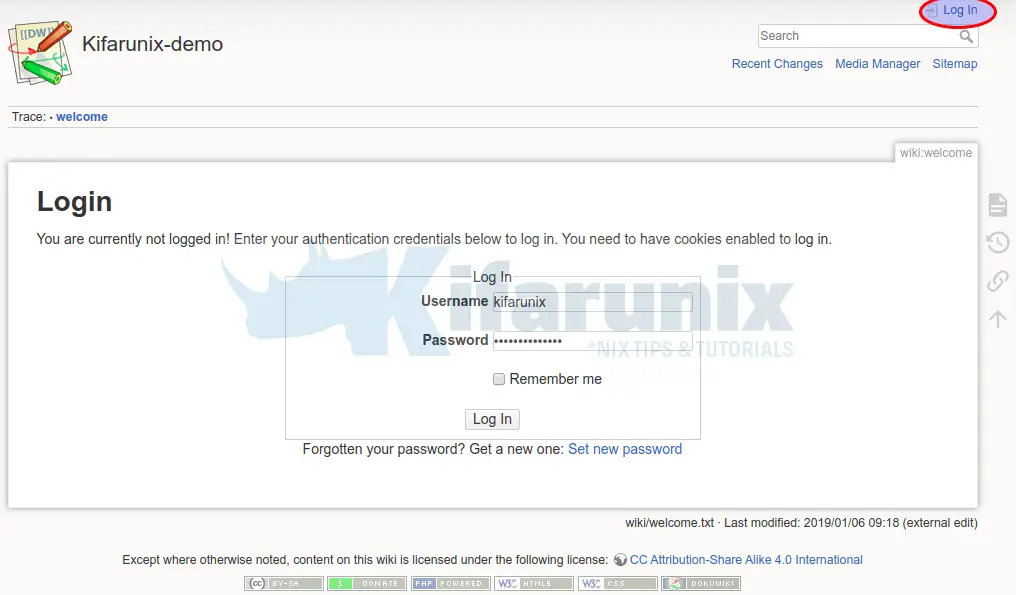
If you need to make any configurations upon successful authentication, click on the Admin gear icon at the top right corner.
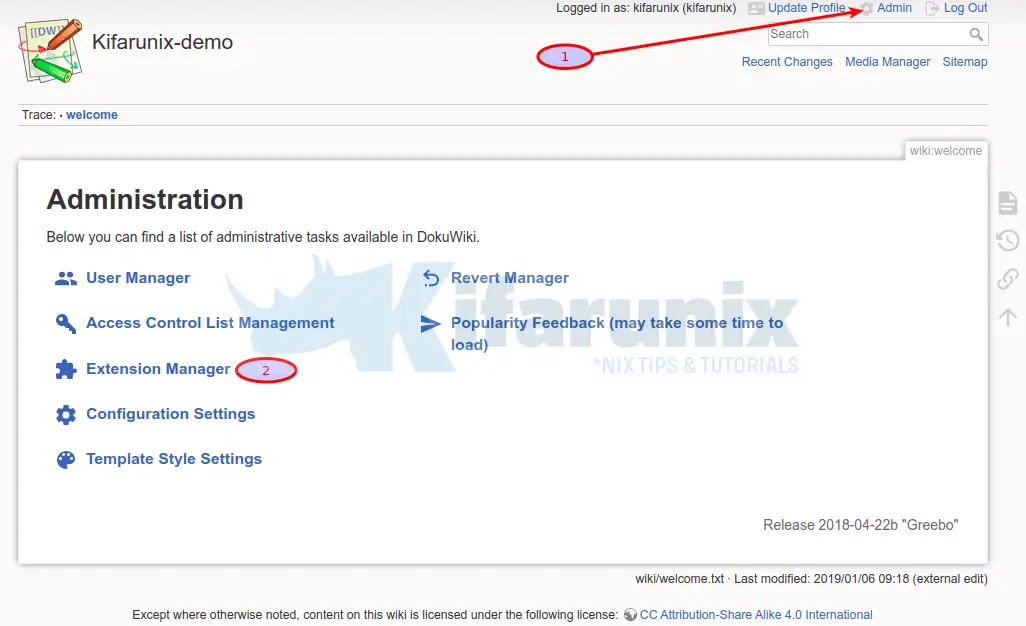
That is all on how to install DokuWiki on Rocky Linux.
Reference
Other Tutorials
Install DokuWiki on ubuntu 22.04