Follow through this tutorial to learn how to change Ubuntu 22.04 boot and login screen logo. One of the customization you can do to your Ubuntu 22.04 instance is to change the desktop background, the login screen background, and of course the default boot logo.
For Ubuntu 22.04, the default boot logo is as shown in the screen below;
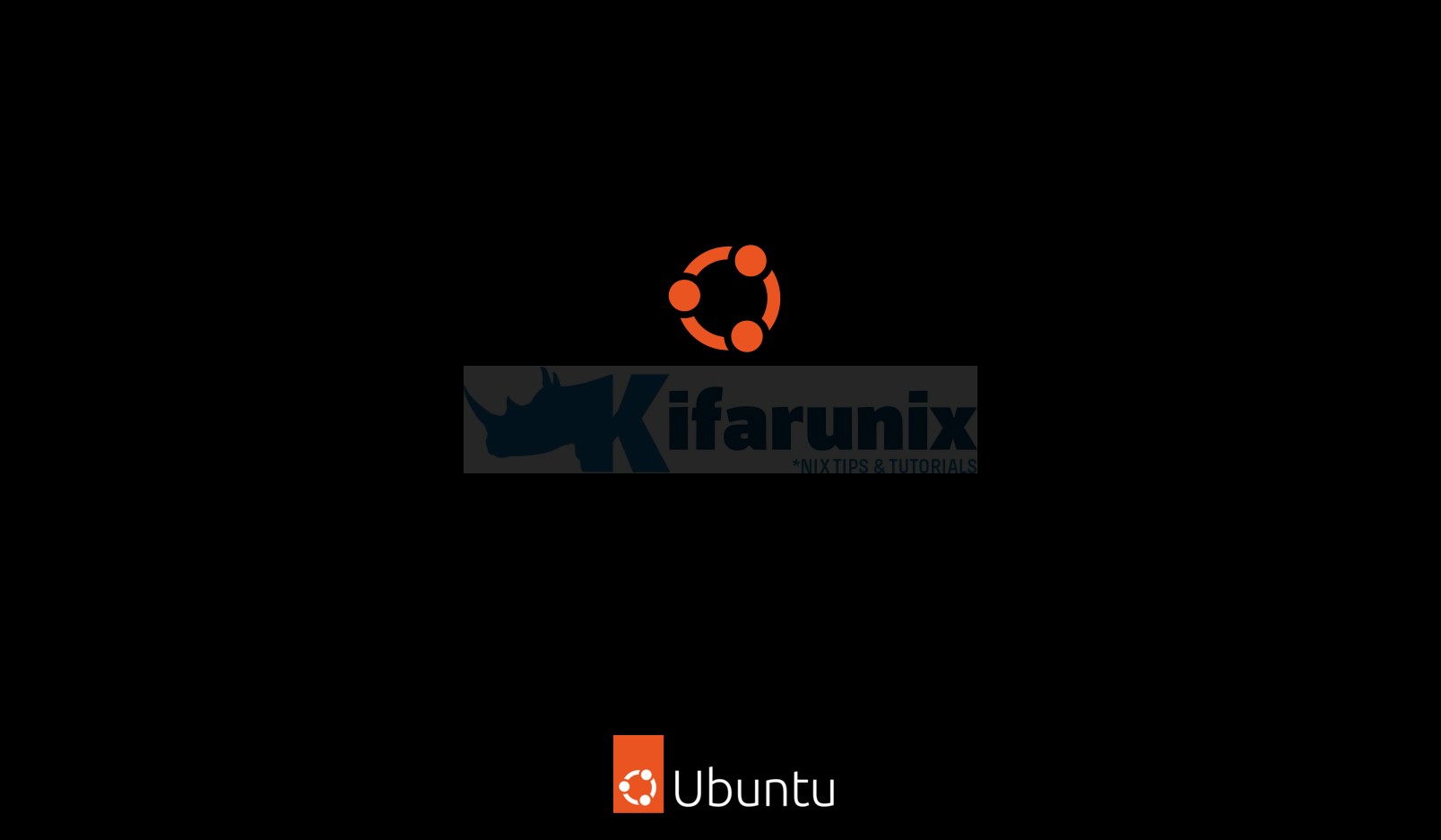
Change Ubuntu 22.04 Boot and Login Screen Logo
Change Ubuntu 22.04 Login Screen Logo
So, how can you change Ubuntu 22.04 login screen logo?
Well, first of all you need to know where the default Ubuntu 22.04 logo images are stored.
The logo at the bottom of the login screen;
Is stored under /usr/share/plymouth as ubuntu-logo.png.
The same logo is also used on the boot screen, but stored in a different location. We will look into that later.
So, if you want to change this login screen logo, then you have to copy your image to that directory and name it as ubuntu-logo.png.
For example, I want to use our Kifarunix image as Ubuntu 22.04 bottom login screen logo, then first of all backup the default image;
sudo cp /usr/share/plymouth/ubuntu-logo.png{,.bak}Next, copy your image to /usr/share/plymouth directory naming it as ubuntu-logo.png.
sudo cp ~/Pictures/kifarunix.png /usr/share/plymouth/ubuntu-logo.pngWhen you log out, you should see that the default login screen logo is now changed!
Change Ubuntu 22.04 Boot Logo
Now, let’s see how you can change Ubuntu 22.04 boot logo.
Ubuntu 22.04 uses BGRT as the default splash screen Plymouth theme;
update-alternatives --list default.plymouthSample output;
/usr/share/plymouth/themes/bgrt/bgrt.plymouthSo where does this theme stores the default images under?
grep -i imagedir /usr/share/plymouth/themes/bgrt/bgrt.plymouthSample output;
ImageDir=/usr/share/plymouth/themes/spinnerAs you can see, the default images for this default splash screen theme are stored under /usr/share/plymouth/themes/spinner directory.
Under this directory, we have some images used as boot screen logos as highlighted in this screenshot below;
/usr/share/plymouth/themes/spinner/bgrt-fallback.png/usr/share/plymouth/themes/spinner/watermark.pngTo change these images, copy and names your custom images as the names of the default logos names.
cp /usr/share/plymouth/themes/spinner/bgrt-fallback.png{,.bak}cp /usr/share/plymouth/themes/spinner/watermark.png{,.bak}Next, copy your images and name them as above;
sudo cp ~/Pictures/kifarunix-logo.png /usr/share/plymouth/themes/spinner/bgrt-fallback.pngsudo cp ~/Pictures/kifarunix.png /usr/share/plymouth/themes/spinner/watermark.pngNext, reboot and confirm that the images have been updated and that your Ubuntu 22.04 boot screen logo is changed.
Perfect, isn’t it?
And that is how you can change the boot and login screen logo on Ubuntu 22.04 hustle free!
See our other guides;
Change Desktop and Login Screen Background on Ubuntu 22.04
Want more?
Check our various howtos;


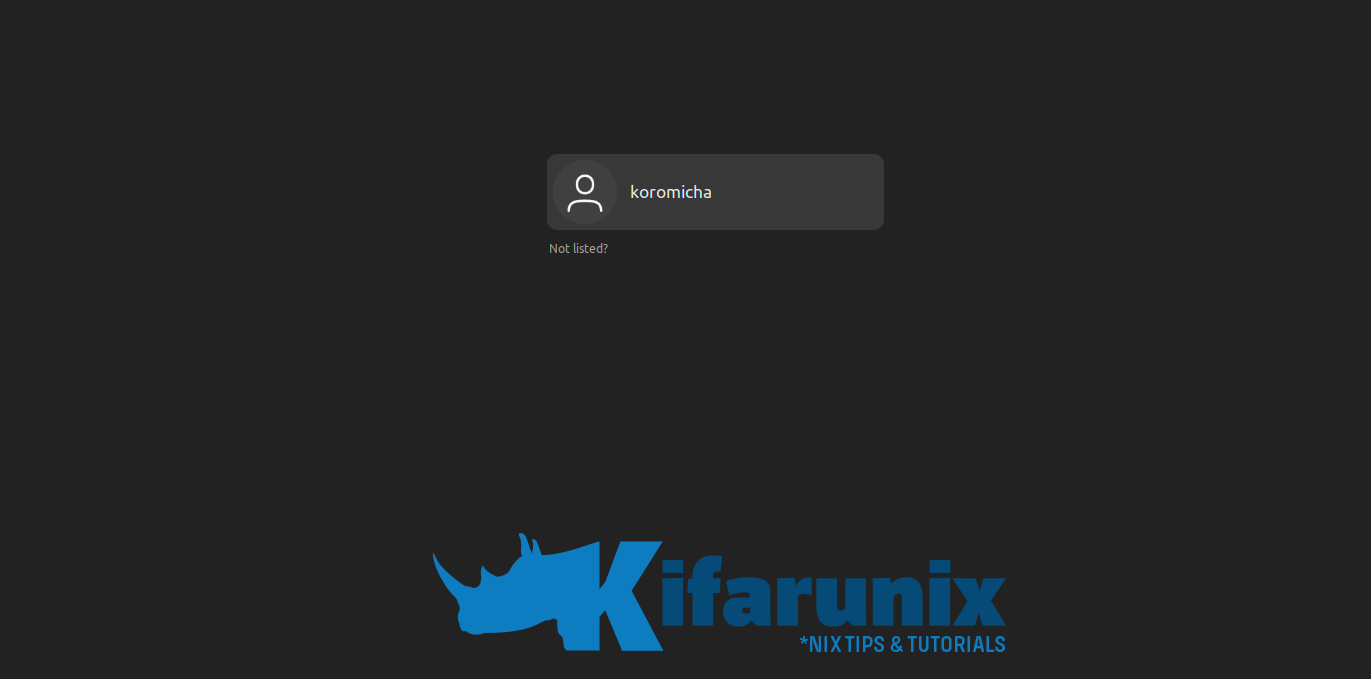
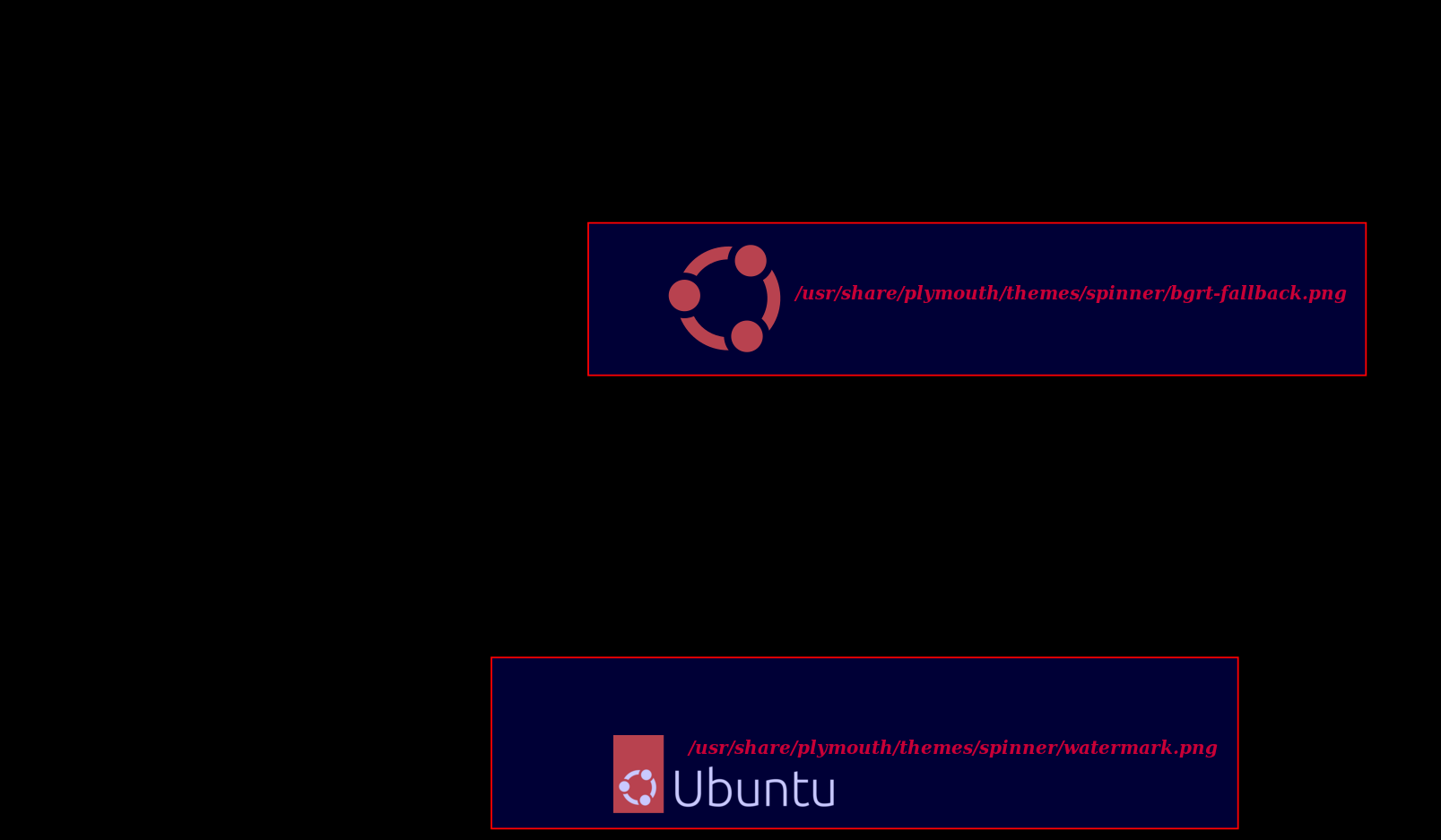


Thanks koromicha, it is a clean and precise howto. I especially like the cp trick using {}
Thanks koromicha, unfortunately Ubuntu 22.04 boot and login screen logos are ugly (to my taste) so I searched and found your instructions.
It is a clean and precise howto. I especially like the cp trick using {}
We appreciate your feedback Macsek! enjoy!
Whenever I set the logos and reboot, it keeps reverting them back to how they were
this sucks, please respond
Is this resolved already? If yes, how?
Hi, sorry my english, but my problem is different, something resize in a bad way my resolution 1920×1080 when charge system and have spinner after grub.
How can change this resolution and put regolar: 1920×1080 in this boot step?
Thx so much, ur post is clear ad precision 🙂
Frank
Hi Frank. Maybe share screenshot of how it looks?