In this tutorial, you will learn how to install WPS Office on Ubuntu 24.04 desktop WPS Office is a lightweight, feature-rich comprehensive office suite with high compatibility. Capable of handling texts in Writer, Presentation, Spreadsheet and PDF files. It serves as a handy and professional consultant to help you improve work efficiently. WPS can be used on Linux as perfect replace of LibreOffice and more so, saves the Linux enthusiasts of having to rely on running external Windows machines just for the purposes of working with documents only.
Table of Contents
Installing WPS Office on Ubuntu 24.04
Run System Update
Update system package cache
sudo apt updateDownload WPS Office Debian Binary Installer
Navigate to WPS Office Linux downloads page, click on the Deb package button to download Debian binary installer.
Save the installer to your convenient directory.
You can as well copy the link to the installer and pull it using commands like wget or curl.
wget https://wdl1.pcfg.cache.wpscdn.com/wpsdl/wpsoffice/download/linux/11719/wps-office_11.1.0.11719.XA_amd64.deb -P ~/DownloadsThe above wget command downloads the WPS Office installer for Debian to downloads directory;
Installing WPS Office on Ubuntu/Debian
sudo apt install ~/Downloads/wps-office_11.1.0.11719.XA_amd64.debReading package lists... Done
Building dependency tree... Done
Reading state information... Done
Note, selecting 'wps-office' instead of '/home/kifarunix/Downloads/wps-office_11.1.0.11719.XA_amd64.deb'
The following packages were automatically installed and are no longer required:
cups-daemon cups-ipp-utils cups-server-common gir1.2-accountsservice-1.0 gir1.2-adw-1 gir1.2-gck-1
gir1.2-gcr-3 gir1.2-gdesktopenums-3.0 gir1.2-gdm-1.0 gir1.2-geoclue-2.0 gir1.2-gnomebg-4.0
gir1.2-gnomebluetooth-3.0 gir1.2-gnomedesktop-4.0 gir1.2-graphene-1.0 gir1.2-gtk-4.0 gir1.2-gweather-4.0
gir1.2-javascriptcoregtk-6.0 gir1.2-json-1.0 gir1.2-mutter-13 gir1.2-nm-1.0 gir1.2-nma4-1.0
gir1.2-polkit-1.0 gir1.2-rsvg-2.0 gir1.2-upowerglib-1.0 gir1.2-webkit-6.0 gkbd-capplet gnome-shell-common
gstreamer1.0-pipewire hplip-data libcupsfilters2-common libcupsimage2t64 libfreerdp-client2-2 libgjs0g
libgnome-autoar-0-0 libgnomekbd-common libgnomekbd8 libhpmud0 libimagequant0 liblouisutdml-bin
liblouisutdml-data liblouisutdml9t64 libmozjs-115-0t64 libppd2-common libqpdf29 libraqm0 libsane-hpaio
libxklavier16 printer-driver-postscript-hp python3-olefile python3-pil ssl-cert
Use 'sudo apt autoremove' to remove them.
The following additional packages will be installed:
cabextract ttf-mscorefonts-installer
The following NEW packages will be installed:
cabextract ttf-mscorefonts-installer wps-office
0 upgraded, 3 newly installed, 0 to remove and 250 not upgraded.
Need to get 50.3 kB/319 MB of archives.
After this operation, 1,670 MB of additional disk space will be used.
Do you want to continue? [Y/n] y
During the installation, if prompted, accept the End User License Agreement and proceed with installation.
Using WPS Office on Ubuntu 24.04
Once the installation is complete, you can now use the WPS Office.
When you search WPS from the application menu, you should see such components. The display different with desktop environment you are using (Currently using KDE).
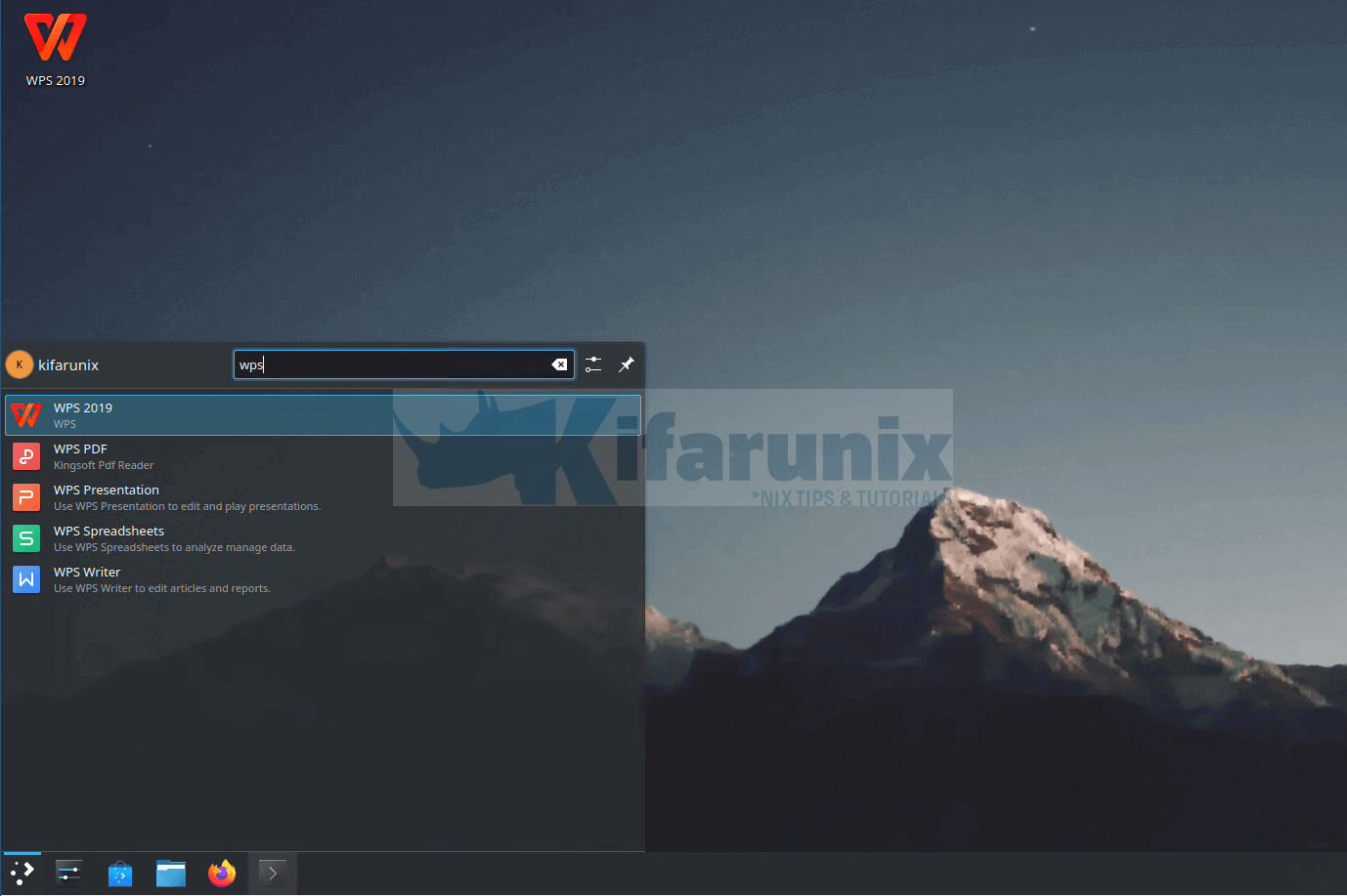
You can launch WPS and open whether it is the Writer, Excel, PowerPoint in tabs;
WPS Writer
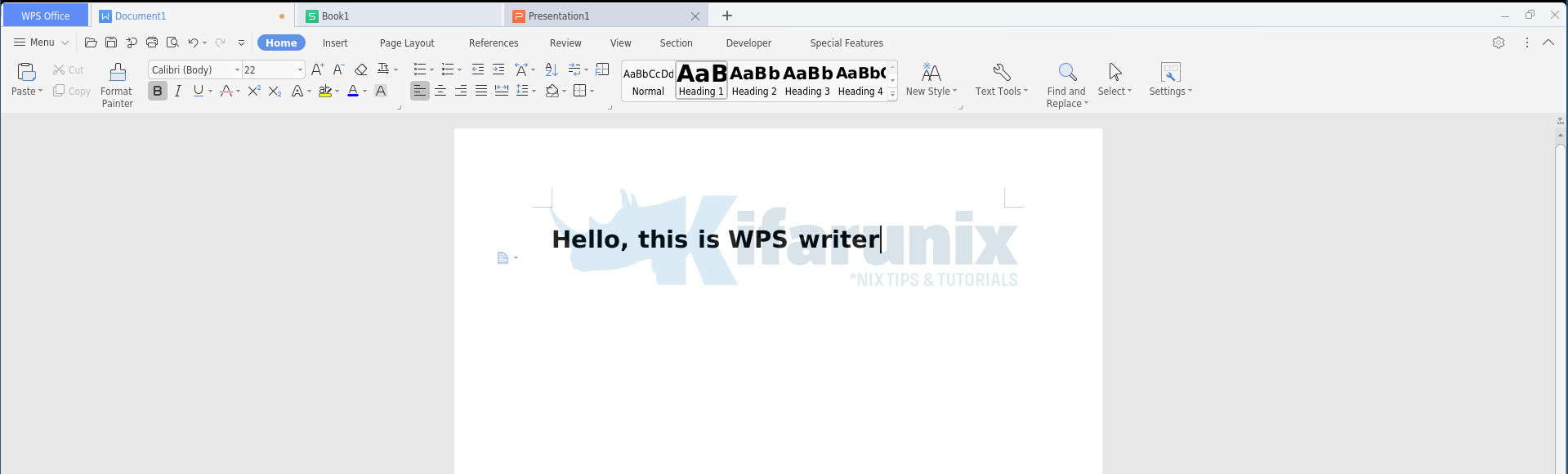
WPS Excel
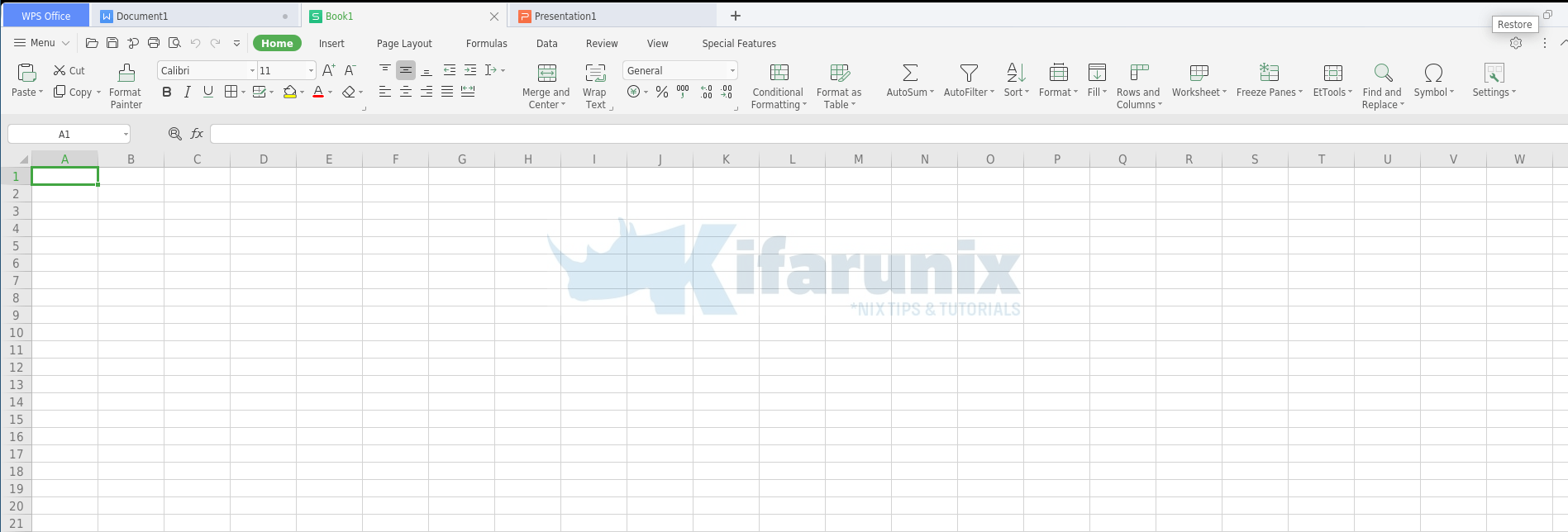
WPS PowerPoint
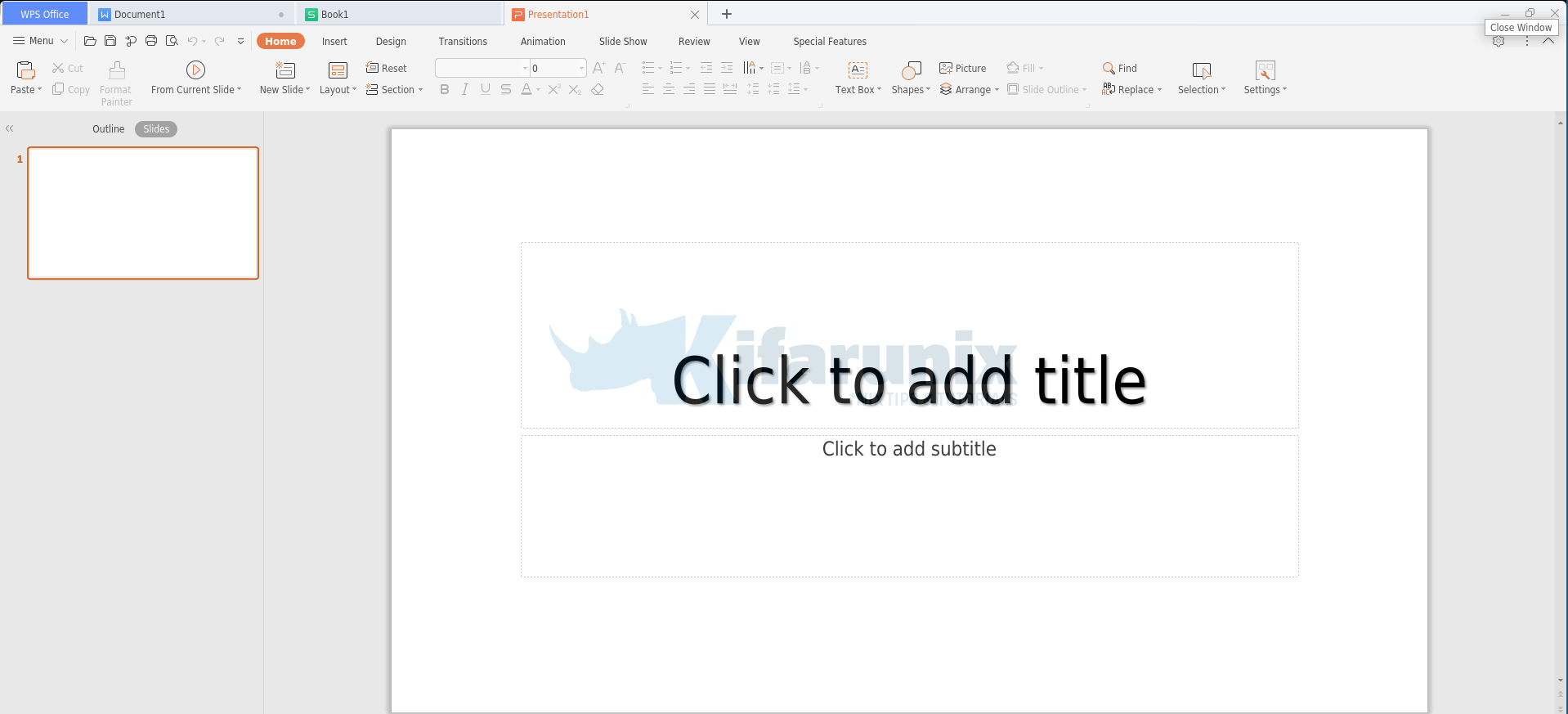
You have successfully installed WPS office.

