Ubuntu 21.04 code named, Hirsute Hippo is available for testing as of this writing with the official release date is set to be April 22, 2021. If you want to try it before the release date, you can grab a daily build image and install it. In this tutorial, you will learn VirtualBox on Ubuntu 21.04 Desktop.
Installing VirtualBox on Ubuntu 21.04
As stated, unstable daily builds for Ubuntu 21.04 is available for testing. if you are already running Ubuntu 21.04 and you want to test and play around with how it handles virtualization, then this guide will take you through how to install VirtualBox to enable you build your virtual testing labs.
Run system Update
Update your system package cache by running the command below;
apt updateInstall VirtualBox
Fortunately, Ubuntu 21.04 repositories provides the current latest release version of VirtualBox (v 6.1.18), as of this writing, in its default multiverse repositories.
apt-cache policy virtualboxvirtualbox:
Installed: (none)
Candidate: 6.1.18-dfsg-3ubuntu1
Version table:
6.1.18-dfsg-3ubuntu1 500
500 http://ke.archive.ubuntu.com/ubuntu hirsute/multiverse amd64 PackagesAwesome, this makes the installation and as easy as running the command below;
apt install virtualboxRunning VirtualBox on Ubuntu 21.04
Once you have successfully ran the command to install VirtualBox above, VirtualBox should now be available for launching in your application menu.
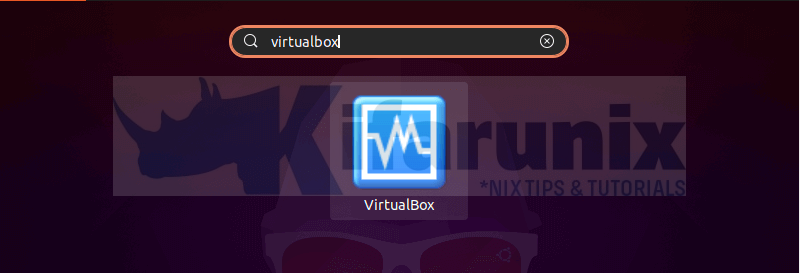
And when you launch it;
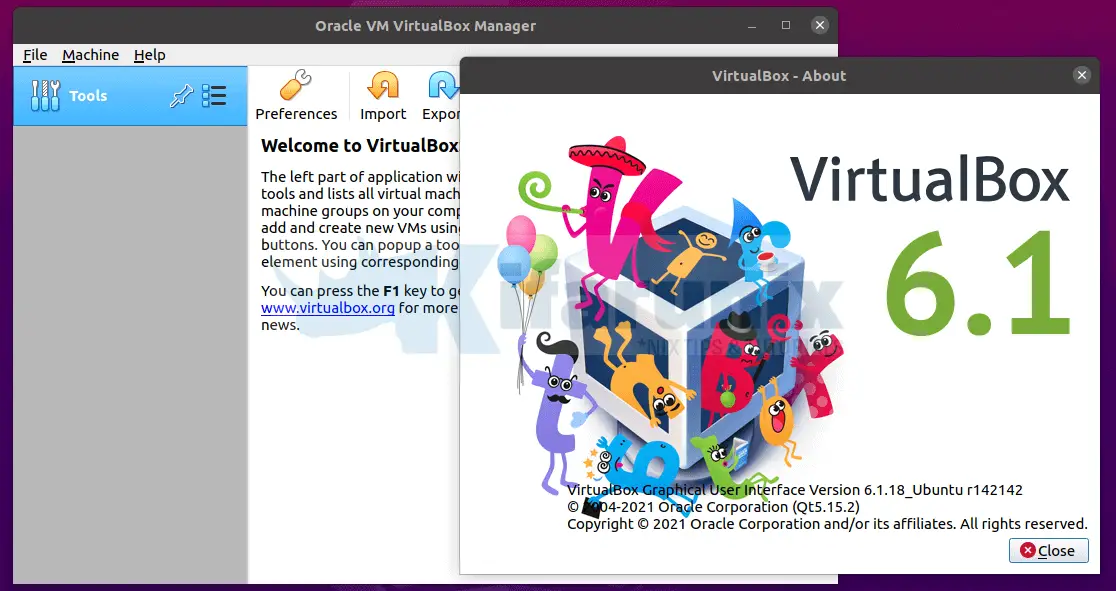
You can now start building your virtual labs using VirtualBox.
Uninstalling VirtualBox on Ubuntu 21.04
If for some reasons you want to uninstall VirtualBox, then you can run the command below;
apt remove --purge --auto-remove virtualboxOther Tutorials
Install VirtualBox Guest Additions on Ubuntu 21.04


Thank you for making this look easy.
Show us how to install an already downloaded virtual box, residing on say USB memory stick or on a different partition on internal hard drive.
Thanks.
First:
“Failed to open a session for the virtual machine 7 Clone.”
and then
“Kernel driver not installed (rc=-1908)
The VirtualBox Linux kernel driver is either not loaded or not set up correctly. Please reinstall virtualbox-dkms package and load the kernel module by executing
‘modprobe vboxdrv’
as root.
If your system has EFI Secure Boot enabled you may also need to sign the kernel modules (vboxdrv, vboxnetflt, vboxnetadp, vboxpci) before you can load them. Please see your Linux system’s documentation for more information.
where: suplibOsInit what: 3 VERR_VM_DRIVER_NOT_INSTALLED (-1908) – The support driver is not installed. On linux, open returned ENOENT. ”
Twice I have installed and uninstalled vbox per your instructions with the same result. I am running Xubuntu 21.04
Hi David. Did you already tried to install virtualbox-dkms?