Follow through this tutorial to learn how to install VirtualBox guest additions on Rocky Linux 9. We are installing the VirtualBox Guest additions on Rocky Linux 9 Desktop.
You can check;
Install Rocky Linux 9 on VirtualBox
Install VirtualBox Guest Additions on Rocky Linux 9
The Guest Additions offer the following features:
- Mouse pointer integration
- Shared folders for easy sharing of files between the host and the guest
- Ensures better and accelerated video performance.
- Seamless windows integration
- Generic host/guest communication channels that enables you to control and manage guest execution.
- Provides Host-Guest time synchronization.
- Shared clipboard between host and guest vm.
- Automated logins.
Read more on VirtualBox Guest addition features on the VirtualBox User Manual.
Install Kernel Headers and Required Build Tools
After mounting ISO file, be sure to install the kernel headers and required build tools. Some of the required tools are available on the EPEL repos, hence begin by installing the EPEL repos on Rocky Linux 9
dnf install epel-release -yNext, install the kernel headers and build tools by executing the command below;
dnf update --refresh -ydnf install dkms kernel-devel kernel-headers gcc make bzip2 perl elfutils-libelf-develNext, ensure that the version of kernel-devel installed does match the version of your running kernel. You can verify by running the commands below.
| rpm -q kernel-devel | uname -r |
| kernel-devel-5.14.0-70.13.1.el9_0.x86_64 | 5.14.0-70.13.1.el9_0.x86_64 |
If they do not match, update your kernel by running;
dnf update kernel-*Next, reboot the system and verify the kernel versions again.
Install VirtualBox Guest Additions
VirtualBox guest additions can be installed via the command line or via GUI.
VirtualBox guest additions on Rocky Linux 9 via Command Line
Check the current version of your VirtualBox on your host;
VBoxManage --versionSample output;
6.1.34r150636Download VirtualBox Guest Additions ISO file of the same version as your installed VirtualBox.
wget http://download.virtualbox.org/virtualbox/6.1.34/VBoxGuestAdditions_6.1.34.iso -P /tmpMount the guest addition iso under the /run/media/ directory.
mount /tmp/VBoxGuestAdditions_6.1.34.iso /run/media/Next, navigate to the mount directory and execute the Linux guest addition installer
cd /run/media/./VBoxLinuxAdditions.runOr simply run;
/run/media/VBoxLinuxAdditions.runSample installation output;
Verifying archive integrity... All good.
Uncompressing VirtualBox 6.1.34 Guest Additions for Linux........
VirtualBox Guest Additions installer
Copying additional installer modules ...
Installing additional modules ...
VirtualBox Guest Additions: Starting.
VirtualBox Guest Additions: Building the VirtualBox Guest Additions kernel
modules. This may take a while.
VirtualBox Guest Additions: To build modules for other installed kernels, run
VirtualBox Guest Additions: /sbin/rcvboxadd quicksetup
VirtualBox Guest Additions: or
VirtualBox Guest Additions: /sbin/rcvboxadd quicksetup all
VirtualBox Guest Additions: Building the modules for kernel
5.14.0-70.13.1.el9_0.x86_64.
Reboot Rocky Linux 9
Once the installation completes, reboot the system to effect the changes.
When the system boots, you should be on full-screen view.
If the system do not auto-resize the screen, toggle it on the VM menu by clicking View > Auto-resize Guest Display.
And there you go.
Congratulations. You have successfully set the Rocky Linux 9 full-screen display on VirtualBox.
You can now enable other features such as shared clipboard, drag and drop between the host and virtual machine.
That concludes our guide on how to install VirtualBox Guest Additions.
Other Tutorials
Install VirtualBox Guest Additions on Kali Linux 2021.3

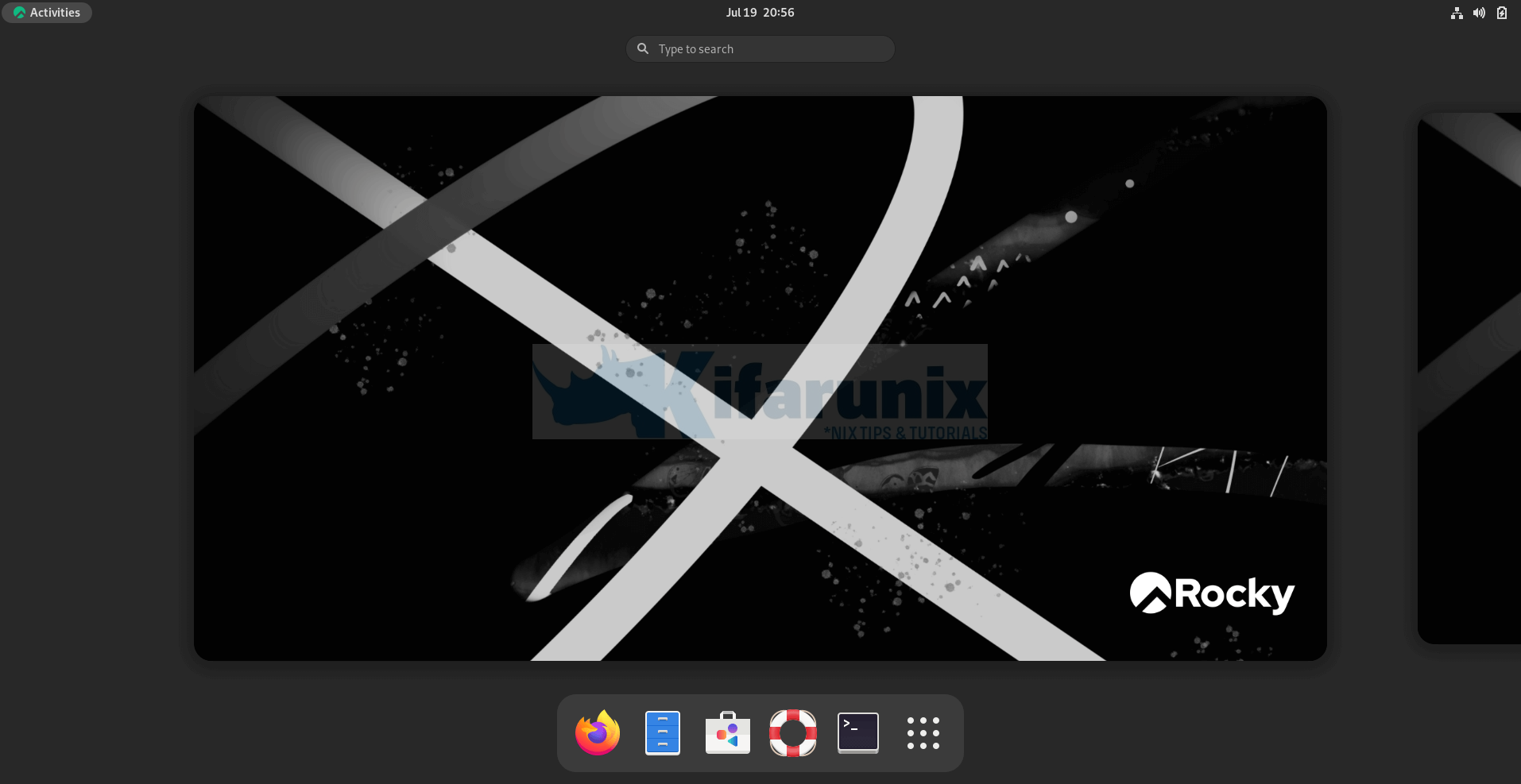

This does not work with VB 6.0.X or 7.0.6. It should but stdargs.h not found error keeps interfering. Mine is new install of Rocky, not an upgrade of VB.
Good article, but didn’t work for me. Thank you for you efforts.