Welcome to our tutorial on how install VirtualBox extension pack on VirtualBox 6.0. This guide uses VirtualBox 6.0 installed on Ubuntu 16.04 for demonstration purposes. Usually, when you first launch VirtualBox after install or upgrade, itt automatically prompts you whether to install or upgrade VirtualBox extension pack. If that is not the case, then you need to manually download and install it.
So what is VirtualBox extension pack? VirtualBox extension pack is binary package that is used to enhance the functionality of the Oracle VM VirtualBox base package including;
- The support for virtual USB 2.0 (EHCI) amd USB 3.0 (xHCI) devices
- VirtualBox Remote Desktop Protocol (VRDP) support
- Support for host webcam passthrough
- Intel PXE boot ROM.
- Experimental support for PCI passthrough on Linux hosts
- Disk image encryption with AES algorithm
Install VirtualBox Extension Pack on VirtualBox 6.0
Verify VirtualBox Version
Before you can install VirtualBox extension pack, you need to verify the version of the currently installed VirtualBox base package so that you can install the matching version of the extension pack. You can verify the VirtualBox version by using the vboxmanage command.
vboxmanage --version
6.0.8r130520You can also check it directly from VirtualBox GUI by navigating to Help > About VirtualBox. To check VirtualBox version from command line interface;

Download VirtualBox Extension Pack
Once you have confirmed the version of the currently installed VirtualBox, navigate to the VirtualBox downloads page and grab the extension pack installer. You can simply run the command below to download the extension pack. Replace the value of VER accordingly.
VER=6.0.8
wget https://download.virtualbox.org/virtualbox/$VER/Oracle_VM_VirtualBox_Extension_Pack-6.0.8.vbox-extpackInstall VirtualBox Extension Pack
VirtualBox extension pack can be installed directly from VirtualBox main window or from the terminal by using the VBoxManage command.
To install the extension pack using vboxmanage command, you first need to uninstall the old version if any is installed.
sudo VBoxManage extpack uninstall "Oracle VM VirtualBox Extension Pack"Once the installation is done, then run the command below to install the extension pack you just downloaded.
sudo vboxmanage extpack install ~/Downloads/VirtualBox/Oracle_VM_VirtualBox_Extension_Pack-6.0.8.vbox-extpackVerify the installation by running the command below;
VBoxManage list extpacks
Extension Packs: 1
Pack no. 0: Oracle VM VirtualBox Extension Pack
Version: 6.0.8
Revision: 130520
Edition:
Description: USB 2.0 and USB 3.0 Host Controller, Host Webcam, VirtualBox RDP, PXE ROM, Disk Encryption, NVMe.
VRDE Module: VBoxVRDP
Usable: true
Why unusable:To install the extension pack from VirtualBox user interface, launch VirtualBox and navigate to File > Preferences > Extensions. If the older version of extension pack is installed, select it and click on the icon with x to detach it. Next, click the icon with plus sign to add the downloaded extension package. Once you select the package, you will be prompted on installation.
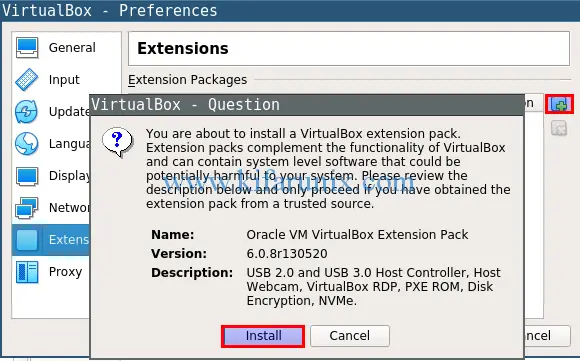
Click install, accept the EULA and proceed to complete the installation. If you encounter the error;
The installer failed with exit code 127: Error creating textual authentication agent: Error opening current controlling terminal for the process (`/dev/tty'): No such device or address.It is because installation of VirtualBox extension pack requires root privileges. Hence, Launch VirtualBox by running the command;
sudo virtualboxAfter successful installation, you should see;
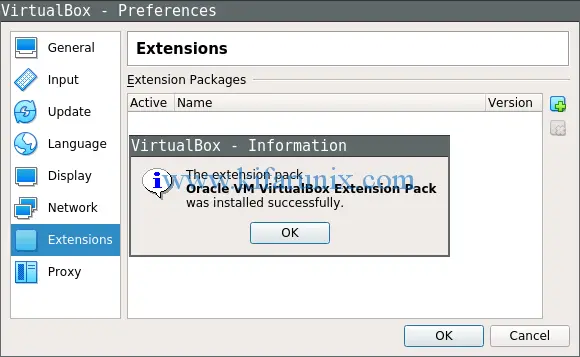
That is all it take to install VirtualBox extension pack on VirtualBox 6.0. Enjoy. Want to install Guest Additions on Ubuntu 18.04 VM?
Install VirtualBox Guest Additions on Ubuntu 18.04
Check our other guides on VirtualBox by following the links below;
- Install Fedora 30 Workstation on VirtualBox
- How to Install IBM QRadar CE v7.3.1 on VirtualBox
- How to Upgrade VirtualBox 5.2 to VirtualBox 6.0 on Ubuntu 16.04
- How to Install FreeBSD 12 on VirtualBox
- How to Automate Virtual Machine Installation on VirtualBox
- How to install and configure AlienVault OSSIM 5.5 on VirtualBox
- How to Install OPNsense on VirtualBox
- How to Install IBM QRadar Community Edition SIEM on VirtualBox


Thanks for the guide. A few edits for version are needed to reuse the variable –
VER=6.0.8
wget https://download.virtualbox.org/virtualbox/$VER/Oracle_VM_VirtualBox_Extension_Pack-${VER}.vbox-extpack
and
sudo vboxmanage extpack install ~/Downloads/VirtualBox/Oracle_VM_VirtualBox_Extension_Pack-${VER}.vbox-extpack
Thank you for the feedback.