VirtualBox 6.1.0 which is a major update of VirtualBox was released December 10 2019 with quite a number of new major features. How to install VirtualBox 6.1 on Ubuntu 18.04 desktop is what is covered on this guide.
Installing VirtualBox 6.1 on Ubuntu
Well, there is nothing new in the steps that you need to take to install VirtualBox 6.1 on an Ubuntu system except the version number of VirtualBox.
Run System Update
Resynchronize your system packages to their latest versions.
apt updateapt upgradeInstall VirtualBox 6.1
You can choose to install VirtualBox 6.1 using the .DEB binary package or simply install it from the APT repos.
Install VirtualBox using .DEB Binary Package
To install VirtualBox using the .DEB binary package, simply download the binary from VirtualBox downloads page.
wget https://download.virtualbox.org/virtualbox/6.1.0/virtualbox-6.1_6.1.0-135406~Ubuntu~bionic_amd64.debYou can now either use the dpkg tool to install VitualBox and manually deal with unmet dependencies or simply use the apt package manager and automatically handle the dependency issues.
dpkg -i virtualbox-6.1_6.1.0-135406~Ubuntu~bionic_amd64.deb
apt install -for
apt install ./virtualbox-6.1_6.1.0-135406~Ubuntu~bionic_amd64.debInstall VirtualBox using APT Repositories
To install VirtualBox from APT repos, simply install the VirtualBox APT sources list.
echo "deb [arch=amd64] https://download.virtualbox.org/virtualbox/debian $(lsb_release -sc) contrib" | sudo tee /etc/apt/sources.list.d/virtualbox.listInstall the repository signing keys.
wget -q https://www.virtualbox.org/download/oracle_vbox_2016.asc -O- | sudo apt-key add -wget -q https://www.virtualbox.org/download/oracle_vbox.asc -O- | sudo apt-key add -Update system packages and install VirtualBox
apt updateapt install virtualbox-6.1Running VirtualBox on Ubuntu 18.04
You can now launch VirtualBox from the Activities Overview from the top right corner or from the terminal by just typing virtualbox and pressing ENTER.
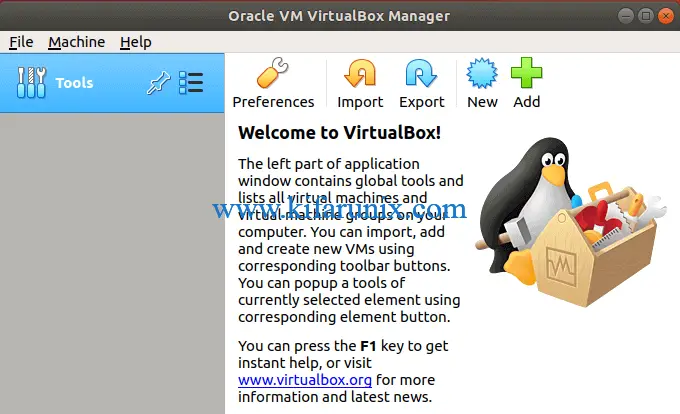
Verify the installed version by clicking Help > About VirtualBox on the menu bar.
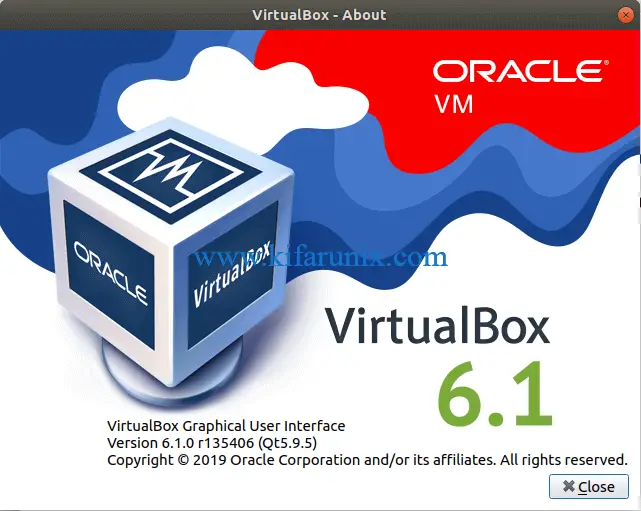
Great!! You can now create your virtual machine however way you want.


excellent tutorial, thank you. my problem was after using dpkg to install virtualbox 6.1 on ubuntu mate, i couldnt execute him from menu but from terminal. this resolved my issue.
i salute your saying “In vain have you acquired knowledge if you have not imparted it to others”.
Thank you miodrag. We are glad you found the tutorial useful. Enjoy