In this tutorial you will learn how to install NoMachine on Kali Linux 2021. NoMachine is a remote desktop tool. It works just like VNC, TeamViewer etc.
It is designed to work across several platforms such as Windows, Mac and Linux to give users access to the physical desktop of the remote computer. NoMachine provides the best, fastest and highest quality remote desktop experience.
Read more about the features of NoMachine on NoMachine page.
Note that NoMachine works in a client-server architecture. With this architecture, you need to install it on both remote desktop systems you need to access (Server) as well as on the desktop system you are connecting to the remote desktop from (client).
Installing NoMachine on Kali Linux
Download NoMachine Installation Package
Confirm your Kali Linux system architecture type, use hostnamectl or uname -m command;
hostnamectl Static hostname: kali-2021-3
Icon name: computer-vm
Chassis: vm
Machine ID: 8e1b9fdbe3d44b20a808b6c773bf76cf
Boot ID: cead60590d644e8aa822953449e2e460
Virtualization: oracle
Operating System: Kali GNU/Linux Rolling
Kernel: Linux 5.10.0-kali9-amd64
Architecture: x86-64
or
uname -mx86_64Next, download the NoMachine DEB binary package from NoMachine For Linux Downloads page for your respective Kali Linux 2021 system architecture.
In our case, we will download the DEB binary package for the 64-bit Kali Linux system.
You can use command line to download the binary. Just get the download link of the current version of NoMachine from the downloads page.
wget https://download.nomachine.com/download/7.6/Linux/nomachine_7.6.2_4_amd64.debInstalling NoMachine on Kali Linux
Next, run the command below to install NoMachine.
apt install ./nomachine_7.6.2_4_amd64.deb
...
Preparing to unpack .../nomachine_7.6.2_4_amd64.deb ...
Unpacking nomachine (7.6.2-4) ...
Setting up nomachine (7.6.2-4) ...
NX> 700 Starting install at: Tue Sep 21 23:53:52 2021.
NX> 700 Installing: nxclient version: 7.6.2.
NX> 700 Using installation profile: Debian.
NX> 700 Install log is: /usr/NX/var/log/nxinstall.log.
NX> 700 Compiling the USB module.
NX> 700 Installing: nxplayer version: 7.6.2.
NX> 700 Using installation profile: Debian.
NX> 700 Install log is: /usr/NX/var/log/nxinstall.log.
NX> 700 To connect the remote printer to the local desktop,
NX> 700 the user account must be a member of the CUPS System Group..
NX> 700 Player install completed with warnings.
NX> 700 Please review the install log for details.
NX> 700 Installing: nxnode version: 7.6.2.
NX> 700 Using installation profile: Debian.
NX> 700 Install log is: /usr/NX/var/log/nxinstall.log.
NX> 700 Creating configuration in: /usr/NX/etc/node.cfg.
NX> 700 Displaying file: /usr/NX/share/documents/node/cups-info
CUPS Printing Backend
The NoMachine Node setup procedure could not detect your
CUPS installation: either CUPS is not installed on your
system or it was installed in a non-standard path. CUPS is
needed in order to enable printing support in your NX
system.
Please note that you can enable printing support for your
NX system at any time; to do this make sure that you have
CUPS installed then run:
/usr/NX/scripts/setup/nxnode --printingsetup
to specify the location of the CUPS root path.
NX> 700 Node install completed with warnings.
NX> 700 Please review the install log for details.
NX> 700 Installing: nxserver version: 7.6.2.
NX> 700 Using installation profile: Debian.
NX> 700 Install log is: /usr/NX/var/log/nxinstall.log.
NX> 700 Creating configuration in: /usr/NX/etc/server.cfg.
NX> 700 Install completed at: Tue Sep 21 23:54:17 2021.
NX> 700 NoMachine was configured to run the following services:
NX> 700 NX service on port: 4000
Running NoMachine on Kali Linux
You should now be able to see the !M icon on the system tray as well being listed among the available system packages.
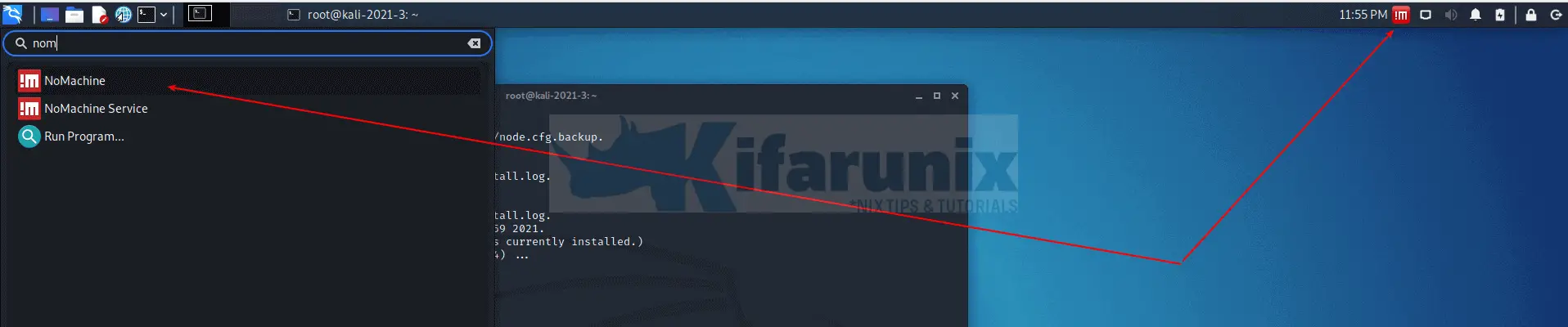
Configure NoMachine on Kali Linux 2021
NoMachine runs as a server or a client.
To access the NoMachine settings:
- click on the !M icon in the system tray or NoMachine service from the system apps as shown in the screenshot above.
- click Show the Service status
- Click on Server preferences settings to access !M server settings.
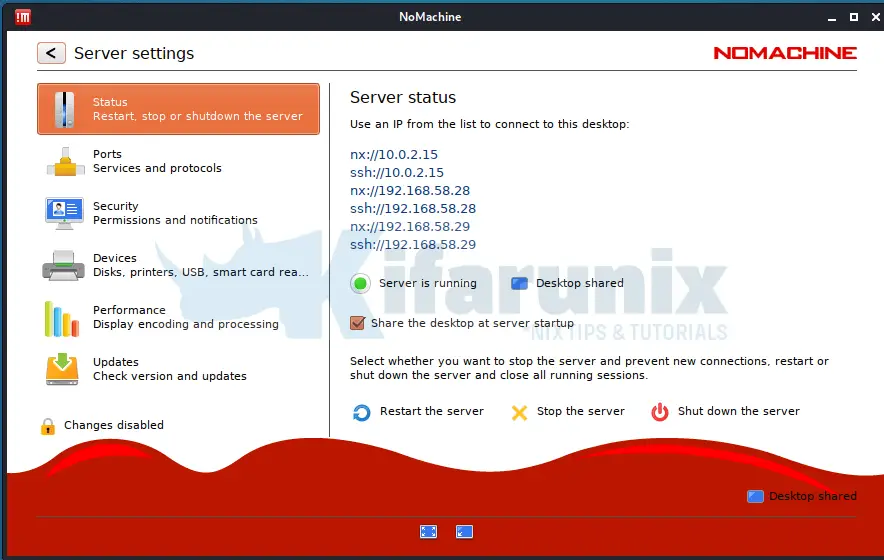
Under the Ports tab, you can uncheck the Advertise this computer on the local network.
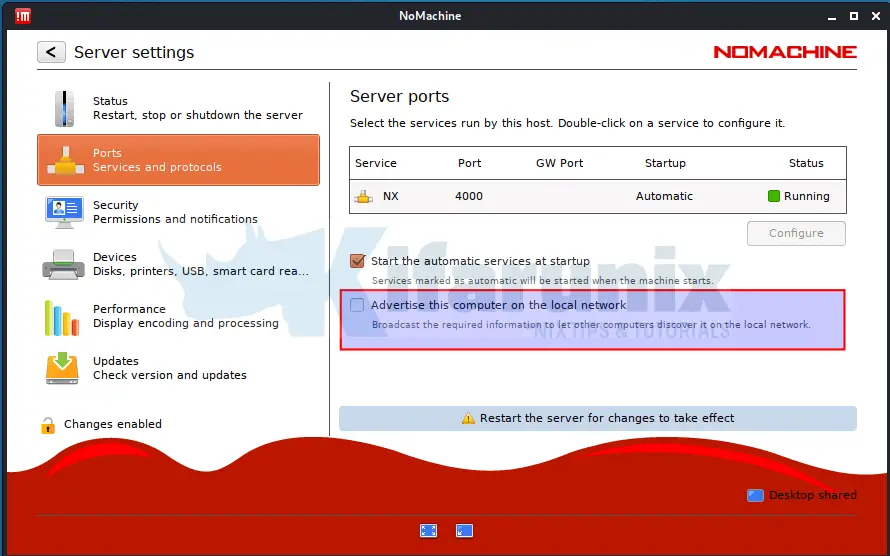
Under the Security tab, you need to uncheck the Require permission to let users connect option if you are running unattended remote desktop system.
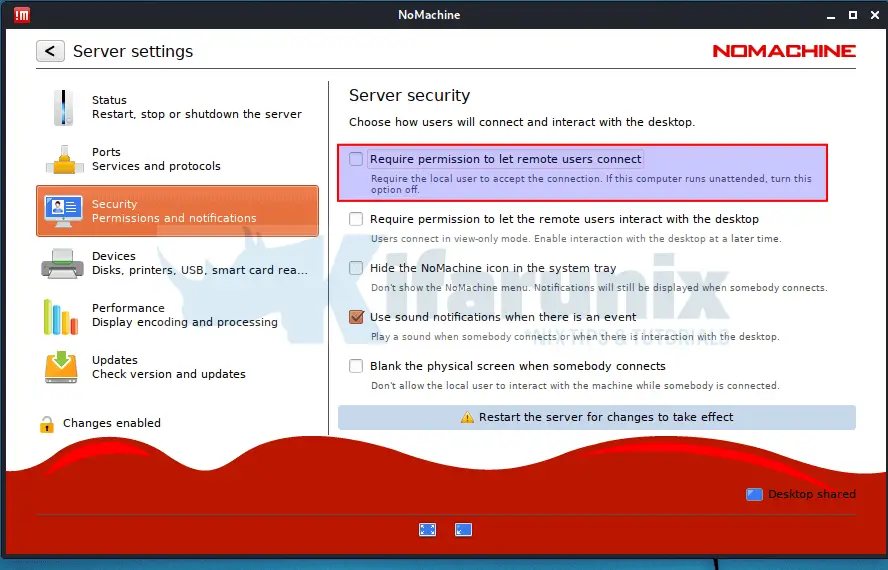
Go through other tabs for more configuration options.
When done setting up NoMachine on your Kali Linux 2021, restart NoMachine server.
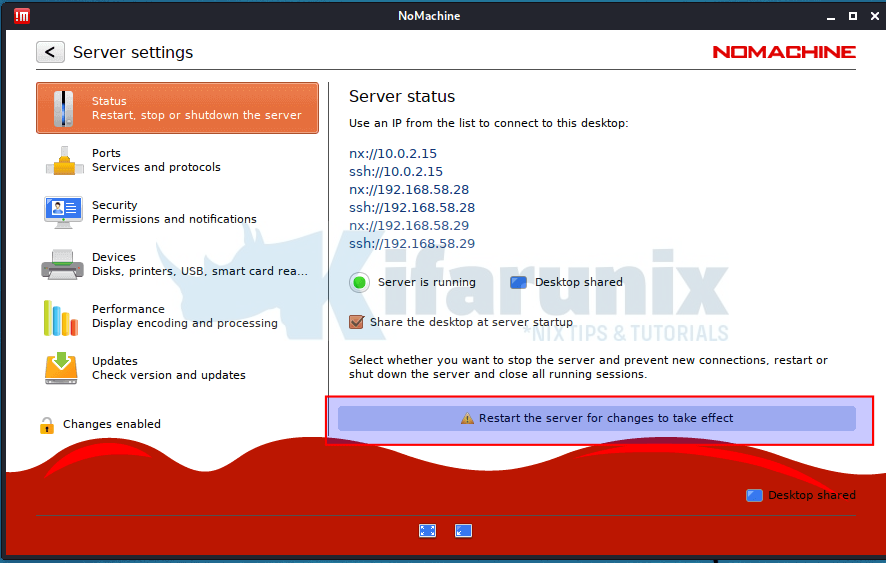
Open NoMachine Server Port on Firewall
You may need to open these ports, 4000/tcp, 4011:4999/udp on firewall to access NoMachine.
Connecting to Remote Desktop Computer using NoMachine
As stated above, for NoMachine remote connections to work, both desktop computers must have NoMachine software installed.
Create NoMachine New Connection
Assuming your client desktop machine has NoMachine already installed launch it and click NoMachine client icon or simply click the !M icon on the system tray and click Show Main Window.
NoMachine try to search for any local NoMachine connections.
If it dont find any, click on the +add button to create new connection.
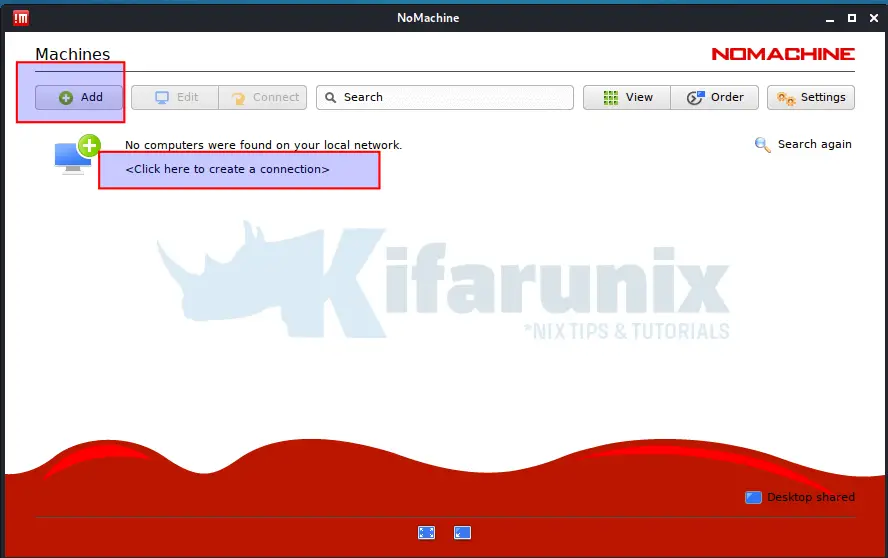
New Connection Address Configuration
Set the connection name, IP address, Port (4000) and Protocol (NX).
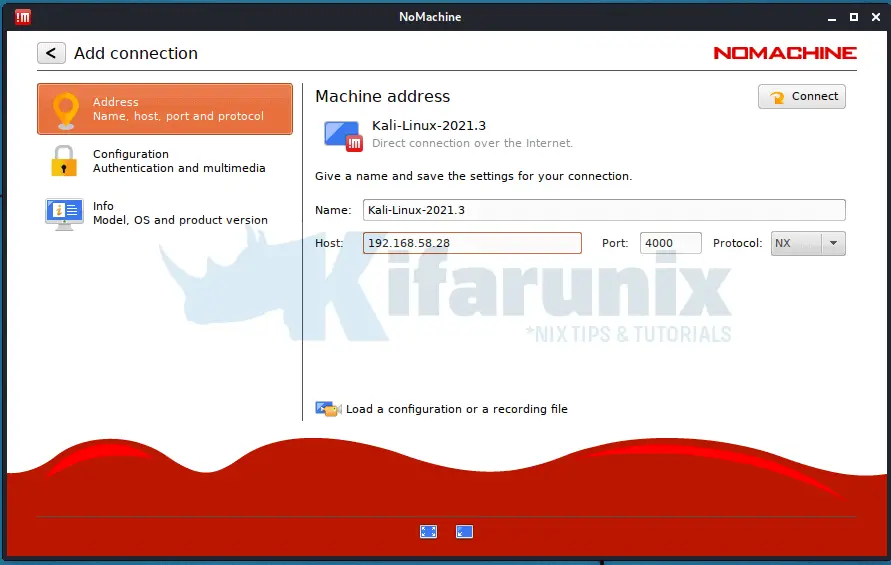
Authentication and Multimedia
- Use Password for authentication
- Use UDP port for multimedia
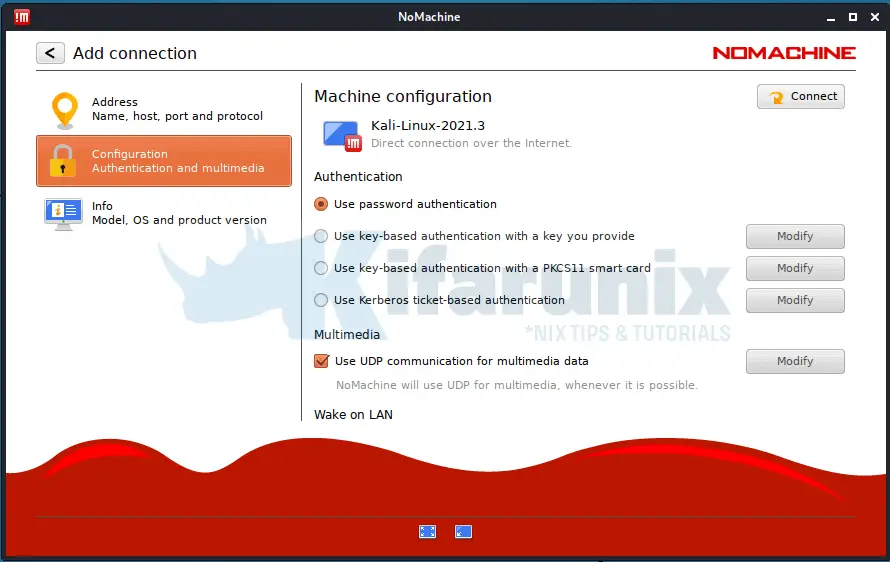
Initiating NoMachine Remote Desktop Connection
To initiate a remote connection:
- click Connect or simply right a connection name and start a connection.
- Next, verify the authenticity of the host by accepting the certificate fingerprint.
- Enter your remote access credentials.
Be sure to allow remote connections if at all you enabled the need for permissions to connect on the remote desktop.
Upon successful login, you should land on the desktop of the remote system.
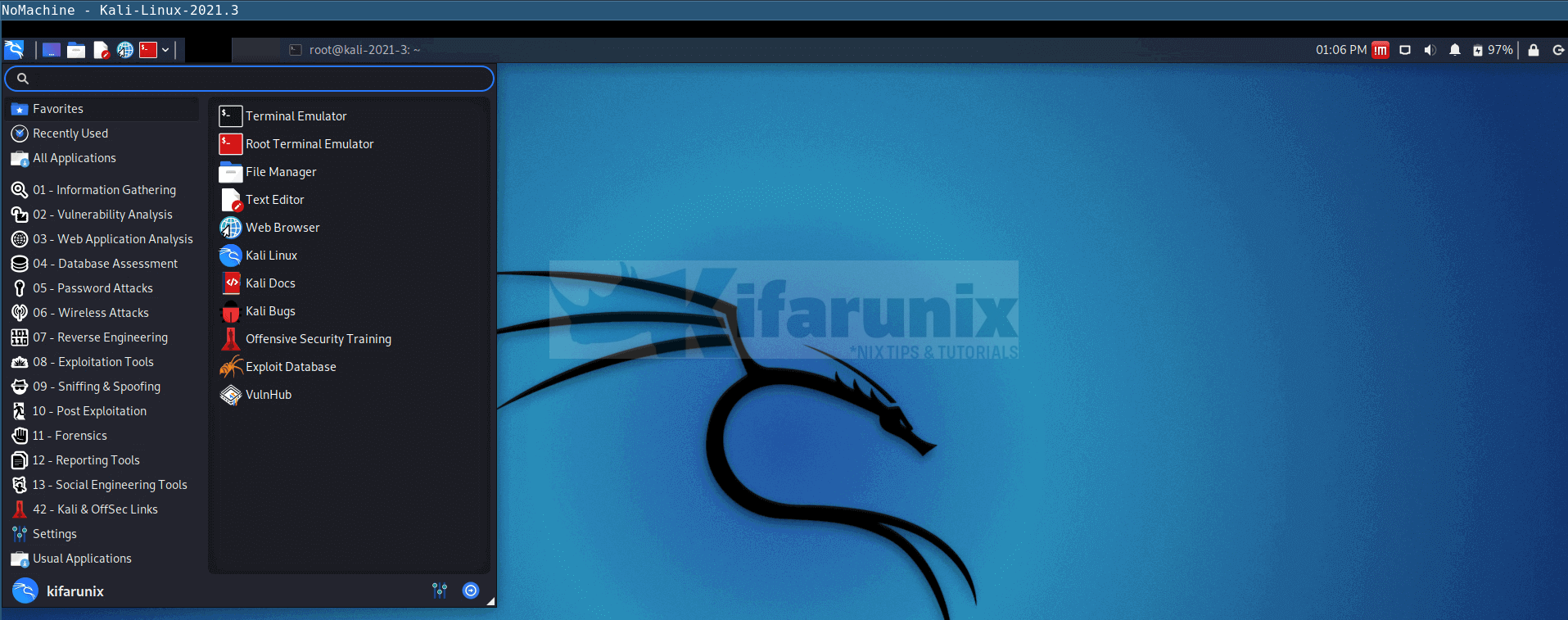
Other Tutorials
Install NoMachine on Rocky Linux 8

