Welcome to our tutorial on how to install NoMachine on Ubuntu 20.04. NoMachine is a remote desktop tool just like VNC, TeamViewer. It is designed to work across several platforms such as Windows, Mac and Linux to give users access to the physical desktop of the remote computer. NoMachine provides the best, fastest and highest quality remote desktop experience.
Read more about the features of NoMachine on NoMachine Free Desktop for Everybody page.
Note that in order for NoMachine to work, you need to install both on the remote desktop system you need to access as well as on the desktop system you are connecting from.
Installing NoMachine on Ubuntu 20.04
Download NoMachine Installation Package
NoMachine is not available on Ubuntu 20.04 default repositories. Therefore, you need to download the DEB binary package from NoMachine For Linux Downloads page.
On the Download page, select the version of NoMachine for your respective Ubuntu 20.04 system architecture.
To find your Ubuntu system architecture type, use hostnamectl or uname -m command;
hostnamectl Static hostname: ubuntu20.kifarunix-demo.com
Icon name: computer-vm
Chassis: vm
Machine ID: d91cc24f09bc439190b19b1fe11365b0
Boot ID: bf5cd9c49eed4e46a7903d183303cb84
Virtualization: oracle
Operating System: Ubuntu 20.04.1 LTS
Kernel: Linux 5.4.0-65-generic
Architecture: x86-64or
uname -mx86_64In our case, we will download the DEB binary package for the 64-bit Ubuntu 20.04 system. You can simply navigate to NoMachine x86_64 Debian Binary packages page and grab your package. Or simply execute the command below to download NoMachine version 7.1.3_1, which is the current stable release version of NoMachine as of this writing. You can verify the versions and replace accordingly.
wget https://download.nomachine.com/download/7.1/Linux/nomachine_7.1.3_1_amd64.debInstall NoMachine
Once the download is done, run either of the commands below to install the package;
sudo dpkg -i nomachine_7.1.3_1_amd64.debOr simply run;
sudo apt install ./nomachine_7.1.3_1_amd64.deb...
Unpacking nomachine (7.1.3-1) ...
Setting up nomachine (7.1.3-1) ...
NX> 700 Starting install at: Tue Feb 09 19:48:34 2021.
NX> 700 Installing: nxclient version: 7.1.3.
NX> 700 Using installation profile: Ubuntu.
NX> 700 Install log is: /usr/NX/var/log/nxinstall.log.
NX> 700 Compiling the USB module.
NX> 700 Installing: nxplayer version: 7.1.3.
NX> 700 Using installation profile: Ubuntu.
NX> 700 Install log is: /usr/NX/var/log/nxinstall.log.
NX> 700 To connect the remote printer to the local desktop,
NX> 700 the user account must be a member of the CUPS System Group: lpadmin.
NX> 700 Installing: nxnode version: 7.1.3.
NX> 700 Using installation profile: Ubuntu.
NX> 700 Install log is: /usr/NX/var/log/nxinstall.log.
NX> 700 Creating configuration in: /usr/NX/etc/node.cfg.
NX> 700 Installing: nxserver version: 7.1.3.
NX> 700 Using installation profile: Ubuntu.
NX> 700 Install log is: /usr/NX/var/log/nxinstall.log.
NX> 700 Creating configuration in: /usr/NX/etc/server.cfg.
NX> 700 Install completed at: Tue Feb 09 19:49:22 2021.
NX> 700 NoMachine was configured to run the following services:
NX> 700 NX service on port: 4000Running NoMachine on Ubuntu 20.04
Once the installation completes, the NoMachine package is now available in your system.
You can launch it from the applications menu. Also, you should be able to see the !M icon on the system tray.

Configuring NoMachine on Ubuntu 20.04
NoMachine can be configured as a server or a client depending on how you are using it.
To access the NoMachine settings, click on the !M icon in the system tray and click Show the server status.
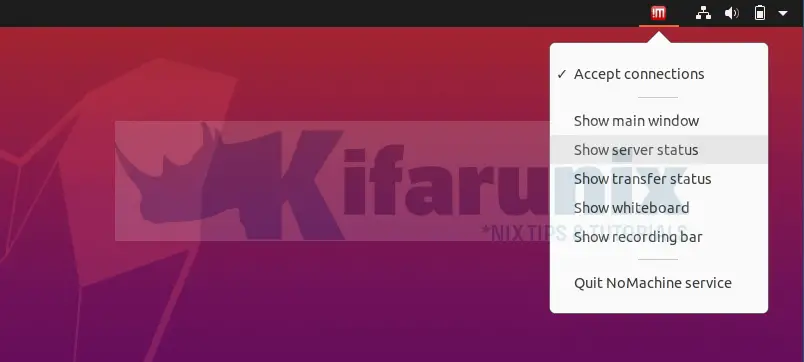
Similarly, you can access the settings by clicking the NoMachine service from the system apps as shown in the screenshot above.
NM Settings
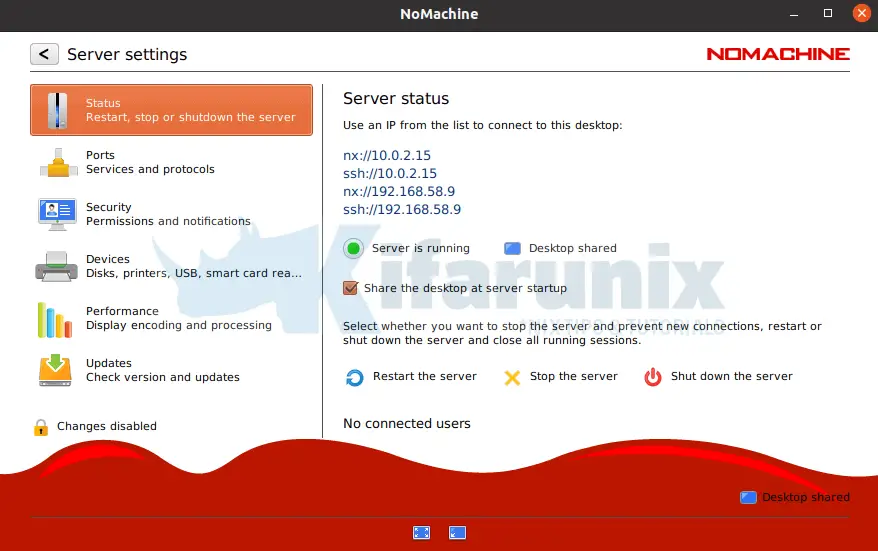
You can access various settings for NM as shown in the screenshot above.
Allow NoMachine Remote Connection
NoMachine installed on a remote system acts as the server. If the server is running unattended, then you need to disable the need for permission to connect to it remotely. Otherwise, if it is being managed, then you can leave the default settings to be prompted on whether to allow remote access.
So, since in our case we are running our Ubuntu 20.04 system unattended, we uncheck the Require permission to let users connect option.
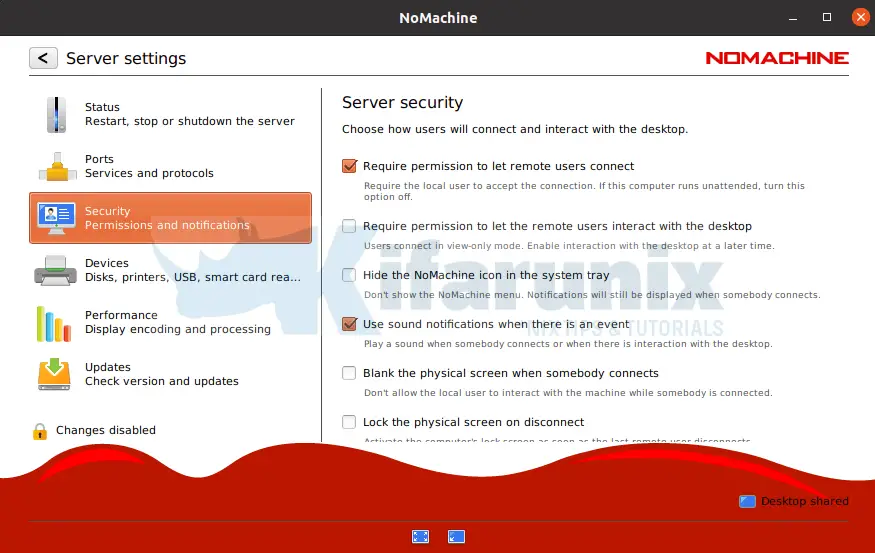
Go through other tabs for more configuration options.
Click Done when done setting up NoMachine on your Ubuntu 20.04.
Open NoMachine Server Port on Firewall
If you are running NoMachine on a remote desktop as a server and you have UFW running, then you need to open the ports to allow external connections.
ufw allow 4000/tcpufw allow 4011:4999/udpConnecting to Remote Desktop Computer using NoMachine
As stated above, for NoMachine remote connections to work, both desktop computers must have NoMachine software installed.
Create NoMachine New Connection
Assuming your remote computer has NoMachine already installed and running as a server, on the remote desktop to which you are connecting from, here in referred to as NoMachine client, launch the NoMachine client from system apps menu.
NoMachine try to search for any local NoMachine connections.
If it dont find any, click on the +Add button to create new connection or simply click on the desktop computer with + sign or simply click <click here to create a connection>.
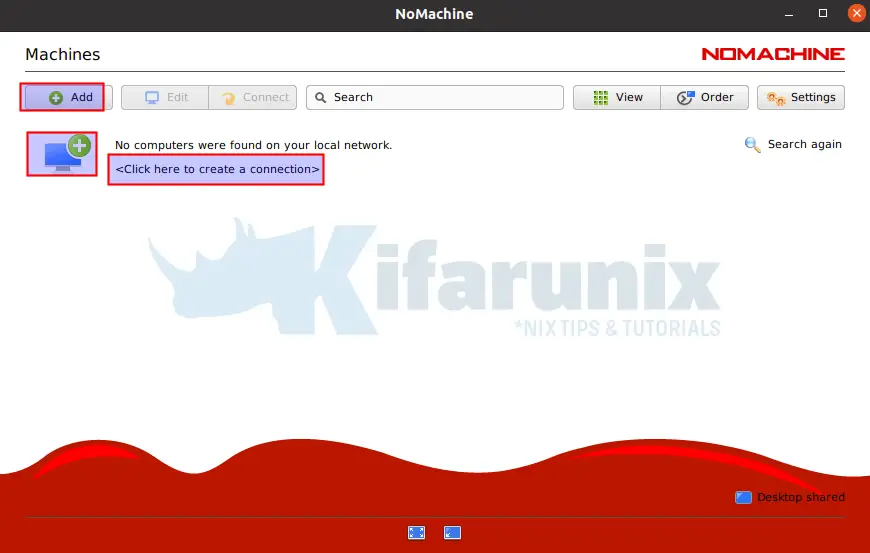
NoMachine Remote Desktop Address
Enter the remote desktop address, the port, the host and the connection protocol.
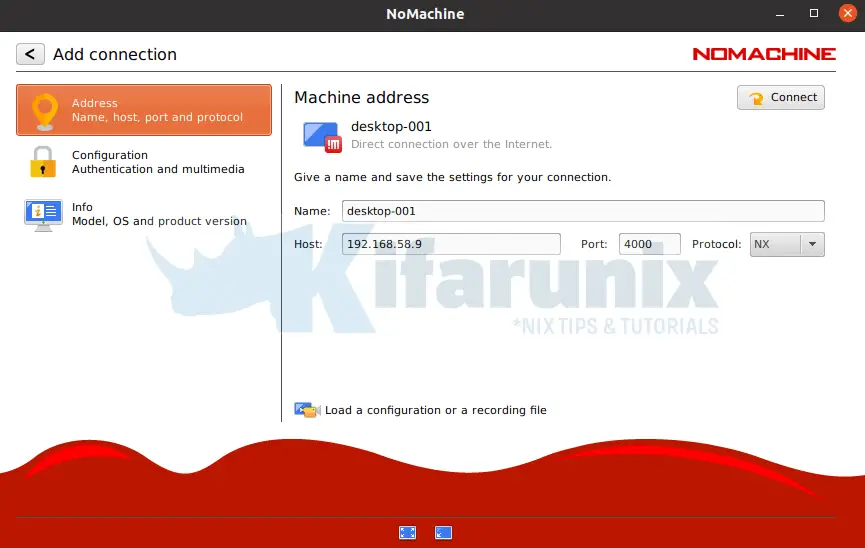
NoMachine Authentication Method
Select NoMachine authentication method.
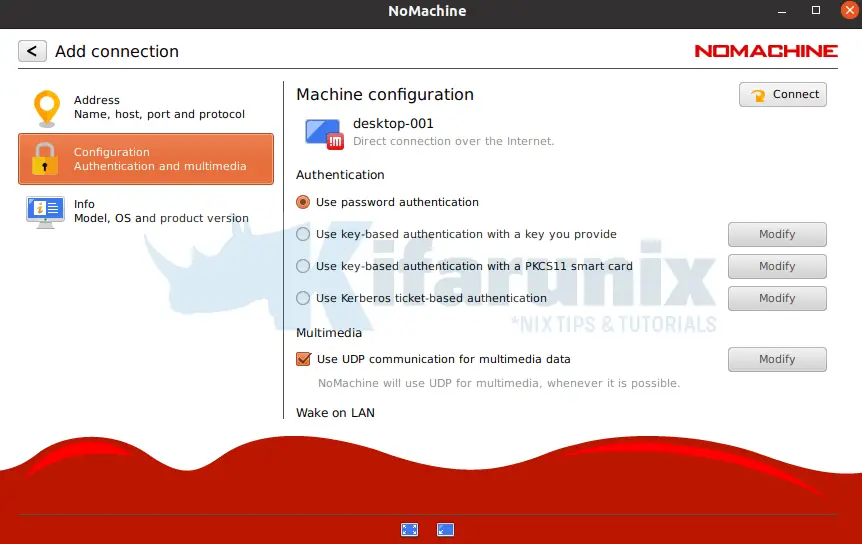
NoMachine Connections
Once you are done, you can click connect button to connect to remote desktop system.
You can as well click the back arrow to see created connections.
Initiating NoMachine Remote Desktop Connection
To initiate a remote connection, select the connection name and click Connect or simply right a connection name and start a connection.
Next, verify the authenticity of the host by selecting yes.
Enter your remote access credentials.
Be sure to allow remote connections if at all you enabled the need for permissions to connect on the remote desktop.
Upon successful login, you should land on the desktop of the remote system. See sample screenshot below for connecting to remote Ubuntu 20.04 desktop.
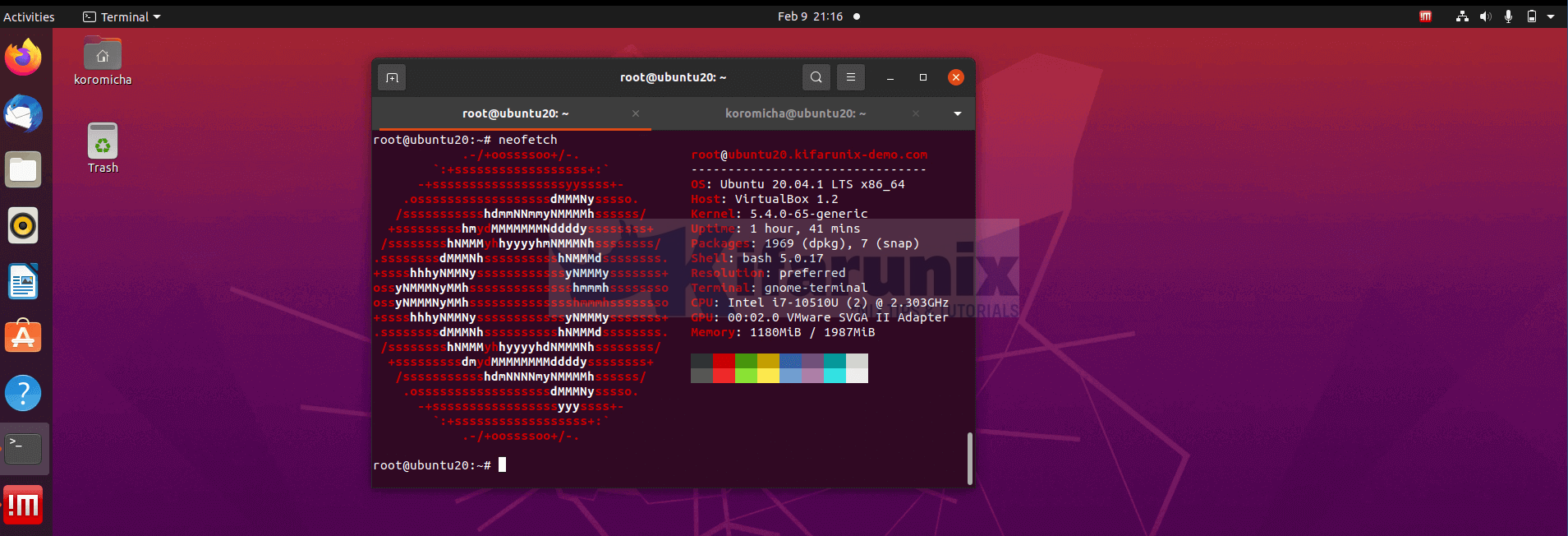
And there you go. You can now seamlessly use NoMachine for remote desktop connections to your Ubuntu 20.04 desktop.
Further Reading
Related Tutorials
Install NoMachine on Fedora 32/31/30
Install and Setup NoMachine on CentOS 8
How to Install and Use NoMachine on Ubuntu 18.04
Install AnyDesk on Ubuntu 20.04


Thank you for the detailed guide! I followed your steps, and NoMachine is up and running smoothly on my Ubuntu 20.04 setup. The tips about configuration really helped. Looking forward to more content like this!