
In this guide, you will learn how to install Nagios Server on CentOS 8. Nagios provides enterprise-class Open Source IT monitoring, network monitoring, server and applications monitoring.
Table of Contents
Installing Nagios Server on CentOS 8
To install Nagios Server, follow through the steps below;
Run System Update
Resynchronize your system packages to their latest versions.
dnf updateInstall Required Build Tools
In this guide, we are going to build Nagios Core from the source code. As such there are packages and build tools that you need to install. Run the command below to install them.
dnf install gcc glibc glibc-common perl httpd php php-cli wget net-snmp gd gd-develDownload Nagios Core Source Code
Navigate to the Nagios Core downloads page and grab the latest Nagios core source code. You can simplify this step by just using wget.
wget https://assets.nagios.com/downloads/nagioscore/releases/nagios-4.4.5.tar.gzExtract the Nagios Source Code
Once the Nagios source is downloaded, extract it by running the command;
tar xzf nagios-4.4.5.tar.gzInstalling Nagios Core
Next, navigate to the Nagios source code directory.
cd nagios-4.4.5/Configure Nagios Core on CentOS 8
Run the configuration script to adapt Nagios to your system and check if all required dependencies and build tools are in place.
./configureIf the configuration is successful, you will be provided with the summary;
...
*** Configuration summary for nagios 4.4.5 2019-08-20 ***:
General Options:
-------------------------
Nagios executable: nagios
Nagios user/group: nagios,nagios
Command user/group: nagios,nagios
Event Broker: yes
Install ${prefix}: /usr/local/nagios
Install ${includedir}: /usr/local/nagios/include/nagios
Lock file: /run/nagios.lock
Check result directory: /usr/local/nagios/var/spool/checkresults
Init directory: /lib/systemd/system
Apache conf.d directory: /etc/httpd/conf.d
Mail program: /bin/mail
Host OS: linux-gnu
IOBroker Method: epoll
Web Interface Options:
------------------------
HTML URL: http://localhost/nagios/
CGI URL: http://localhost/nagios/cgi-bin/
Traceroute (used by WAP):
Review the options above for accuracy. If they look okay,
type 'make all' to compile the main program and CGIs.
Compile Nagios Core
Next, proceed to compile Nagios Main program and CGIs.
make allIf the main program and CGIs compiled without any errors, proceed to install Nagios and its configurations.
Create Nagios User and Group
Nagios runs as non-privileged nagios user. As such, you need to create a Nagios system user and group.
make install-groups-usersAdd Apache user to the Nagios group.
usermod -aG nagios apacheInstall Nagios Core on CentOS 8
Install Nagios main program, CGIs, and HTML files.
make installInstall Nagios Service
Install Nagios Systemd initialization scripts.
make install-daemoninitInstall Nagios Commands
Install and configure the external command file as well as the permissions on the directory holding the external commands file.
make install-commandmodeInstall Nagios Configuration Files
Install Nagios Sample configuration file.
make install-configThis command installs Nagios sample configuration files in /usr/local/nagios/etc.
Install Nagios Apache Configuration files
Next, install the Apache HTTP server configuration files for Nagios.
make install-webconfSetup Nagios Apache Authentication
To setup Nagios Web authentication, you need to create an Apache user for authentication. This can be done using the htpasswd command.
htpasswd -c /usr/local/nagios/etc/htpasswd.users nagiosadminThe user, nagiosadmin, is used by default.
If you need to use a different user, you need to replace all the occurences of nagiosadmin on the /usr/local/nagios/etc/cgi.cfg file with the user you created.
For example, if you use a user like monadmin, replace nagiosadmin as shown below.
sed -i 's/nagiosadmin/monadmin/g' /usr/local/nagios/etc/cgi.cfgIf you also want to use a different authentication user file instead of, /usr/local/nagios/etc/htpasswd.users, ensure you edit the Nagios Apache configuration file, /etc/httpd/conf.d/nagios.conf and change the value of AuthUserFile.
Set the ownership of the Nagios Apache authentication configuration file to web-server user, apache.
chown apache:apache /usr/local/nagios/etc/htpasswd.usersAdjust the file permissions appropriately such that the owner (apache) have read write access, the group has read access.
chmod 640 /usr/local/nagios/etc/htpasswd.usersStart Apache Web server
Once you are done with configuration, start and enable Apache to run on system boot.
systemctl enable httpd --nowIf firewallD is running on your system, be sure to enable external access to Apache.
firewall-cmd --add-port=80/tcp --permanent
firewall-cmd --reloadStart Nagios Core service
Start and enable Nagios service to run on system boot.
systemctl enable nagios --nowTo check the status
systemctl status nagios
● nagios.service - Nagios Core 4.4.5
Loaded: loaded (/usr/lib/systemd/system/nagios.service; enabled; vendor preset: disabled)
Active: active (running) since Sat 2019-10-19 01:58:43 EDT; 27s ago
Docs: https://www.nagios.org/documentation
Process: 31542 ExecStart=/usr/local/nagios/bin/nagios -d /usr/local/nagios/etc/nagios.cfg (code=exited, status=0/SUCCESS)
Process: 31540 ExecStartPre=/usr/local/nagios/bin/nagios -v /usr/local/nagios/etc/nagios.cfg (code=exited, status=0/SUCCESS)
Main PID: 31543 (nagios)
Tasks: 6 (limit: 24012)
Memory: 2.7M
CGroup: /system.slice/nagios.service
├─31543 /usr/local/nagios/bin/nagios -d /usr/local/nagios/etc/nagios.cfg
├─31544 /usr/local/nagios/bin/nagios --worker /usr/local/nagios/var/rw/nagios.qh
├─31545 /usr/local/nagios/bin/nagios --worker /usr/local/nagios/var/rw/nagios.qh
├─31546 /usr/local/nagios/bin/nagios --worker /usr/local/nagios/var/rw/nagios.qh
├─31547 /usr/local/nagios/bin/nagios --worker /usr/local/nagios/var/rw/nagios.qh
└─31548 /usr/local/nagios/bin/nagios -d /usr/local/nagios/etc/nagios.cfg
You can check Nagios logs at /usr/local/nagios/var/nagios.log.
Accessing Nagios on CentOS 8
You can now access your Nagios server from the browser using the address http://<server-IP or HOSTNAME>/nagios.
You will be prompted to enter username and password created above to login.
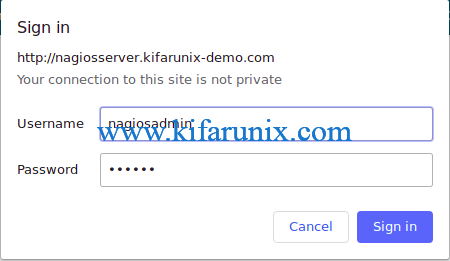
Enter the authentication credentials and proceed to Nagios web interface.
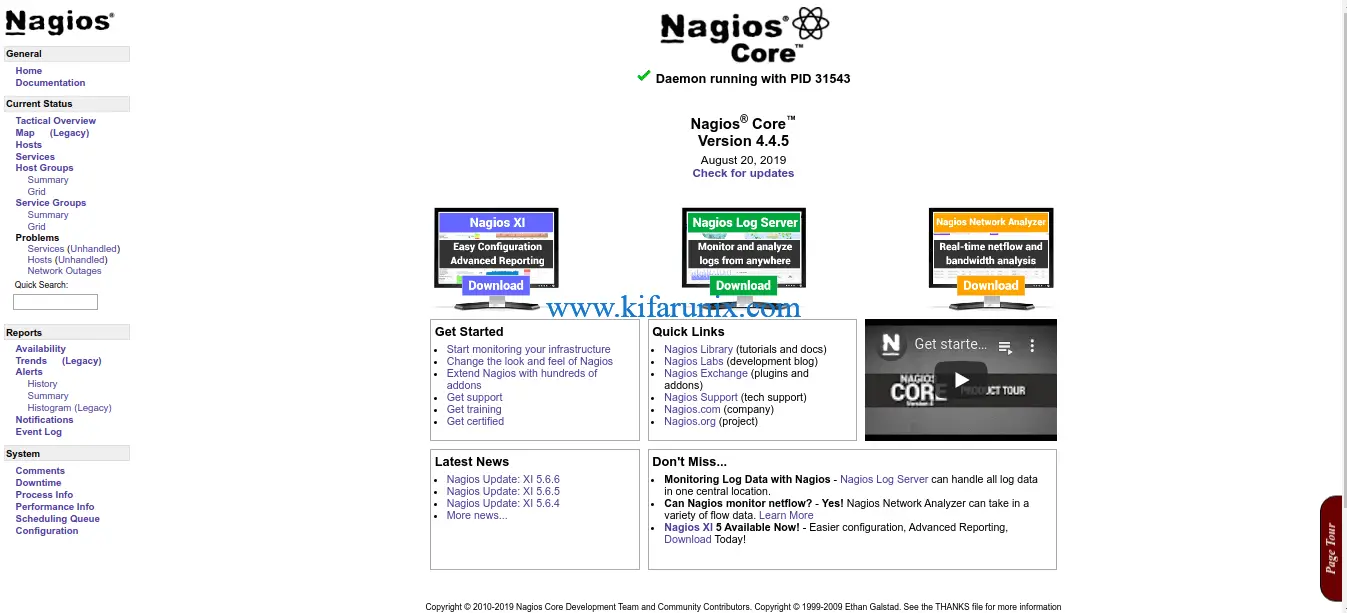
Huraay!! Nagios is installed on CentOS 8. So what is next?
The next step would now be to start monitoring your end points with nagios. This involves installing Nagios plugins and the NRPE plugins.
If you can check, even the status of the localhost and services are down since no Nagios plugins are installed by default.
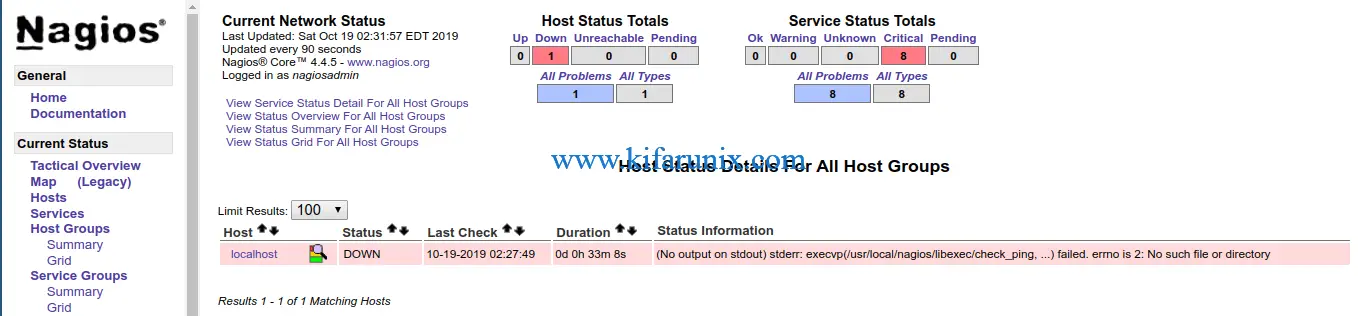
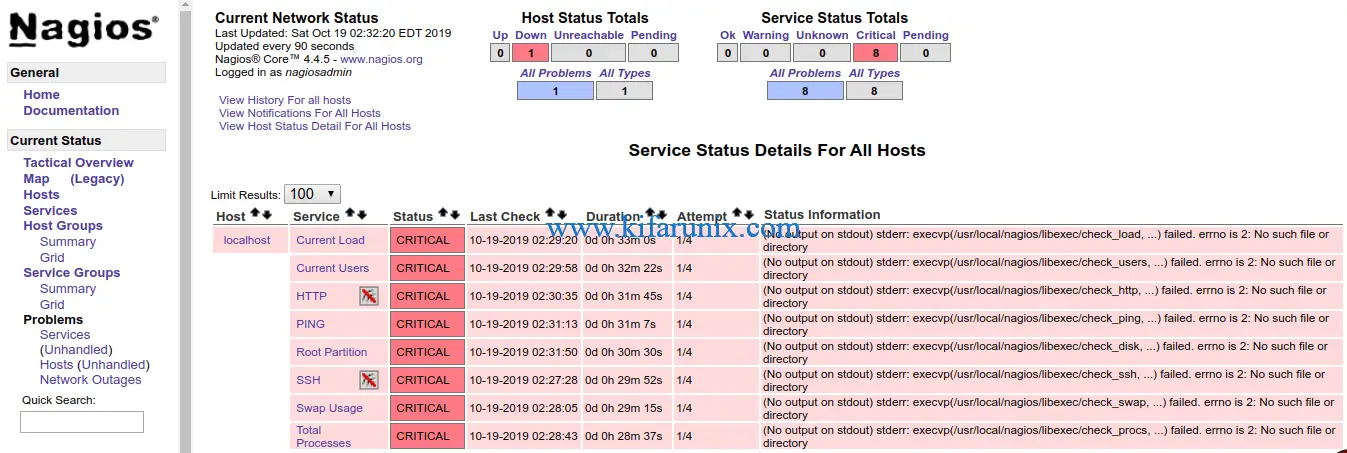
Next, install Nagios plugins so as to monitor state of the host and services.
Install Nagios Plugins on CentOS 8
That marks the end of our tutorial on how to install Nagios Server.
You can also check other Nagios Tutorials by following the links below;
Install Nagios Core on Debian 10 Buster
Monitor Linux Hosts using Nagios check_by_ssh Plugin
How to Install and Configure Nagios Core From repo Ubuntu 18.04
How to Install and Configure Nagios Core From the Source Ubuntu 18.04


Awesome guide! I just want to add that I encountered an issue at the “systemctl enable nagios –now” part because of the following error: “Failed to start nagios.service: Unit nagios.service failed to load: No such file or directory”. I was able to fix it by following Mona’s solution on “https://serverfault.com/questions/774498/failed-to-start-nagios-service-unit-nagios-service-failed-to-load-no-such-file” (fixed by creating the missing file).
Thank you for the feedback Babel.