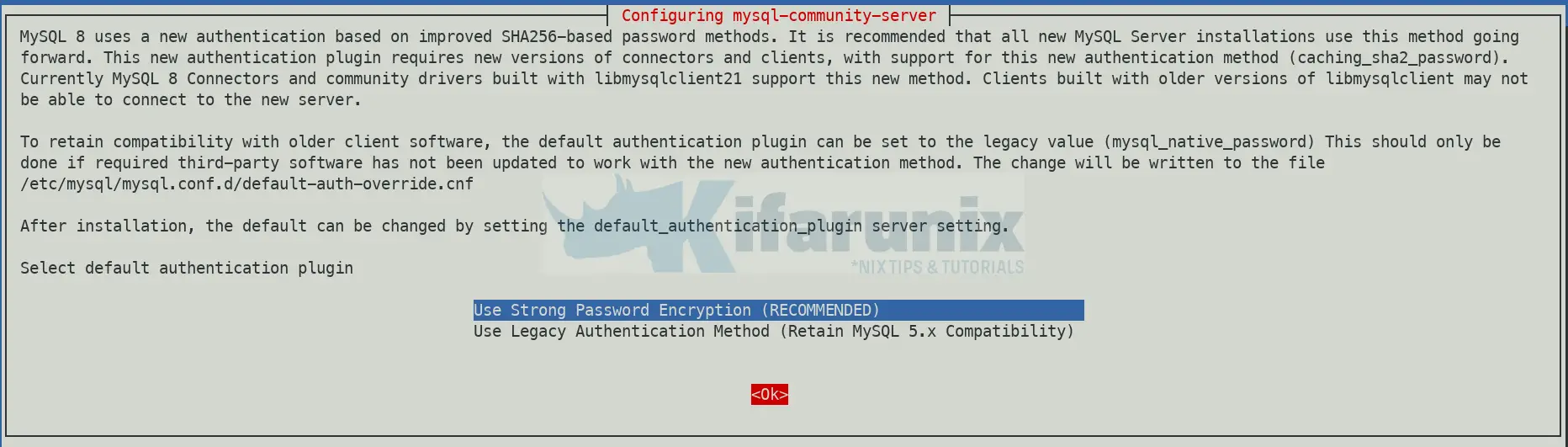This guide provides a step-wise tutorial on how to install MySQL 8 on Debian 11. MySQL is a fast, stable and true multi-user, multi-threaded SQL database server with its main goals being speed, robustness and ease of use. To see a comprehensive description of the features offered by MySQL 8, navigate to MySQL 8 Reference Manual.
Installing MySQL 8 on Debian 11
Debian 11 doesn’t ship with MySQL 8 on its default repositories.
apt show mysql-serverPackage: mysql-server
State: not a real package (virtual)
N: Can't select candidate version from package mysql-server as it has no candidate
N: Can't select versions from package 'mysql-server' as it is purely virtual
N: No packages foundInstall MySQL APT Repository on Debian 11
The recommended way to install MySQL 8 is via the MySQL APT repository.
As a result, you need to install MySQL APT repository on Debian 11. This makes the installation of MySQL 8 a seamless task.
Download MySQL 8 APT repository installer;
wget https://repo.mysql.com//mysql-apt-config_0.8.24-1_all.debInstall MySQL APT repository;
apt install ./mysql-apt-config_0.8.24-1_all.deb -yIf prompted, select the repository for debian bullseye and press TAB key to select Ok. Press ENTER to proceed.
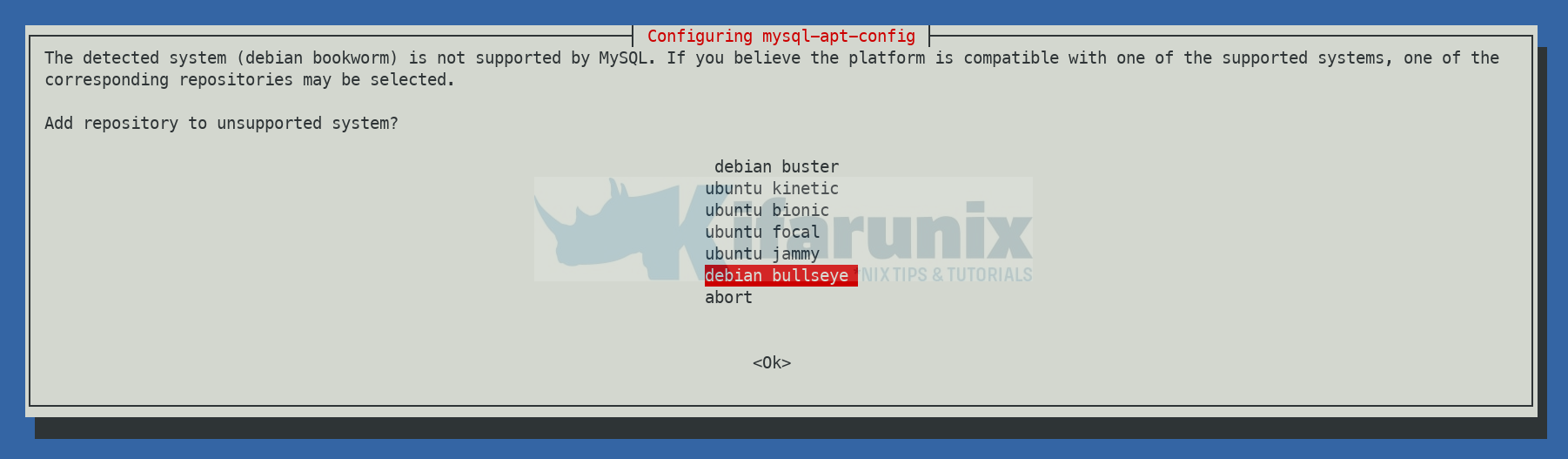
Next, on the MySQL product, select Ok and press TAB key to select Ok. Press ENTER to proceed to install the repository.
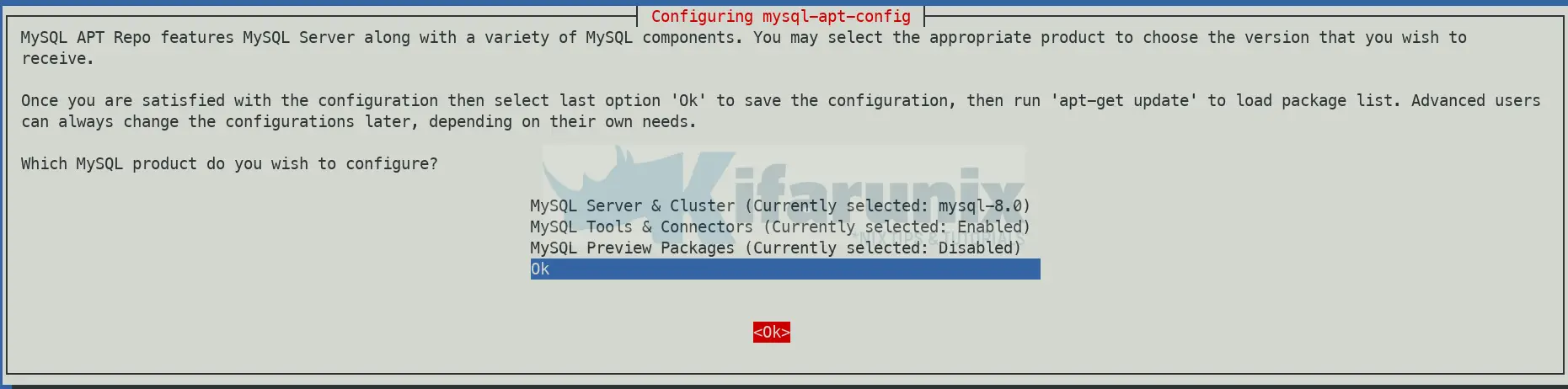
If re-prompted for product selection, do as above and press ENTER to finalize the installation of MySQL APT repository.
Run System Update
Before you can proceed, update and upgrade your system packages.
apt updateNext, install MySQL 8 by executing the command below;
apt install mysql-serverThe command installs MySQL 8 and all required package dependency.
Reading package lists... Done
Building dependency tree... Done
Reading state information... Done
The following additional packages will be installed:
libaio1 libmecab2 mecab-ipadic mecab-ipadic-utf8 mecab-utils mysql-client mysql-common mysql-community-client mysql-community-client-core mysql-community-client-plugins
mysql-community-server mysql-community-server-core psmisc
The following NEW packages will be installed:
libaio1 libmecab2 mecab-ipadic mecab-ipadic-utf8 mecab-utils mysql-client mysql-common mysql-community-client mysql-community-client-core mysql-community-client-plugins
mysql-community-server mysql-community-server-core mysql-server psmisc
0 upgraded, 14 newly installed, 0 to remove and 0 not upgraded.
Need to get 33.4 MB of archives.
After this operation, 282 MB of additional disk space will be used.
Do you want to continue? [Y/n] y
...
During the installation, you are prompted to set MySQL 8 root password;
Set MySQL 8 default authentication plugin.
Running MySQL 8 on Debian 11
Once installed, MySQL 8 is started and enabled to run on system boot;
systemctl status mysql● mysql.service - MySQL Community Server
Loaded: loaded (/lib/systemd/system/mysql.service; enabled; vendor preset: enabled)
Active: active (running) since Sat 2021-08-21 11:10:46 EAT; 30s ago
Docs: man:mysqld(8)
http://dev.mysql.com/doc/refman/en/using-systemd.html
Process: 2193 ExecStartPre=/usr/share/mysql-8.0/mysql-systemd-start pre (code=exited, status=0/SUCCESS)
Main PID: 2228 (mysqld)
Status: "Server is operational"
Tasks: 38 (limit: 1133)
Memory: 356.8M
CPU: 1.388s
CGroup: /system.slice/mysql.service
└─2228 /usr/sbin/mysqld
Aug 21 11:10:40 debian11 systemd[1]: Starting MySQL Community Server...
Aug 21 11:10:46 debian11 systemd[1]: Started MySQL Community Server.
systemctl is-enabled mysqlenabledYou can stop/start/restart using the commands below, respectively;
systemctl stop mysqlsystemctl start mysqlsystemctl restart mysqlSecure MySQL 8 Installation on Debian 11
MySQL ships with a security script called mysql_secure_installation that enables you to implement initial security of MySQL installation in the following ways:
- You can set a password for root accounts.
- You can remove root accounts that are accessible from outside the local host.
- You can remove anonymous-user accounts.
- You can remove the test database (which by default can be accessed by all users, even anonymous users), and privileges that permit anyone to access databases with names that start with test_.
The script can be simply execute by running;
mysql_secure_installationWhen run, the script prompts you on whether you want to implement password complexity checks. Accept the choose the strength of the password;
VALIDATE PASSWORD COMPONENT can be used to test passwords
and improve security. It checks the strength of password
and allows the users to set only those passwords which are
secure enough. Would you like to setup VALIDATE PASSWORD component?
Press y|Y for Yes, any other key for No: y
There are three levels of password validation policy:
LOW Length >= 8
MEDIUM Length >= 8, numeric, mixed case, and special characters
STRONG Length >= 8, numeric, mixed case, special characters and dictionary file
Please enter 0 = LOW, 1 = MEDIUM and 2 = STRONG: 2
...
Next, set the root password and accept other prompts to remove anonymous database users, disallow remote root login, remove test databases and reload privileges tables to effect the changes on MySQL.
Checking the Version of MySQL Installed
You can verify the version of MySQL installed by executing;
mysql -Vmysql Ver 8.0.26 for Linux on x86_64 (MySQL Community Server - GPL)Logging in to MySQL 8
You can now connect to MySQL 8 as a root user with the password you just set above.
mysql -u root -pOnce logged in to MySQL, you can as well check the version by executing the command;
mysql> SHOW VARIABLES LIKE "%version%";+--------------------------+-------------------------------+
| Variable_name | Value |
+--------------------------+-------------------------------+
| admin_tls_version | TLSv1,TLSv1.1,TLSv1.2,TLSv1.3 |
| immediate_server_version | 999999 |
| innodb_version | 8.0.26 |
| original_server_version | 999999 |
| protocol_version | 10 |
| replica_type_conversions | |
| slave_type_conversions | |
| tls_version | TLSv1,TLSv1.1,TLSv1.2,TLSv1.3 |
| version | 8.0.26 |
| version_comment | MySQL Community Server - GPL |
| version_compile_machine | x86_64 |
| version_compile_os | Linux |
| version_compile_zlib | 1.2.11 |
+--------------------------+-------------------------------+
13 rows in set (0.06 sec)
mysql>
There you go.
Related Tutorials
Install MariaDB 10.6 on Debian 11