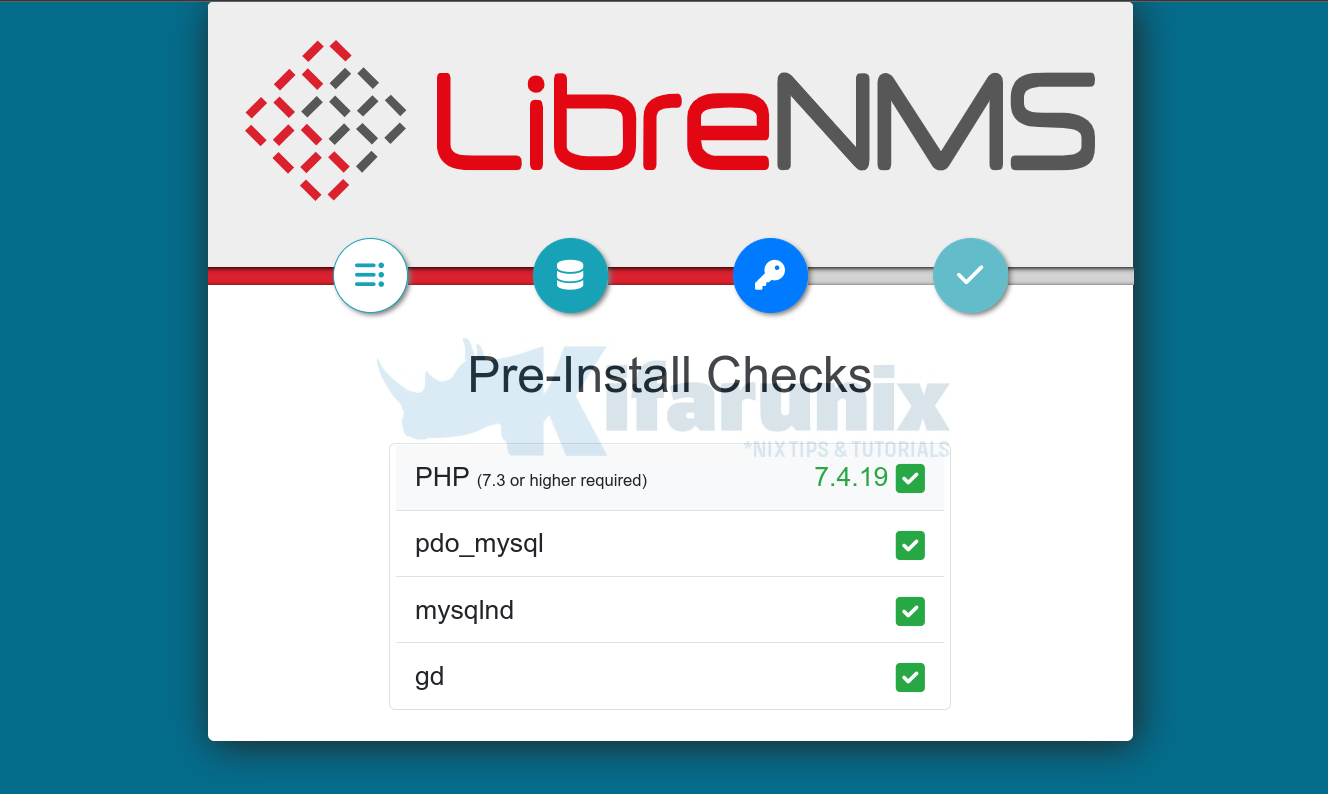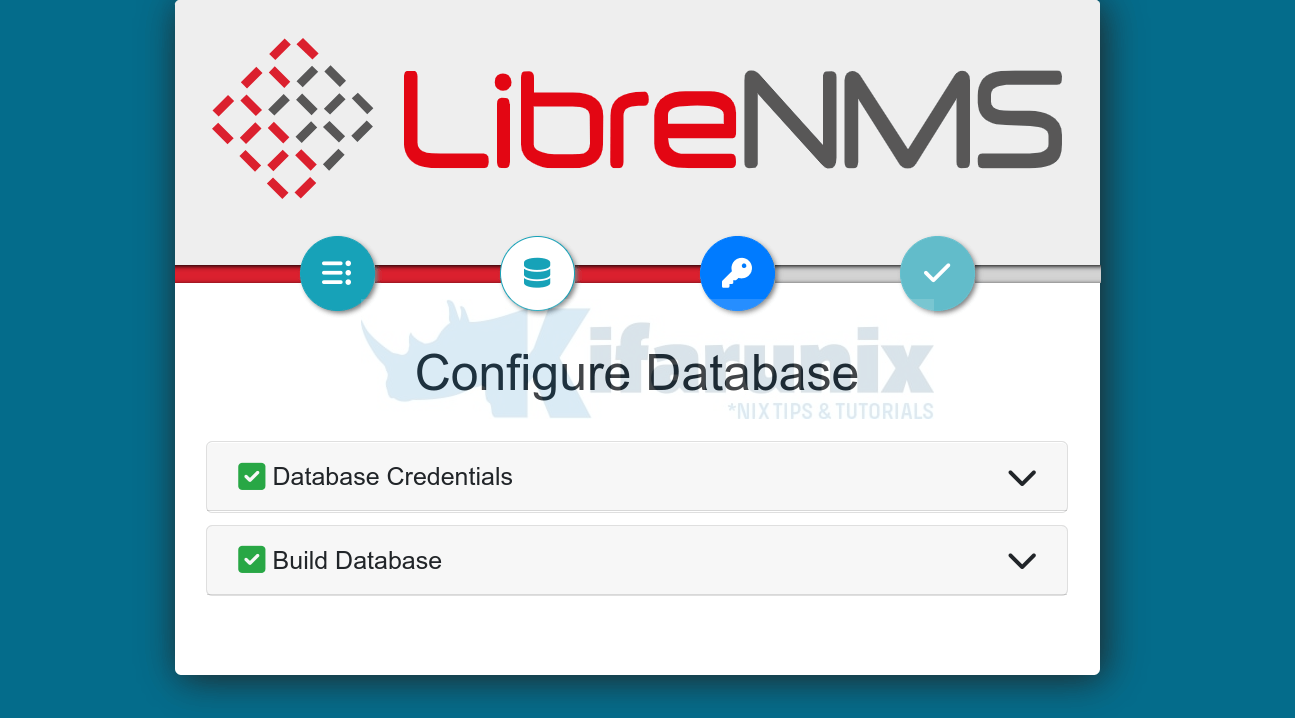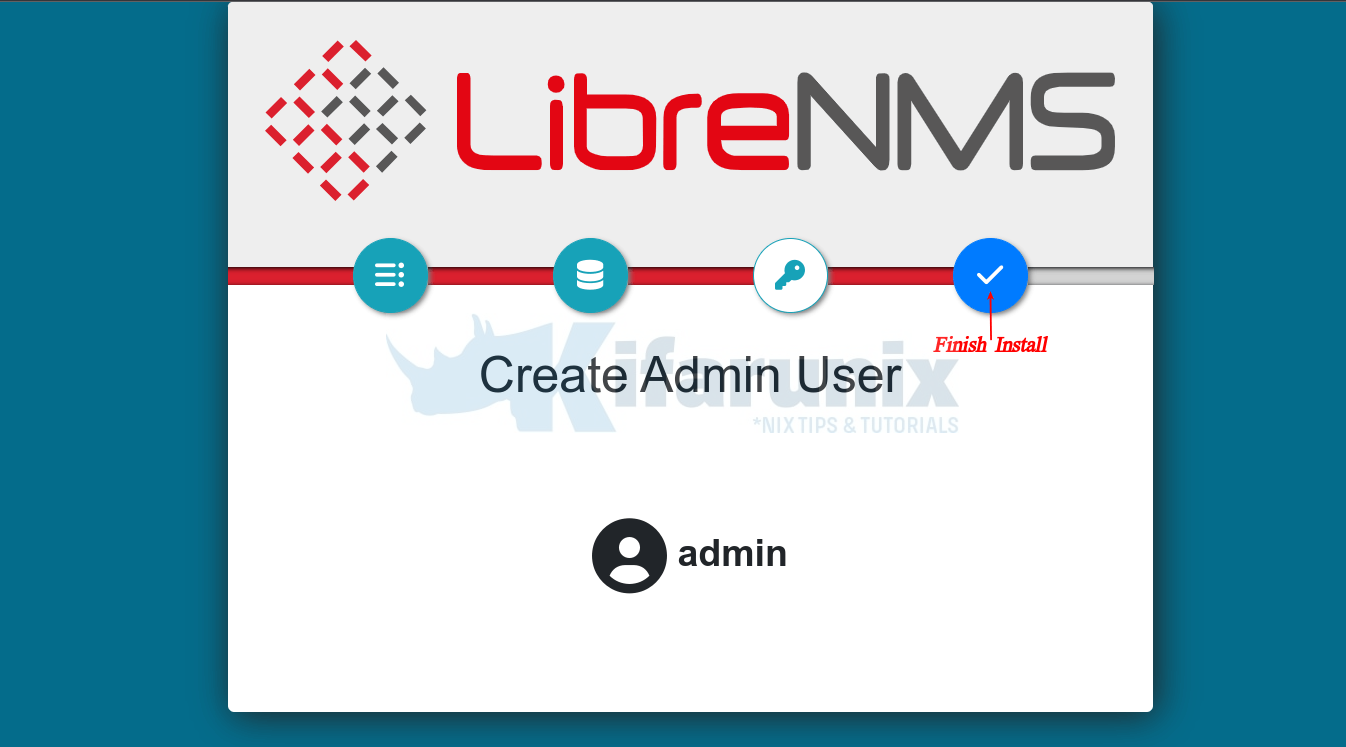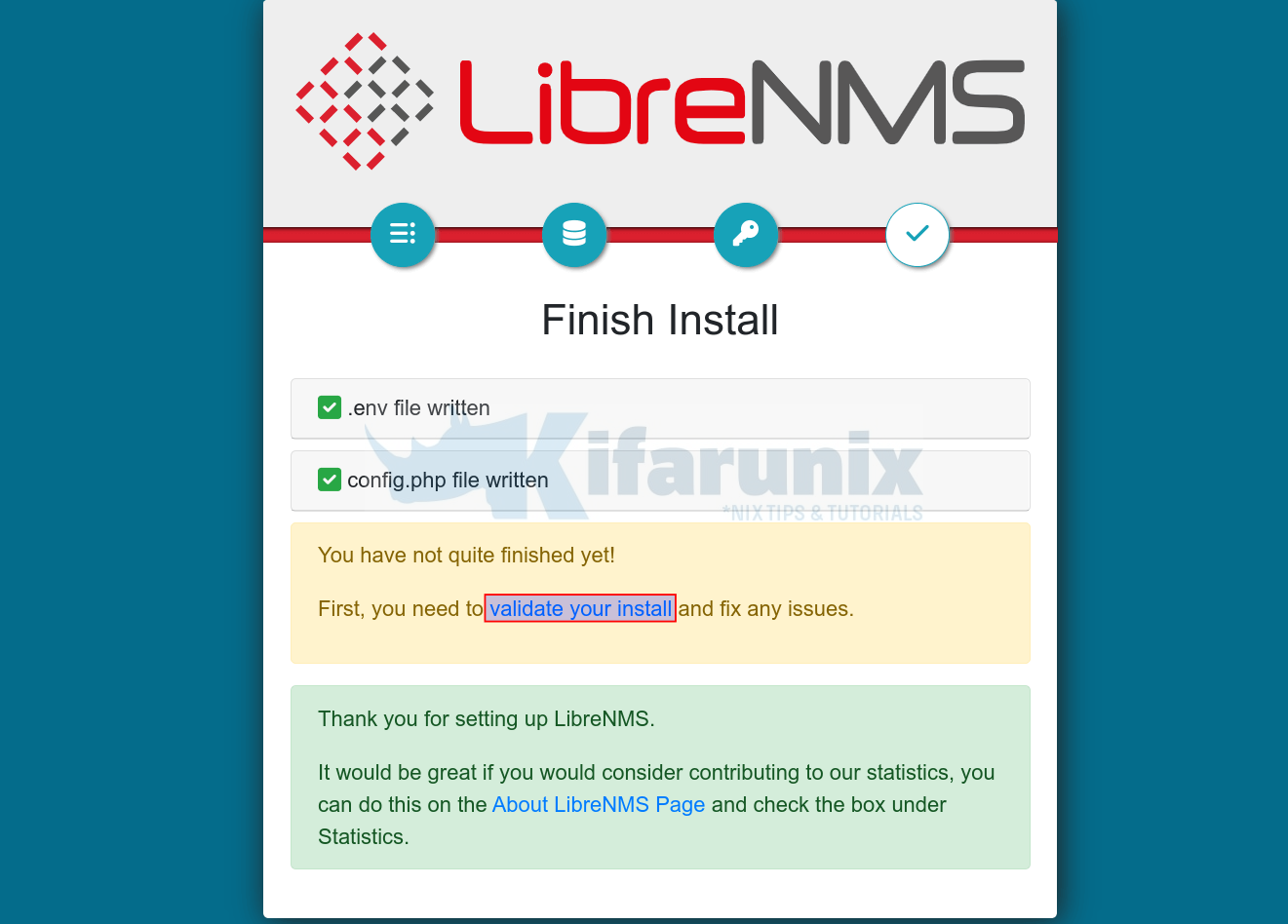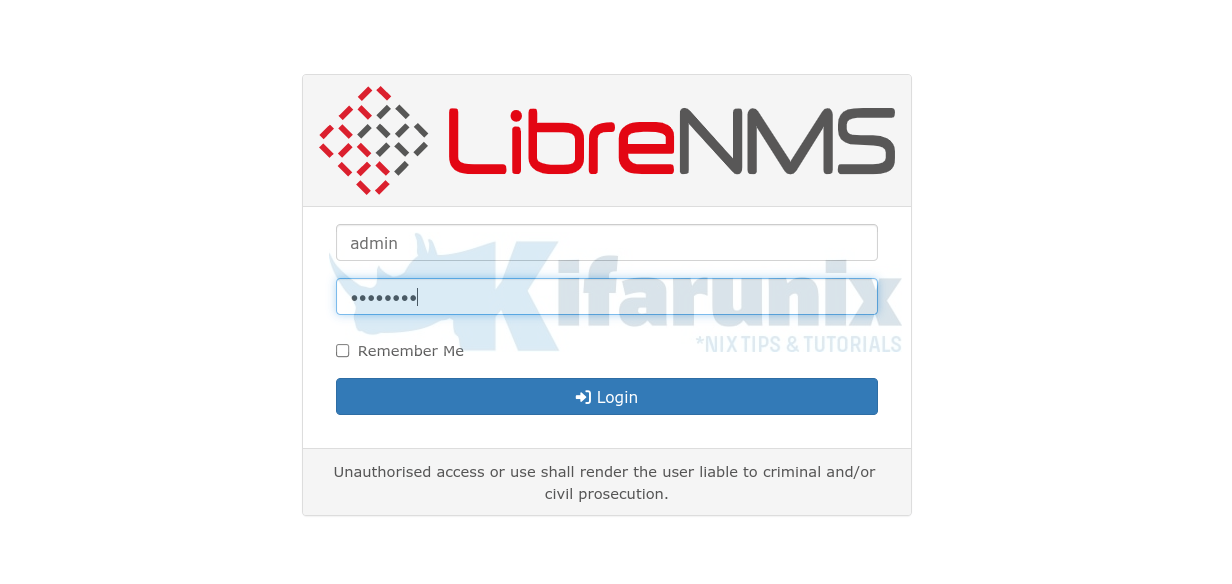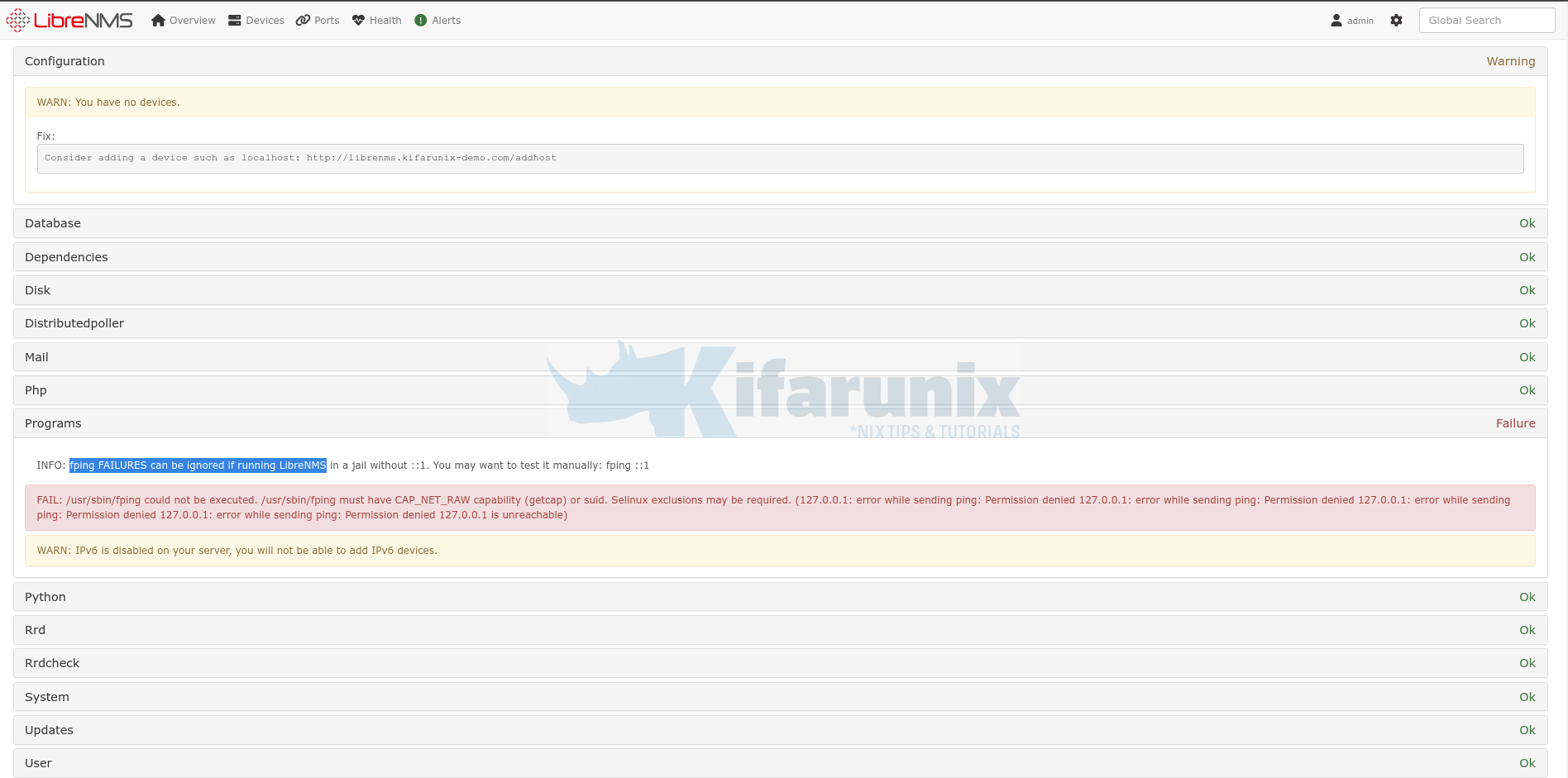Follow through this tutorial to learn how to install LibreNMS on Rocky Linux. LibreNMS is a fully featured MySQL/PHP and SNMP based network monitoring system.
Install LibreNMS on Rocky Linux
Create LibreNMS system User Account
To begin with, create non privileged system user account for LibreNMS by executing the command below;
sudo useradd -d /opt/librenms -M -r -s /bin/bash librenmsInstall EPEL repository
sudo dnf install epel-releaseInstall Required Packages
LibreNMS is requires L[E/A]MP stack. Hence, run the command below to install the Webserver, Nginx, PHP, MariaDB and other required packages. Nginx is the recommended web server to use.
The minimum supported PHP version is 7.3. We will use PHP 7.4 in this tutorial.
To be able to install PHP 7.4 on Rocky Linux, enable repo modules for PHP 7.4 as follows;
sudo dnf module reset phpsudo dnf module enable php:7.4sudo dnf install bash-completion cronie fping git httpd ImageMagick \
mariadb-server mtr net-snmp net-snmp-utils nmap php-fpm php-cli \
php-common php-curl php-gd php-json php-mbstring php-process \
php-snmp php-xml php-zip php-mysqlnd python3 python3-PyMySQL \
python3-devel python3-redis python3-memcached python3-pip \
python3-systemd rrdtool unzip policycoreutils-python-utilsCreate Database and Database User for LibreNMS
Start and enable MariaDB server to run on system boot;
systemctl enable --now mariadbCheck status;
systemctl status mariadb● mariadb.service - MariaDB 10.3 database server
Loaded: loaded (/usr/lib/systemd/system/mariadb.service; enabled; vendor preset: disabled)
Active: active (running) since Tue 2022-05-31 13:23:16 EDT; 9s ago
Docs: man:mysqld(8)
https://mariadb.com/kb/en/library/systemd/
Process: 38942 ExecStartPost=/usr/libexec/mysql-check-upgrade (code=exited, status=0/SUCCESS)
Process: 38872 ExecStartPre=/usr/libexec/mysql-prepare-db-dir mariadb.service (code=exited, status=0/SUCCESS)
Process: 38848 ExecStartPre=/usr/libexec/mysql-check-socket (code=exited, status=0/SUCCESS)
Main PID: 38911 (mysqld)
Status: "Taking your SQL requests now..."
Tasks: 30 (limit: 11256)
Memory: 64.3M
CGroup: /system.slice/mariadb.service
└─38911 /usr/libexec/mysqld --basedir=/usr
May 31 13:23:15 librenms.kifarunix-demo.com systemd[1]: mariadb.service: Succeeded.
May 31 13:23:15 librenms.kifarunix-demo.com systemd[1]: Stopped MariaDB 10.3 database server.
May 31 13:23:15 librenms.kifarunix-demo.com systemd[1]: Starting MariaDB 10.3 database server...
May 31 13:23:15 librenms.kifarunix-demo.com mysql-prepare-db-dir[38872]: Database MariaDB is probably initialized in /var/lib/mysql already, nothing is done.
May 31 13:23:15 librenms.kifarunix-demo.com mysql-prepare-db-dir[38872]: If this is not the case, make sure the /var/lib/mysql is empty before running mysql-prepare-db-dir.
May 31 13:23:15 librenms.kifarunix-demo.com mysqld[38911]: 2022-05-31 13:23:15 0 [Note] /usr/libexec/mysqld (mysqld 10.3.32-MariaDB) starting as process 38911 ...
May 31 13:23:16 librenms.kifarunix-demo.com systemd[1]: Started MariaDB 10.3 database server.
Run the initial security script to remove the test tables, disable remote root login, remove test tables/databases/anonymous users.
mysql_secure_installationNext, login to MariaDB database and create a database and database user for LibreNMS. The names used here are not standard. Feel free to use any suitable name.
mysql -u root -p -e "create database librenmsdb character set utf8mb4 collate utf8mb4_unicode_ci"mysql -u root -p -e "create user librenmsuser@localhost identified by 'StronGP@ssw0RD'"mysql -u root -p -e "grant all on librenmsdb.* to librenmsuser@localhost"mysql -u root -p -e "flush privileges"Configure InnoDB to use one tablespace file per InnoDB table and enable the preservation of the lettercase of database and table names;
sed -i.bak -e '/\[mysqld\]/a innodb_file_per_table=1\nlower_case_table_names=0' /etc/my.cnf.d/mariadb-server.cnfRestart MariaDB Service;
sudo systemctl restart mariadbInstall LibreNMS
Next, install LibreNMS by cloning its Github repository to home directory, /opt/librenms, defined above for the librenms user;
git clone https://github.com/librenms/librenms.git /opt/librenmsSet ownership, permission and access control lists for the LibreNMS directories and files;
chown -R librenms:librenms /opt/librenms
chmod 771 /opt/librenmssetfacl -d -m g::rwx /opt/librenms/rrd /opt/librenms/logs /opt/librenms/bootstrap/cache/ /opt/librenms/storage/setfacl -R -m g::rwx /opt/librenms/rrd /opt/librenms/logs /opt/librenms/bootstrap/cache/ /opt/librenms/storage/Install LibreNMS PHP dependencies
As user librenms, install required PHP dependencies;
sudo -Hiu librenms /opt/librenms/scripts/composer_wrapper.php install --no-devSet the Database Connection credentials
sudo -Hiu librenms vim /opt/librenms/.envDB_HOST=localhost
DB_DATABASE=librenmsdb
DB_USERNAME=librenmsuser
DB_PASSWORD=StronGP@ssw0RDUpdate System and PHP timezone;
Ensure that you update your system and PHP timezone accordingly.
timedatectl set-timezone America/Santiagosed -i.bak 's/;date.timezone =/date.timezone = America\/Santiago/' /etc/php.iniConfigure LibreNMS SNMPD
Copy the default SNMP configuration file;
\cp /opt/librenms/snmpd.conf.example /etc/snmp/snmpd.confEdit the SNMPD and update the community string.
vim /etc/snmp/snmpd.confReplace the RANDOMSTRINGGOESHERE with your string.
Save and exit the file
Next, download and install system distribution detection script;
curl -o /usr/bin/distro https://raw.githubusercontent.com/librenms/librenms-agent/master/snmp/distroMake the script executable;
chmod +x /usr/bin/distroStart and enable SNMPD services;
systemctl enable --now snmpdInstall LibreNMS Cron Job
Copy the default cron job in place;
cp /opt/librenms/librenms.nonroot.cron /etc/cron.d/librenmsEnable Cron jobs log rotation;
cp /opt/librenms/misc/librenms.logrotate /etc/logrotate.d/librenmsCreate global LibreNMS shortcuts;
ln -s /opt/librenms/lnms /usr/local/bin/lnmsEnable LibreNMS bash completion;
cp /opt/librenms/misc/lnms-completion.bash /etc/bash_completion.d/Import LibreNMS database schema into the database.
su - librenms./lnms migrateUpdate LibreNMS SELinux Policies;
exitsemanage fcontext -a -t httpd_sys_content_t '/opt/librenms/html(/.*)?'semanage fcontext -a -t httpd_sys_rw_content_t '/opt/librenms/(logs|rrd|storage)(/.*)?'restorecon -RFvv /opt/librenmssetsebool -P httpd_can_sendmail=1setsebool -P httpd_execmem 1chcon -t httpd_sys_rw_content_t /opt/librenms/.envsetsebool -P httpd_graceful_shutdown 1setsebool -P httpd_can_network_connect 1setsebool -P httpd_can_network_relay 1setsebool -P nis_enabled 1Be sure to always check the logs for any denied requests.
tail -f /var/log/audit/audit.log | grep deniedCreate LibreNMS Nginx Site configuration file
Next, run the commands below to install LibreNMS Nginx site configuration. Be sure to replace the PHP-FPM socket path accordingly.
cat > /etc/nginx/conf.d/librenms.conf << 'EOL'
server {
listen 80;
server_name librenms.kifarunix-demo.com;
root /opt/librenms/html;
index index.php;
charset utf-8;
gzip on;
gzip_types text/css application/javascript text/javascript application/x-javascript image/svg+xml text/plain text/xsd text/xsl text/xml image/x-icon;
location / {
try_files $uri $uri/ /index.php?$query_string;
}
location ~ [^/]\.php(/|$) {
fastcgi_pass unix:/run/php-fpm/www.sock;
fastcgi_split_path_info ^(.+\.php)(/.+)$;
include fastcgi.conf;
fastcgi_read_timeout 240;
}
location ~ /\.(?!well-known).* {
deny all;
}
}
EOL
Change Nginx web user from nginx to librenms user;
sed -i.bak 's/nginx;/librenms;/' /etc/nginx/nginx.confChange the PHP FPM user from www-data to librenms user created above.
sed -i.bak 's/= apache/= librenms/g' /etc/php-fpm.d/www.confRestart Nginx and PHP-FPM services
Verify Nginx for any syntax;
nginx -tSample output if no errors;
nginx: the configuration file /etc/nginx/nginx.conf syntax is ok
nginx: configuration file /etc/nginx/nginx.conf test is successfulRestart the services;
systemctl restart nginx php-fpmEnable to run on boot;
systemctl enable nginx php-fpmCheck the status;
systemctl status nginx php-fpm● nginx.service - The nginx HTTP and reverse proxy server
Loaded: loaded (/usr/lib/systemd/system/nginx.service; disabled; vendor preset: disabled)
Drop-In: /usr/lib/systemd/system/nginx.service.d
└─php-fpm.conf
Active: active (running) since Tue 2022-05-31 14:20:29 -04; 6s ago
Process: 49866 ExecStart=/usr/sbin/nginx (code=exited, status=0/SUCCESS)
Process: 49860 ExecStartPre=/usr/sbin/nginx -t (code=exited, status=0/SUCCESS)
Process: 49857 ExecStartPre=/usr/bin/rm -f /run/nginx.pid (code=exited, status=0/SUCCESS)
Main PID: 49867 (nginx)
Tasks: 3 (limit: 11256)
Memory: 5.1M
CGroup: /system.slice/nginx.service
├─49867 nginx: master process /usr/sbin/nginx
├─49868 nginx: worker process
└─49869 nginx: worker process
May 31 14:20:29 librenms.kifarunix-demo.com systemd[1]: Starting The nginx HTTP and reverse proxy server...
May 31 14:20:29 librenms.kifarunix-demo.com nginx[49860]: nginx: the configuration file /etc/nginx/nginx.conf syntax is ok
May 31 14:20:29 librenms.kifarunix-demo.com nginx[49860]: nginx: configuration file /etc/nginx/nginx.conf test is successful
May 31 14:20:29 librenms.kifarunix-demo.com systemd[1]: Started The nginx HTTP and reverse proxy server.
● php-fpm.service - The PHP FastCGI Process Manager
Loaded: loaded (/usr/lib/systemd/system/php-fpm.service; disabled; vendor preset: disabled)
Active: active (running) since Tue 2022-05-31 14:20:29 -04; 5s ago
Main PID: 49863 (php-fpm)
Status: "Ready to handle connections"
Tasks: 6 (limit: 11256)
Memory: 17.2M
CGroup: /system.slice/php-fpm.service
├─49863 php-fpm: master process (/etc/php-fpm.conf)
├─49870 php-fpm: pool www
├─49871 php-fpm: pool www
├─49872 php-fpm: pool www
├─49873 php-fpm: pool www
└─49874 php-fpm: pool www
May 31 14:20:29 librenms.kifarunix-demo.com systemd[1]: php-fpm.service: Succeeded.
May 31 14:20:29 librenms.kifarunix-demo.com systemd[1]: Stopped The PHP FastCGI Process Manager.
May 31 14:20:29 librenms.kifarunix-demo.com systemd[1]: Starting The PHP FastCGI Process Manager...
May 31 14:20:29 librenms.kifarunix-demo.com systemd[1]: Started The PHP FastCGI Process Manager.
Finalize LibreNMS installation on Web Browser
Open Nginx web server on firewall if any is running.
firewall-cmd --add-port={80,443}/tcp --permanent
firewall-cmd --reloadNext, access LibreNMS using the url http://server-name.
LibreNMS Pre-install Checks;
LibreNMS Database Connection Settings. We already supplied the credentials before, hence everything should be ok.
Create LibreNMS Administrative User
Click Finish install to finalize the LibreNMS setup.
Validate LibreNMS installation by clicking the validate your install link.
You should be redirected to the login page.
Validation will then proceed and results are displayed on the dashboard.
If you experience SELnux issues with fping, you can sort as follows;
cat > fping.pp << 'EOL'
module fping 1.0;
require {
type httpd_t;
class capability net_raw;
class rawip_socket { getopt create setopt write read };
}
#============= httpd_t ==============
allow httpd_t self:capability net_raw;
allow httpd_t self:rawip_socket { getopt create setopt write read };
EOL
Next, install the fping SELinux policy modules;
checkmodule -M -m -o fping.mod fping.ttsemodule_package -o fping.pp -m fping.modsemodule -i fping.ppYou may see that there is a warning about hosts having not been added to LibreNMS yet.
Add Hosts to LibreNMS Server for Monitoring
That marks the end of our tutorial on how to install LibreNMS.
In the meantime, read more in the documentation page.