Follow through this guide to learn how to install Google Chrome on Rocky Linux 8 desktop. Rocky Linux 8 does not come with Google Chrome browser installed by default. Therefore, if you are running Rocky Linux 8 desktop and you want to use Chrome browser, you then have to install it.
Installing Google Chrome on Rocky Linux 8
You got two options to install Google Chrome on a Rocky Linux 8 desktop system;
- Download an Google Chrome RPM binary and install it using rpm or dnf package manager
or - Create the Google Chrome Linux repository and install it from Repos.
Run system update
Ensure that your system packages are up-to-date.
dnf updateInstall Google Chrome using RPM Binary
Well, you got two options here as well:
Obtain a link for the Google Chrome RPM binary and install it automatically as shown below;
dnf install https://dl.google.com/linux/direct/google-chrome-stable_current_x86_64.rpm
google-chrome-stable_current_x86_64.rpm 1.5 MB/s | 79 MB 00:52
Dependencies resolved.
============================================================================================================================================================================
Package Architecture Version Repository Size
============================================================================================================================================================================
Installing:
google-chrome-stable x86_64 91.0.4472.114-1 @commandline 79 M
Installing dependencies:
liberation-fonts noarch 1:2.00.3-7.el8 baseos 19 k
liberation-serif-fonts noarch 1:2.00.3-7.el8 baseos 608 k
mesa-vulkan-drivers x86_64 20.3.3-2.el8 appstream 5.4 M
vulkan-loader x86_64 1.2.162.0-1.el8 appstream 117 k
Transaction Summary
============================================================================================================================================================================
Install 5 Packages
Total size: 85 M
Total download size: 6.1 M
Installed size: 276 M
Is this ok [y/N]: y
If you got enough time with you, download Google Chrome RPM binary package for your respective system architecture from Google Chrome page and install it as shown below.
For example, to download a binary package for a 64 bit system;
wget https://dl.google.com/linux/direct/google-chrome-stable_current_x86_64.rpmOnce the download completes, use dnf command to run the installation as shown below. This ensures that all required dependencies are taken care of.
dnf localinstall google-chrome-stable_current_x86_64.rpmInstall Google Chrome from Chrome Repositories
To create the Google chrome Linux repositories on Rocky Linux 8, execute the command below;
cat << EOL > /etc/yum.repos.d/google-chrome.repo
[google-chrome]
name=google-chrome
baseurl=http://dl.google.com/linux/chrome/rpm/stable/x86_64
enabled=1
gpgcheck=1
gpgkey=https://dl.google.com/linux/linux_signing_key.pub
EOL
After the repos are in place, install Google Chrome stable version on Rocky Linux 8 desktop.
dnf install google-chrome-stable
google-chrome 3.9 kB/s | 3.5 kB 00:00
Dependencies resolved.
============================================================================================================================================================================
Package Architecture Version Repository Size
============================================================================================================================================================================
Installing:
google-chrome-stable x86_64 91.0.4472.114-1 google-chrome 79 M
Installing dependencies:
liberation-fonts noarch 1:2.00.3-7.el8 baseos 19 k
mesa-vulkan-drivers x86_64 20.3.3-2.el8 appstream 5.4 M
vulkan-loader x86_64 1.2.162.0-1.el8 appstream 117 k
Transaction Summary
============================================================================================================================================================================
Install 4 Packages
Total download size: 85 M
Installed size: 275 M
Is this ok [y/N]: y
Verify Installed Version of Google Chrome
After the installation, you might want to verify the version of installed Google Chrome browser.
google-chrome --versionor
google-chrome-stable --versionBoth commands give you same result.
Google Chrome 91.0.4472.114You can find help on command line usage of Google Chrome browser on;
man google-chromeman google-chrome-stableRunning Google Chrome Stable on Rocky Linux 8
You can now launch Google Chrome browser from activities on Rocky Linux 8.
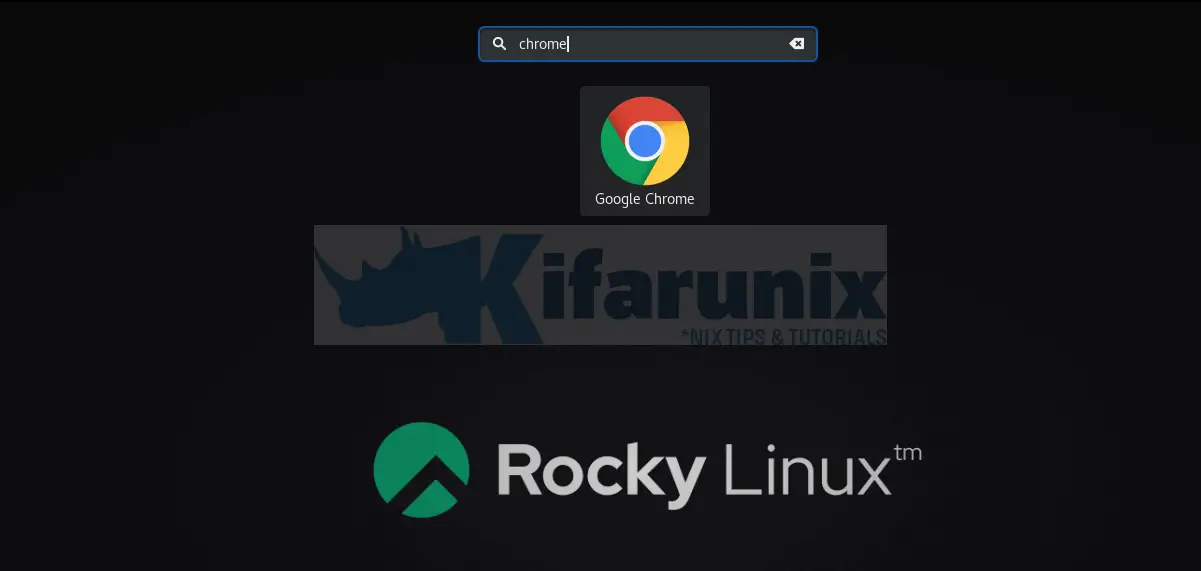
You can as well launch it from terminal by simply running the command google-chrome or google-chrome-stable.
That marks the end of the installation of Google Chrome on Rocky Linux 8. Happy browsing!!
Other Rocky Linux 8 Tutorials
Install VNC Server on Rocky Linux 8

