In this tutorial, you will learn how to install FortiClient VPN Client on Ubuntu 20.04/Ubuntu 18.04. FortiClient VPN allows you to create a secure and an encrypted Virtual Private Network (VPN) connection tunnel using IPSec or SSL VPN “Tunnel Mode” connections between your device and the FortiGate Firewall.
Installing FortiClient VPN Client on Ubuntu 20.04|18.04
FortiClient VPN client can be installed on Ubuntu systems using the DEB binary or directly from the Fortinet Ubuntu repos.
Installing FortiClient VPN Client using DEB file
To install FortiClient VPN Client on Ubuntu or other Ubuntu releases using the DEB binary file, navigate to FortiClient downloads page and grab the DEB binary installer.
You can as well simply get the link to the DEB installer and pull it using wget utility tool as follows;
wget https://filestore.fortinet.com/forticlient/downloads/FortiClientFullVPNInstaller_6.4.0.0851.debNote that this specifically installs FortiClient 6.4.0.0851. Be sure to get the latest version from the downloads page.
Once the installer is downloaded, install FortiClient VPN as follows;
sudo dpkg -i FortiClientFullVPNInstaller_6.4.0.0851.debTo avoid having to deal with the required package dependencies, simply run the command below instead.
sudo apt install ./FortiClientFullVPNInstaller_6.4.0.0851.debFortiClient VPN application should now be present on your system.
Install FortiClient VPN Client from Fortinet Ubuntu Repos
Fortinet provides repos from which you can easily install FortiClient VPN Client from. However, as of this writing, the repos are not available for Ubuntu 20.04 Focal Fossa. Thus, use the method above to install FortiClient VPN on Ubuntu 20.04.
Install FortiClient VPN Client from Fortinet Ubuntu Repos
To install Fortinet VPN from Fortinet Ubuntu repos, you first need to install the repository GPG signing key.
wget -O - https://repo.fortinet.com/repo/ubuntu/DEB-GPG-KEY | sudo apt-key add -Next, create the Fortinet Ubuntu 18.04 repo;
echo "deb [arch=amd64] https://repo.fortinet.com/repo/ubuntu/ /bionic multiverse" | sudo tee /etc/apt/sources.list.d/fortinet.listNext, update the package repos;
apt updateCheck the available version of
apt-cache policy forticlientforticlient:
Installed: (none)
Candidate: 6.0.8.0140
Version table:
6.0.8.0140 500
500 https://repo.fortinet.com/repo/ubuntu /bionic/multiverse amd64 Packages
6.0.6.0125 500
500 https://repo.fortinet.com/repo/ubuntu /bionic/multiverse amd64 Packages
6.0.5.0106 500
500 https://repo.fortinet.com/repo/ubuntu /bionic/multiverse amd64 Packages
6.0.4.0091 500
500 https://repo.fortinet.com/repo/ubuntu /bionic/multiverse amd64 Packages
6.0.3.0073 500
500 https://repo.fortinet.com/repo/ubuntu /bionic/multiverse amd64 Packages
6.0.2.0058 500
500 https://repo.fortinet.com/repo/ubuntu /bionic/multiverse amd64 Packages
6.0.1.0048 500
500 https://repo.fortinet.com/repo/ubuntu /bionic/multiverse amd64 Packages
6.0.0.0029 500
500 https://repo.fortinet.com/repo/ubuntu /bionic/multiverse amd64 PackagesAs you can see the Fortinet repos do not provide the latest version of the FortiClient VPN as of this writing. Hence, better use the first method above instead.
Connecting to VPN using FortiClient VPN client
Launch FortiClient VPN client by searching it from Ubuntu activities menu;
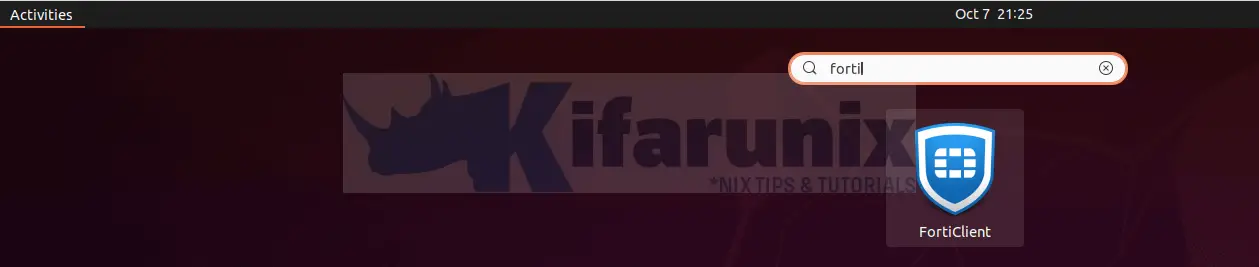
When you first run it, being a free version, it prompts you accept that it doesn’t come with any support. Accept the disclaimer to continue using the application.
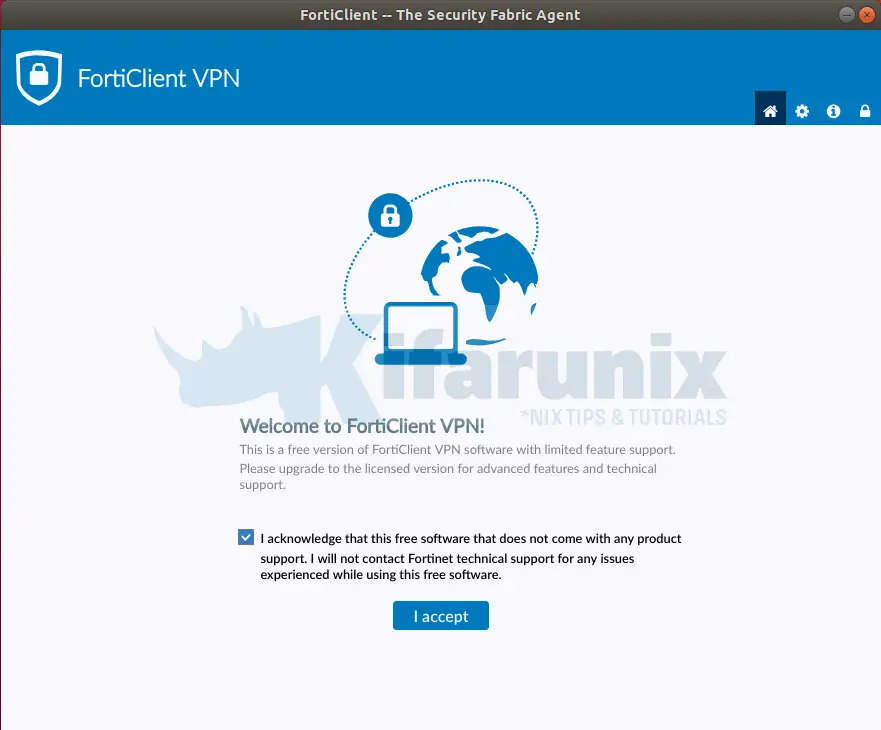
To setup the VPN connection profile, click Configure VPN.
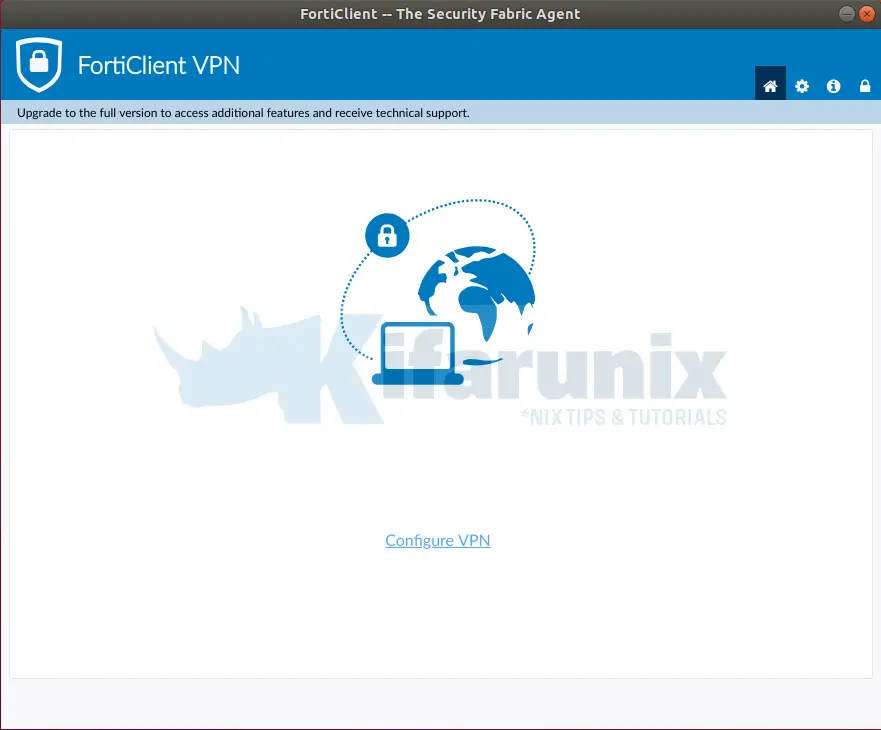
Setup your SSL VPN connection details;
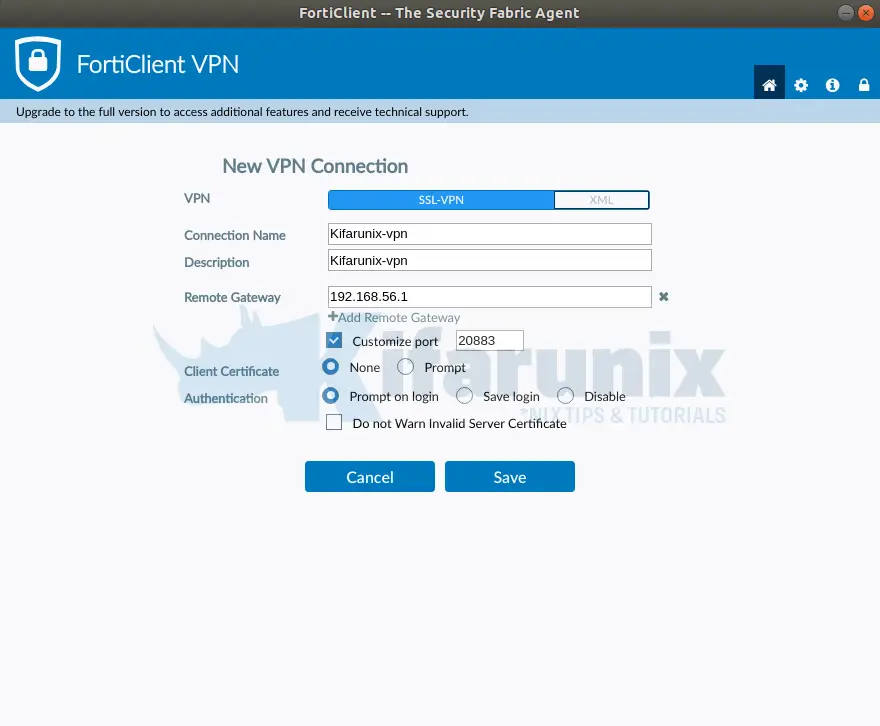
Click Save to add the connections.
Enter you VPN connection credentials.
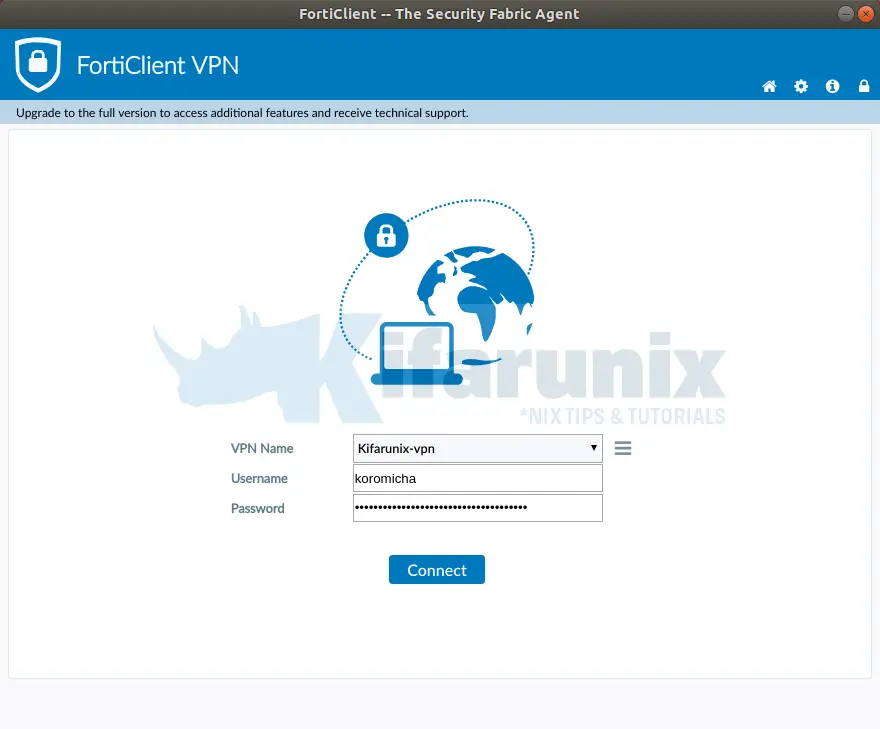
Click Connect to connect to the VPN.
You can click the three menu lines to add a new, edit or delete the existing connection.
Upon successful connection to the VPN, you should see such connection status.
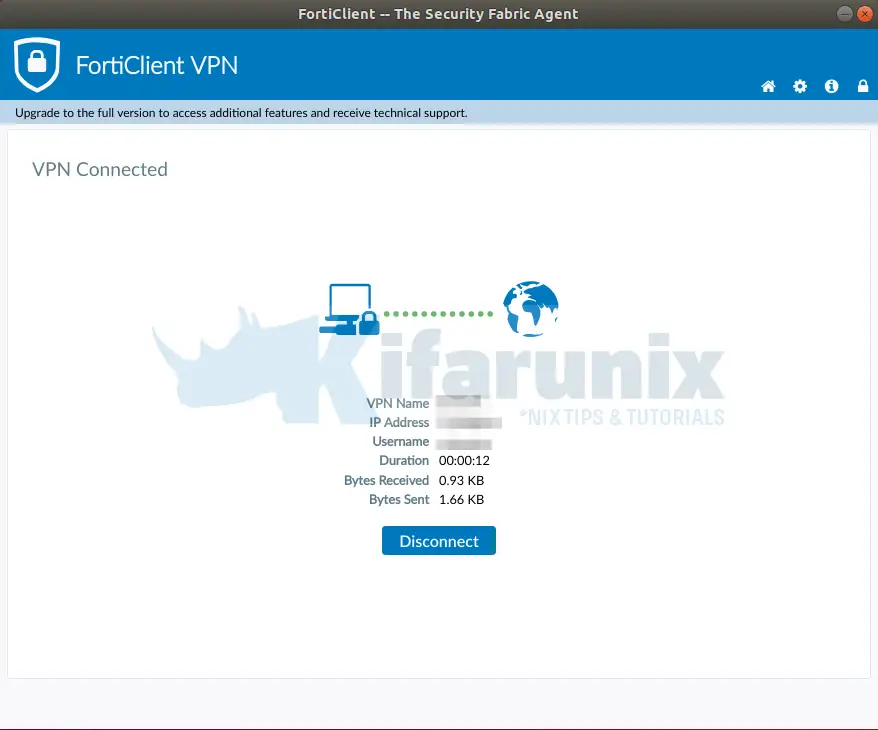
You can always disconnect from the VPN by clicking Disconnect.
Further Reading
Fortinet Documentation Library
Related Tutorials
Setup IPSec VPN Server with Libreswan on CentOS 8
Install and Setup OpenVPN Server on Ubuntu 20.04


forticlient was installed and configured in ubuntu, but not navigate/browsing on server
Thanks