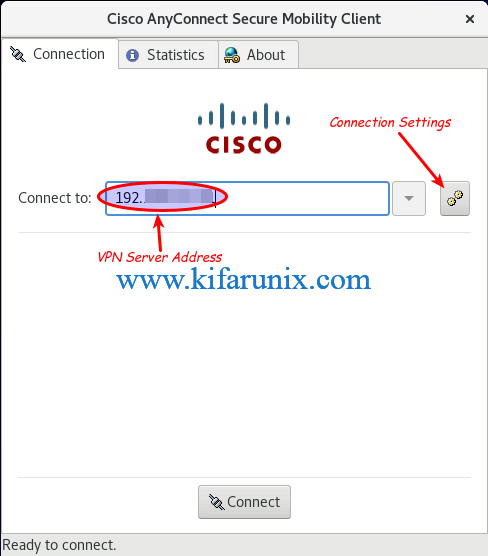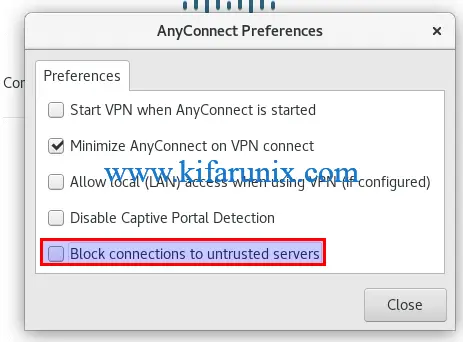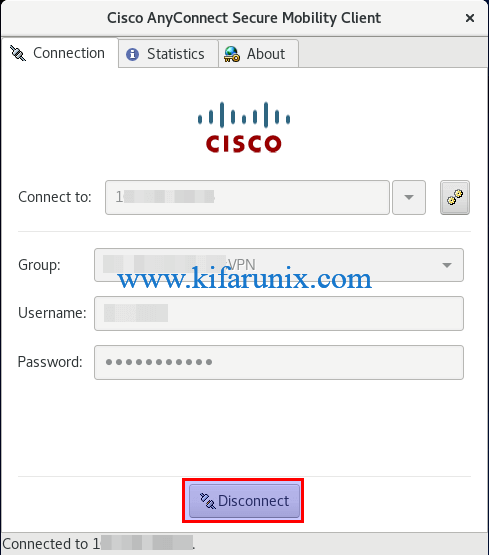Step through this guide to learn how to install Cisco AnyConnect Client on CentOS 8. The Cisco AnyConnect Secure Mobility Client enables users to securely connect to Virtual Private Network (VPN) while enjoying the benefits of a Cisco Secure Sockets Layer (SSL).
Installing Cisco AnyConnect Client on CentOS 8
Download Cisco AnyConnect Secure Mobility Client
Note Cisco AnyConnect Secure Mobility Client is only available to Cisco customers with active AnyConnect Apex, AnyConnect Plus or AnyConnect VPN Only subscriptions.
Therefore, Navigate to the Cisco AnyConnect releases page and choose the version to download. However, to download it, you must have a valid Cisco account and a valid service contract associated to your Cisco profile.
In this guide, we are using Cisco AnyConnect version 4.7 and it has already been downloaded.
anyconnect-linux64-4.7.01076-predeploy-k9.tar.gzExtract Cisco AnyConnect Tarball
Once you have Cisco AnyConnect client tarball in place, extract it as follows;
tar xzf anyconnect-linux64-4.7.01076-predeploy-k9.tar.gzOnce extracted, you should be able to see the contents shown below;
ls anyconnect-linux64-4.7.01076dart nvm posture vpnInstalling Cisco AnyConnect on CentOS 8
Install the VPN Client
Cisco AnyConnect comes with an installation script that makes the installation easier. Just navigate to vpn directory as shown above and run the VPN installation script.
cd anyconnect-linux64-4.7.01076/vpnsudo ./vpn_install.shAccept the EULA and proceed with installation.
Do you accept the terms in the license agreement? [y/n] yYou have accepted the license agreement.
Please wait while Cisco AnyConnect Secure Mobility Client is being installed...
install systemd
Installing ./vpnagentd.service
Created symlink /etc/systemd/system/multi-user.target.wants/vpnagentd.service → /usr/lib/systemd/system/vpnagentd.service.
Starting Cisco AnyConnect Secure Mobility Client Agent...
Done!The script will install AnyConnect service and starts it. You can check the status;
systemctl status vpnagentdIt is also set to run on system boot.
systemctl is-enabled vpnagentd
enabledInstall Cisco AnyConnect DART
You can as well install the Cisco AnyConnect diagnostics and reporting tool (DART) that you can use to collect data useful for troubleshooting AnyConnect installation and connection problems.
Thus, navigate to dart directory and run the installation script.
cd anyconnect-linux64-4.7.01076/dart/sudo ./dart_install.shWhen run, you are prompted whether to accept End User License Agreement or not.
Do you accept the terms in the license agreement? [y/n] yAccept and press Enter to proceed with installation.
You have accepted the license agreement.
Please wait while Cisco DART is being installed...
Installing Cisco DART...
Done!Running Cisco AnyConnect Secure Mobility Client on CentOS 8
Cisco AnyConnect client has been successfully installed. You can now launch it from the GUI.
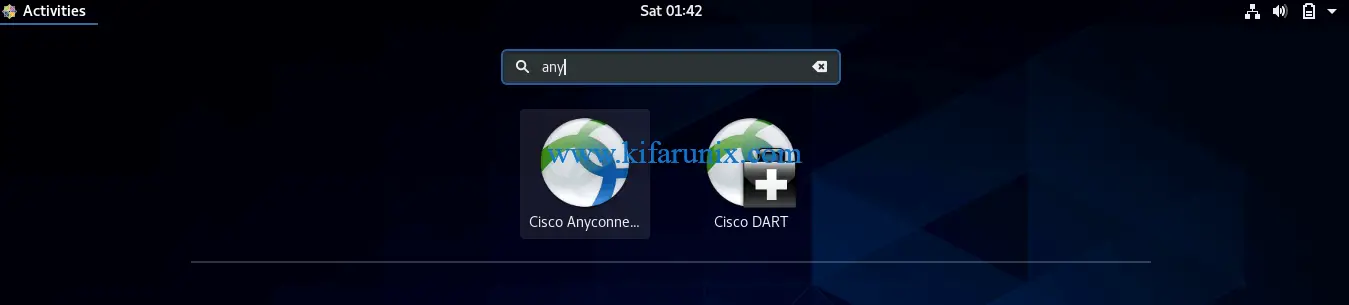
When launched, enter the IP address of the VPN server and click Connect.
If you get the Limited Access – DNS Failure error, simply delete the address and re-enter again. (Not guaranteed to work for your).
If you get the error “Untrusted Server Blocked!“, click Change Settings and uncheck the last option, “Block connections to untrusted servers“.
On the Untrusted Server Certificate Security Warning, simply click Connect Anyway and enter the VPN authentication credentials and proceed to connect to VPN.
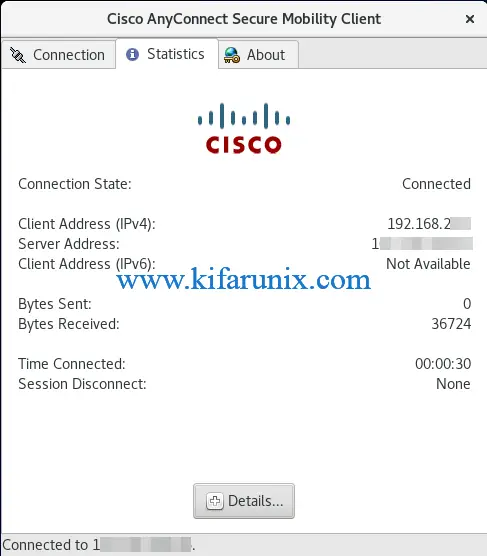
Once the Cisco VPN connection is established, you will see your client assigned IP address. You can check the assigned IP address as follows;
ip add showYou should be able to see a Cisco tunnel interface created.
...
11: cscotun0: <POINTOPOINT,MULTICAST,NOARP,UP,LOWER_UP> mtu 1406 qdisc fq_codel state UNKNOWN group default qlen 500
link/none
inet 192.168.2.3/24 brd 192.168.22.255 scope global cscotun0
valid_lft forever preferred_lft forever
inet6 fe80::58d3:d89b:2a3c:b9cd/126 scope link
valid_lft forever preferred_lft forever
inet6 fe80::ad8d:236a:147c:fc2a/64 scope link stable-privacy
valid_lft forever preferred_lft foreverYou can at anytime disconnect the Cisco VPN connection by clicking Disconnect on the AnyConnect Wizard.
Similar Guides
Connect to Cisco VPN Using PCF file on Ubuntu
Configure IPSEC VPN using StrongSwan on Ubuntu 18.04