In this guide, we are going to learn how to install Apache Guacamole on Ubuntu 20.04. Apache Guacamole is a clientless HTML5 web based remote desktop gateway which provides remote access to servers and desktops through a web browser. It supports standard protocols like VNC, RDP, and SSH.
Installing Guacamole on Ubuntu 20.04
Guacamole is made up of two parts;
guacamole-server, which provides the guacd proxy and all the native, server-side components required by Guacamole to connect to remote desktops.guacamole-clientwhich provides the client to be served by the servlet container which is usuallyTomcat.
You need to install both of these components to setup Apache Guacamole web-based remote desktop client.
Installing Guacamole Server on Ubuntu 20.04
Install Required Build Tools
To install Guacamole, you need to build it from the source. This, therefore, requires that you need install the required build tools before you can start to build guacamole-server component;
apt install -y gcc g++ libcairo2-dev libjpeg-turbo8-dev \
libpng-dev libtool-bin libossp-uuid-dev libavcodec-dev \
libavutil-dev libswscale-dev freerdp2-dev libpango1.0-dev \
libssh2-1-dev build-essential libvncserver-dev libtelnet-dev \
libssl-dev libvorbis-dev libwebp-dev libwebsockets-dev libpulse-dev libavformat-devA comprehensive description of these dependency tools is available on required dependencies section.
Building Guacamole-Server on Ubuntu 20.04
To build guacamole-server, download the latest source archive tarball from Guacamole releases page. Guacamole 1.4.0 is the latest release version as of this writing. You can simply run the command below;
wget https://downloads.apache.org/guacamole/1.4.0/source/guacamole-server-1.4.0.tar.gzOnce the download is done, extract the source tarball.
tar xzf guacamole-server-1.4.0.tar.gzNavigate to guacamole server source code directory;
cd guacamole-server-1.4.0Run the configure script to check if any required dependency is missing and to adapt Guacamole server to your system.
./configure --with-systemd-dir=/etc/systemd/system/For more configure options, run, ./configure --help.
------------------------------------------------
guacamole-server version 1.4.0
------------------------------------------------
Library status:
freerdp2 ............ yes
pango ............... yes
libavcodec .......... yes
libavformat.......... yes
libavutil ........... yes
libssh2 ............. yes
libssl .............. yes
libswscale .......... yes
libtelnet ........... yes
libVNCServer ........ yes
libvorbis ........... yes
libpulse ............ yes
libwebsockets ....... yes
libwebp ............. yes
wsock32 ............. no
Protocol support:
Kubernetes .... yes
RDP ........... yes
SSH ........... yes
Telnet ........ yes
VNC ........... yes
Services / tools:
guacd ...... yes
guacenc .... yes
guaclog .... yes
FreeRDP plugins: /usr/lib/x86_64-linux-gnu/freerdp2
Init scripts: no
Systemd units: /etc/systemd/system/
Type "make" to compile guacamole-server.
Pay attention to out of the configure script.
Compile and install Guacamole Server on Ubuntu 20.04;
makemake installNext, run the ldconfig command to create the necessary links and cache to the most recent shared libraries found in the guacamole server directory.
ldconfigRunning Guacamole-Server
Start and enable guacd (Guacamole Daemon) to run on boot after the installation.
systemctl enable --now guacdTo check the status;
systemctl status guacd
● guacd.service - Guacamole Server
Loaded: loaded (/etc/systemd/system/guacd.service; enabled; vendor preset: enabled)
Active: active (running) since Sat 2022-04-09 07:51:36 EAT; 2s ago
Docs: man:guacd(8)
Main PID: 21478 (guacd)
Tasks: 1 (limit: 2318)
Memory: 9.8M
CGroup: /system.slice/guacd.service
└─21478 /usr/local/sbin/guacd -f
Elb 09 07:51:36 koromicha systemd[1]: Started Guacamole Server.
Elb 09 07:51:36 koromicha guacd[21478]: Guacamole proxy daemon (guacd) version 1.4.0 started
Elb 09 07:51:36 koromicha guacd[21478]: guacd[21478]: INFO: Guacamole proxy daemon (guacd) version 1.4.0 started
Elb 09 07:51:36 koromicha guacd[21478]: Listening on host 127.0.0.1, port 4822
Elb 09 07:51:36 koromicha guacd[21478]: guacd[21478]: INFO: Listening on host 127.0.0.1, port 4822
Install Tomcat Servlet
Apache Tomcat is used to serve guacamole client content to users that connects to guacamole server via the web browser. To install Tomcat, run the command below;
apt install tomcat9 tomcat9-admin tomcat9-common tomcat9-user -yTomcat9 is started and enabled to run on system boot upon installation.
If UFW is running, allow Tomcat through it.
ufw allow 8080/tcpInstalling Guacamole Client on Ubuntu 20.04
guacamole-client contains provides web application that will serve the HTML5 Guacamole client to users that connect to your server. The web application will then connect to guacd on behalf of connected users in order to serve them any remote desktop they are authorized to access.
Create Guacamole configuration directory;
mkdir /etc/guacamoleDownload Guacamole-client Binary
Guacamole client can be installed from a source code or from ready binary. Binary installation is used in this demo. Download Guacamole-client from Guacamole releases page for the respective latest version (v1.4.0 as of this writing) and store it in the configuration directory created above;
wget https://downloads.apache.org/guacamole/1.4.0/binary/guacamole-1.4.0.war -O /etc/guacamole/guacamole.warCreate a symbolic link of the guacamole client to Tomcat webapps directory as shown below;
ln -s /etc/guacamole/guacamole.war /var/lib/tomcat9/webapps/Restart Tomcat to deploy the new web application;
systemctl restart tomcat9Restart guacd daemon as well;
systemctl restart guacdConfigure Apache Guacamole on Ubuntu 20.04
Guacamole has two major configuration files; /etc/guacamole which is referenced by the GUACAMOLE_HOME environment variable and /etc/guacamole/guacamole.properties which is the main configuration file used by Guacamole and its extensions.
There are also guacamole extensions and libraries configurations. You need to create the directories for these configs;
mkdir /etc/guacamole/{extensions,lib}Set the guacamole home directory environment variable and add it to /etc/default/tomcat9 configuration file.
echo "GUACAMOLE_HOME=/etc/guacamole" >> /etc/default/tomcat9Configure Guacamole Server Connections
To define how Guacamole connects to guacd, create the guacamole.properties file under /etc/guacamole directory with the following content.
vim /etc/guacamole/guacamole.propertiesguacd-hostname: localhost
guacd-port: 4822
user-mapping: /etc/guacamole/user-mapping.xml
auth-provider: net.sourceforge.guacamole.net.basic.BasicFileAuthenticationProvider
After that, save the configuration file and link the Guacamole configurations directory to Tomcat servlet directory as shown below.
ln -s /etc/guacamole /usr/share/tomcat9/.guacamoleConfigure Guacamole Authentication Method
Guacamole’s default authentication method reads all users and connections from a single file called user-mapping.xml. In this file,you need to define the users allowed to access Guacamole web UI, the servers to connect to and the method of connection.
Therefore, run the command below to create this file with the following contents.
vim /etc/guacamole/user-mapping.xmlBe sure to replace password with your strong password.
<user-mapping>
<!-- Per-user authentication and config information -->
<!-- A user using md5 to hash the password
guacadmin user and its md5 hashed password below is used to
login to Guacamole Web UI-->
<authorize
username="guacadmin"
password="5f4dcc3b5aa765d61d8327deb882cf99"
encoding="md5">
<!-- First authorized Remote connection -->
<connection name="CentOS-Server">
<protocol>ssh</protocol>
<param name="hostname">192.168.56.156</param>
<param name="port">22</param>
</connection>
<!-- Second authorized remote connection -->
<connection name="Windows 7">
<protocol>rdp</protocol>
<param name="hostname">192.168.56.122</param>
<param name="port">3389</param>
<param name="username">koromicha</param>
<param name="ignore-cert">true</param>
</connection>
</authorize>
</user-mapping>
Generate the MD5 hash of passwords for the user used for logging into Guacamole web user interface. Replace you password accordingly;
echo -n password | openssl md5printf '%s' password | md5sumIf you need to explicitly define usernames and passwords, add the parameters;
<param name="username">USERNAME</param>
<param name="password">PASSWORD</param>Save and exit the configuration file.
You can check how to enable Guacamole OpenLDAP Authentication;
Setup Apache Guacamole OpenLDAP Authentication
Restart both Tomcat and guacd to effect the changes.
systemctl restart tomcat9 guacdBe sure to check the syslog, /var/log/syslog or /var/log/tomcat9/CATALINA-* for any issues.
Accessing Apache Guacamole from Browse
Once Guacamole is setup, you can access it from web browser using the address http://server-IP:8080/guacamole.
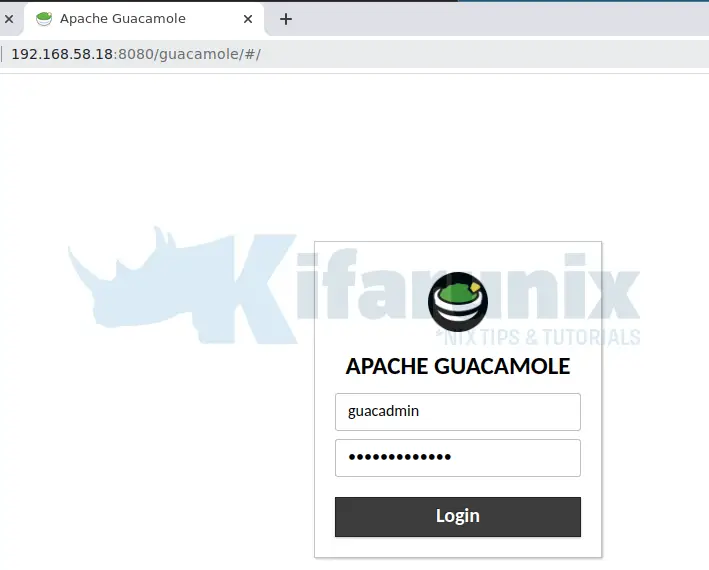
Upon successful login, you get to Apache Guacamole web dashboard and you should be able to see the added connections.
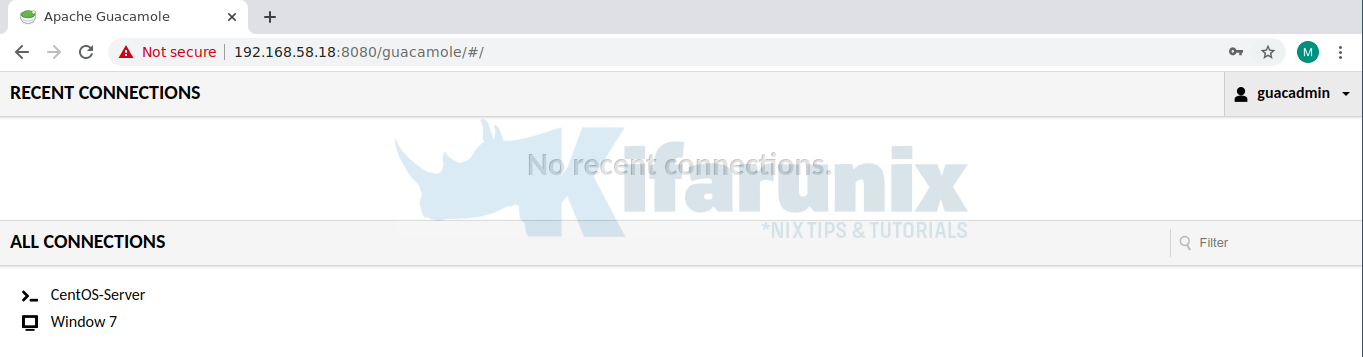
Click on a connection to name to initiate remote login. For example, SSHing into my CentOS-serve gets a me password prompt since we already defined the user;
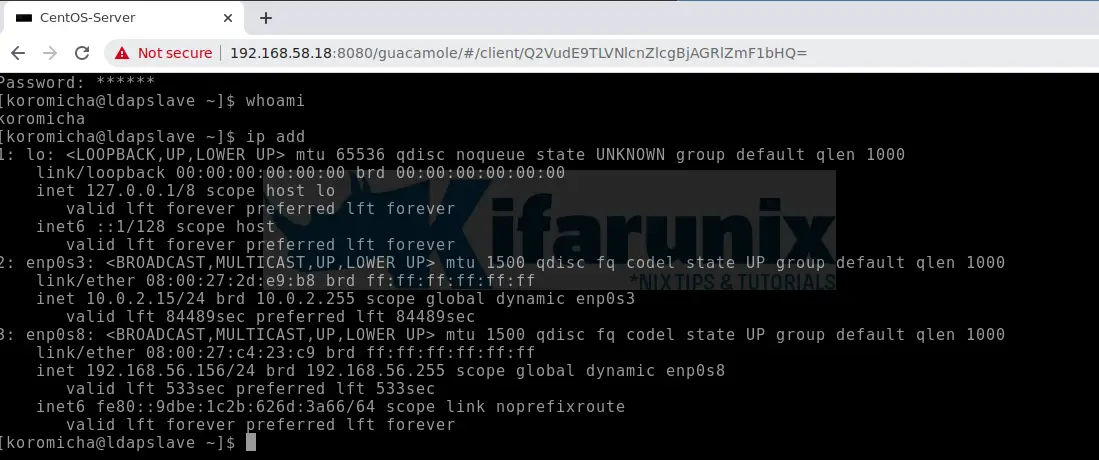
To login to Windows 7 via RDP, just click on Windows 7;
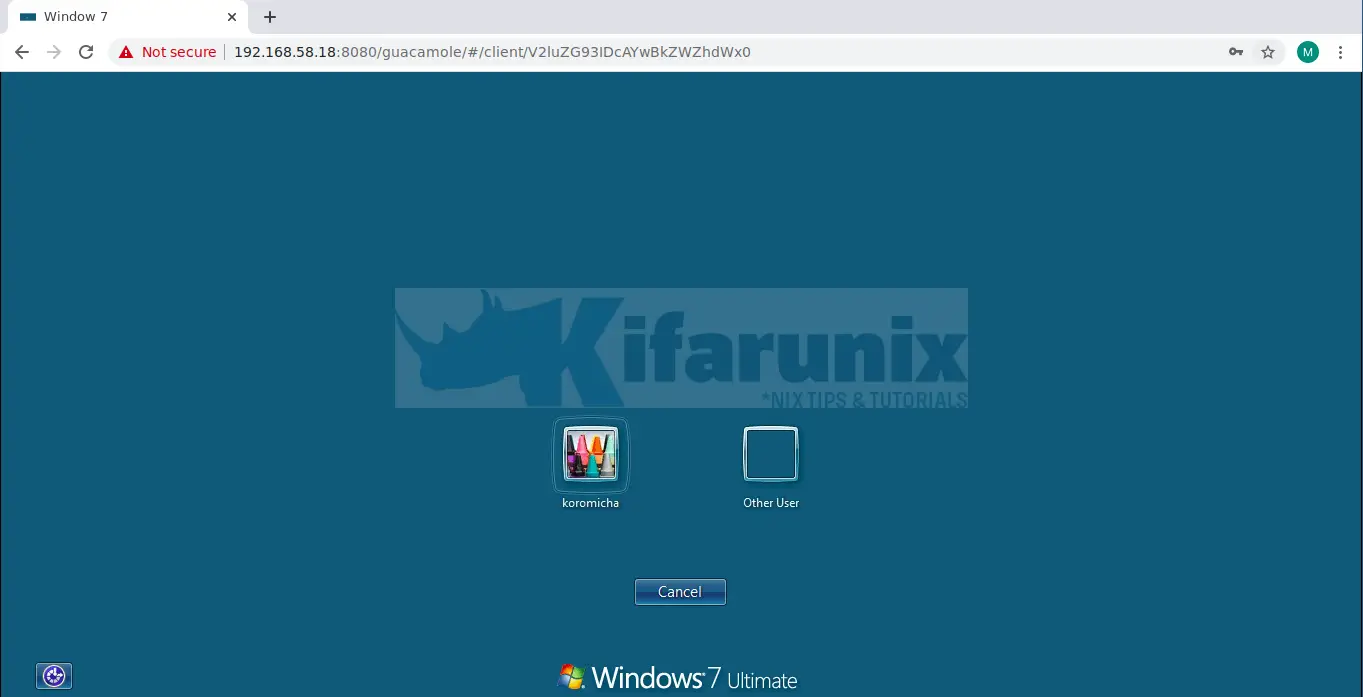
And there you go. Enter your password and proceed to your desktop.
You can now add more connections to your Guacamole. That marks the end of our guide on install Apache Guacamole.
Read more on Guacamole User Guide.
Related Tutorials
How to Setup Guacamole Web-based Remote Desktop Access Tool on Ubuntu 18.04


Hello,
Thank you for the good documentation.
I’ve found two issues on this documentation.
1.) On the first command you forgot to add “build-essential” as a package.
If you follow this guide on a brand new ubuntu 20.04 you will get a “command not found” at the first “make” command
2.) The version of FreeRDP2 that comes in the official repo for Ubuntu 20.04 is probably broken it the same way as the one from Ubuntu 18.04.
I would suggest to install the version hosted in the remmina PPA before starting the installation
sudo add-apt-repository ppa:remmina-ppa-team/freerdp-daily
sudo apt-get update
sudo apt-get install freerdp2-dev freerdp2-x11
Thank you Biggie for your feedback.
Hi!
Thanks for your tutorial!
I tried to follow it but had no success.
The first error could be fixed by myself and is addressed in the first comment: Missing build-essentials.
The error I can’t fix is that trying to start the service guacd raises the error
Failed to start guacd.service: Unit guacd.service not found.
Compiling worked fine, also make install. I can start guacd via /etc/init.d but not with systemctl.
Using Ubuntu 20.04 LTS, completely updated.
Thanks in advance
regards Marc
I had a similar issue. I think it might have been permission issues on the service script. The following seems to have worked for me:
sudo chmod +x /etc/init.d/guacd
sudo update-rc.d guacd defaults
sudo systemctl start guacd
sudo systemctl enable guacd
Seme issues here with the two mentioned above. both had to be applied. Thanks to you guys.
Hi,
Every thing fine please help me how to enable totp two-factor authentication.