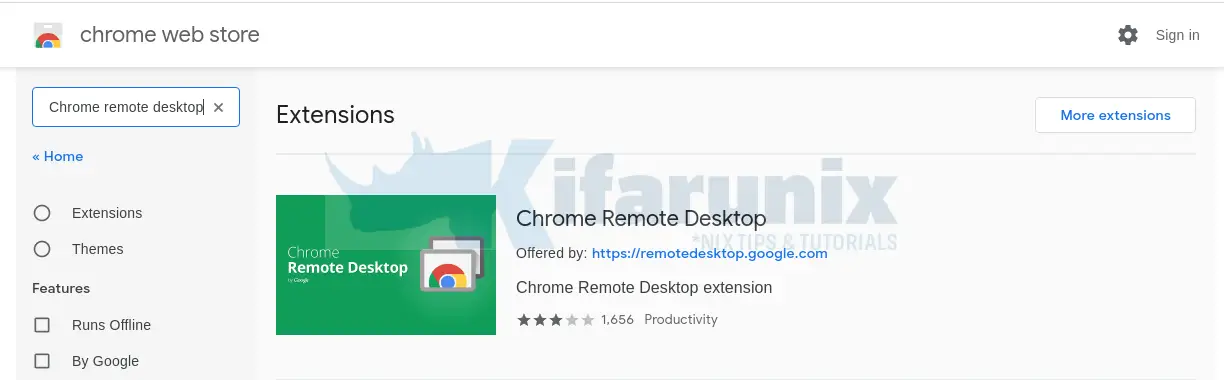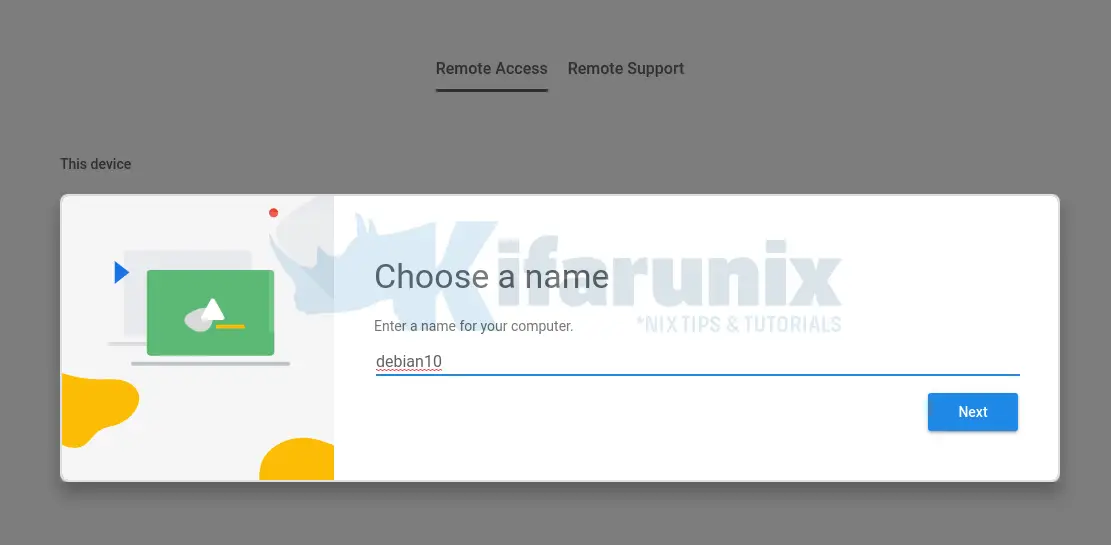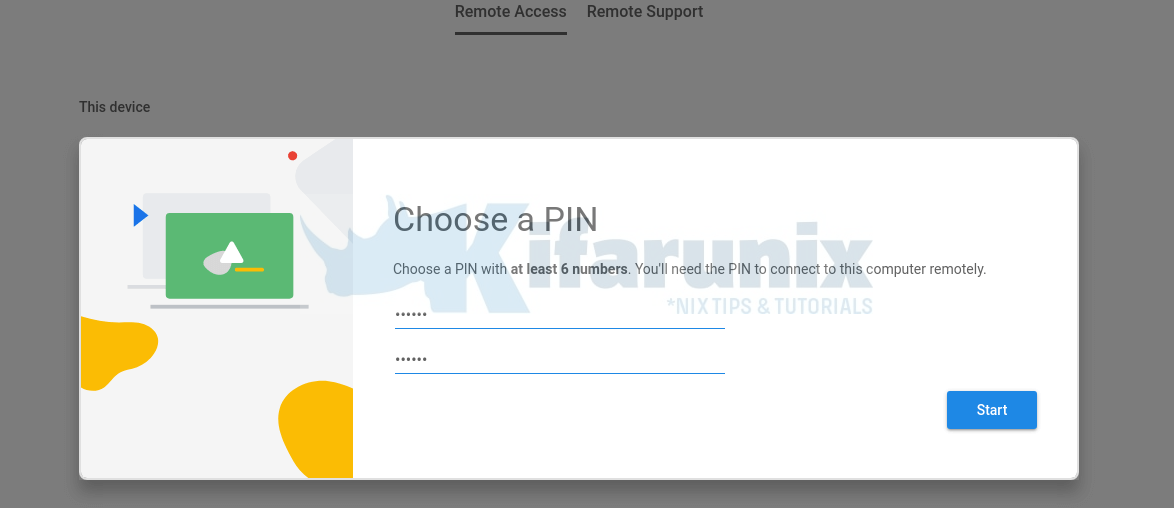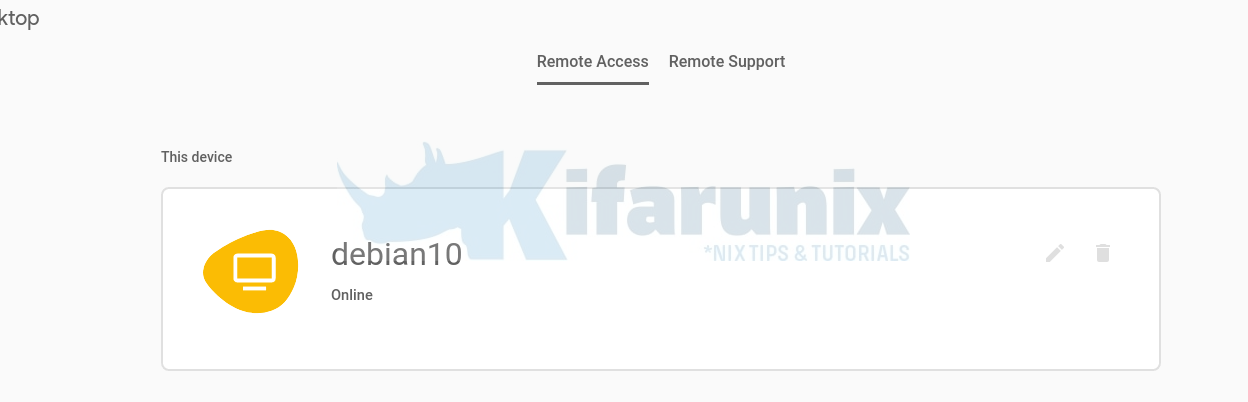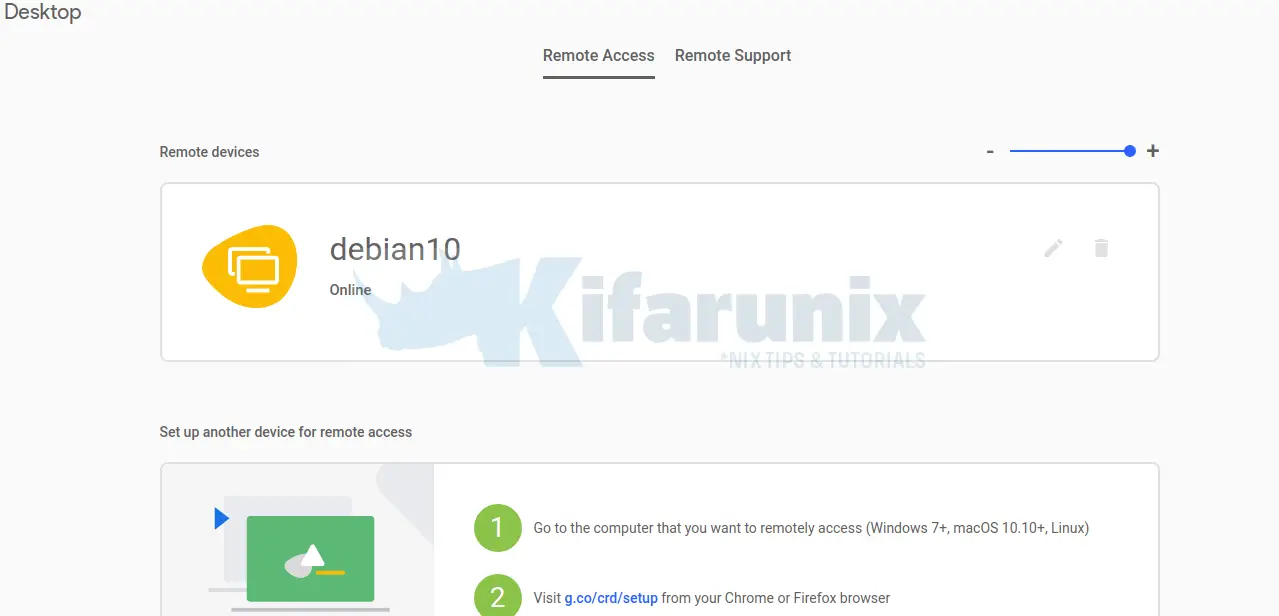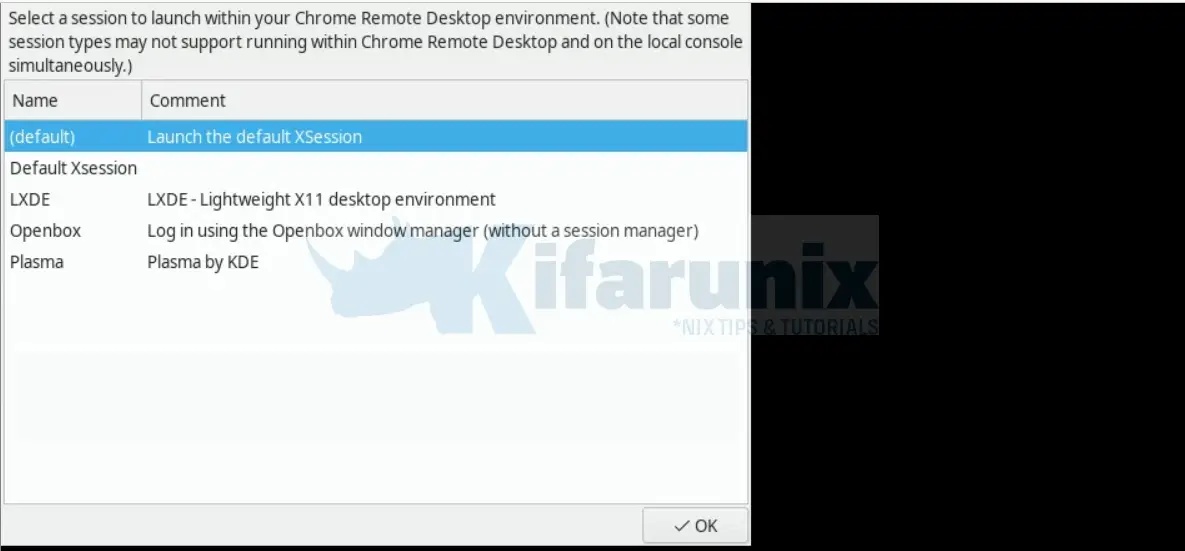In this guide, we are going to learn how to install and setup Chrome Remote Desktop on Debian 10. Google Chrome Remote Desktop allows users to remotely access and control another computer over the Internet through a protocol called Chromoting on Google Chrome browsers.
Installing Chrome Remote Desktop on Debian 10
Sign in Google Account
Assuming you have already installed , login to your Google account on your browser using your gmail account.
If you want to install Google chrome browser on Debian 10, you can check the link below;
Install Latest Google Chrome Browser on Debian 10
Install Chrome Remote Desktop Extension
Next, you navigate to Chrome extensions page and search for Chrome remote desktop.
Click on the extension and then Add to Chrome to install the extension.
After the installation, you should be able to see the Chrome remote desktop icon just beside your search address bar on the right.
Setup Chrome Remote Desktop
Next, install Chrome remote desktop package which provides the required host components;
wget https://dl.google.com/linux/direct/chrome-remote-desktop_current_amd64.deb -P /tmpapt install /tmp/chrome-remote-desktop_current_amd64.debYou can as well navigate to the download folder, /tmp, in this case, and run the command;
cd /tmp
apt install ./chrome-remote-desktop_current_amd64.debEnable Remote Desktop Connections
To allow remote access to your Debian 10 via Chrome remote desktop tool, you need to enable this by opening the Chrome remote desktop extension or just using the remote desktop access address, https://remotedesktop.google.com/access and clicking TURN ON as shown in the screenshot below;
If you do not see the TURN ON button, simply create the Chrome remote desktop configuration directory on your home directory;
mkdir ~/.config/chrome-remote-desktopOnce you create the directory, reload the access URL above.
Next, enter the name of your system;
Click Next to set the remote connection PIN. Ensure that the PIN is at least 6 digits:
Once you set the PIN, click START to run Chrome Remote Desktop.
You might be prompted to for authentication to run Chrome remote desktop service, authenticate and proceed.
Chrome Remote Desktop is now up and running on your Debian 10.
Accessing Debian 10 through Chrome Remote Desktop
To be able to access your Debian 10 remotely via Chrome remote desktop, you need to have Chrome remote desktop installed on the remote system you want to access Debian 10 desktop from and signed into Google account using the same gmail address.
For example, in our demo, Debian 10 is our remote desktop to be accessed from an Ubuntu 20.04 desktop system.
Since both systems have the tool installed and signed in using the same gmail id, then, we should be able to see our remote desktop, Debian 10 in this case, right on Remote Access page.
Therefore, click on the Chrome Remote Desktop extension. If prompted to install the app, click install.
Next, you should see such a window page.
Click on the name of your remote computer to access it.
Enter your login PIN to proceed to your remote desktop.
Next, you will be prompted to select the session to launch in your remote Chrome Remote Desktop session, select your preferred desktop session to launch and proceed.
In this setup, i had to use LXDE since my Debian 10 KDE plasma session got me black screen that kept disconnecting.
You have successfully connected to your Debian 10 desktop via Chrome Remote Desktop tool.
That brings us to the end of our guide on how to install and and setup Chrome Remote Desktop on Debian 10. Enjoy.
Other Tutorials
Install Microsoft Teams Client on Ubuntu 20.04/18.04