In this tutorial, you will learn how to replace OpenShift self-signed Ingress and API SSL/TLS certificates with Lets Encrypt. When you install a new Red Hat OpenShift cluster, it comes with default self-signed certificates for both the API server and Ingress routes. While these are fine for internal testing, browsers and automation clients will warn that the connection is insecure. In production, you’ll want publicly trusted SSL/TLS certificates and the easiest way to automate that is by using Let’s Encrypt.
In this comprehensive guide, we’ll walk through replacing OpenShift’s default self-signed certificates with trusted Let’s Encrypt certificates using cert-manager Operator for automated certificate management. Since our domain is hosted on Cloudflare, we’ll leverage Cloudflare’s DNS API for certificate validation.
Table of Contents
Replace OpenShift Self-Signed Ingress and API SSL/TLS Certificates with Lets Encrypt
OpenShift Container Platform provides a robust environment for deploying and managing applications. However, out-of-the-box installations often come configured with self-signed SSL certificates for critical components like the Ingress and API servers. While these certificates enable basic encrypted communication, they are not trusted by external clients and browsers, leading to security warnings and a less-than-ideal user experience.
Understanding OpenShift’s Default SSL/TLS Certificates
In a freshly installed OpenShift cluster, default SSL/TLS certificates are automatically provisioned to secure communication between various cluster components and external clients. These certificates are self-signed, generated by the cluster’s internal certificate authority (CA), and are suitable for development or testing environments. However, for production environments, replacing these with certificates from a trusted CA is recommended to ensure trust and compliance.
Key OpenShift Components Using Default SSL/TLS Certificates:
- API Server
- The API server uses two main endpoints to manage control plane communication.
- External API Server endpoint (
api.<cluster-domain>:6443):- This endpoint serves as the primary control plane access point for external clients, including administrators using the
ocCLI, automation tools, and the web console backend. - It is fronted by a load balancer and, by default, uses a certificate signed by the internal OpenShift CA. Because this certificate is not trusted by browsers or public systems, it should be replaced with one issued by a trusted CA in production environments to eliminate SSL warnings and ensure secure external access.
- This endpoint serves as the primary control plane access point for external clients, including administrators using the
- Internal API Server endpoint (
api-int.<cluster-domain>:6443)- This internal endpoint is used exclusively by cluster components such as kubelets, the controller manager, scheduler, and cluster operators.
- It also uses a certificate signed by the internal CA, which is automatically managed and rotated by OpenShift. Since it is not exposed outside the cluster, it normally remains unchanged.
- Ingress Controller (Router Certificates)
- Endpoint Pattern: *.apps.<cluster-domain>
- The Ingress Controller manages all external HTTPS traffic for applications exposed through Routes.
- During installation, OpenShift automatically generates a self-signed wildcard certificate to secure all applications under the apps.<cluster-domain> subdomain.
- Web Console
- Endpoint: console-openshift-console.apps.<cluster-domain>
- The web console provides a graphical interface for managing cluster resources.
- Since it is served via the ingress router, it inherits the ingress controller’s certificate.
- Internal Component Certificates
- OpenShift also issues and manages certificates for internal communication between control-plane and worker components. Examples include:
- etcd peer communication
- kubelet to API server connections
- Control plane component communication (e.g., controller-manager to scheduler)
- Since these certificates are used exclusively for internal communication and are not exposed externally, they are typically signed by the internal cluster CA and do not require manual replacement under normal circumstances.
- OpenShift also issues and manages certificates for internal communication between control-plane and worker components. Examples include:
Prerequisites
Before getting started, you must have the following:
- OpenShift Container Platform 4.X (self-managed, we are using OCP 4.19 in our environment)
- Cluster admin access (
ocCLI authenticated and working) - A registered domain (e.g.,
kifarunix.com) - The cluster must be publicly accessible on required ports (80/443) if using HTTP or TLS-ALPN challenges for Let’s Encrypt validation. Alternatively, if the cluster is running behind a firewall, NAT, or is not publicly reachable, you can use the DNS-01 challenge, which only requires control over your main domain’s DNS (no public exposure required).
Domain and DNS Considerations
Let’s Encrypt uses the ACME (Automatic Certificate Management Environment) protocol to verify that you control the domain for which you’re requesting a certificate. Validation is done through one of the three challenge types:
1. HTTP-01 Challenge
- With HTTP-01 challenge, Let’s Encrypt requests a specific HTTP resource under
http://<your-domain>/.well-known/acme-challenge/<token>. Your ACME client (like Certbot or cert-manager) responds by creating that file on your web server. - It is commonly used for web servers or in environments where the server is publicly accessible over HTTP (port 80).
- HTTP-01 challenge does not support wildcard certificates.
2. DNS-01 Challenge
- With DNS-01 challenge, Let’s Encrypt verifies domain control by checking for a specific TXT record in your domain’s DNS under
_acme-challenge.<your-domain>. - Commonly used when your cluster or service is not directly exposed over HTTP[S], such as in private or hybrid environments.
- DNS-01 challenge does support wildcard certificates generation.
- Requires DNS API access or manual record updates.
3. TLS-ALPN-01 Challenge
- Let’s Encrypt connects to your server over port 443 (HTTPS) and expects a special ACME ALPN (Application-Layer Protocol Negotiation) certificate.
- Used when port 80 is blocked but HTTPS (443) is available.
- Suitable for environments where you can control TLS handshakes directly.
- Not supported by all ACME clients or load balancers; requires low-level TLS access.
We will use DNS-01 challenge in our case since our cluster is not directly accessible from the public Internet.
Step by Step: Replacing the Default Ingress/API TLS Certificates on OpenShift
Step 1: Create a Cloudflare API Token
As already mentioned, our domain is hosted on Cloudflare, so we will leverage a Cloudflare API token to allow automated DNS management. This is particularly useful when using cert-manager to issue certificates via the DNS-01 challenge.
If your domain is hosted on a different DNS provider (such as AWS Route 53, Google Domains, or GoDaddy), you will need to follow that provider’s instructions and configure the corresponding solver supported by cert-manager.
To Create the Cloudflare API Token:
- Log in to your Cloudflare Dashboard.
- If you manage multiple domains, select the relevant domain.
- In the top-right corner, click on your avatar (profile icon) and click Profile.
- Under “My Profile” page, click the API Tokens menu option.
- On the User API Tokens, click Create Token.
- Select the “Edit zone DNS” template.
- Optional: Click the pencil icon next to Token name: Edit zone DNS to rename the token to something meaningful (e.g.
cert-manager-dns-token). - Under Permissions, ensure the following is set:
- Zone > DNS > Edit
- Under Zone Resources, configure the following:
- Include > Specific zone > select your domain (e.g., kifarunix.com)
- Configure optional security settings:
- Client IP Address Filtering: Add one or more IP addresses or IP ranges if you want to restrict the token to be used only from specific IPs.
This is useful if cert-manager or your automation runs from a known, fixed IP.
If you leave this empty, the token will be usable from any IP (default and acceptable for most setups). - Token TTL (Start/End Dates)
You can set a start date, end date to control how long the token remains active.
If you leave these unset, the token will remain valid indefinitely until manually revoked.
- Client IP Address Filtering: Add one or more IP addresses or IP ranges if you want to restrict the token to be used only from specific IPs.
- Click Continue to summary, then Create Token.
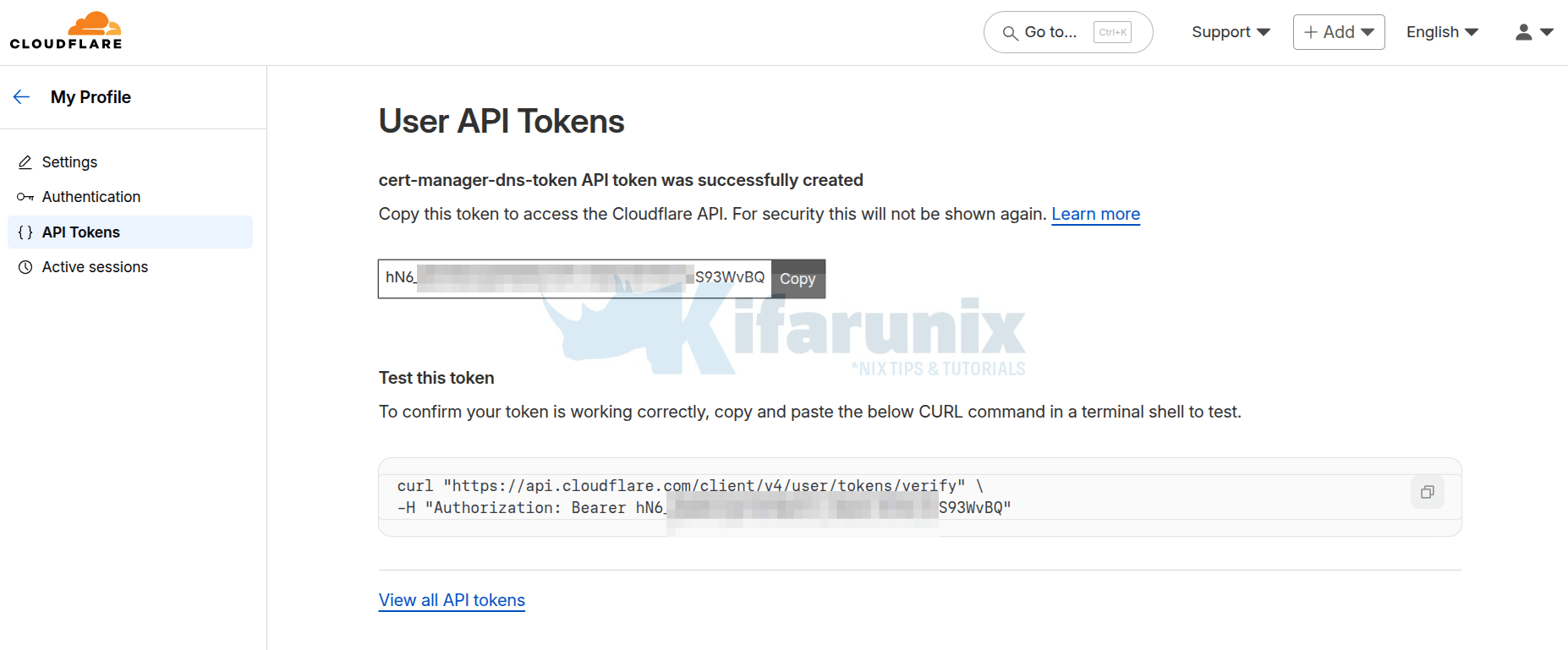
- Copy and store the token securely. You will not be able to view it again after this step!
You can run the provided curl command to test your token as suggested.
Step 2: Install cert-manager Operator
In OpenShift, the quickest and easiest way to install the cert-manager operator is through the Operator Hub in the Web Console. Hence:
- Log in to the OpenShift Web Console as a cluster admin.
- Navigate to Operators > OperatorHub.
- In the search box, type cert-manager.
- From the search results, select cert-manager Operator for Red Hat OpenShift.

- On the operator details page, choose the version you want to install from the Version dropdown.
- Proceed with the installation steps:
- Set the Update channel if needed (default: stable-v1).
- Select AllNamespaces installation mode (recommended).
- Choose the Installed Namespace (default:
cert-manager-operator). This namespace will be created automatically if it doesn’t exist. - Choose the Update approval strategy: Automatic (recommended) or Manual.
- Click Install.
Verify cert-manager Operator Installation
After installing the cert-manager Operator, wait a few minutes for it to become ready.
You can verify the installation either through the OpenShift Web Console or via CLI:
Via Web Console:
- Go to Operators > Installed Operators.
- Select the
cert-manager-operatornamespace/Project. - Confirm the cert-manager Operator shows a status of Succeeded.
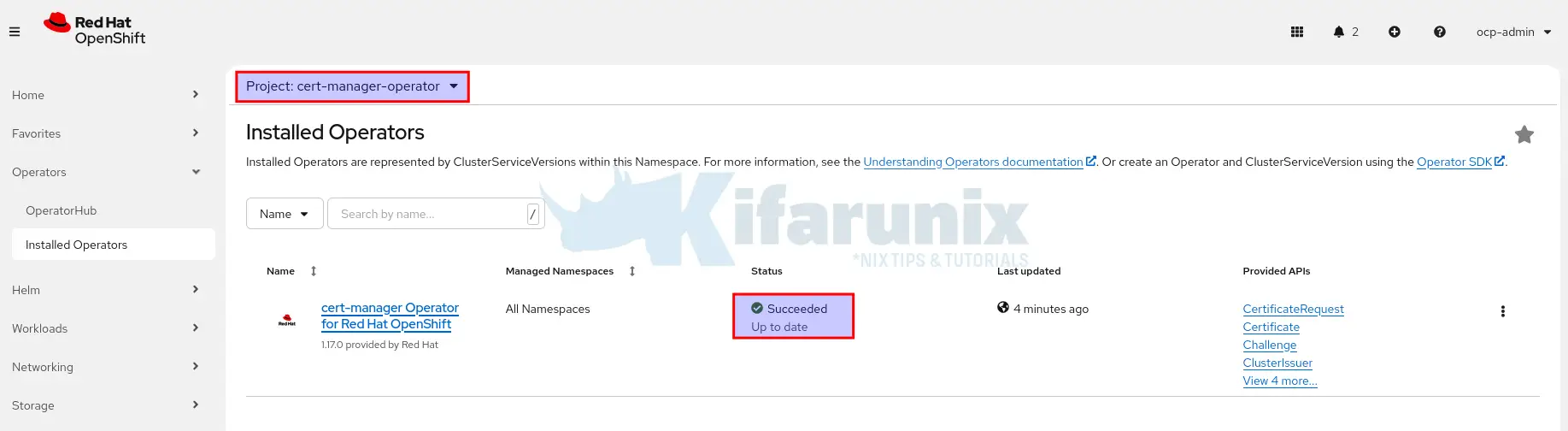
On CLI:
- Watch cert-manager pods until they are running (may take 2-3 minutes)
oc get pods -n cert-manager -w - You should see these pods with READY 1/1 state running:
NAME READY STATUS RESTARTS AGE
cert-manager-7cfb4fbb84-lbxll 1/1 Running 0 5m12s
cert-manager-cainjector-854f669657-vkmvn 1/1 Running 0 5m17s
cert-manager-webhook-68fd6d5f5c-57j8g 1/1 Running 0 5m16s - Check the ClusterServiceVersion (CSV) status of the operator
oc get csv -n cert-manager - Sample output:
NAME DISPLAY VERSION REPLACES PHASE cert-manager-operator.v1.17.0 cert-manager Operator for Red Hat OpenShift 1.17.0 cert-manager-operator.v1.16.1 Succeeded
Step 3: Configuring cert-manager for Split DNS Environments
If your OpenShift environment uses a split-horizon DNS setup (commonly called Split DNS), where internal DNS servers are authoritative for internal domains (e.g., *.apps.ocp.internal.domain), cert-manager may fail DNS-01 challenge validations. This is because internal resolvers typically won’t forward requests they can’t resolve, causing Let’s Encrypt’s validation checks to fail.
To solve this, cert-manager must use public recursive DNS servers (like Cloudflare or Google) for validating DNS challenges, instead of relying on the cluster’s default internal DNS.
If you’re not using Split DNS, you can skip this section and proceed to creating the ClusterIssuer.
Thus, to configure cert-manager to use external DNS, edit the cert-manager cluster resource:
oc edit certmanager clusterUnder the spec section, add the following controllerConfig overrides:
spec:
...
controllerConfig:
overrideArgs:
- '--dns01-recursive-nameservers=8.8.8.8:53,1.1.1.1:53'
- '--dns01-recursive-nameservers-only'This forces cert-manager to use the specified external nameservers for all DNS-01 challenge validations.
Save and exit to make the changes.
After making any changes related to cert-manager, confirm that cert-manager is healthy and functioning:
Check pod status (most common)
oc get pods -n cert-manager- Ensure cert-manager pods
STATUSisRunning - The
READYcolumn should be1/1for the each pod.
Expected pods:
- cert-manager-xxxxx
- cert-manager-cainjector-xxxxx
- cert-manager-webhook-xxxxx
For a detailed inspection of a pod, you can check the logs:
oc logs -n cert-manager <pod-name>Or describe the pod for event-level issues:
oc describe pod -n cert-manager <pod-name>Check Cluster Operator status (if needed)
If cert-manager was installed as a Red Hat Operator:
oc describe certmanager clusterStep 4: Store Cloudflare API Token in OpenShift Secret
To allow cert-manager to authenticate with Cloudflare, you need to store your API token as a Kubernetes secret. This secret must be created in the cert-manager namespace (automatically created during operator installation):
oc create secret generic cloudflare-api-token-secret \
--from-literal=api-token=<YOUR_CLOUDFLARE_API_TOKEN> \
-n cert-managerReplace <YOUR_CLOUDFLARE_API_TOKEN> with the actual token value you copied from Cloudflare.
Step 5: Create Let’s Encrypt ClusterIssuers
To request TLS certificates from Let’s Encrypt or any other CA, cert-manager relies on custom resources called Issuer and ClusterIssuer. You can think of them as a configuration that tells cert-manager how to request certificates. It defines:
- Which Certificate Authority (CA) to use (e.g., Let’s Encrypt)
- What authentication or API credentials to use
- What method (challenge type) to use to prove domain ownership
Issuer is a namespaced resource and can only be used to request certificates inside the same namespace it’s created in while ClusterIssuer is cluster-scoped; can be used to request certificates across all namespaces in the cluster.
In this guide, we will use ClusterIssuer for flexibility across the entire cluster.
The cert-manager Operator supports the different types of issuers including:
- Self-signed: Generates self-signed certificates.
- CA: Uses a local Certificate Authority to issue certs.
- ACME: Integrates with ACME-based CAs like Let’s Encrypt.
- Vault: Uses HashiCorp Vault to sign certificates.
- Venafi: Integrates with Venafi Cloud or TPP.
This guide uses the ACME issuer type, which supports automated certificate management with Let’s Encrypt.
We’ll create two ClusterIssuer resources: one for Let’s Encrypt staging and one for production.
- Staging ClusterIssuer: Uses Let’s Encrypt’s staging server to issue test certificates that don’t count against rate limits. This is essential for validating your certificate issuance without risking production limits.
- Production ClusterIssuer: Uses Let’s Encrypt’s production server to issue real, trusted certificates for your OpenShift cluster. These are valid for public use and trusted by browsers and clients. Unlike the staging environment, the production server enforces strict rate limits such as 50 certificates per week per domain and a maximum of 5 duplicate certificates so it’s important to only use this after verifying your configuration works correctly with the staging issuer.
Create Staging ClusterIssuer manifest:
vim staging-clusterissuer.yamlPaste the content below, making the necessary updates to fit your environment.
apiVersion: cert-manager.io/v1
kind: ClusterIssuer
metadata:
name: letsencrypt-staging
spec:
acme:
# Let's Encrypt staging server (for testing)
server: https://acme-staging-v02.api.letsencrypt.org/directory
# Your email for certificate expiration notifications
email: [email protected]
# Secret to store ACME account private key
privateKeySecretRef:
name: letsencrypt-staging-account-key
# DNS-01 challenge using Cloudflare
solvers:
- dns01:
cloudflare:
apiTokenSecretRef:
name: cloudflare-api-token-secret # Name of the Kubernetes secret created above
key: api-token # This must match the key inside the secret (i.e., --from-literal=api-token)For more information on the parameters used in the manifest above, refer to the oc explain clusterissuer or even further, oc explain clusterissuer.spec.
Then create the staging clusterissuer by applying the manifest:
oc apply -f staging-clusterissuer.yamlSimilarly, create the Let’s Encrypt production ClusterIssuer:
vim prod-clusterissuer.yamlPaste the content below, making the necessary updates to fit your environment.
apiVersion: cert-manager.io/v1
kind: ClusterIssuer
metadata:
name: letsencrypt-prod
spec:
acme:
# Let's Encrypt production server
server: https://acme-v02.api.letsencrypt.org/directory
# Your email for certificate expiration notifications
email: [email protected]
# Secret to store ACME account private key
privateKeySecretRef:
name: letsencrypt-prod-account-key
# DNS-01 challenge using Cloudflare
solvers:
- dns01:
cloudflare:
apiTokenSecretRef:
name: cloudflare-api-token-secret # Name of the Kubernetes secret created above
key: api-token # This must match the key inside the secret (i.e., --from-literal=api-token)Then create the production clusterissuer by applying the manifest:
oc apply -f prod-clusterissuer.yamlVerify ClusterIssuers. Their status conditions should be Ready: True.
oc get clusterissuerNAME READY AGE
letsencrypt-prod True 26s
letsencrypt-staging True 5m4sCheck detailed status:
oc describe clusterissuer <issuer-name>Ensure the status condition is True/Ready:
...
Status:
...
Conditions:
...
Status: True # MUST be True
Type: Ready # MUST be ReadyStep 6: Generate the Wildcard Ingress Certificate
Now that you have the ClusterIssuer resources configured, the next step is to create a cert-manager Certificate resource to issue a wildcard certificate for *.apps.<cluster-domain>. This certificate will be used by the OpenShift ingress controller in the openshift-ingress namespace to secure ingress routes.
Create a manifest file for your certificate:
vim ingress-cert-staging.yamlPaste the content below, making the necessary updates to fit your environment.
apiVersion: cert-manager.io/v1
kind: Certificate
metadata:
name: ingress-ocp-kifarunix-com-cert-staging
namespace: openshift-ingress
spec:
# Secret where cert-manager will store the certificate
secretName: ingress-ocp-kifarunix-com-tls-staging
# Certificate subject
subject:
organizations:
- Kifarunix Inc.
# Common name for the certificate
commonName: '*.apps.ocp.kifarunix.com'
# DNS subject alternative names covered by this certificate
dnsNames:
- '*.apps.ocp.kifarunix.com'
- '*.ocp.kifarunix.com'
- '*.kifarunix.com'
# Use staging issuer for testing first
issuerRef:
name: letsencrypt-staging
kind: ClusterIssuerCreate the staging certificate:
oc apply -f ingress-cert-staging.yamlSo, what happens exactly after here?
The certificate generation process follows the following steps:
Certificate > CertificateRequest > Order > Challenge(s) > SecretUnderstanding this flow is key to knowing what to expect, how to monitor progress, and how to troubleshoot if anything goes wrong.
In details, here is what happens under the hood!
- After you apply a
Certificateresource, cert-manager takes over to handle the certificate issuance process. This process involves several internal steps and Kubernetes custom resources working together, all managed by cert-manager’s controllers. - The process begins when cert-manager detects the newly created Certificate. It continuously watches for new or updated Certificate resources across the cluster. Once it sees your Certificate, it begins processing it.
- The first thing cert-manager does is check the
issuerReffield in the Certificate. This field tells cert-manager which Issuer or ClusterIssuer to use. cert-manager then verifies that the referenced Issuer exists and is in a ready state. If the Issuer is missing or not ready, cert-manager will mark the Certificate as failed and log an appropriate event. - If the Issuer is valid, cert-manager creates a new resource called a CertificateRequest. This object is essentially a request to sign a certificate, and it contains information like the Common Name, Subject Alternative Names, and public key derived from the Certificate specification. This step is internal to cert-manager and is how it structures the signing workflow.
- Next, cert-manager uses the information in the CertificateRequest to initiate an ACME Order if the Issuer uses the ACME protocol, such as with Let’s Encrypt. The Order object represents a request to the ACME server to issue a certificate for one or more domains. The Order tracks the status of domain validation and whether the certificate can be issued.
- To complete the Order, cert-manager creates one or more Challenge resources. Each Challenge represents a domain that must be validated. The Challenge type depends on how your Issuer is configured. If you’re using a DNS-01 challenge, cert-manager will attempt to create a TXT record in your DNS provider using credentials (API Token) you previously configured in the Issuer. This step proves to the ACME server that you own the domain.
- Once cert-manager has created and submitted the required DNS records, it waits for the ACME server to query them. If the DNS records are correct and resolvable, the ACME server marks the challenges as valid. cert-manager then updates the Challenge and Order resources to reflect that validation has succeeded.
- With all domain validations complete, cert-manager finalizes the Order. The ACME server now issues the signed certificate and returns it to cert-manager.
- cert-manager receives the signed certificate and updates the CertificateRequest resource with the issued certificate data. It then creates or updates the Kubernetes Secret that was specified in the original Certificate resource’s
secretNamefield. This Secret contains the TLS private key and the signed certificate, and optionally the CA bundle if the issuer provides it. - Finally, cert-manager updates the Certificate resource with a status of Ready. At this point, the certificate is fully issued, stored in a Kubernetes Secret, and ready to be used by applications, Ingress, or Routes.
cert-manager continues to monitor the certificate for expiration and will automatically renew it before it expires by repeating the same process.
Thus, after applying the Certificate creation manifest, you can check status:
oc get certificate -n openshift-ingressEnsure state is READY True. Otherwise:
- Check more details of the Certificate
oc describe certificate <cert-name> -n <namespace> - Check the CertificateRequest status
Get more details:oc get certificaterequest -Aoc describe certificaterequest <certificate-request-name> -n <namespace> - Check Order Status (ACME Only)
Get more order details:oc get order -Aoc describe order <order-name> -n <namespace> - Check Challenge Status. Challenges are short-lived and it seems they are automatically cleaned up after successful certificate issuance (just in case you don’t find it):
Get more order details:oc get challenges -Aoc describe challenge <challenge-name> -n <namespace> - Verify DNS Records. You need to check the actual TXT record in DNS. Hence:
On your Master/Worker nodes, try to run TXT check to see if it resolves by the default DNS server configured.
If it doesn’t resolve, try the public DNS servers:dig TXT _acme-challenge.<domain>
If this resolves, then you might be experiencing the split-horizon DNS issue! Then refer above on how to fix on the cert-manager operator.dig TXT _acme-challenge.<domain> +short @1.1.1.1 - You can further check the cert-manager pods logs for more information.
All in all, assuming that the Certificate creation process completed successfully, you should be able to see the Certificate secret on the respective namespace. For example, we created a staging Ingress certificate on the openshift-ingress namespace above.
oc get secrets -n openshift-ingressYou should see your Certificate secret:
NAME TYPE DATA AGE
ingress-ocp-kifarunix-com-tls-staging kubernetes.io/tls 2 5m
router-certs-default kubernetes.io/tls 2 25h
router-metrics-certs-default kubernetes.io/tls 2 6d4h
router-stats-default Opaque 2 6d4hNow that the staging certificate has been issued successfully, update the manifest to use the production ClusterIssuer to request a valid, trusted certificate from Let’s Encrypt.
Simply edit your certificate manifest and change the issuerRef section (especially, you can also update other parameters as applicable):
vim ingress-cert-prod.yamlPaste the content below, making the necessary updates to fit your environment.
apiVersion: cert-manager.io/v1
kind: Certificate
metadata:
name: ingress-ocp-kifarunix-com-cert-prod
namespace: openshift-ingress
spec:
# Secret where cert-manager will store the certificate
secretName: ingress-ocp-kifarunix-com-tls-prod
# Certificate subject
subject:
organizations:
- Kifarunix Inc.
# Common name for the certificate
commonName: '*.apps.ocp.kifarunix.com'
# DNS subject alternative names covered by this certificate
dnsNames:
- '*.apps.ocp.kifarunix.com'
- '*.ocp.kifarunix.com'
- '*.kifarunix.com'
# Use staging issuer for testing first
issuerRef:
name: letsencrypt-prod
kind: ClusterIssuerApply the manifest to create the certificate:
oc apply -f ingress-cert-prod.yamlYou can check the certificates again:
oc get certificates -n openshift-ingressYou can also list the secrets:
oc get secrets -n openshift-ingressStep 7: Generate the API Certificates
Just like we generated the Ingress certificates above, we’ll now create a certificate for the API endpoint but using the staging ClusterIssuer first. This ensures everything is working before switching to production.
Create a YAML manifest for the API certificate.
vim api-staging-cert.yamlUpdate the values to reflect your setup (e.g., domain name, secret name, issuer, etc.):
apiVersion: cert-manager.io/v1
kind: Certificate
metadata:
name: api-ocp-kifarunix-com-cert-staging
namespace: openshift-config
spec:
commonName: api.ocp.kifarunix.com
secretName: api-ocp-kifarunix-com-tls
dnsNames:
- api.ocp.kifarunix.com
issuerRef:
name: letsencrypt-staging
kind: ClusterIssuerThen apply the manifest:
oc apply -f api-staging-cert.yamlCheck the certificate:
oc get certificate -n openshift-configNAME READY SECRET AGE
api-ocp-kifarunix-com-cert-staging False api-ocp-kifarunix-com-tls 19sThe certificate should be ready in a short while if all goes well.
In the meantime, check the CSR, challenges and Orders:
oc get certificaterequest,orders,challenges -n openshift-configNAME APPROVED DENIED READY ISSUER REQUESTER AGE
certificaterequest.cert-manager.io/api-ocp-kifarunix-com-cert-staging-1 True True letsencrypt-staging system:serviceaccount:cert-manager:cert-manager 92s
NAME STATE AGE
order.acme.cert-manager.io/api-ocp-kifarunix-com-cert-staging-1-1947057731 valid 92s
NAME STATE DOMAIN AGE
challenge.acme.cert-manager.io/api-ocp-kifarunix-com-cert-staging-1-1947057731-7840971 valid api.ocp.kifarunix.com 91sThe certificate should be ready now.
Check the secret:
oc get secret -n openshift-configIf all is well, proceed to create the production API certificate. Create a YAML manifest for the API certificate.
vim api-prod-cert.yamlUpdate the values to reflect your setup (e.g., domain name, secret name, issuer, etc.):
apiVersion: cert-manager.io/v1
kind: Certificate
metadata:
name: api-ocp-kifarunix-com-cert-prod
namespace: openshift-config
spec:
commonName: api.ocp.kifarunix.com
secretName: api-ocp-kifarunix-com-tls-prod
dnsNames:
- api.ocp.kifarunix.com
issuerRef:
name: letsencrypt-prod
kind: ClusterIssuerThen apply the manifest:
oc apply -f api-prod-cert.yamlStep 8: Configure Ingress Controller and API Server to Use Generated Certificates
Now that cert-manager has successfully issued your certificates, the next step is to configure OpenShift to actually use them.
First get the secret names for the production Ingress and API certificates:
oc get secret -n openshift-ingressoc get secret -n openshift-configHence, backup the API server and Ingresscontroller configuration before patching them:
oc get ingresscontroller default -n openshift-ingress-operator -o yaml > ingresscontroller-backup.yamloc get apiserver cluster -o yaml > apiserver-backup.yamlPatch the default ingress controller to use the TLS secret generated by cert-manager:
oc patch ingresscontroller default \
-n openshift-ingress-operator \
--type=merge \
-p '{"spec":{"defaultCertificate":{"name":"ingress-ocp-kifarunix-com-tls-prod"}}}'You can even use oc edit command to manually make the updates on the resource.
Check ingress controller configuration:
oc get ingresscontroller default -n openshift-ingress-operator -o yaml | grep -C5 defaultCertificateWait for router pods to restart (1-2 minutes)
oc get pods -n openshift-ingress -wSimilarly, patch the API server to use the TLS certificate for the API endpoint (e.g., api.ocp.kifarunix.com):
oc patch apiserver cluster --type=merge --patch='{
"spec": {
"servingCerts": {
"namedCertificates": [
{
"names": ["api.ocp.kifarunix.com"],
"servingCertificate": {
"name": "api-ocp-kifarunix-com-tls-prod"
}
}
]
}
}
}'Confirm the API server configuration:
oc get apiserver cluster -o yaml | grep -C10 servingCertsCheck API server rollout status:
oc get co kube-apiserver -wNAME VERSION AVAILABLE PROGRESSING DEGRADED SINCE MESSAGE
kube-apiserver 4.19.5 True True False 6d6h NodeInstallerProgressing: 1 node is at revision 17; 2 nodes are at revision 18Wait for API server pods to restart (3-5 minutes)
oc get pods -n openshift-kube-apiserver -wStep 9: Verification and Testing
After applying your new certificates for the API and Ingress, it’s important to validate that everything is working correctly.
1. Verify Web Console (Ingress TLS)
- Open your browser on ingognitor or normal tab and clear cache, and go to your OpenShift console URL:
https://console-openshift-console.apps.<your-domain> - Ensure:
- The browser shows a valid TLS certificate.
- No warnings like “insecure” or “self-signed”.
- The certificate is issued by Let’s Encrypt (or your chosen CA).
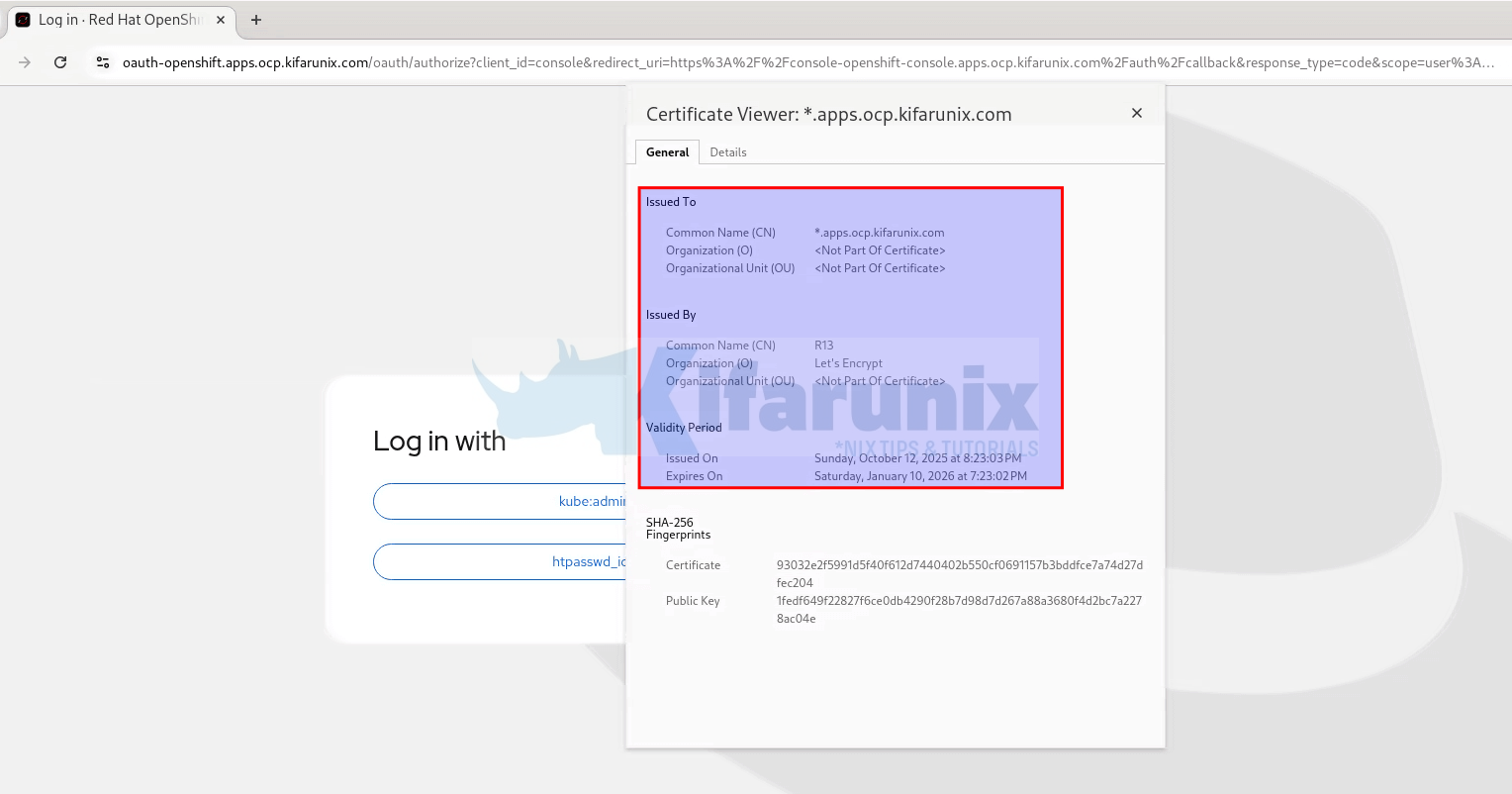
2. Verify API Access (API TLS)
- On a terminal, run:
oc login https://api.<your-domain>:6443 -u <your-user> --insecure-skip-tls-verify=false - If the certificate is valid:
- You should not get any TLS verification errors.
- You may be prompted for username/password or token.
- Alternatively, use
curl:curl -I https://api.ocp.kifarunix.com:6443/healthz - Ensure no TLS errors.
- Verify certificate:
echo | openssl s_client -connect api.ocp.kifarunix.com:6443 2>/dev/null | openssl x509 -noout -subject -issuer
Check the certificate subject and issuer details to confirm it’s your Let’s Encrypt certificate.
Conclusion
Replacing OpenShift’s default self-signed certificates with trusted Let’s Encrypt certificates not only eliminates browser security warnings but also improves trust and security across your applications and APIs. By leveraging cert-manager and automating DNS validation via Cloudflare, you gain a powerful and scalable solution for certificate lifecycle management in OpenShift.
This approach is not only production-ready but also aligns with best practices for managing TLS in cloud-native environments. Whether you’re running a public-facing app or securing internal APIs, using trusted certificates should be a foundational part of your platform’s security strategy.
By following this guide, your OpenShift cluster now has:
- Automated certificate issuance and renewal
- Publicly trusted TLS for both API and Ingress
- Reduced manual overhead for certificate management
Keep cert-manager updated, monitor certificate expiration logs, and enjoy a more secure and seamless OpenShift experience.

