This guide will take you through how install Robo 3T MongoDB GUI tool on CentOS 8. Robo 3T, formerly, Robomongo, is a free, lightweight, open-source MongoDB GUI with an embedded mongo shell, real auto-completion, and support for importing from MongoDB SRV connection strings…
Assuming you have a MongoDB up and running, proceed to install Robo 3T to enable you manage MongoDB from a graphical user interface.
See the guides below on how to install MongoDB on CentOS 8/Fedora 29/38/CentOS 7
Install MongoDB Community Edition on CentOS 8
Install MongoDB 4 on Fedora 30/29/CentOS 7
Installing Robo 3T MongoDB GUI Tool on CentOS 8
Download Robo 3T for Linux
To install the latest release version of Robo 3T, download the binary tarball from the Robo 3T downloads. As of this writing, Robot 3T v1.3. and can be downloaded as;
wget https://download-test.robomongo.org/linux/robo3t-1.3.1-linux-x86_64-7419c406.tar.gzExtract and Install Robo 3T binary
Once the download is complete, you need to extract the Robo 3T (Robomongo) binary.
Create a directory under /opt directory to store Robomongo binary and libraries.
mkdir /opt/robomongoNext, extract Robo 3T to the directory created above.
tar xzf robo3t-1.3.1-linux-x86_64-7419c406.tar.gz -C /opt/robomongo --strip-components=1You can list the contents of the Robomongo directory.
ls /opt/robomongo/bin CHANGELOG COPYRIGHT DESCRIPTION include lib LICENSEThe Robo 3T executable binary is located under the bin directory.
To be able to run Robo 3T binary on your PATH, create a symbolic link of Robo 3T on binary as shown below;
ln -s /opt/robomongo/bin/robo3t /usr/local/bin/robo3tIf you were used to Robomongo, you can as well choose symlink to Robo 3T to robomongo by running the command;
ln -s /opt/robomongo/bin/robo3t /usr/local/bin/robomongoTesting MongoDB Access using Robo 3T
By default, MongoDB allows local access only. Hence, to verify access using MongoDB locally, simply, in your desktop based CentOS 8, open the terminal and launch Robo 3T as non privileged user.
In this guide, Robo 3t is symlinked as robomongo in our guide.
robomongoIf you are using an headless server, you can SSH to your MongoDB server with X forwarding enabled.
ssh -X user@mongodb-serverOnce logged in, launch Robo 3T;
robomongoAccept End User License Agreement and press Next to proceed.
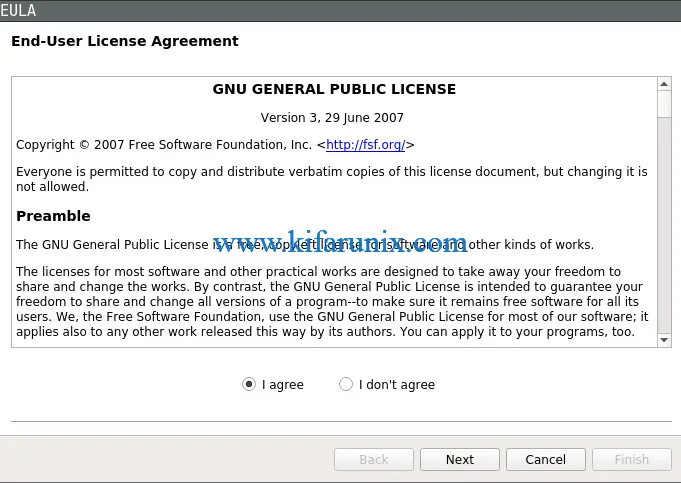
When you press Finish, Robo 3T GUI opens up.
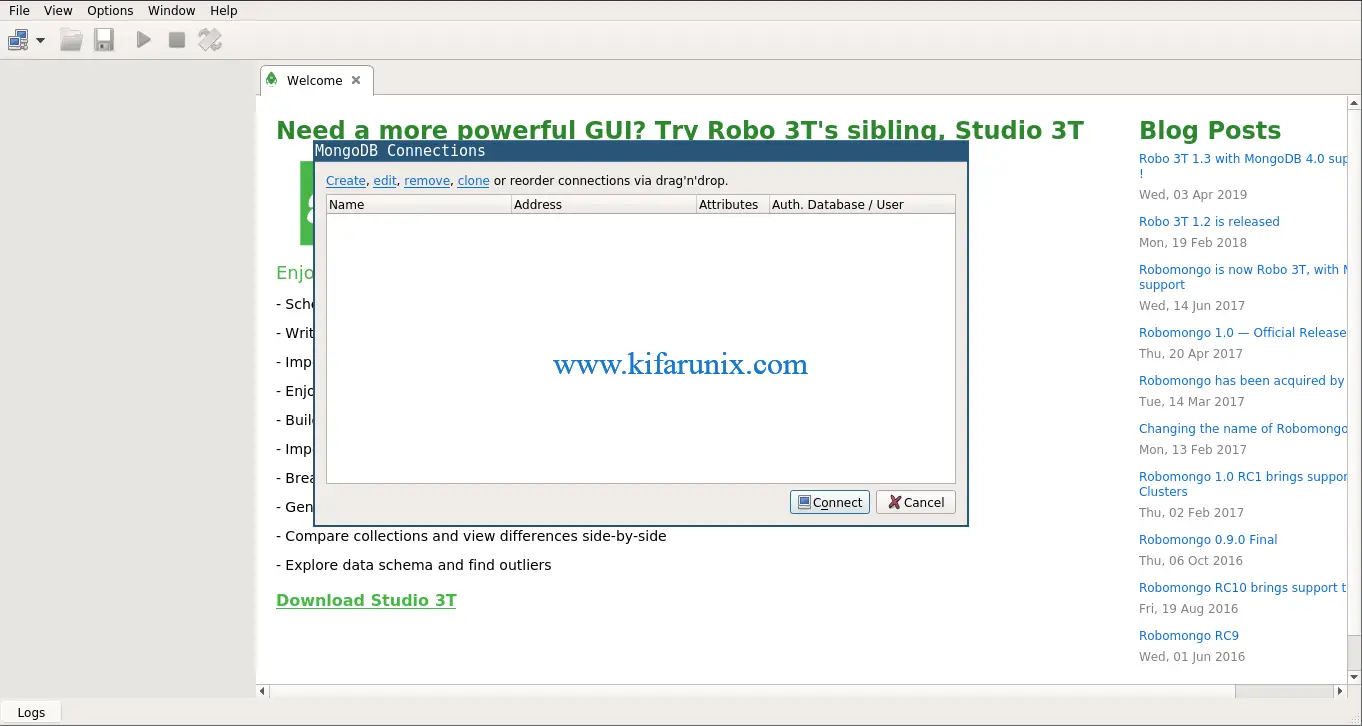
Create MongoDB database Connction
To connect to a MongoDB database, click Create to create a new database connection.
A database connection settings then opens up where you can define the name of the connection, the MongoDB connection Address.
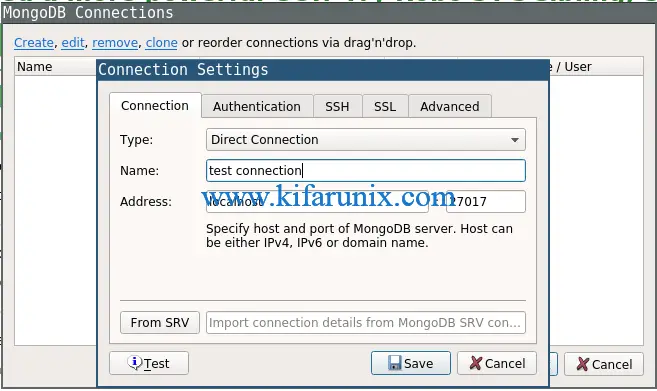
Click Authentication tab and set the database name and the login credentials.
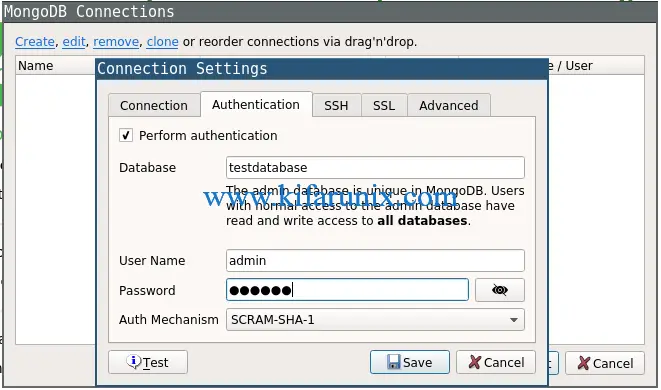
Under SSH tab, check Use SSH tunnel and configure the server SSH login details.
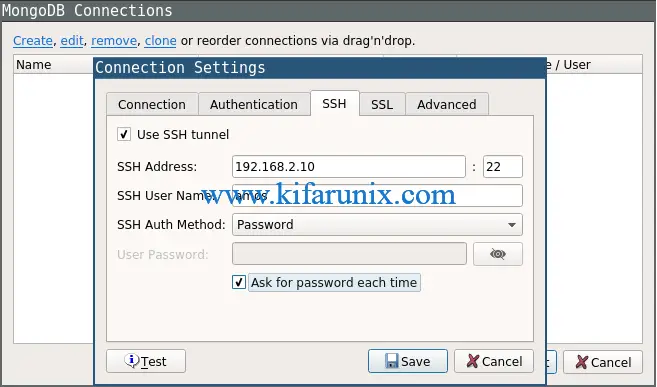
Next, click the Test button to test the connection to the MongoDB database.
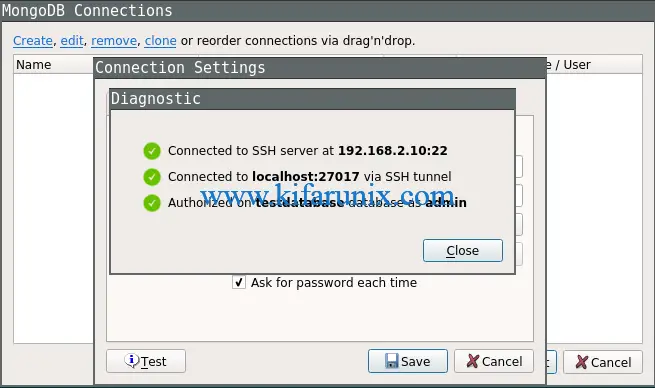
If all is well, save the connection and click connect to login to MongoDB database.
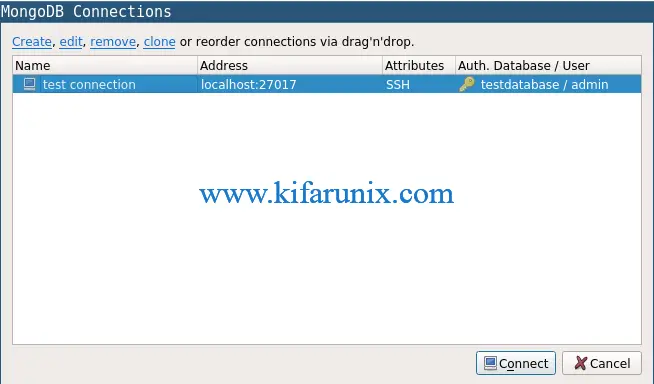
You will first be prompted to enter SSH credentials. Upon successful authentication, you will land on Robo 3T user interface with your databases and collections displayed on the left panel.
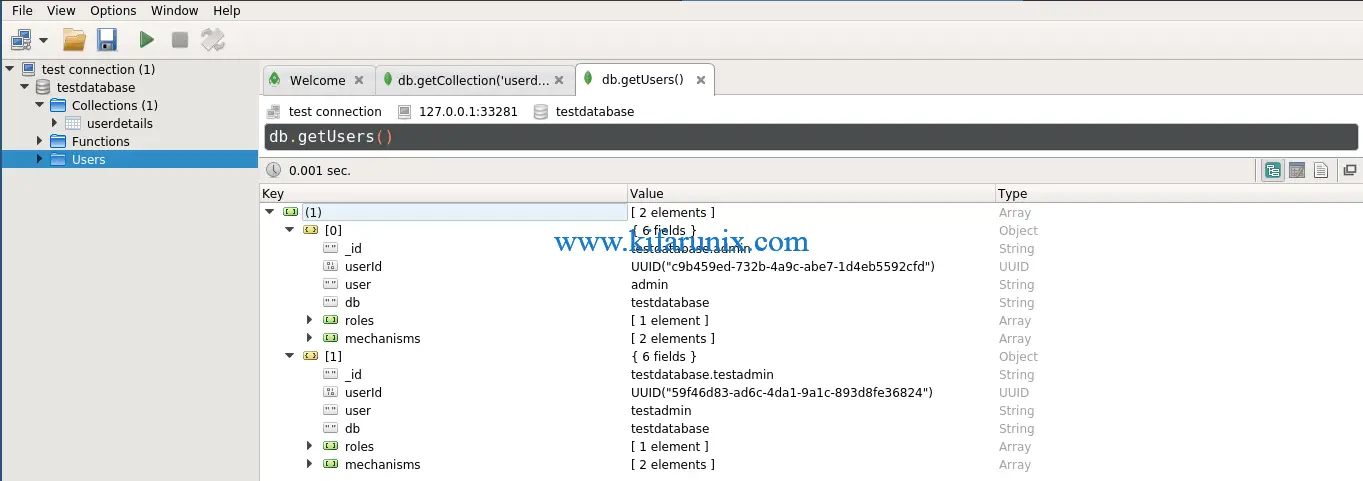
You can right click on the database, the database collections, the database functions and the database users to view more functionalities that can be accessed from Robo 3T.
You can now manage your MongoDB from from Robo 3T gui as you would from command line. Enjoy.

