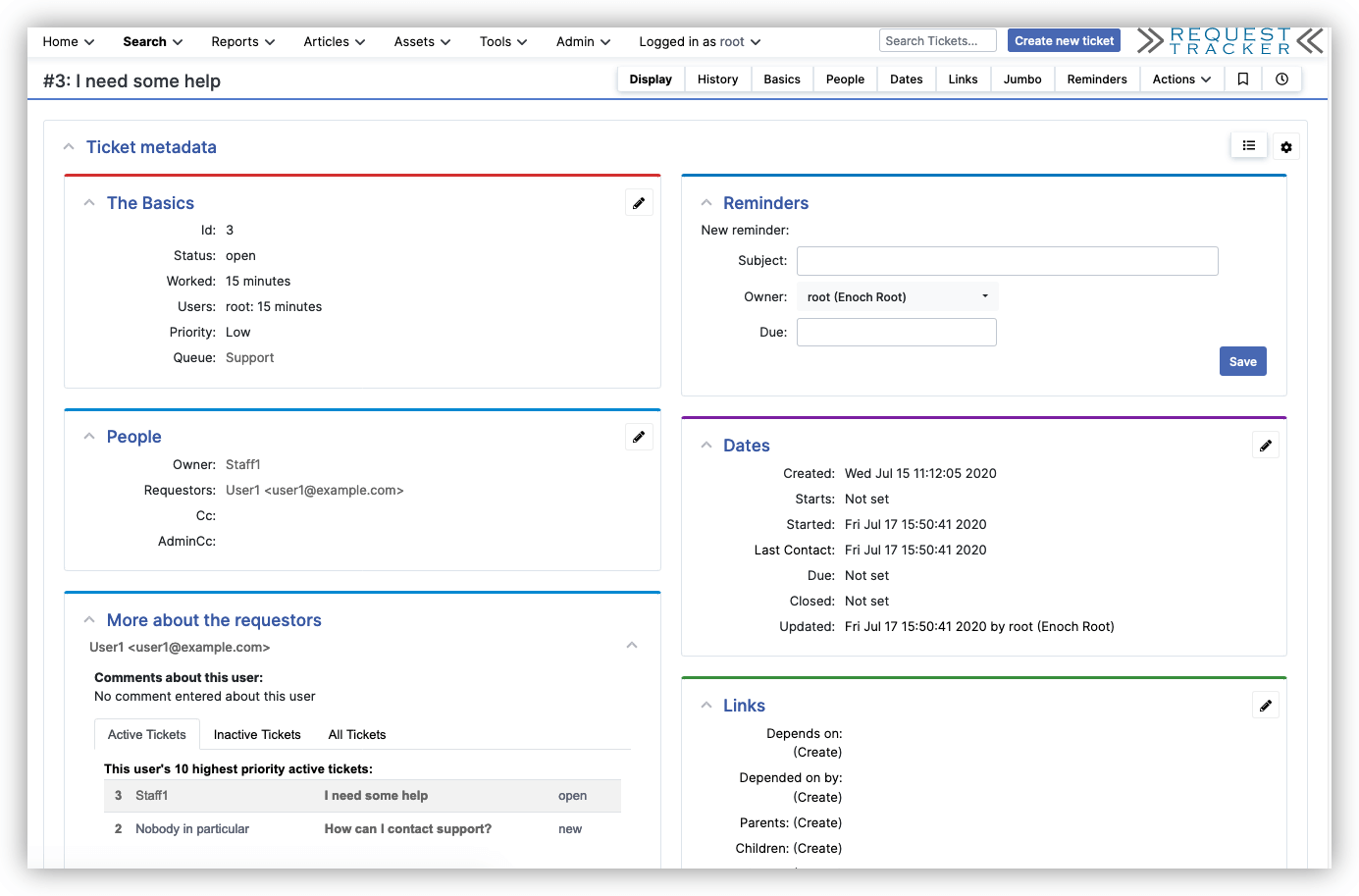
Welcome to our guide on how to install Request Tracker (RT) on Ubuntu 24.04. Request Tracker (RT) is an enterprise-grade issue tracking/ticketing system that allows organizations to keep track of various tasks to be done, tasks completed, and when tasks were (or weren’t) completed.
It supports seamless email integration, custom workflows, SLA automation and tracking etc. Read more about RT features.
Table of Contents
Install Request Tracker (RT) on Ubuntu 24.04
Set RT Server Hostname
In this setup, we want to access Request Tracker (RT) using a domain name instead of an IP address. Using a hostname makes the system easier to migrate, enables HTTPS, and provides a cleaner user experience.
If you do not have a DNS server handling your domain internally, you can still make the hostname work using the hosts file. This can be done either on the RT server itself or on the client machine from which you will access RT.
Set Hostname on the RT Server (Linux)
This ensures the server itself knows its own RT hostname. You can use the command below. Before you run the command, copy and:
- Replace
rt.domain.comwith your actual RT hostname. hostname -Iautomatically inserts the RT server’s IP address.
echo "$(hostname -I) rt.domain.com" | sudo tee -a /etc/hostsSet Hostname on a Linux Client Machine
If you access RT from another Linux PC and want to resolve the hostname, copy the command below and replace RT-IP with the RT server’s actual IP address, as well the RT hostname, and run the command
echo "RT-IP rt.domain.com" | sudo tee -a /etc/hostsExample:
echo "192.168.1.50 rt.kifarunix.com" | sudo tee -a /etc/hostsSet Hostname on Windows Client
If you are using a Windows machine to access RT, then open PowerShell and run as Administrator. Then copy the command below, replace RT-IP with the actual RT server IP address, as well as the rt.domain.com with the actual RT hostname, then run the command.
Add-Content -Path "C:\Windows\System32\drivers\etc\hosts" -Value "`nRT-IP rt.domain.com"Example:
Add-Content -Path "C:\Windows\System32\drivers\etc\hosts" -Value "`n192.168.1.50 rt.domain.com"Run System update
To begin with ensure that your system packages are up-to-date.
sudo apt update
Install Required Packages for Building RT
Request Tracker (RT) requires quite a number of packages in order to run. These include:
- Perl and some perl modules,
- a web server (Nginx or Apache),
- a backend database (MySQL/MariaDB, PostgreSQL, SQLite, Oracle).
In this demo, we use MariaDB as a database backend and Apache as the Web server.
Install Required RT Build Dependencies
RT will be installed by building it from the source code. This requires some package dependencies to be installed on the system. Hence, simply execute the command below to install these package dependencies.
sudo apt install autoconf \
build-essential \
cpanminus \
curl \
libexpat1-dev \
libgd-dev \
libssl-dev \
zlib1g-dev \
gnupg \
graphviz \
multiwatch \
openssl \
perl \
w3m \
libapache-session-perl \
libbusiness-hours-perl \
libcgi-emulate-psgi-perl \
libcgi-psgi-perl \
libcss-minifier-xs-perl \
libcss-squish-perl \
libconvert-color-perl \
libcrypt-eksblowfish-perl \
libdbix-searchbuilder-perl \
libdata-guid-perl \
libdata-ical-perl \
libdata-page-perl \
libdate-extract-perl \
libdate-manip-perl \
libdatetime-perl \
libdatetime-format-natural-perl \
libdatetime-locale-perl \
libdevel-globaldestruction-perl \
libdevel-stacktrace-perl \
libemail-address-perl \
libemail-address-list-perl \
libencode-hanextra-perl \
libfile-sharedir-perl \
libhtml-formatexternal-perl \
libhtml-formattext-withlinks-perl \
libhtml-formattext-withlinks-andtables-perl \
libhtml-gumbo-perl \
libhtml-mason-perl \
libhtml-mason-psgihandler-perl \
libhtml-quoted-perl \
libhtml-rewriteattributes-perl \
libhtml-scrubber-perl \
libipc-run3-perl \
libjavascript-minifier-xs-perl \
liblocale-maketext-fuzzy-perl \
liblocale-maketext-lexicon-perl \
liblog-dispatch-perl \
libmime-types-perl \
libmodule-path-perl \
libmodule-refresh-perl \
libmodule-versions-report-perl \
libmoose-perl \
libmoosex-nonmoose-perl \
libmoosex-role-parameterized-perl \
libmozilla-ca-perl \
libnet-cidr-perl \
libnet-ip-perl \
libparallel-forkmanager-perl \
libpath-dispatcher-perl \
libplack-perl \
libregexp-common-perl \
libregexp-common-net-cidr-perl \
libregexp-ipv6-perl \
librole-basic-perl \
libscope-upper-perl \
libsymbol-global-name-perl \
libtext-password-pronounceable-perl \
libtext-quoted-perl \
libtext-wikiformat-perl \
libtext-worddiff-perl \
libtext-wrapper-perl \
libtime-parsedate-perl \
libtree-simple-perl \
libweb-machine-perl \
libxml-rss-perl \
libfile-which-perl \
libgnupg-interface-perl \
libperlio-eol-perl \
libgraphviz2-perl \
libcrypt-x509-perl \
libgd-perl \
libcss-inliner-perl \
libdatetime-perl libdatetime-set-perl \
libencode-detect-perl \
libhtml-rewriteattributes-perl \
libhttp-message-perl \
libhash-merge-perl \
libimager-perl \
libmime-tools-perl \
libplack-perl -yInstall Apache Web Server
Install Apache Web server on Ubuntu 24.04
sudo apt install apache2 libapache2-mod-fcgid -y
Disable some Apache modules;
sudo a2dismod mpm_event mpm_workerEnable some Apache modules;
sudo a2enmod mpm_preforkStart and enable Apache to run on system boot.
sudo systemctl enable --now apache2
Install MariaDB Database
RT supports MySQL, MariaDB, Postgresql, and Oracle, and SQLite for development. We will use MariaDB in this guide. Thus, install MariaDB and required client libraries on Ubuntu 24.04
sudo apt install mariadb-server libmariadb-dev libmariadb-dev-compat -y
Next, Adjust MariaDB’s max_allowed_packet setting to adjust the size of attachments in RT.
echo -e '[server]\nmax_allowed_packet=64M' | sudo tee /etc/mysql/conf.d/max_allowed_packet.cnfStart and enable MariaDB to run on system boot.
sudo systemctl enable --now mariadb
Run the initial security script and remove test databases, anonymous user accounts, disable remote root login…
sudo mariadb-secure-installation
When you run the script, it will ask you a series of simple Yes/No questions to lock down your database and make it safe for real use.
Here’s exactly what happens and what you should answer:
- Enter current password for root (enter for none):
- If you just installed MariaDB and never set a password, just press Enter (leave it blank).
- If you already set a password before, type it here.
- Switch to unix_socket authentication [Y/n]
- This makes the root user extra secure (only the system can log in as root, no password needed from inside the server).
- Recommended answer: y (or just press Enter, because “Y” is the default)
- Change the root password? [Y/n]
- On a fresh install, press y to set a strong password now, if no password set already.
- You’ll be asked twice to type your new password (so no typos).
- Choose a strong password.
- Remove anonymous users? [Y/n]
- Anonymous users = random people can log in without a username/password.
- Answer: y (always say yes)
- Disallow root login remotely? [Y/n]
- This stops any attempt to log in as root remotely.
- Answer: y
- Remove test database and access to it? [Y/n]
- There’s a default database called “test” that anyone can use.
- Answer: y to remove it.
- Reload privilege tables now? [Y/n]
- This applies all the changes immediately.
- Answer: y (or just press Enter)
That’s it! When you see “All done!” at the end, your MariaDB is now properly secured.
NOTE: RUNNING ALL PARTS OF THIS SCRIPT IS RECOMMENDED FOR ALL MariaDB
SERVERS IN PRODUCTION USE! PLEASE READ EACH STEP CAREFULLY!
In order to log into MariaDB to secure it, we'll need the current
password for the root user. If you've just installed MariaDB, and
haven't set the root password yet, you should just press enter here.
Enter current password for root (enter for none):
OK, successfully used password, moving on...
Setting the root password or using the unix_socket ensures that nobody
can log into the MariaDB root user without the proper authorisation.
You already have your root account protected, so you can safely answer 'n'.
Switch to unix_socket authentication [Y/n] y
Enabled successfully!
Reloading privilege tables..
... Success!
You already have your root account protected, so you can safely answer 'n'.
Change the root password? [Y/n] y
New password:
Re-enter new password:
Password updated successfully!
Reloading privilege tables..
... Success!
By default, a MariaDB installation has an anonymous user, allowing anyone
to log into MariaDB without having to have a user account created for
them. This is intended only for testing, and to make the installation
go a bit smoother. You should remove them before moving into a
production environment.
Remove anonymous users? [Y/n] y
... Success!
Normally, root should only be allowed to connect from 'localhost'. This
ensures that someone cannot guess at the root password from the network.
Disallow root login remotely? [Y/n] y
... Success!
By default, MariaDB comes with a database named 'test' that anyone can
access. This is also intended only for testing, and should be removed
before moving into a production environment.
Remove test database and access to it? [Y/n] y
- Dropping test database...
... Success!
- Removing privileges on test database...
... Success!
Reloading the privilege tables will ensure that all changes made so far
will take effect immediately.
Reload privilege tables now? [Y/n] y
... Success!
Cleaning up...
All done! If you've completed all of the above steps, your MariaDB
installation should now be secure.
Thanks for using MariaDB!
Install a Mail Transfer Agent (MTA) to enable RT’s routing and delivery of emails. By default, RT uses sendmail, but we won’t actually use sendmail as the MTA. We’re simply installing it as a placeholder to allow RT to function during initial setup.
sudo apt install sendmail
Install Request Tracker (RT) on Ubuntu 24.04
Download RT Tarball
In this guide, RT is installed on Ubuntu 24.04 from the source. As such, navigate to RT downloads page and grab the latest version of RT archive.
RT 6.0.2 is the latest stable release as of this writing.
Thus, once you get the version, replace the value of the VER variable below;
VER=6.0.2And use wget/curl command to download the source code.
wget https://download.bestpractical.com/pub/rt/release/rt-${VER}.tar.gz
To verify the integrity of the archive, calculate its hash (sha256) and compare it with the value available on the release page.
Unpack RT Archive
Extract the RT tarball to some directory.
tar xzf rt-${VER}.tar.gz
Compile RT Source Code
Navigate to RT archive directory extracted above.
cd rt-${VER}
Next execute the configure script to adapt RT to the system to ensure that all required dependencies to the build and install RT are available.
Note that you can always set the your preferred options for configure script. Simply utilize the help page for the options to use.
./configure --help
To run the configure script with the default options, execute the command below.
RT defaults to installing in /opt/rtN (Where N is the RT major release version) with MySQL as its database.
./configure
Once the configure script completes, run the command below to check for any Perl missing dependencies.
make testdeps
This script will check if all required dependencies are available and report any that is missing.
Here is a sample report on my setup
...
---------------------------------------------------------------------------
SOME DEPENDENCIES WERE MISSING:
CORE dependencies:
CSS::Inliner >= 4027 ................................... MISSING (have 4018)
HTML::RewriteAttributes >= 0.06 ........................ MISSING (have 0.05)
HTTP::Message >= 6.46 .................................. MISSING (have 6.45)
Hash::Merge::Extra ..................................... MISSING
Plack::Handler::Starlet ................................ MISSING
Perl library path for /usr/bin/perl:
/etc/perl
/usr/local/lib/x86_64-linux-gnu/perl/5.38.2
/usr/local/share/perl/5.38.2
/usr/lib/x86_64-linux-gnu/perl5/5.38
/usr/share/perl5
/usr/lib/x86_64-linux-gnu/perl-base
/usr/lib/x86_64-linux-gnu/perl/5.38
/usr/share/perl/5.38
/usr/local/lib/site_perl
make: *** [Makefile:276: testdeps] Error 1
You can xix missing RT dependencies either by installing the missing dependencies manually or simply executing the make fixdeps command as a privileged user. However, before you can run the make fixdeps command, you need to configure the CPAN shell.
/usr/bin/perl -MCPAN -e shellTypes yes to configure CPAN automatically.
CPAN.pm requires configuration, but most of it can be done automatically.
If you answer 'no' below, you will enter an interactive dialog for each
configuration option instead.
Would you like to configure as much as possible automatically? [yes] yes
<install_help>
Warning: You do not have write permission for Perl library directories.
To install modules, you need to configure a local Perl library directory or
escalate your privileges. CPAN can help you by bootstrapping the local::lib
module or by configuring itself to use 'sudo' (if available). You may also
resolve this problem manually if you need to customize your setup.
What approach do you want? (Choose 'local::lib', 'sudo' or 'manual')
[local::lib] sudo
We initialized your 'urllist' to https://cpan.org/. Type 'o conf init urllist' to change it.
Autoconfiguration complete.
commit: wrote '/home/kifarunix/.cpan/CPAN/MyConfig.pm'
You can re-run configuration any time with 'o conf init' in the CPAN shell
Terminal does not support AddHistory.
To fix that, maybe try> install Term::ReadLine::Perl
cpan shell -- CPAN exploration and modules installation (v2.36)
Enter 'h' for help.
cpan[1]>q
Type q to quit.
Also, CPAN has a tool called cpanm that can help the make fixdeps command install dependencies. Thus install this tool and set RT to use it to fix deps.
To install cpanm, execute the commands below.
Download and Install cpanm:
curl -L https://cpanmin.us | perl - --sudo App::cpanminus
Upgrade cpanm to latest version
cpanm --self-upgrade --sudoVerify cpanm installation:
which cpanmThe command will give such an output;
/usr/local/bin/cpanmTo use CPANM to fix deps, make it as a value to the RT_FIX_DEPS_CMD variable.
export RT_FIX_DEPS_CMD=/usr/local/bin/cpanmNext, run the fixdeps command;
make fixdepsThe command may take some time as it tries to fix the missing dependencies. Ensure that all the dependency issues is sorted before you can proceed.
The final line you should see should be like the one below:
All dependencies found.If any package dependency is still missing, you can always install using cpanm.
For example, assume you have a few missing dependencies after running the make fixdeps command;
make testdeps | grep -i missingSample output;
---------------------------------------------------------------------------
SOME DEPENDENCIES WERE MISSING:
CORE dependencies:
Encode::Detect::Detector ............................... MISSING
MIME::Entity >= 5.504 .................................. MISSING
Plack::Handler::Starlet ................................ MISSING
Perl library path for /usr/bin/perl:
/etc/perl
/usr/local/lib/x86_64-linux-gnu/perl/5.38.2
/usr/local/share/perl/5.38.2
/usr/lib/x86_64-linux-gnu/perl5/5.38
/usr/share/perl5
/usr/lib/x86_64-linux-gnu/perl-base
/usr/lib/x86_64-linux-gnu/perl/5.38
/usr/share/perl/5.38
/usr/local/lib/site_perl
make: *** [Makefile:281: fixdeps] Error 1
You can simply install all missing deps at once using the command below;
cpanm --installdeps . || (make testdeps | awk '/MISSING/ && /::/ {print $1}' | sort -u | xargs cpanm)Or you can install them one by one using cpanm.
cpanm --install --sudo Encode::Detect::Detectorcpanm --install --sudo Plack::Handler::Starletcpanm --install --sudo MIME::EntityCheck missing dependencies again;
make testdepsSample output;
...
FASTCGI dependencies:
FCGI >= 0.74 ........................................... ok (0.82)
GPG dependencies:
File::Which ............................................ ok
GnuPG::Interface >= 1.02 ............................... ok (1.04)
PerlIO::eol ............................................ ok
GRAPHVIZ dependencies:
GraphViz2 .............................................. ok
IPC::Run >= 0.90 ....................................... ok (20231003.0)
MYSQL dependencies:
DBD::mysql >= 2.1018, != 4.042 ......................... ok (4.052)
SMIME dependencies:
Crypt::X509 ............................................ ok
File::Which ............................................ ok
String::ShellQuote ..................................... ok
---------------------------------------------------------------------------
All dependencies found.
If you get the last line, All dependencies found, you are good to go.
Install RT on Ubuntu 24.04
Once the dependencies issue is sorted, install RT. Note that this command will install RT on the /opt/rtN directory, where N represent the major release version of RT, in this example, RT 6.
sudo make installSample installation output;
...
# Make upgrade scripts executable if they are in the source.
#
( cd etc/upgrade && find . -type f -not -name '*.in' -perm /0111 -print ) | while read file ; do \
chmod a+x "/opt/rt6/etc/upgrade/$file" ; \
done
# Make the web ui readable by all.
chmod -R u+rwX,go-w,go+rX /opt/rt6/share/html \
/opt/rt6/local/html \
/opt/rt6/share/po \
/opt/rt6/local/po \
/opt/rt6/share/static \
/opt/rt6/local/static
chown -R root /opt/rt6/share/html \
/opt/rt6/local/html \
/opt/rt6/share/po \
/opt/rt6/local/po \
/opt/rt6/share/static \
/opt/rt6/local/static
chgrp -R root /opt/rt6/share/html \
/opt/rt6/local/html \
/opt/rt6/share/po \
/opt/rt6/local/po \
/opt/rt6/share/static \
/opt/rt6/local/static
# Make the web ui's data dir writable
chmod 0770 /opt/rt6/var/mason_data \
/opt/rt6/var/session_data
chown -R www-data /opt/rt6/var/mason_data \
/opt/rt6/var/session_data
chgrp -R www-data /opt/rt6/var/mason_data \
/opt/rt6/var/session_data
Congratulations. RT is now installed.
You must now configure RT by editing /opt/rt6/etc/RT_SiteConfig.pm.
(You will definitely need to set RT's database password in
/opt/rt6/etc/RT_SiteConfig.pm before continuing. Not doing so could be
very dangerous. Note that you do not have to manually add a
database user or set up a database for RT. These actions will be
taken care of in the next step.)
After that, you need to initialize RT's database by running
'make initialize-database'
Configuring RT from Web Interface
After the installation completes, you can now proceed to configure RT via web interface by running it on a standalone mode.
Open Web Server Ports on the RT Server
To enable external access to RT, open web server port on firewall. In this demo, we are using port 80/tcp. Hence, execute the command below to open both Web server ports (80 and 443) on firewall.
sudo ufw allow "Apache Full"Or use iptables/firewalld which ever you have running on your node.
Issue: When running the RT (from v6.0.2) web-based installer for the first time on a fresh RT installation built from source, you may encounter an error when trying to access the installer interface.
Symptoms:
- On the web UI, you’ll see a generic error message:
An internal RT error has occurred. Your administrator can find more details in RT's log files.
- On the CLI where you ran the standalone RT binary (
rt-server), or in your web server error logs, you’ll see:[error]: Can't call method "MaybeRebuildLifecycleCache" on unblessed reference
at /opt/rt6/sbin/../lib/RT/Interface/Web.pm line 1234.
Root Cause: At this point, RT is not fully initialized yet (no database exists). The code at line 1234 of Web.pm tries to call MaybeRebuildLifecycleCache() on the System object, but this object isn’t properly initialized during the pre-database installation phase, resulting in an unblessed reference error.
Resolution:
- Stop the standalone RT server (or web server if using Apache/Nginx)
- Backup the original file:
cp /opt/rt6/lib/RT/Interface/Web.pm /opt/rt6/lib/RT/Interface/Web.pm.backup - Edit the file
/opt/rt6/lib/RT/Interface/Web.pmand replace the lineRT->System->MaybeRebuildLifecycleCache();witheval { RT->System->MaybeRebuildLifecycleCache() };
by running the command below:
This wraps the call in an eval block, which will silently ignore the error during installation when the System object isn’t available.sudo perl -i.bak -pe 's/RT->System->MaybeRebuildLifecycleCache\(\);/eval { RT->System->MaybeRebuildLifecycleCache() };/ if $. == 1234' /opt/rt6/lib/RT/Interface/Web.pm
Start RT in Standalone Mode for Initial Configuration
To be able to RT in standalone mode and access it from browser, stop your web server if is running;
sudo systemctl stop apache2and run the script below.
sudo /opt/rt*/sbin/rt-serverAlso take a note:
/opt/rt*/sbin/rt-server --port 8080Sample output when using default web server port.
[15620] [Wed Mar 5 15:37:56 2025] [warning]: DBI connect('dbname=rt6;host=localhost','rt_user',...) failed: Access denied for user 'rt_user'@'localhost' at /usr/share/perl5/DBIx/SearchBuilder/Handle.pm line 117. (/usr/lib/x86_64-linux-gnu/perl-base/Carp.pm:291)
RT couldn't connect to the database where tickets are stored.
If this is a new installation of RT, you should visit the URL below
to configure RT and initialize your database.
If this is an existing RT installation, this may indicate a database
connectivity problem.
The error RT got back when trying to connect to your database was:
Connect Failed Access denied for user 'rt_user'@'localhost'
at /opt/rt6/sbin/../lib/RT.pm line 222.
[15620] [Wed Mar 5 15:37:56 2025] [warning]: DBI connect('dbname=rt6;host=localhost','rt_user',...) failed: Access denied for user 'rt_user'@'localhost' at /usr/share/perl5/DBIx/SearchBuilder/Handle.pm line 117. (/usr/lib/x86_64-linux-gnu/perl-base/Carp.pm:291)
HTTP::Server::PSGI: Accepting connections at http://0:80/
Accessing RT UI from Web Browser
Access RT from browser to proceed with configuration.
Note that RT is now accepting connections on port 80/tcp in our case. Hence you can access it using IP address or resolvable hostname of your server, http://server_IP_OR_hostname.
We are using a domain address in our setup, http://rt.kifarunix.com.
Choose RT installation Language
On the first web interface, you have an option to choose your installation language. We will keep English as the default language in this setup.
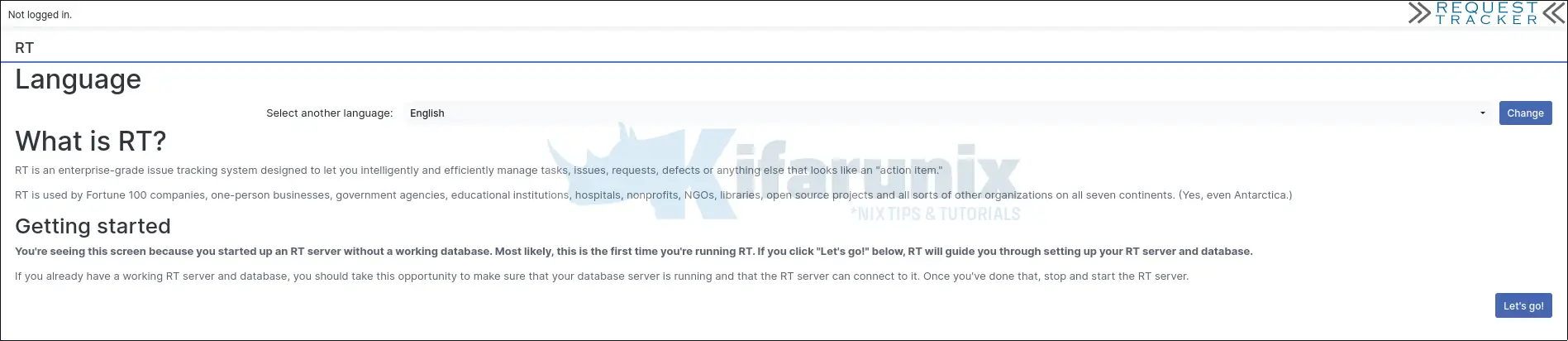
Click Let’s go when done.
Configure Database Connection Settings
Select your RT database type. MySQL/MariaDB is used in this guide.

Click Next to create RT database and database user. You need to provide the following information.
- DBA password: This is the MariaDB/MySQL root password you set in the step above.
- Database password for RT: This is the password for the RT database user.
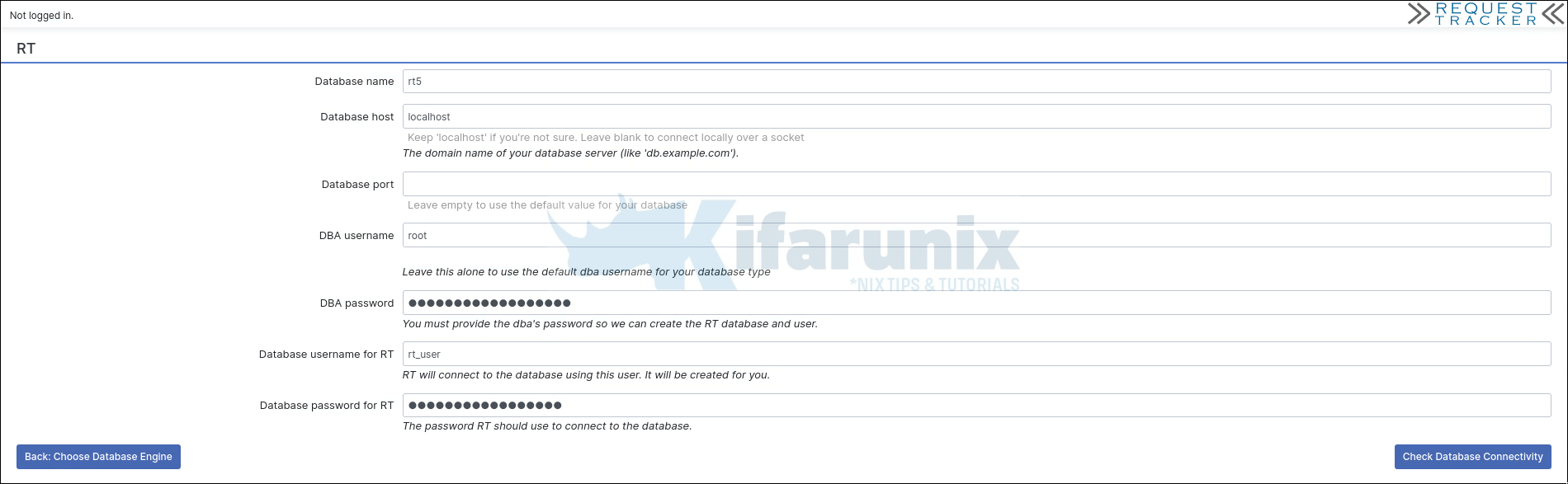
To verify database connection, click Check Database Connectivity. Ensure the connection succeeds.

Customize RT Basic Configurations
Click Next to customize your RT with the most basic configurations needed to get it up and running.
You need to provide:
- Site name: Enter a unique host name for your RT installation (e.g.,
rt.kifarunix.com). - Domain name: Enter the domain name where RT will be hosted (e.g.,
kifarunix.com). Do not includehttp://orhttps://, just the domain name. - Web port: Specify the port number that your web server will use to listen for incoming requests (e.g.,
80for HTTP). You can use a custom port like8080if needed. - Administrative password: Set a password for the default administrative user (
root). This password will be used to log in to the RT system as an administrator.
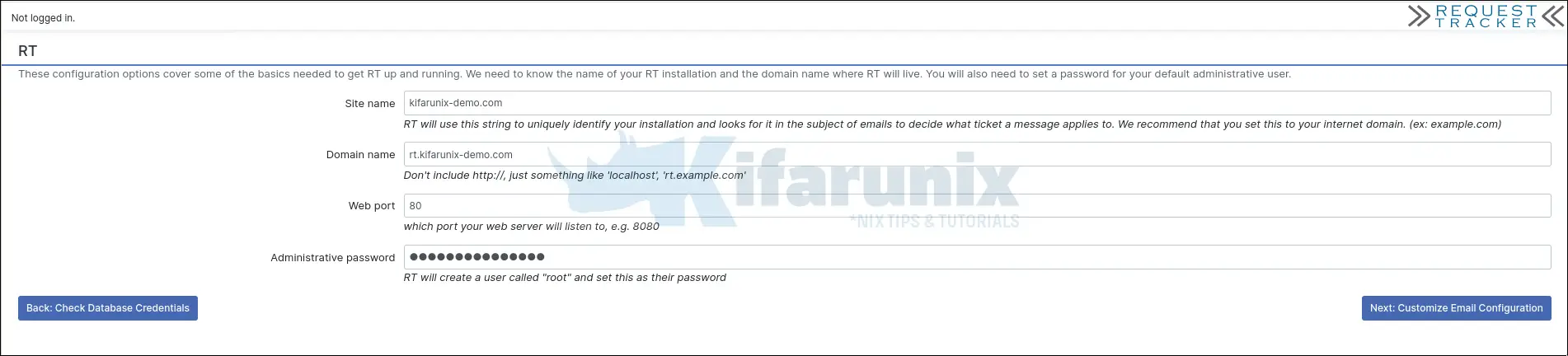
Next, customize email configurations for RT.
At the very least, provide the RT Administrator Email. This is the inbox where RT messages can be forwarded when it can’t handle an email message.

Set the comments and correspondences addresses. This must be the real inbox address that will used as RT’s ticketing mailbox.
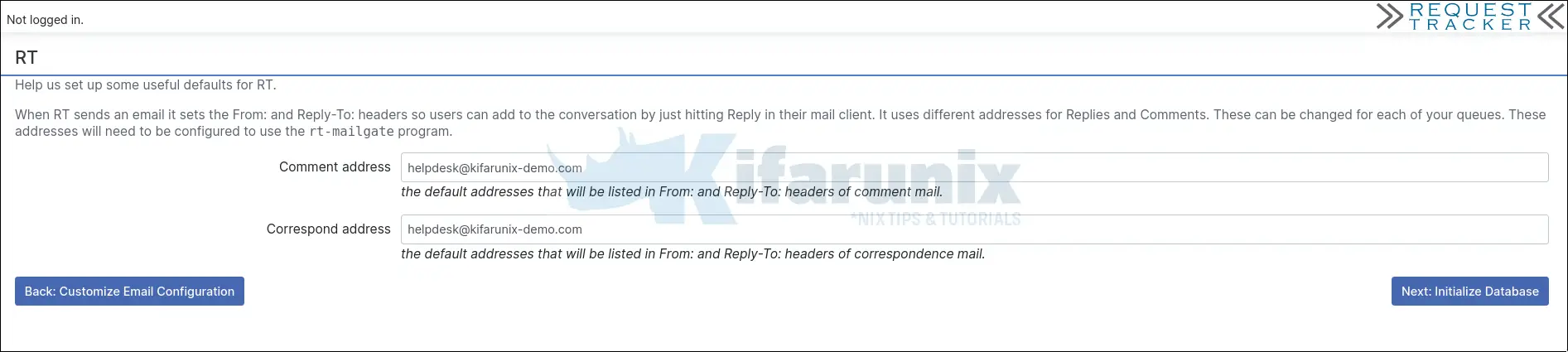
On the next step, click Initialize the database to create RT’s database and insert initial metadata.
Once the database is initialized, click Finish installation to complete the setup.

You are then taken to RT login page.
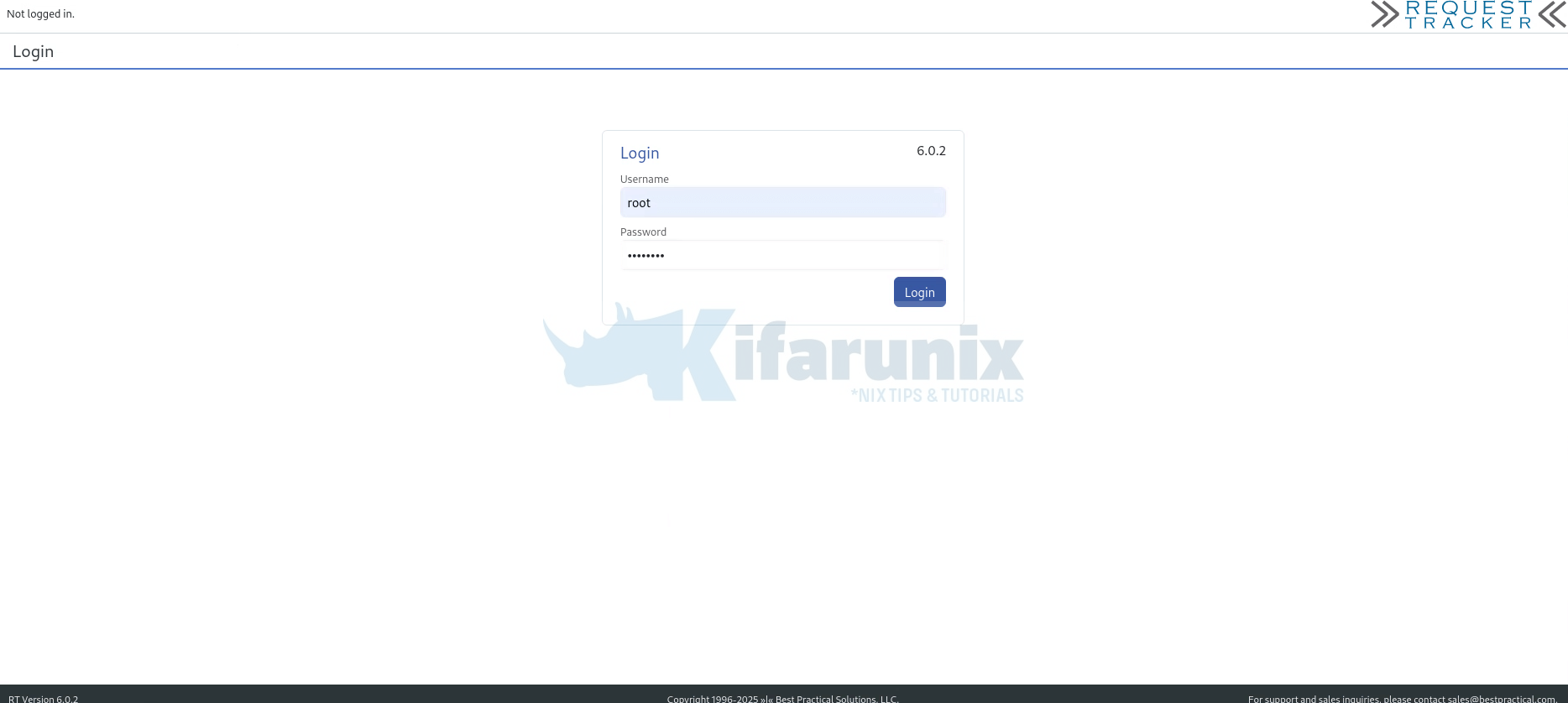
Note that RT is still running on standalone mode. Press Ctrl+c from the terminal to stop the /opt/rt*/sbin/rt-server script and proceed to configure web server for RT.
Configure Web Server to Serve RT on Ubuntu 24.04
Create RT virtual host configuration file with the following configuration;
sudo tee /etc/apache2/sites-available/rt6.conf << 'EOF'
<VirtualHost *:80>
ServerName rt.kifarunix-demo.com
ServerAdmin [email protected]
AddDefaultCharset UTF-8
# ScriptAlias and Location should match RT's WebPath
ScriptAlias / /opt/rt6/sbin/rt-server.fcgi/
DocumentRoot "/opt/rt6/share/html"
<Directory "/opt/rt6/share/html">
Require all granted
Options +ExecCGI
AddHandler fcgid-script fcgi
</Directory>
<Location />
Require all granted
Options +ExecCGI
AddHandler fcgid-script fcgi
</Location>
# Optional Apache logs for RT
# Ensure that your log rotation scripts know about these files
ErrorLog /opt/rt6/var/log/apache2.error
CustomLog /opt/rt6/var/log/apache2.access combined
LogLevel debug
</VirtualHost>
EOFSave the configuration file and quit.
Configure RT Apache logs file rotation:
sudo sed -i '1i /opt/rt6/var/log/apache2.error\n/opt/rt6/var/log/apache2.access' /etc/logrotate.d/apache2Apply and test: Simulate log rotation;
sudo logrotate -d /etc/logrotate.d/apache2Force log rotation to test:
sudo logrotate -f /etc/logrotate.d/apache2
Next, open the CGI config file and add the line, FcgidMaxRequestLen 1073741824, to define maximum HTTP request length.
sed -i '/Define ENABLE_USR_LIB_CGI_BIN/ a\ FcgidMaxRequestLen 1073741824' /etc/apache2/conf-available/serve-cgi-bin.confDisable the default site configuration and enable rt6.conf site.
sudo a2dissite 000-default.confsudo a2ensite rt6Check for Apache syntax errors.
sudo apache2ctl -tSyntax OKConfigure RT Logging
Logging in RT is controlled from SiteConfig configuration file. There are multiple logging options for RT as described on LogsConfig Wiki. However, we are going to configure RT logging to a file in this guide.
Open the RT_SiteConfig.pm configuration file for editing.
sudo vim /opt/rt6/etc/RT_SiteConfig.pmAt the end of configuration files, insert the following lines, just before the line ending, 1;. We are using same log paths defined in the Apache configuration for RT. Make appropriate changes as per your environment setup.
Set($LogToFile, 'debug');
Set($LogToFileNamed, 'rt6.log');
Set($LogDir, '/opt/rt6/var/log');Save and quit the configuration file.
Disabling Secure Cookies for HTTP Access
By default, RT sets $WebSecureCookies to 1, which marks the session cookie as secure. This means browsers will only send the cookie over HTTPS, not plain HTTP. As a result, if you have not configured RT with HTTPS, you cannot be able to log in over HTTP unless you explicitly disable this setting.
Skip this, if you have configured RT with HTTPS.
Therefore, if you are running RT without HTTPS for testing, add the Set( $WebSecureCookies, 0 ); line to your RT_SiteConfig.pm file by running the command below:
sed -i '/^1;/ iSet( $WebSecureCookies, 0 );' /opt/rt*/etc/RT_SiteConfig.pmThis disables the secure-cookie requirement and allows login over plain HTTP. This should only be used in test environments, as it reduces security.
At this point, the RT_SiteConfig.pm now looks like below, without comment lines:
grep -vE "^$|^#" /opt/rt6/etc/RT_SiteConfig.pmSample configuration output
use utf8;
Set( $CommentAddress, '[email protected]' );
Set( $CorrespondAddress, '[email protected]' );
Set( $DatabaseHost, 'localhost' );
Set( $DatabaseName, 'rt6' );
Set( $DatabasePassword, 'ChangeME' );
Set( $DatabasePort, '' );
Set( $DatabaseType, 'mysql' );
Set( $DatabaseUser, 'rt_user' );
Set( $Organization, 'kifarunix-demo.com' );
Set( $OwnerEmail, '[email protected]' );
Set( $SendmailPath, '/usr/sbin/postfix' );
Set( $WebDomain, 'rt.kifarunix-demo.com' );
Set( $WebPort, '80' );
Set( $rtname, 'kifarunix-demo.com' );
Set($LogToFile, 'debug');
Set($LogToFileNamed, 'rt6.log');
Set($LogDir, '/opt/rt6/var/log');
Set($WebSecureCookies, 0);
1;Check the configuration syntax;
sudo perl -c /opt/rt*/etc/RT_SiteConfig.pmEnsure you get an OK.
/opt/rt6/etc/RT_SiteConfig.pm syntax OK
Be sure to always check this log files for any RT errors.
Start and enable Apache web server.
sudo systemctl enable --now apache2Accessing RT Web Server
You can now access your RT from browser using the address http://rt-server-IP_OR_hostname.
Use root as the username and password configured while setting up RT above.
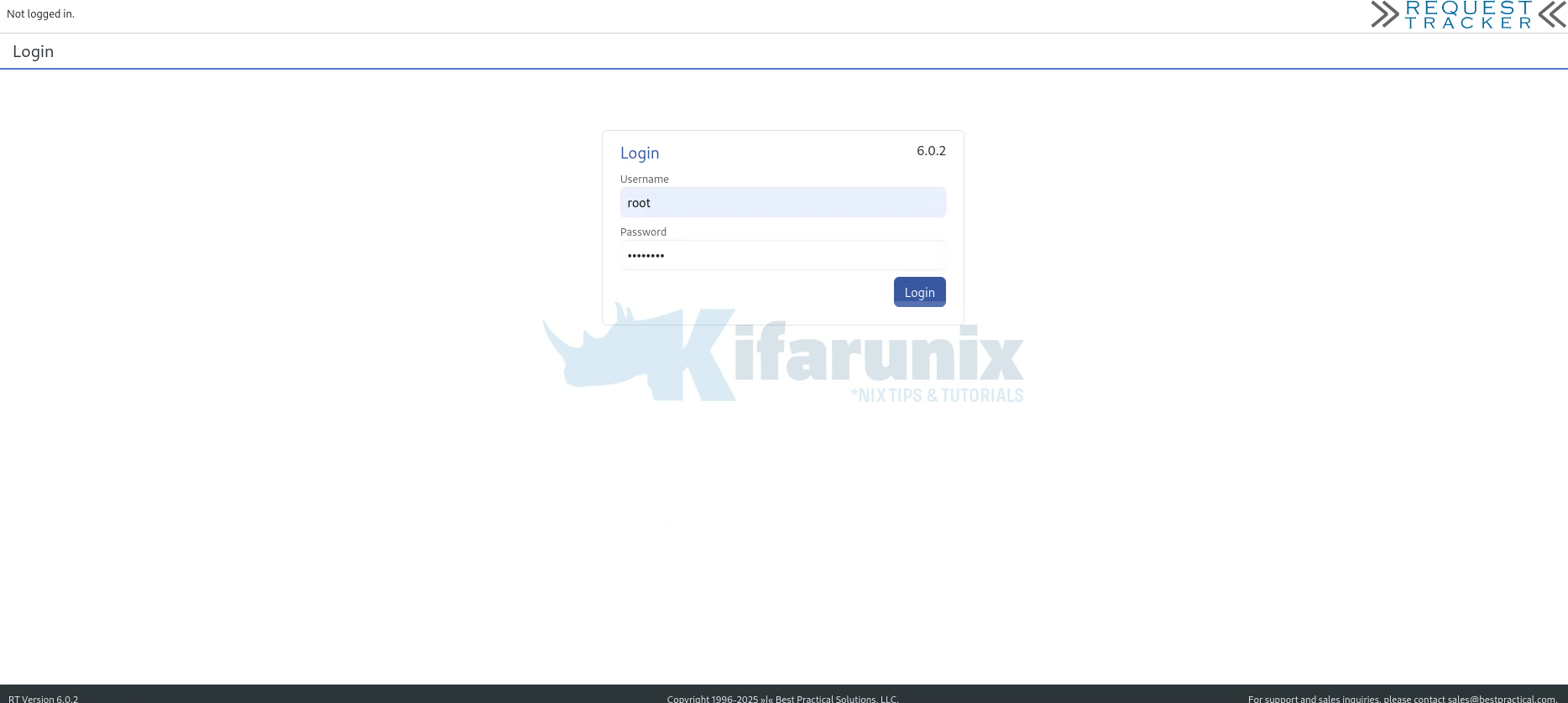
When you successfully log in, you land on RT web dashboard.
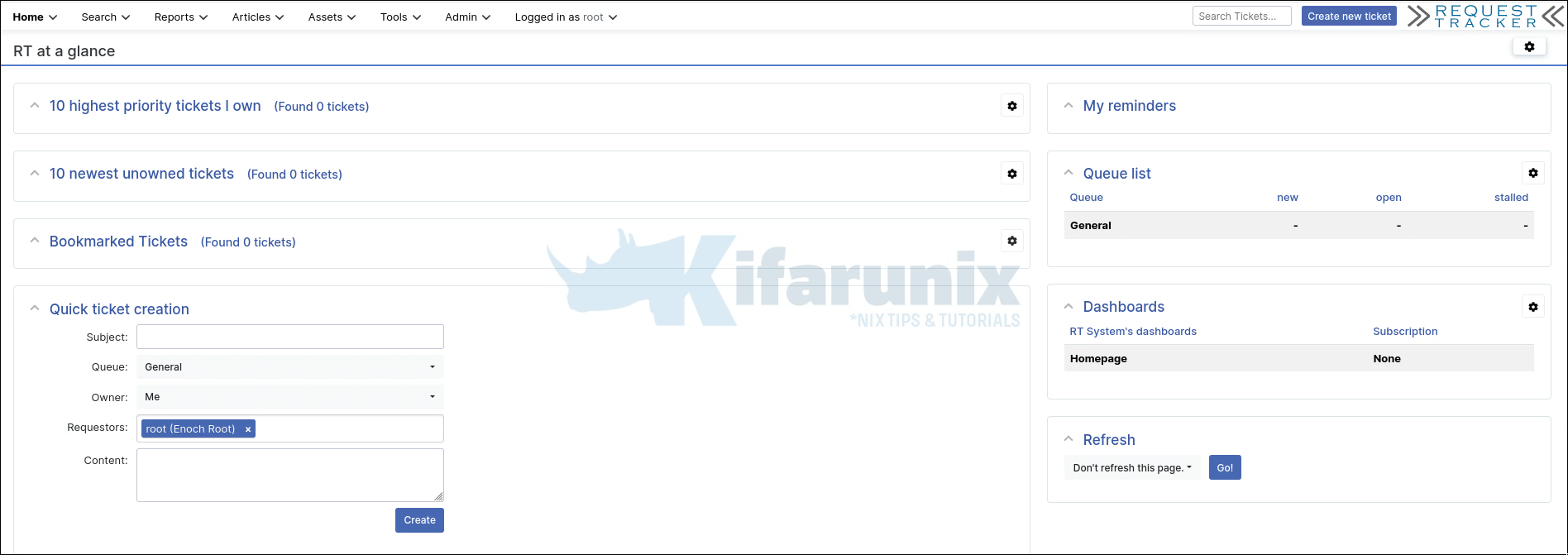
RT is now installed and running. However, for it to be useable, there is quite a lot that needs to be done. We will cover how to configure RT in our next guides.
Install RTIR Module
Now that the RT system is installed and running, you can proceed with installing the RTIR module to add incident-response workflows and capabilities.
Follow the link below on how to install RTIR module:
How to Install RTIR Module on Request Tracker
Configure RT to Fetch Tickets and deliver Ticket Replies/Comments
For RT to automatically fetch incoming ticket mail from your ticketing mailbox, you need to configure Fetchmail. Likewise, to ensure RT can send ticket replies, comments, and forwarded messages, you must configure an outgoing mail transport such as MSMTP. Together, these components enable full email-based ticket creation and communication within RT.
Follow the links below to configure Fetchmail and MSMTP.
Install and Configure Fetchmail with OAuth2 Support for Request Tracker
Configure Request Tracker (RT) to send Mails using MSMTP via Office 365 Relay
Configure Request Tracker to Send Mails using MSMTP via Gmail Relay
That marks the end of our guide on how to install Request Tracker (RT) with MariaDB on Ubuntu 24.04.


I run into a syntax error on the apache2 -t step:
${APACHE_RUN_DIR} is not defined in line 80 of /etc/apache2/apache2.conf.
That variable is defined in /etc/apache2/envvars as /var/run/apache2$SUFFIX.
/var/run/apache2 exists, so I’m not sure what is going on.
You can try to source the Apache envs file,
source /etc/apache2/envvarsand retry