Follow through this tutorial to learn how to install NoMachine on Rocky Linux 8. NoMachine is a cross platform, fastest and highest quality remote desktop tool that enables you to access desktop of any other machine with NoMachine installed.
Installing NoMachine on Rocky Linux 8
Download NoMachine Linux Installation Package
NoMachine is not available on default Rocky Linux 8 repositories. However, an RPM binary installer can be downloaded from the NoMachine Linux downloads page.
Choose the installer for you respective system architecture and download it. You can simply get the current version of NoMachine and and pull it using the wget command.
wget https://download.nomachine.com/download/7.6/Linux/nomachine_7.6.2_4_x86_64.rpmInstall NoMachine
Once you have downloaded the RPM binary installer, you can simply install it as follows;
dnf install nomachine_7.6.2_4_x86_64.rpmWell, if your system has direct internet access, you would simply run the installation of NoMachine on Rocky Linux 8 by executing the command;
dnf install https://download.nomachine.com/download/7.6/Linux/nomachine_7.6.2_4_x86_64.rpmSample installation output.
Dependencies resolved.
============================================================================================================================================================================
Package Architecture Version Repository Size
============================================================================================================================================================================
Installing:
nomachine x86_64 7.6.2-4 @commandline 46 M
Transaction Summary
============================================================================================================================================================================
Install 1 Package
Total size: 46 M
Installed size: 48 M
Is this ok [y/N]: y
...
NX> 700 Starting install at: Fri Jun 18 12:18:27 2021.
NX> 700 Installing: nxclient version: 7.6.2.
NX> 700 Using installation profile: Red Hat.
NX> 700 Install log is: /usr/NX/var/log/nxinstall.log.
NX> 700 Compiling the USB module.
NX> 700 Installing: nxplayer version: 7.6.2.
NX> 700 Using installation profile: Red Hat.
NX> 700 Install log is: /usr/NX/var/log/nxinstall.log.
NX> 700 To connect the remote printer to the local desktop,
NX> 700 the user account must be a member of the CUPS System Group: sys.
NX> 700 Installing: nxnode version: 7.6.2.
NX> 700 Using installation profile: Red Hat.
NX> 700 Install log is: /usr/NX/var/log/nxinstall.log.
NX> 700 Creating configuration in: /usr/NX/etc/node.cfg.
NX> 700 Installing: nxserver version: 7.6.2.
NX> 700 Using installation profile: Red Hat.
NX> 700 Install log is: /usr/NX/var/log/nxinstall.log.
NX> 700 Creating configuration in: /usr/NX/etc/server.cfg.
NX> 700 Install completed at: Fri Jun 18 12:22:11 2021.
NX> 700 NoMachine was configured to run the following services:
NX> 700 NX service on port: 4000
Verifying : nomachine-7.6.2-4.x86_64 1/1
Installed products updated.
Installed:
nomachine-7.6.2-4.x86_64
Complete!
Setup NoMachine for Remote Connections
Once NoMachine is installed, you can be able to launch it from the activities tab at the top left corner. You should see NoMachine and NoMachine service manager.
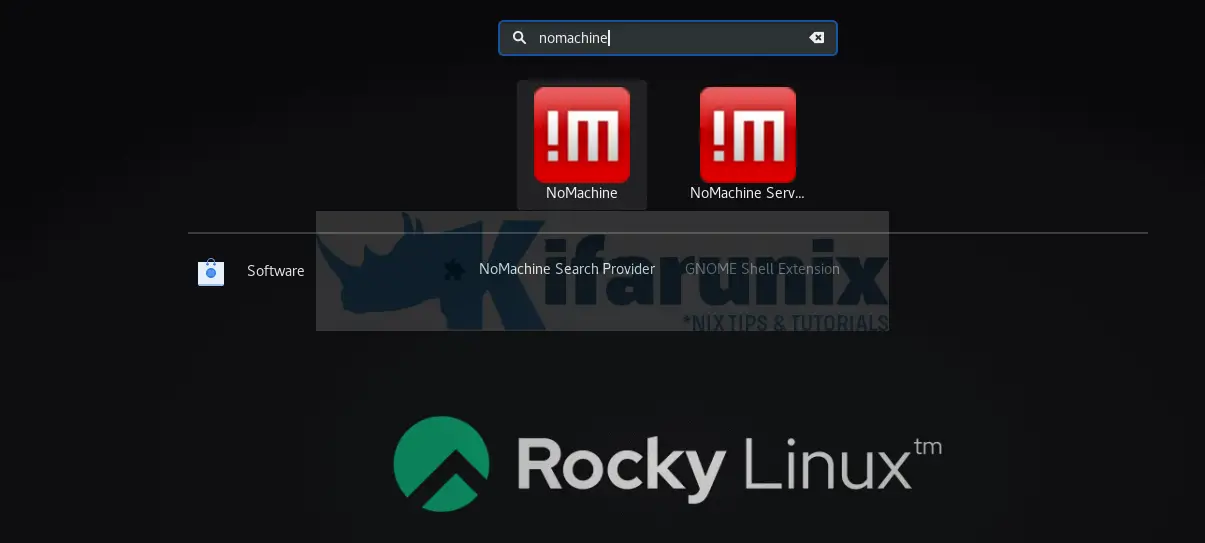
NoMachine Service manager is a small application which:
- gives you access to server NoMachine management tools and User Interface and advises you when someone is requesting to connect.
- It enables you to check server status, connected users, active transfers, NoMachine Server preferences, restart, stop or shutdown NoMachine server.
For example, if you click on NoMachine server, you will see its status:
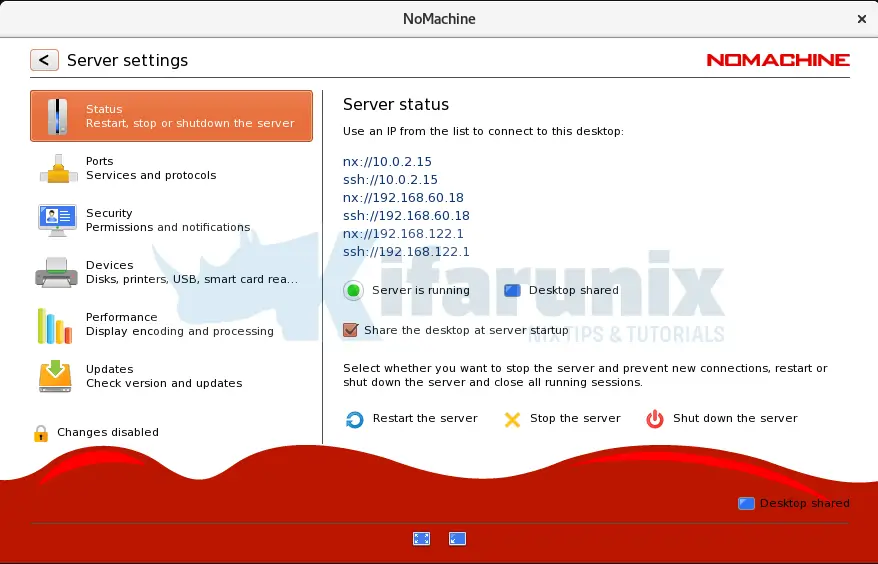
NoMachine Connection Ports
NoMachine uses various ports for connection:
- port 4000/TCP for connection
- 4011-4999/UDP (mostly for transmitting video and audio streams).
- There are other ports like 4080 and 4443 for web connections.
If you click Ports menu on the NoMachine service manager, you will see that NoMachine is listening on port 4000.
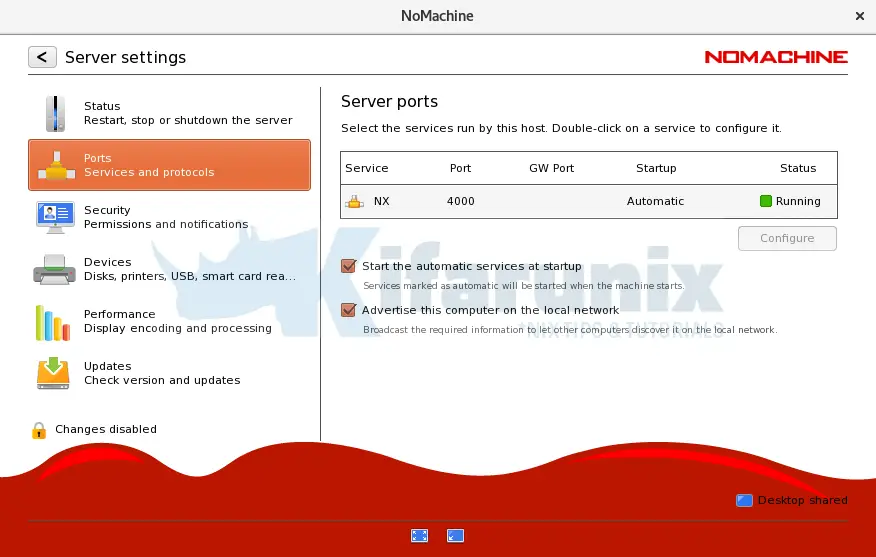
Read more on Default ports used by NoMachine 4 or later.
Enable NoMachine Automatic Connections on Rocky Linux 8
If you are running Rocky Linux 8 on a remote environment where there is no human interaction to accepts connections to it, then you need to disable the setting “Require permission to let remote users connect” under the Security tab.
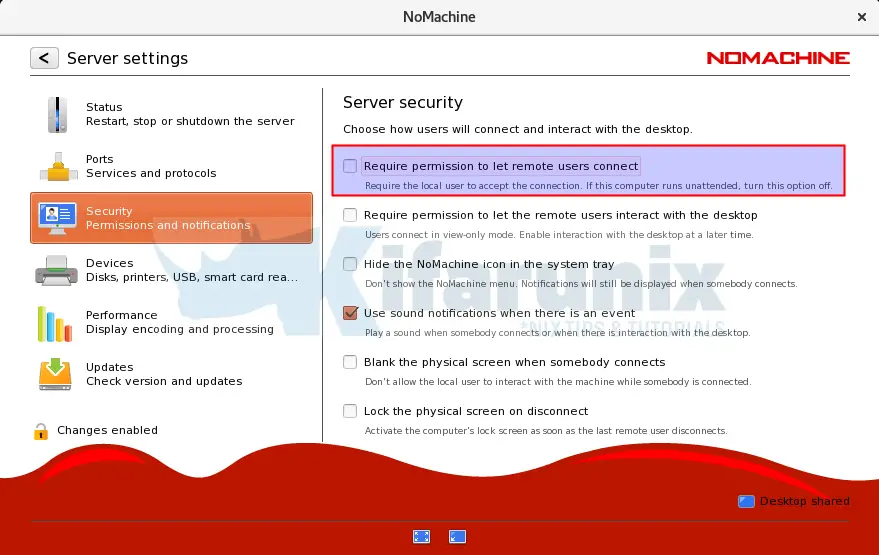
Read more about authorizing remote connections on NoMachine authorizing remote connections.
Connecting to Remote Desktop Computer using NoMachine
For NoMachine remote connections to work, both desktop computers must have NoMachine software installed. The remote end you are connecting act as a NoMachine server while the computer you are connecting from acts as a NoMachine client.
Create NoMachine New Connection
Assuming your remote computer has NoMachine already installed and running as a server, on the remote desktop to which you are connecting from, here in referred to as NoMachine client, launch the NoMachine client from system apps menu.
NoMachine try to search for any local NoMachine connections.
If it don’t find any, click on the +Add button to create new connection or simply click on the desktop computer with + sign or simply click <click here to create a connection>.
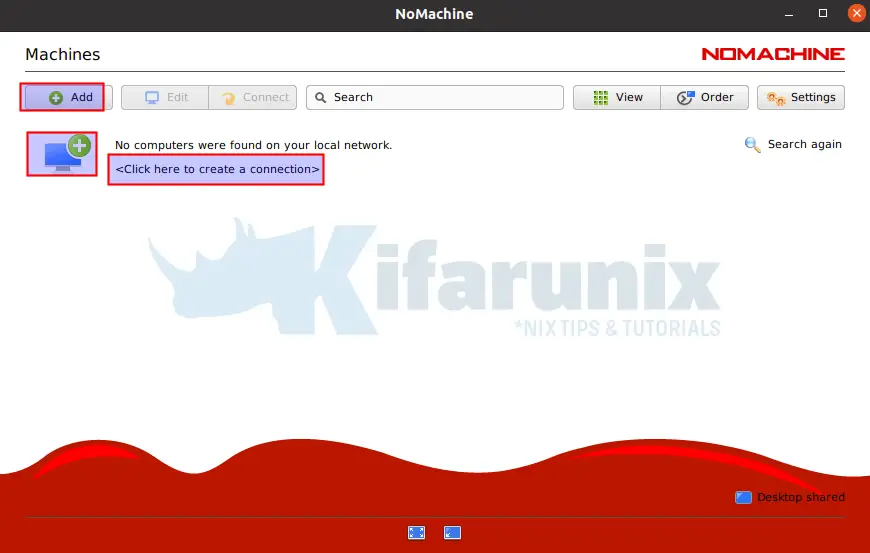
NoMachine Remote Desktop Address
Enter the remote desktop address, the port, the host and the connection protocol.
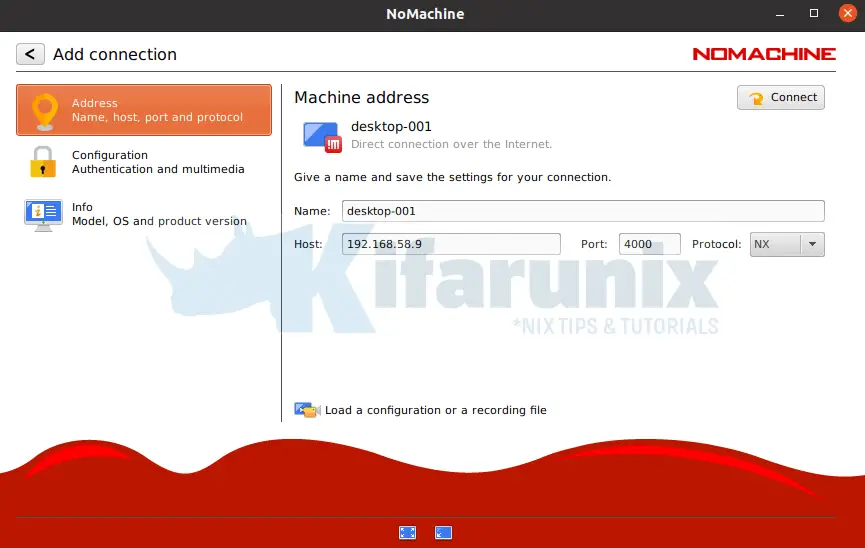
NoMachine Authentication Method
Select NoMachine authentication method.
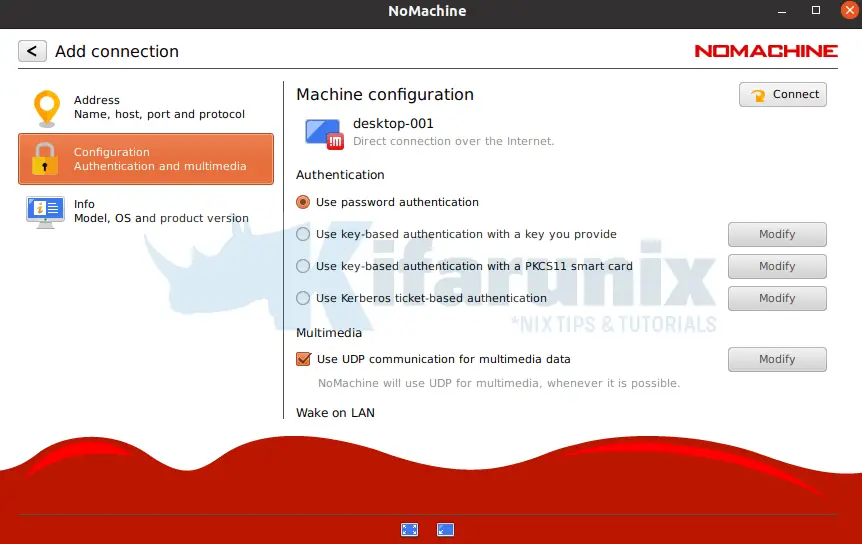
NoMachine Connections
Once you are done, you can click connect button to connect to remote desktop system.
You can as well click the back arrow to see created connections.
Initiating NoMachine Remote Desktop Connection
To initiate a remote connection, select the connection name and click Connect or simply right a connection name and start a connection.
Next, verify the authenticity of the host by selecting yes.
Enter your remote access credentials.
Be sure to allow remote connections if at all you enabled the need for permissions to connect on the remote desktop.
Upon successful login, you should land on the desktop of the remote system. See sample screenshot below for connecting to remote Rocky Linux 8 desktop.
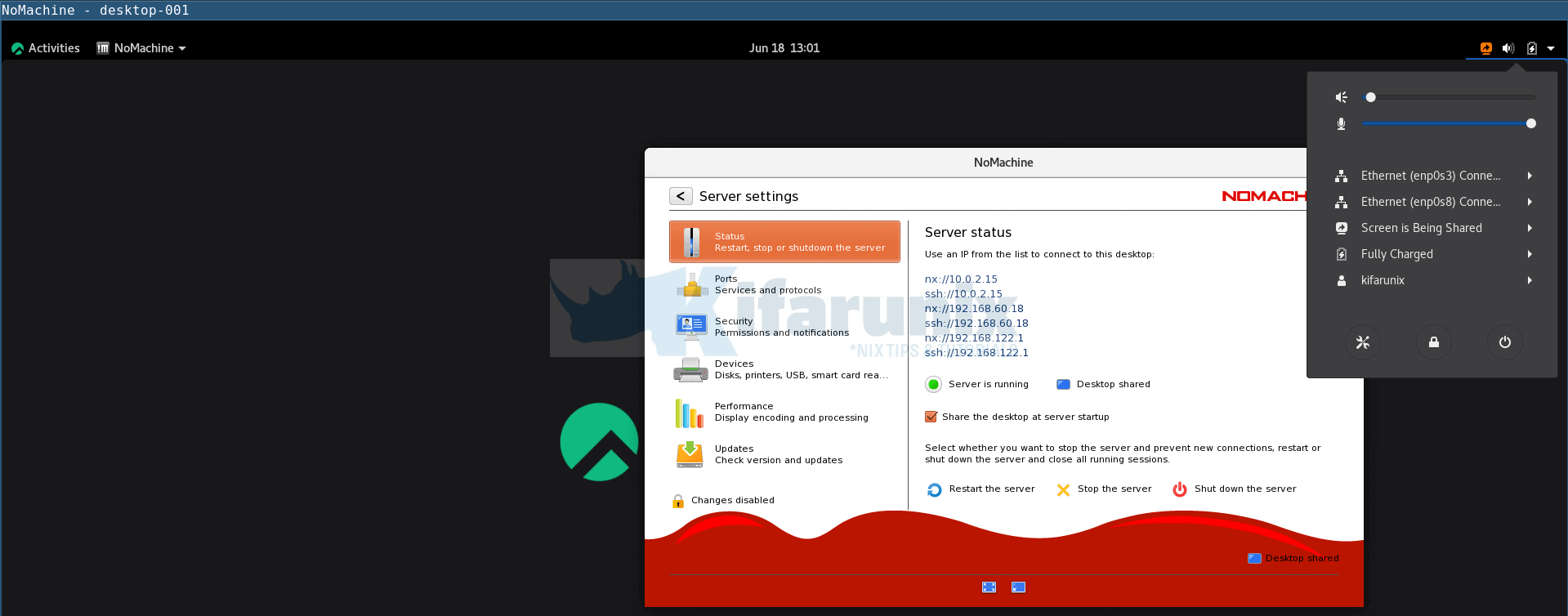
Other Tutorials
Control NoMachine Ports on Firewall

