In this guide, we will provide a step-by-step tutorial on how to install and setup Nagios on Ubuntu 22.04. Nagios, now known as, Nagios Core, is an enterprise-class Open Source IT monitoring, network monitoring, server and applications monitoring solution.
Table of Contents
Install and Setup Nagios on Ubuntu 22.04
There are two ways in which you can install Nagios on Ubuntu 22.04.
- Install Nagios from default Ubuntu 22.04 repositories
- Build Nagios from Source Code on Ubuntu 22.04 (for latest and stable release versions)
Install Nagios from APT on Ubuntu
As much it is easier to install Nagios from Ubuntu repos, sometimes the repos do not provide the latest stable release versions of Nagios. Take for example, Nagios 4.x is the current versions of Nagios with Nagios 4.4.7 release being the latest stable version as per the releases page.
If you check the available versions on Ubuntu 22.04 repos, Nagios 4.4.6 is the latest stable release.
apt-cache policy nagios4nagios4:
Installed: (none)
Candidate: 4.4.6-4
Version table:
4.4.6-4 500
500 http://us.archive.ubuntu.com/ubuntu jammy/universe amd64 Packages
You can check similar installation here;
Install Nagios from Source on Ubuntu 22.04
This is the only way to ensure that you install the current and latest stable release version of Nagios.
Run System Update
Ensure that your system packages are up-to-date.
apt updateInstall Required Nagios build tools and Development Libraries
Run the command below to install the required built tools and development libraries.
apt install autoconf gcc libc6 make wget unzip apache2 php libapache2-mod-php libgd-dev libssl-dev -yDownload Nagios Source Code
Navigate to Nagios download’s page and grab the latest and stable release Nagios source tarball. Simply grab the link and optionally pull it using wget command;
wget https://assets.nagios.com/downloads/nagioscore/releases/nagios-4.4.7.tar.gzExtract Nagios Source Code
Once the download completes, extract the source archive;
tar xzf nagios-4.4.7.tar.gzYou should now have Nagios source directory in the current working directory;
lsnagios-4.4.7 nagios-4.4.7.tar.gzCompile and Install Nagios on Ubuntu 22.04
Navigate to Nagios source directory and run the configure script to adapt Nagios to your system while checking for any missing required dependency before the installation;
cd nagios-4.4.7Configure Nagios to use Apache as the web server. Use the --with-httpd-conf to specify where to install Nagios Apache site configs. Be sure to use ./configure --help for more options.
./configure --with-httpd-conf=/etc/apache2/sites-enabledPay attention to the output of this command just in case there is any error that needs to be fixed before you can proceed.
If all is well, you should an output similar to;
*** Configuration summary for nagios 4.4.7 2022-04-14 ***:
General Options:
-------------------------
Nagios executable: nagios
Nagios user/group: nagios,nagios
Command user/group: nagios,nagios
Event Broker: yes
Install ${prefix}: /usr/local/nagios
Install ${includedir}: /usr/local/nagios/include/nagios
Lock file: /run/nagios.lock
Check result directory: /usr/local/nagios/var/spool/checkresults
Init directory: /lib/systemd/system
Apache conf.d directory: /etc/apache2/sites-enabled
Mail program: /bin/mail
Host OS: linux-gnu
IOBroker Method: epoll
Web Interface Options:
------------------------
HTML URL: http://localhost/nagios/
CGI URL: http://localhost/nagios/cgi-bin/
Traceroute (used by WAP):
Review the options above for accuracy. If they look okay,
type 'make all' to compile the main program and CGIs.
Next, compile the main Nagios program and CGIs.
make allCreate Nagios user and group. Add the user to the Apache web server group.
make install-groups-usersusermod -aG nagios www-dataInstall Nagios main program, CGIs, and HTML files.
make installInstall Nagios startup scripts;
make install-initInitialize the init scripts;
make install-daemoninitInstall and configure permissions on the directory for holding the Nagios external command file.
make install-commandmodeInstall Nagios sample configuration files in /usr/local/nagios/etc.
make install-configInstall Apache configuration file for the Nagios web interface
make install-webconfEnable Apache rewrite and CGI modules;
a2enmod rewrite cgiConfigure Nagios Web Interface basic authentication.
htpasswd -c /usr/local/nagios/etc/htpasswd.users nagiosadminWhere nagiosadmin is the default admin user for accessing Nagios web interface (as specified in the cgi.cfg). You can create or use any other user name and be sure to specify it in the /usr/local/nagios/etc/cgi.cfg configuration file.
If you need to add more users, omit option -c in the command above.
We are almost done setting up Nagios on Ubuntu 22.04.
Running Nagios Service
The make install-init command, install systemd service units for Nagios Core. You can start and enable Nagios to run on system boot by running the command;
systemctl enable --now nagiosIf it was already running, then restart it;
systemctl restart nagiosTo check the status;
systemctl status nagios● nagios.service - Nagios Core 4.4.7
Loaded: loaded (/lib/systemd/system/nagios.service; enabled; vendor preset: enabled)
Active: active (running) since Wed 2022-05-04 17:18:52 UTC; 1s ago
Docs: https://www.nagios.org/documentation
Process: 15854 ExecStartPre=/usr/local/nagios/bin/nagios -v /usr/local/nagios/etc/nagios.cfg (code=exited, status=0/SUCCESS)
Process: 15855 ExecStart=/usr/local/nagios/bin/nagios -d /usr/local/nagios/etc/nagios.cfg (code=exited, status=0/SUCCESS)
Main PID: 15856 (nagios)
Tasks: 6 (limit: 2241)
Memory: 5.2M
CPU: 355ms
CGroup: /system.slice/nagios.service
├─15856 /usr/local/nagios/bin/nagios -d /usr/local/nagios/etc/nagios.cfg
├─15857 /usr/local/nagios/bin/nagios --worker /usr/local/nagios/var/rw/nagios.qh
├─15858 /usr/local/nagios/bin/nagios --worker /usr/local/nagios/var/rw/nagios.qh
├─15859 /usr/local/nagios/bin/nagios --worker /usr/local/nagios/var/rw/nagios.qh
├─15860 /usr/local/nagios/bin/nagios --worker /usr/local/nagios/var/rw/nagios.qh
└─15861 /usr/local/nagios/bin/nagios -d /usr/local/nagios/etc/nagios.cfg
May 04 17:18:52 jellyfish nagios[15856]: qh: core query handler registered
May 04 17:18:52 jellyfish nagios[15856]: qh: echo service query handler registered
May 04 17:18:52 jellyfish nagios[15856]: qh: help for the query handler registered
May 04 17:18:52 jellyfish nagios[15856]: wproc: Successfully registered manager as @wproc with query handler
May 04 17:18:52 jellyfish nagios[15856]: wproc: Registry request: name=Core Worker 15858;pid=15858
May 04 17:18:52 jellyfish nagios[15856]: wproc: Registry request: name=Core Worker 15857;pid=15857
May 04 17:18:52 jellyfish nagios[15856]: wproc: Registry request: name=Core Worker 15860;pid=15860
May 04 17:18:52 jellyfish nagios[15856]: wproc: Registry request: name=Core Worker 15859;pid=15859
May 04 17:18:53 jellyfish nagios[15856]: Successfully launched command file worker with pid 15861
May 04 17:18:53 jellyfish nagios[15856]: HOST ALERT: localhost;DOWN;SOFT;1;(No output on stdout)
Accessing Nagios Web Interface
Restart and enable Apache to run on system reboot;
systemctl restart apache2systemctl enable --now apache2If firewall is running, allow Apache through.
ufw allow ApacheYou can access Nagios from web interface via, http://Nagios-Server-IP-OR-Hostname/nagios.
Enter your basic authentication credentials;
Nagios default web interface
Nagios server is now running on Ubuntu 22.04
Install Nagios Plugins on Ubuntu 22.04
In order for Nagios to start monitoring hosts, you need to install Nagios plugins and NRPE agents. You can simply install plugins as follows;
apt install monitoring-pluginsThis will install a number of plugins under the directory, /usr/lib/nagios/plugins/.
By default, Nagios installed from the source expects the plugins to reside under, /usr/local/nagios/libexec directory.
So for Nagios use the current plugins directory, simply edit the Nagios resource config file and update as follows;
vim /usr/local/nagios/etc/resource.cfg...
# Sets $USER1$ to be the path to the plugins
#$USER1$=/usr/local/nagios/libexec
$USER1$=/usr/lib/nagios/plugins
...You can as well create a symbolic link instead of making the above changes as follows;
ln -s /usr/lib/nagios/plugins/* /usr/local/nagios/libexecBy this, you should have the plugins under the /usr/local/nagios/libexec directory.
Follow the links below to learn how to add hosts for monitoring as well as installing plugins and NRPE agents on other systems.

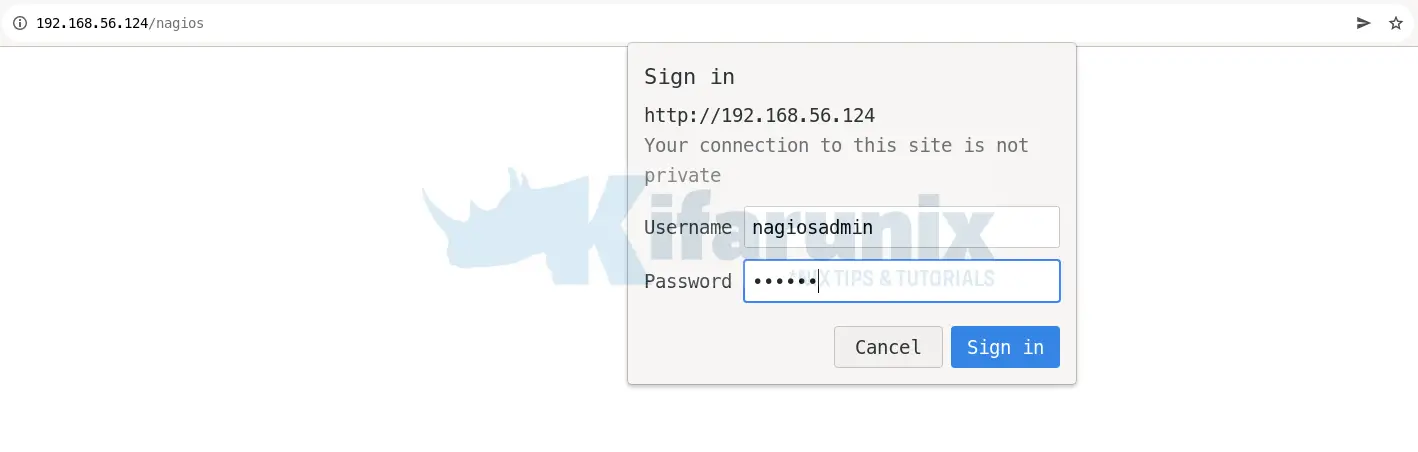
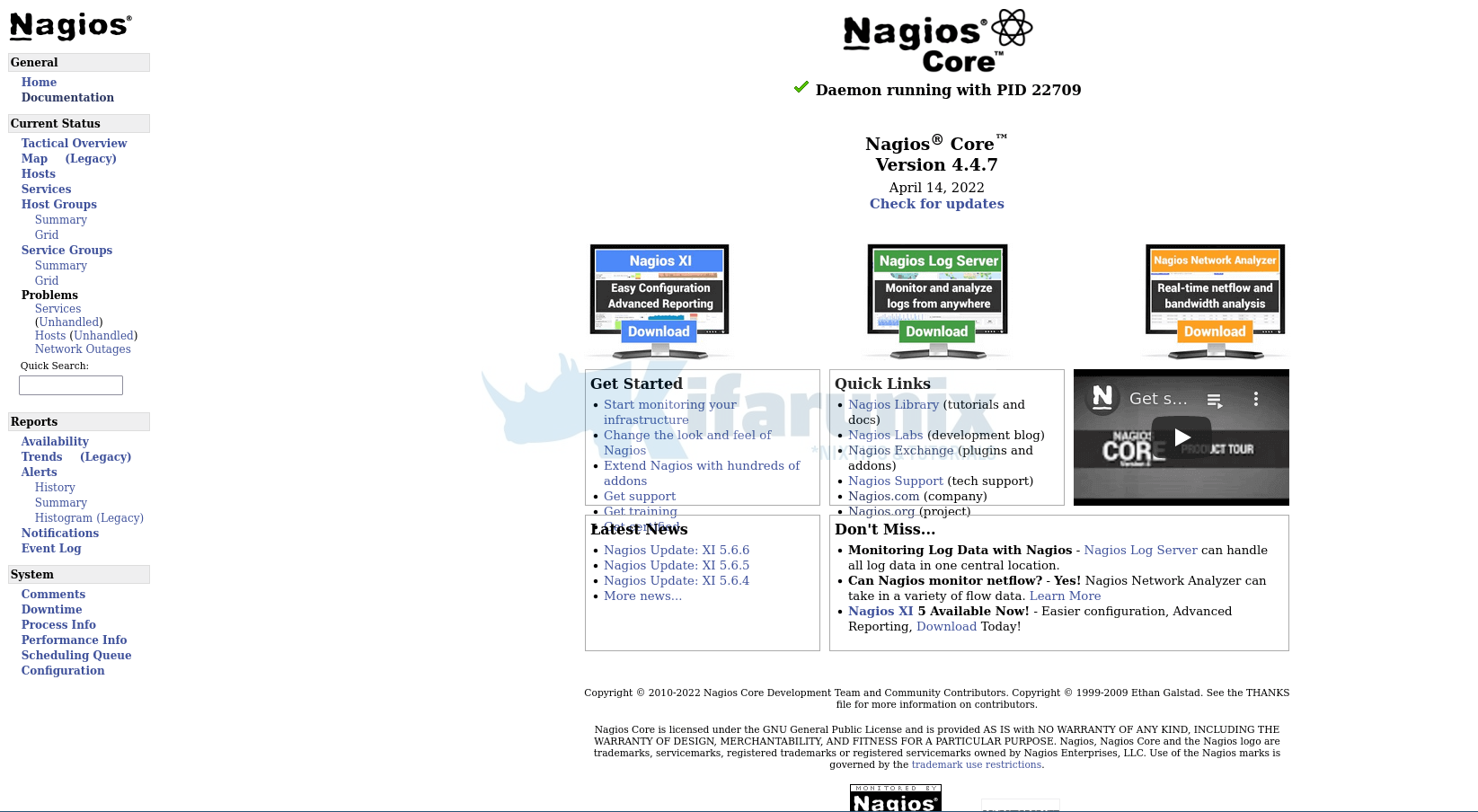

Found two Problems one is solved :
cat /etc/apache2/mods-enabled/php8.0.load
# Conflicts: php5
# Depends: mpm_prefork
LoadModule php_module /usr/lib/apache2/modules/libphp8.0.so
Changing it to libphp8.1.so leads to apache2 service restarts correctly.
see
https://askubuntu.com/questions/1406082/apache-php-modules-not-upgraded-in-22-04
for the other one I have no solution right now
syslog
May 11 07:34:21 nagios1 kernel: [ 5155.541493] traps: nagios[26689] general protection fault ip:7fb8659be7fd sp:7ffe098665b0 error:0 in libssl.so.3[7fb8659a3000+5b000]
How about instructions for installing and setting up Nagios4 via apt? (Hint – it doesn’t work out of the box)
You can check similar guide here; https://kifarunix.com/install-nagios-on-debian-11/