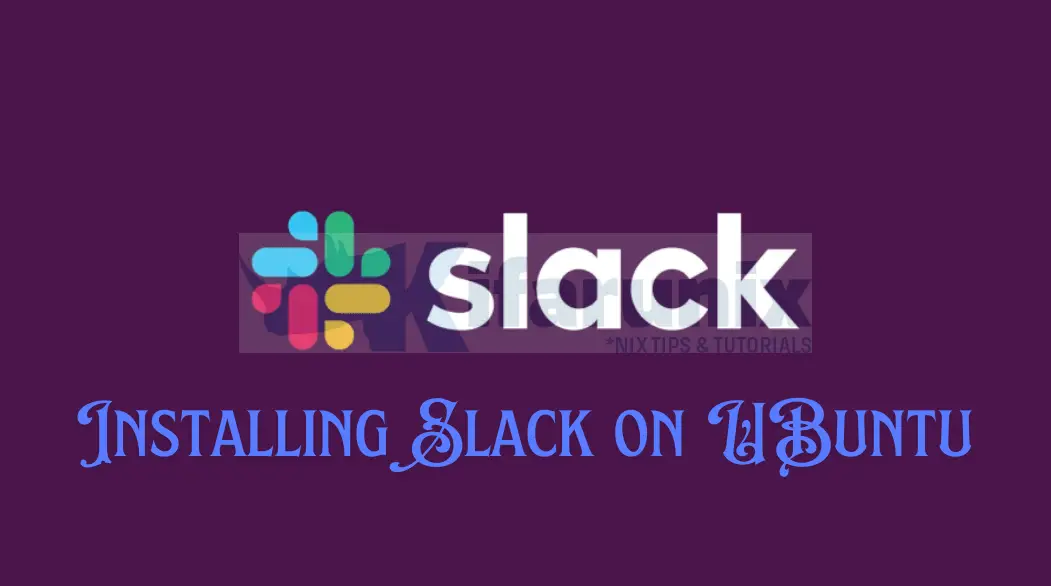
If you want to install Slack on Ubuntu 24.04, then follow through this step by step guide. Slack is a cloud based teams communication and collaboration platform. It brings together people, conversations, data, and their favorite apps all in one virtual place hence enhancing productivity and collaboration. Read more on Slack features page.
Table of Contents
Installing Slack on Ubuntu 24.04
There are different methods of installing Slack on Ubuntu:
- Install Slack using Slack Debian Binary file
- Install Slack from Flathub
- Installing Slack from Snap store
Install Slack using Slack Debian Binary file
You can download Slack DEB binary file from the downloads page. You can get the download link and pull down using wget or curl command.
wget https://downloads.slack-edge.com/desktop-releases/linux/x64/4.37.101/slack-desktop-4.37.101-amd64.debOnce downloaded, you can install it as follows;
sudo apt install ./slack-desktop-4.37.101-amd64.debInstall Slack from Flathub
Slack is also distributed as a Flatpak package on Flathub. To install Slack on Ubuntu using Flatpak;
How to Install and Use Flatpak on Ubuntu 24.04
You can then check if the Slack package is available.
flatpak search slackSample output;
Name Description Application ID Version Branch Remotes
Slack Business communication com.slack.Slack 4.37.101 stable flathub
Ripcord Alternative desktop chat client for Slack (and Discord) fm.cancel.Ripcord 0.4.29 stable flathub
Whalebird Whalebird is a Mastodon, Pleroma, and Misskey client for the desktop social.whalebird.WhalebirdDesktop 5.0.7 stable flathub
Wavebox The next generation of web-desktop communication io.wavebox.Wavebox 10.124.17-2 stable flathub
Todoist: To-Do List & Tasks “The best to-do list app right now” - The Verge com.todoist.Todoist 8.10.1 stable flathub
Franz Messenger for the desktop com.meetfranz.Franz 5.10.0 stable flathub
Rocket.Chat Open Source Team Communication chat.rocket.RocketChat 3.9.14 stable flathub
As you can see, we have the first option being the official Slack Flatpak. You can install it using application ID, com.slack.Slack.
sudo flatpak install com.slack.SlackLooking for matches…
com.slack.Slack permissions:
ipc network pulseaudio x11 devices file access [1] dbus access [2]
system dbus access [3]
[1] xdg-download
[2] com.canonical.AppMenu.Registrar, org.freedesktop.Notifications, org.freedesktop.ScreenSaver, org.freedesktop.secrets, org.kde.StatusNotifierWatcher, org.kde.kwalletd5,
org.kde.kwalletd6
[3] org.freedesktop.UPower, org.freedesktop.login1
ID Branch Op Remote Download
1. [✓] com.slack.Slack stable i flathub 126.4 MB / 127.3 MB
Installation complete.
Install Slack on Ubuntu from Snap Store
Slack is also distributed as a Snap package. With recent versions of Ubuntu, including Ubuntu 24.04, Snap is already configured and ready for use.
You can thus install Slack from Snap store using the command below.
sudo snap install slackList installed snaps;
sudo snap listInstall Slack from APT Repository
Default Ubuntu 24.04 repositories do not provide Slack packages. Therefore, use any of the methods outlined above.
Launching and Using Slack on Ubuntu 24.04
Slack application should now be installed on your system and ready for use.
You can launch it from the applications menu.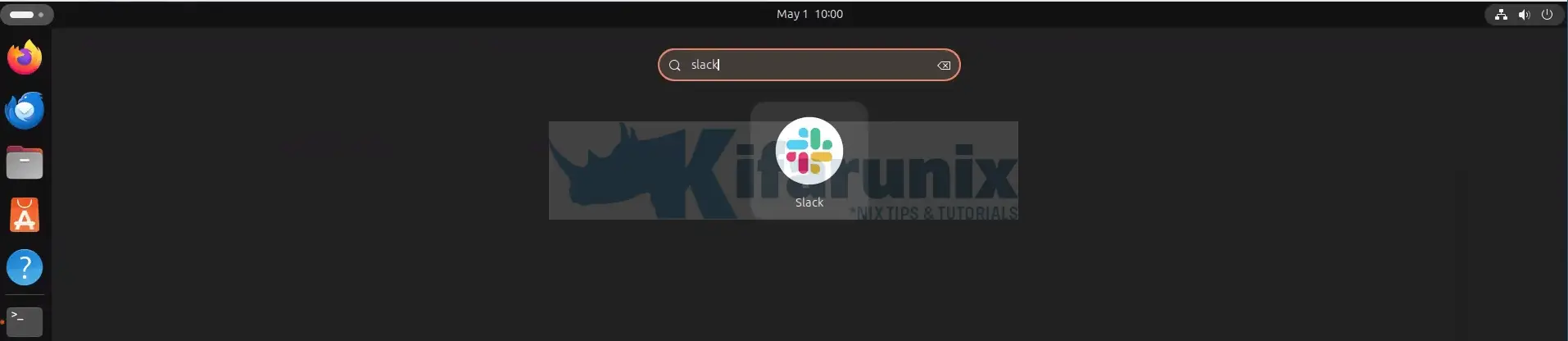
When launched, you will be asked to login. You can use your Gmail/Apple or your work email to login to slack.
If you are new to Slack, you will be asked to create a workspace to get started. Follow through the Workspace setup wizard accordingly!
Slack desktop;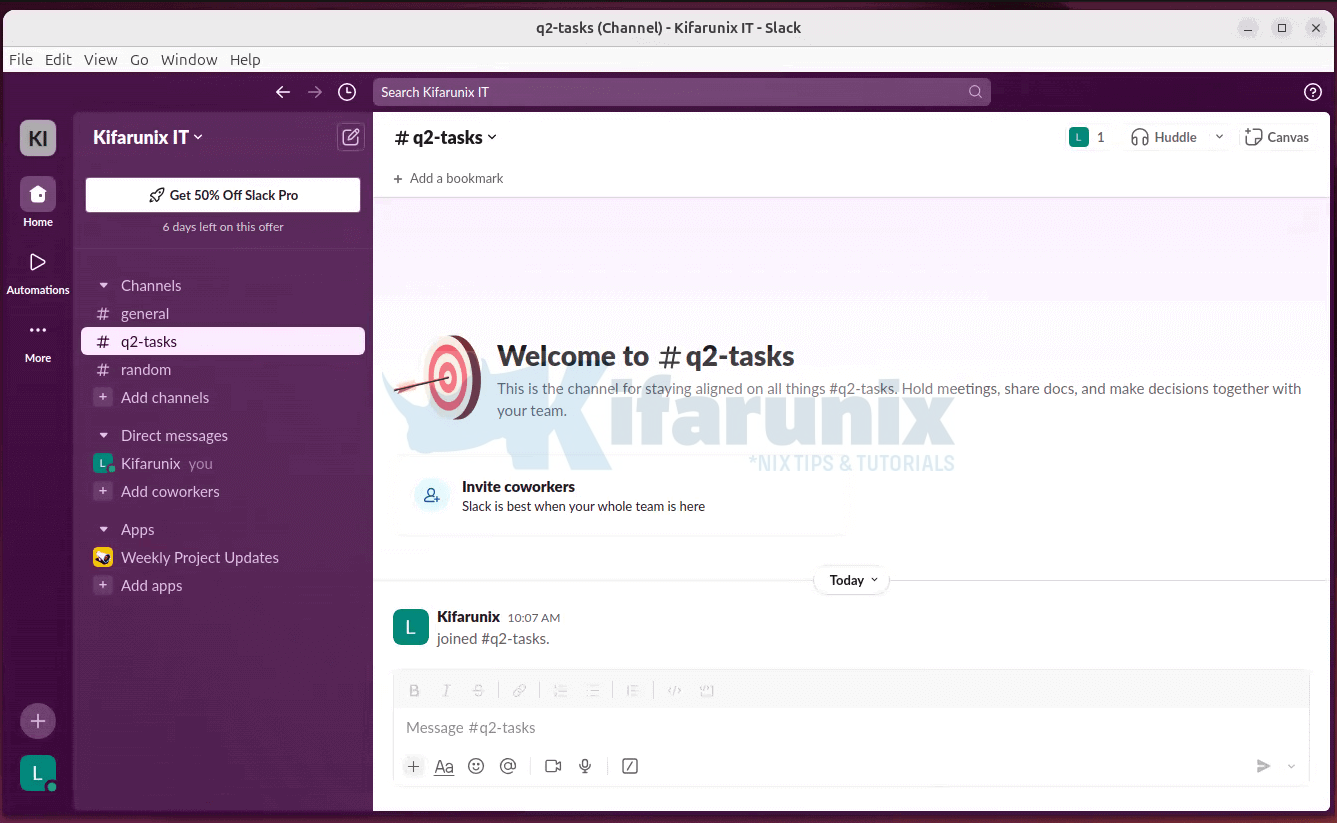
And there you go!
Getting Started with Slack
For everything you need to know about Slack, refer to their getting started pages.

