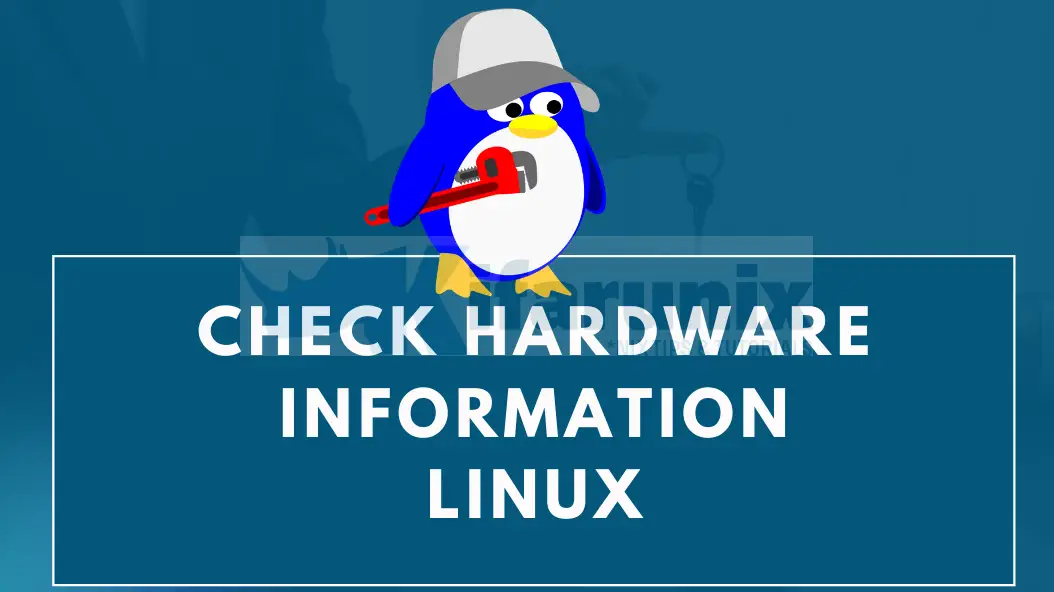
In this tutorial, we will learn how to check hardware information on Linux system. Many a time as we interact with the Linux system in our day to day administrative activities, there may arise a need to check on the mounted filesystems, available block devices, disk space usage, system hardware information or even file space usage. Well, in this tutorial we are going to explore some of the tools that will come in handy while performing such activities.
You may also want to check our previous article on Viewing System Processes using ps and top commands.
Table of Contents
Checking Hardware Information on Linux System
There are multiple commands that you can use as a Linux system administrator to check hardware information.
Some of these commands include;
- lscpu
- lsusb
- lshw
- lspci
- lsblk
- free
- df
- hwinfo
- dmidecode
- hdparm
- blkid
- ethool
- du
- findmnt
lscpu Command
lscpu utility displays information about the CPU cores in the system including their;
- CPU architecture,
- model,
- number of cores,
- Threads per core
- vendor ID, etc.
To display this information, just run the command, lscpu.
lscpu
Architecture: x86_64
CPU op-mode(s): 32-bit, 64-bit
Address sizes: 39 bits physical, 48 bits virtual
Byte Order: Little Endian
CPU(s): 2
On-line CPU(s) list: 0,1
Vendor ID: GenuineIntel
Model name: Intel(R) Core(TM) i7-10510U CPU @ 1.80GHz
CPU family: 6
Model: 142
Thread(s) per core: 1
Core(s) per socket: 2
Socket(s): 1
Stepping: 12
BogoMIPS: 4607.95
Flags: fpu vme de pse tsc msr pae mce cx8 apic sep mtrr pge mca cmov pat pse36 clflush mmx fxsr sse sse2 ht syscall nx rdtscp lm constant_tsc rep_good nop
l xtopology nonstop_tsc cpuid tsc_known_freq pni pclmulqdq ssse3 cx16 pcid sse4_1 sse4_2 x2apic movbe popcnt aes xsave avx rdrand hypervisor lahf_l
m abm 3dnowprefetch invpcid_single pti fsgsbase bmi1 avx2 bmi2 invpcid rdseed clflushopt md_clear flush_l1d arch_capabilities
Virtualization features:
Hypervisor vendor: KVM
Virtualization type: full
Caches (sum of all):
L1d: 64 KiB (2 instances)
L1i: 64 KiB (2 instances)
L2: 512 KiB (2 instances)
L3: 16 MiB (2 instances)
NUMA:
NUMA node(s): 1
NUMA node0 CPU(s): 0,1
Vulnerabilities:
Itlb multihit: KVM: Mitigation: VMX unsupported
L1tf: Mitigation; PTE Inversion
Mds: Mitigation; Clear CPU buffers; SMT Host state unknown
Meltdown: Mitigation; PTI
Mmio stale data: Mitigation; Clear CPU buffers; SMT Host state unknown
Retbleed: Vulnerable
Spec store bypass: Vulnerable
Spectre v1: Mitigation; usercopy/swapgs barriers and __user pointer sanitization
Spectre v2: Mitigation; Retpolines, STIBP disabled, RSB filling, PBRSB-eIBRS Not affected
Srbds: Unknown: Dependent on hypervisor status
Tsx async abort: Not affected
For more information, check lscpu manual page, lscpu(1).
lsusb Command
lsusb utility is used to display information about USB buses in the system and the devices connected to them.
If used without options, it will display basic information about USB devices and attached devices.
Bus 002 Device 003: ID 5986:0294 Acer, Inc
Bus 002 Device 002: ID 8087:0024 Intel Corp. Integrated Rate Matching Hub
Bus 002 Device 001: ID 1d6b:0002 Linux Foundation 2.0 root hub
Bus 001 Device 004: ID 0bda:0129 Realtek Semiconductor Corp. RTS5129 Card Reader Controller
Bus 001 Device 005: ID 0cf3:3005 Qualcomm Atheros Communications AR3011 Bluetooth
Bus 001 Device 002: ID 8087:0024 Intel Corp. Integrated Rate Matching Hub
Bus 001 Device 001: ID 1d6b:0002 Linux Foundation 2.0 root hub
Bus 004 Device 001: ID 1d6b:0003 Linux Foundation 3.0 root hub
Bus 003 Device 001: ID 1d6b:0002 Linux Foundation 2.0 root hub
To display additional information, various options can be passed to the lsusb command.
- -v, – -verbose – Display detailed information about the devices shown.
- -s [[bus]:][devnum] – Show only devices in specified bus and/or device number.
- -d [vendor]:[product] – Show only devices with the specified vendor and product ID.
- -D device – Do not scan the /dev/bus/usb directory, instead display only information about the device whose device file is given.
- -t – Dump the physical USB device hierarchy as a tree.
- -V, –version – Print version information on standard output, then exit successfully.
lshw Command
The command is used to list hardware information in Linux. This command displays detailed information about all the hardware components on the system, including CPU, memory, disks, network interfaces, and more.
It requires to be ran as privileged user to print all details;
sudo lshw
jellyfish
description: Computer
product: VirtualBox
vendor: innotek GmbH
version: 1.2
serial: 0
width: 64 bits
capabilities: smbios-2.5 dmi-2.5 smp vsyscall32
configuration: family=Virtual Machine uuid=c819f24c-9cf9-4f55-8604-bcdbe2e4289f
*-core
description: Motherboard
product: VirtualBox
vendor: Oracle Corporation
physical id: 0
version: 1.2
serial: 0
*-firmware
description: BIOS
vendor: innotek GmbH
physical id: 0
version: VirtualBox
date: 12/01/2006
size: 128KiB
capacity: 128KiB
capabilities: isa pci cdboot bootselect int9keyboard int10video acpi
*-memory
description: System memory
physical id: 1
size: 2GiB
lspci Command
It is used to display all the information about PCI buses in the system and devices connected to them. If run without options, it will display a brief list of devices.
lspci
00:00.0 Host bridge: Intel Corporation 440FX - 82441FX PMC [Natoma] (rev 02)
00:01.0 ISA bridge: Intel Corporation 82371SB PIIX3 ISA [Natoma/Triton II]
00:01.1 IDE interface: Intel Corporation 82371AB/EB/MB PIIX4 IDE (rev 01)
00:02.0 VGA compatible controller: VMware SVGA II Adapter
00:03.0 Ethernet controller: Intel Corporation 82540EM Gigabit Ethernet Controller (rev 02)
00:04.0 System peripheral: InnoTek Systemberatung GmbH VirtualBox Guest Service
00:05.0 Multimedia audio controller: Intel Corporation 82801AA AC'97 Audio Controller (rev 01)
00:06.0 USB controller: Apple Inc. KeyLargo/Intrepid USB
00:07.0 Bridge: Intel Corporation 82371AB/EB/MB PIIX4 ACPI (rev 08)
00:08.0 Ethernet controller: Intel Corporation 82540EM Gigabit Ethernet Controller (rev 02)
00:0b.0 USB controller: Intel Corporation 82801FB/FBM/FR/FW/FRW (ICH6 Family) USB2 EHCI Controller
00:0d.0 SATA controller: Intel Corporation 82801HM/HEM (ICH8M/ICH8M-E) SATA Controller [AHCI mode] (rev 02)
However, there are several options that can be used to tweak the output of the program.
- -v – Display detailed information about all devices; can be doubled or tripled (-vv/-vvv) for more verbosity.
- -m – Dump PCI device data in a backward-compatible machine readable form.
- -mm – Dump PCI device data in a machine readable form for easy parsing by scripts.
- -t – Show a tree-like view of all buses, bridges, devices and connections between them.
- -n – Show PCI vendor and device codes as numbers rather than manufacturer and device names.
- -nn – Show PCI both vendor and device names as well their numeric codes.
--version– Shows lspci version.
For more options, refer to lspci man pages: lspci(8)
lsblk Command
The lsblk command is used to list all available block devices, including hard drives, SSDs, and USB drives, on the system. This command displays information about the size, type, and mount point of each device.
lsblk
NAME MAJ:MIN RM SIZE RO TYPE MOUNTPOINTS
loop0 7:0 0 111.9M 1 loop /snap/lxd/24322
loop1 7:1 0 63.3M 1 loop /snap/core20/1778
loop2 7:2 0 103M 1 loop /snap/lxd/23541
loop4 7:4 0 63.3M 1 loop /snap/core20/1879
loop5 7:5 0 49.8M 1 loop /snap/snapd/17950
loop6 7:6 0 53.2M 1 loop /snap/snapd/19122
sda 8:0 0 39.1G 0 disk
├─sda1 8:1 0 1M 0 part
├─sda2 8:2 0 1.8G 0 part /boot
└─sda3 8:3 0 37.3G 0 part
└─ubuntu--vg-ubuntu--lv 253:0 0 37.3G 0 lvm /
sr0 11:0 1 1024M 0 rom
What does each header field mean?
NAME: The name of the block device.MAJ:MIN: The major and minor device number of the block device.RM: Whether the device is removable or not (0 = not removable, 1 = removable).SIZE: The size of the block device in bytes.RO: Whether the device is read-only or not (0 = not read-only, 1 = read-only).TYPE: The type of the block device (disk, partition, loop etc.).MOUNTPOINT: The mount point of the block device, if it is currently mounted.
free Command
free command can be used to check memory usage. It displays the total amount of physical and swap memory in the system as well as amount of used, free, shared, cached or in kernel buffers.
free total used free shared buff/cache available
Mem: 2023204 1503376 67860 3692 451968 347500
Swap: 1914876 114848 1800028The memory information is gathered by parsing /proc/meminfo. The displayed columns are:
- total: Total installed memory (MemTotal and SwapTotal in /proc/meminfo)
- used: Used memory (calculated as total – free – buffers – cache)
- free: Unused memory (MemFree and SwapFree in /proc/meminfo)
- shared: Memory used (mostly) by tmpfs (Shmem in /proc/meminfo)
- buffers: Memory used by kernel buffers (Buffers in /proc/meminfo)
- cache: Memory used by the page cache and slabs (Cached and SReclaimable in /proc/meminfo)
- buff/cache: Sum of buffers and cache
- available: Estimation of how much memory is available for starting new applications, without swapping. Unlike the data provided by the cache or free fields, this field takes into account page cache and also that not all reclaimable memory slabs will be reclaimed due to items being in use (MemAvailable in /proc/meminfo, available on kernels 3.14, emulated on kernels 2.6.27+, otherwise the same as free).
You can pass the -h, --human to show all output fields automatically scaled to shortest three digit unit and display the units of print out. Following units are used;
- B = bytes
- Ki = kibibyte
- Mi = mebibyte
- Gi = gibibyte
- Ti = tebibyte
- Pi = pebibyte
free -hdf Command
df utility displays the amount of disk space available on the file system i.e summarizes disk usage on a partition-by-partition basis.
Its syntax is: df [options] [files]
If run without optons, it can display filsystems, type of filesystem, their sizes, used space, available space, percentage space usage, mount point of a filesystem.
df
Filesystem 1K-blocks Used Available Use% Mounted on
tmpfs 202324 1152 201172 1% /run
/dev/mapper/ubuntu--vg-ubuntu--lv 38366744 8573768 28086940 24% /
tmpfs 1011600 0 1011600 0% /dev/shm
tmpfs 5120 0 5120 0% /run/lock
/dev/sda2 1790136 256856 1424020 16% /boot
tmpfs 202320 4 202316 1% /run/user/1000
Some of the options that can be used to fine-tune the output of the df command include but no limited to:
-h, --human-readable– Print sizes in powers of 1024 (e.g., 1023M).-H, --si– Print sizes in powers of 1000 (e.g., 1.1G).-i, --inodes– List inode information instead of block usage.-l, --local– Limit listing to local file systems.-T, --print-type– Print file system type.--help– Display help and exit.--version– Displays version information and exit.
Consult man page, df(1), for more options that can be used.
An Example to display filesystem types in human readable form i.e display sizes in either megabytes or gigabytes instead of blocks;
df -hT
Filesystem Type Size Used Avail Use% Mounted on
tmpfs tmpfs 198M 1.2M 197M 1% /run
/dev/mapper/ubuntu--vg-ubuntu--lv ext4 37G 8.2G 27G 24% /
tmpfs tmpfs 988M 0 988M 0% /dev/shm
tmpfs tmpfs 5.0M 0 5.0M 0% /run/lock
/dev/sda2 ext4 1.8G 251M 1.4G 16% /boot
tmpfs tmpfs 198M 4.0K 198M 1% /run/user/1000
hwinfo Command
hwinfo command provides a detailed hardware information about various components of Linux system, such as CPU, memory, hard drives, network cards, and more.
However, it may not be installed by default on all systems and may require root privileges to run.
To install hwinfo on Ubuntu or Debian, you can run the following command:
sudo apt install hwinfoTo install it on CentOS or RHEL, you can use the following command:
sudo yum install hwinfo
To get a summary of the system's hardware;
hwinfo --short
cpu:
Intel(R) Core(TM) i7-10510U CPU @ 1.80GHz, 2303 MHz
Intel(R) Core(TM) i7-10510U CPU @ 1.80GHz, 2303 MHz
keyboard:
/dev/input/event2 AT Translated Set 2 keyboard
mouse:
/dev/input/mice VirtualBox USB Tablet
/dev/input/mice ImExPS/2 Generic Explorer Mouse
/dev/input/mice VirtualBox mouse integration
graphics card:
VMware VMWARE0405
sound:
Intel 82801AA AC'97 Audio Controller
storage:
Intel 82801HM/HEM (ICH8M/ICH8M-E) SATA Controller [AHCI mode]
Intel 82371AB/EB/MB PIIX4 IDE
network:
enp0s8 Intel PRO/1000 MT Desktop Adapter
enp0s3 Intel PRO/1000 MT Desktop Adapter
network interface:
enp0s3 Ethernet network interface
enp0s8 Ethernet network interface
lo Loopback network interface
disk:
/dev/sda VBOX HARDDISK
partition:
/dev/sda1 Partition
/dev/sda2 Partition
/dev/sda3 Partition
cdrom:
/dev/sr0 VBOX CD-ROM
usb controller:
Apple KeyLargo/Intrepid USB
Intel 82801FB/FBM/FR/FW/FRW (ICH6 Family) USB2 EHCI Controller
bios:
BIOS
bridge:
Intel 82371SB PIIX3 ISA [Natoma/Triton II]
Intel 82371AB/EB/MB PIIX4 ACPI
Intel 440FX - 82441FX PMC [Natoma]
hub:
Linux Foundation 2.0 root hub
Linux Foundation 1.1 root hub
memory:
Main Memory
unknown:
FPU
DMA controller
PIC
Keyboard controller
/dev/input/mice InnoTek Systemberatung VirtualBox Guest Service
You can also get detailed information about a specific hardware component such as cpu, memory, storage, etc;
To show CPU information;
hwinfo --cpu
Memory;
hwinfo --memory
Storage;
hwinfo --storage
USB;
hwinfo --usb
Sound;
hwinfo --sound
e.t.c
dmidecode Command
dmidecode is a tool for dumping a computer's DMI table contents in a human-readable format. This table contains a description of the system's hardware components, as well as other useful pieces of information such as serial numbers and BIOS revision.
- To display system's hardware information in brief:
sudo dmidecode -t system
- To display BIOS information:
sudo dmidecode -t bios
- To display processor information:
sudo dmidecode -t processor
- To display memory information:
sudo dmidecode -t memory
- To display information about the system's cache:
sudo dmidecode -t cache
- To display information about the system's baseboard (motherboard):
sudo dmidecode -t baseboard
- To display information about the system's chassis:
sudo dmidecode -t chassis
- To display information about the system's power supply:
sudo dmidecode -t power
DMI types can also be mapped to number. Check table below;
Number Type Description 0 BIOS BIOS information 1 System System information 2 Base Board Base board or motherboard information 3 Chassis Chassis information 4 Processor Processor information 5 Memory Controller Memory controller information 6 Memory Module Memory module information 7 Cache Cache information 8 Port Connector Port connector information 9 System Slots Slot information for add-in devices 10 On Board Devices Information about devices integrated into the motherboard 11 OEM Strings OEM-specific information 12 System Configuration System configuration information 13 BIOS Language BIOS language information 14 Group Associations Information about groups of related objects 15 System Event Log System event log information 16 Physical Memory Array Physical memory array information 17 Memory Device Information about a specific memory device 18 32-bit Memory Error Information about 32-bit memory errors 19 Memory Array Mapped Address Mapped address information for a physical memory array 20 Memory Device Mapped Address Mapped address information for a memory device 21 Built-in Pointing Device Information about the built-in pointing device 22 Portable Battery Information about the portable battery 23 System Reset System reset information 24 Hardware Security Hardware security information 25 System Power Controls Information about system power controls 26 Voltage Probe Voltage probe information 27 Cooling Device Cooling device information 28 Temperature Probe Temperature probe information 29 Electrical Current Probe Electrical current probe information 30 Out-of-Band Remote Access Information about out-of-band remote access to the system 31 Boot Integrity Services (BIS) Information about the boot integrity services (BIS) 32 System Boot Information about the system boot process 33 Memory Error Information about memory errors 34 Management Device Management controller information 35 Management Device Component Component information for the management controller 36 Management Device Threshold Data Threshold information for the management controller 37 Memory Channel Information about memory channel 38 IPMI Device IPMI device information 39 Power Supply Power supply information 40 Additional Information Additional system information 41 Onboard Device Onboard device information 42 OEM-specific Type OEM-specific information
You can replace the type with a number e.g;
sudo dmidecode -t 1
# dmidecode 3.3
Getting SMBIOS data from sysfs.
SMBIOS 2.5 present.
Handle 0x0001, DMI type 1, 27 bytes
System Information
Manufacturer: innotek GmbH
Product Name: VirtualBox
Version: 1.2
Serial Number: 0
UUID: 4cf219c8-f99c-554f-8604-bcdbe2e4289f
Wake-up Type: Power Switch
SKU Number: Not Specified
Family: Virtual Machine
hdparm Command
hdparm is a command-line utility in Linux used to view and configure various hard disk drive (HDD) parameters such as reading/writing speed, power management, security, and more;
View hard disk drive information:
sudo hdparm -i /dev/sda
/dev/sda:
Model=VBOX HARDDISK, FwRev=1.0, SerialNo=VB00c718f1-fb070a44
Config={ Fixed }
RawCHS=16383/16/63, TrkSize=0, SectSize=512, ECCbytes=0
BuffType=DualPortCache, BuffSize=256kB, MaxMultSect=128, MultSect=128
CurCHS=16383/16/63, CurSects=16514064, LBA=yes, LBAsects=81920000
IORDY=yes, tPIO={min:120,w/IORDY:120}, tDMA={min:120,rec:120}
PIO modes: pio0 pio3 pio4
DMA modes: mdma0 mdma1 mdma2
UDMA modes: udma0 udma1 udma2 udma3 udma4 udma5 *udma6
AdvancedPM=no WriteCache=enabled
Drive conforms to: unknown: ATA/ATAPI-1,2,3,4,5,6
* signifies the current active mode
Check hard disk read speed:
sudo hdparm -t /dev/sda
Read more on man hdparm.
blkid Command
blkid command displays information such as UUID, filesystem type, volume label about available block devices. For example:
(Remember, you must run blkid with root privileges to view all devices).
sudo blkid
/dev/mapper/ubuntu--vg-ubuntu--lv: UUID="26b3d004-a446-4510-b0a7-be001dc566ff" BLOCK_SIZE="4096" TYPE="ext4"
/dev/sda2: UUID="d0108361-8ba6-4f1c-bd2b-2729493274b8" BLOCK_SIZE="4096" TYPE="ext4" PARTUUID="31f3e534-b4cc-4231-98cf-8e46f233a7ed"
/dev/sda3: UUID="2l4lAf-vXju-afXg-LfeQ-jcl2-Q3mR-99iXpg" TYPE="LVM2_member" PARTUUID="7cf8f230-4a68-49d6-b0d0-f8117be770cc"
/dev/loop1: TYPE="squashfs"
/dev/loop6: TYPE="squashfs"
/dev/loop4: TYPE="squashfs"
/dev/loop2: TYPE="squashfs"
/dev/loop0: TYPE="squashfs"
/dev/sda1: PARTUUID="03ae84e9-6865-4000-a13d-4ae7923fcffb"
/dev/loop5: TYPE="squashfs"
To display specific information about specific block device, pass the device name to blkid. For example, to display information about /dev/sda2.
sudo blkid /dev/sda2
To see the options that can be used with blkid, check its man page.
ethool Command
ethtool is a command-line utility in Linux that allows users to view and modify network interface controller (NIC) settings. It can be used to check the link status, speed, duplex, and other settings of Ethernet devices.
To check the status of eth0 interface;
sudo ethtool enp0s3
Settings for enp0s3:
Supported ports: [ TP ]
Supported link modes: 10baseT/Half 10baseT/Full
100baseT/Half 100baseT/Full
1000baseT/Full
Supported pause frame use: No
Supports auto-negotiation: Yes
Supported FEC modes: Not reported
Advertised link modes: 10baseT/Half 10baseT/Full
100baseT/Half 100baseT/Full
1000baseT/Full
Advertised pause frame use: No
Advertised auto-negotiation: Yes
Advertised FEC modes: Not reported
Speed: 1000Mb/s
Duplex: Full
Auto-negotiation: on
Port: Twisted Pair
PHYAD: 0
Transceiver: internal
MDI-X: off (auto)
Supports Wake-on: umbg
Wake-on: d
Current message level: 0x00000007 (7)
drv probe link
Link detected: yes
To change the speed and duplex settings of eth0 to 100Mbps full-duplex;
sudo ethtool -s enp0s3 speed 100 duplex full autoneg off
To check the driver information and firmware version;
sudo ethtool -i enp0s3
Read more on man ethool.
du Command
Summarize disk usage of the set of FILEs, recursively for directories. It searches the specified directories recursively and reports how much disk space each is consuming.
The basic syntax is: du [options] [directories]
To display the disk usage for each of the subdirectories in the current working directory, run the command with no option:
du
40 ./man
136 ./src
28 ./src.drivers/freebsd
28 ./src.drivers
16 ./test
228 .Some of the options used include:
-a, --all – Write counts for all files, not just directories-c, --total – Produce a grand total at the end of its output.-h, --human-readable – Print sizes in human readable format (e.g., 2K 110M 34G)--help – Display this help and exit--version – Displays version information and exit
For more options, consult du man page, du(1).
To display grand total in human readable form, pass option -h and -c;
du -hc
findmnt Command
findmnt command is used to list all mounted filesystems or search for a filesystem along with the information such as target mount point, source device, filesystem type and relevant mount options. If device or mountpoint is not given, all filesystems are shown in the tree-like format.
findmnt
TARGET SOURCE FSTYPE OPTIONS
/ /dev/mapper/ubuntu--vg-ubuntu--lv
│ ext4 rw,relatime
├─/sys sysfs sysfs rw,nosuid,nodev,noexec,relatime
│ ├─/sys/kernel/security securityfs securityfs rw,nosuid,nodev,noexec,relatime
│ ├─/sys/fs/cgroup cgroup2 cgroup2 rw,nosuid,nodev,noexec,relatime,nsdelegate,memory_recursiveprot
│ ├─/sys/fs/pstore pstore pstore rw,nosuid,nodev,noexec,relatime
│ ├─/sys/fs/bpf bpf bpf rw,nosuid,nodev,noexec,relatime,mode=700
│ ├─/sys/kernel/debug debugfs debugfs rw,nosuid,nodev,noexec,relatime
│ ├─/sys/kernel/tracing tracefs tracefs rw,nosuid,nodev,noexec,relatime
│ ├─/sys/fs/fuse/connections fusectl fusectl rw,nosuid,nodev,noexec,relatime
│ └─/sys/kernel/config configfs configfs rw,nosuid,nodev,noexec,relatime
├─/proc proc proc rw,nosuid,nodev,noexec,relatime
│ └─/proc/sys/fs/binfmt_misc systemd-1 autofs rw,relatime,fd=29,pgrp=1,timeout=0,minproto=5,maxproto=5,direct,pipe_ino=18763
│ └─/proc/sys/fs/binfmt_misc binfmt_misc binfmt_misc rw,nosuid,nodev,noexec,relatime
├─/dev udev devtmpfs rw,nosuid,relatime,size=953340k,nr_inodes=238335,mode=755,inode64
│ ├─/dev/pts devpts devpts rw,nosuid,noexec,relatime,gid=5,mode=620,ptmxmode=000
│ ├─/dev/shm tmpfs tmpfs rw,nosuid,nodev,inode64
│ ├─/dev/hugepages hugetlbfs hugetlbfs rw,relatime,pagesize=2M
│ └─/dev/mqueue mqueue mqueue rw,nosuid,nodev,noexec,relatime
├─/run tmpfs tmpfs rw,nosuid,nodev,noexec,relatime,size=202324k,mode=755,inode64
│ ├─/run/lock tmpfs tmpfs rw,nosuid,nodev,noexec,relatime,size=5120k,inode64
│ ├─/run/credentials/systemd-sysusers.service none ramfs ro,nosuid,nodev,noexec,relatime,mode=700
│ ├─/run/snapd/ns tmpfs[/snapd/ns] tmpfs rw,nosuid,nodev,noexec,relatime,size=202324k,mode=755,inode64
│ │ └─/run/snapd/ns/lxd.mnt nsfs[mnt:[4026532273]] nsfs rw
│ └─/run/user/1000 tmpfs tmpfs rw,nosuid,nodev,relatime,size=202320k,nr_inodes=50580,mode=700,uid=1000,gid=1000,inode64
├─/snap/lxd/24322 /dev/loop0 squashfs ro,nodev,relatime,errors=continue
├─/snap/core20/1778 /dev/loop1 squashfs ro,nodev,relatime,errors=continue
├─/snap/lxd/23541 /dev/loop2 squashfs ro,nodev,relatime,errors=continue
├─/snap/core20/1879 /dev/loop4 squashfs ro,nodev,relatime,errors=continue
├─/snap/snapd/17950 /dev/loop5 squashfs ro,nodev,relatime,errors=continue
├─/boot /dev/sda2 ext4 rw,relatime
└─/snap/snapd/19122 /dev/loop6 squashfs ro,nodev,relatime,errors=continue
Read more on man findmnt.
That concludes our guide on checking hardware information on Linux system.


Hi,
Thanks for useful articles