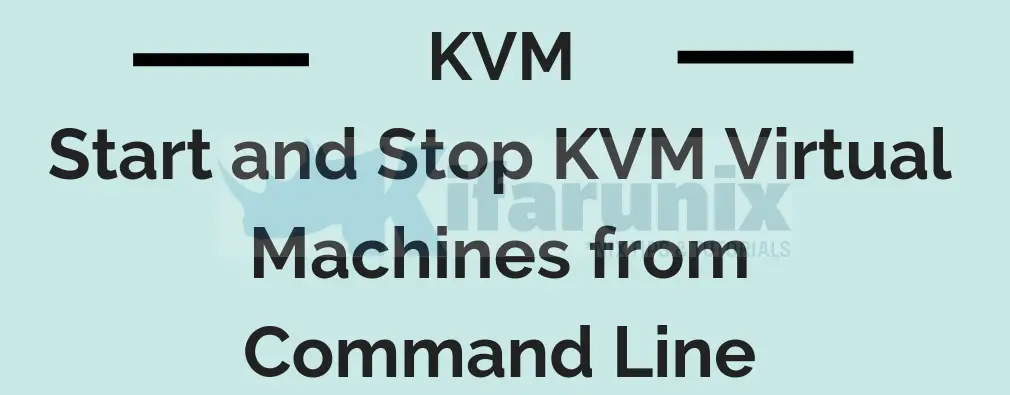
This guide will take you through how to start and stop KVM virtual machines from command line. As much as KVM provides Virtual Machine Manager (virt-manager), a desktop application for managing virtual machines through libvirt, it also provides a command line utility called virsh which enables the terminal centric users to manage KVM virtual machines from command line interface.
Starting and Stopping KVM VMss from Command Line
To control state of KVM VMs, virsh utility can be used.
According to man pages (man virsh);
The virsh program is the main interface for managing virsh guest domains. The program can be used to create, pause, and shutdown domains. It can also be used to list current domains.
The basic structure of most virsh usage is:
virsh [OPTION]... <command> <domain> [ARG]...Refer to man virsh for more details.
Start KVM Virtual Machines from Command Line
To begin with, list the available virtual machines, either running or stopped or paused;
virsh list --all Id Name State
------------------------------------
1 ubuntu20.04 running
- kolla-ansible shut off
- ubuntu20.04-clone shut offAs you can see, I currently have three KVM virtual machines; one running and two stopped.
You can start KVM virtual machine using virsh start command. The virsh start command can be used to start a domain, either from the last managedsave state, or via a fresh boot if no managedsave state is present.
The basic usage syntax of the virsh start command is;
virsh start --help NAME
start - start a (previously defined) inactive domain
SYNOPSIS
start <domain> [--console] [--paused] [--autodestroy] [--bypass-cache] [--force-boot] [--pass-fds <string>]
DESCRIPTION
Start a domain, either from the last managedsave
state, or via a fresh boot if no managedsave state
is present.
OPTIONS
[--domain] <string> name of the inactive domain
--console attach to console after creation
--paused leave the guest paused after creation
--autodestroy automatically destroy the guest when virsh disconnects
--bypass-cache avoid file system cache when loading
--force-boot force fresh boot by discarding any managed save
--pass-fds <string> pass file descriptors N,M,... to the guestTherefore, if you want to start a virtual machine, for example, Ubuntu20.04-clone, as in my case;
virsh start ubuntu20.04-cloneYou can pass other options as well, if you want.
Your virtual machine should now be running. You can list only running vms using the command below;
virsh list Id Name State
-----------------------------------
1 ubuntu20.04 running
3 ubuntu20.04-clone runningStop KVM Virtual Machines from Command Line
It is also possible to stop KVM virtual machine from command line using the virsh shutdown command.
virsh shutdown --help NAME
shutdown - gracefully shutdown a domain
SYNOPSIS
shutdown <domain> [--mode <string>]
DESCRIPTION
Run shutdown in the target domain.
OPTIONS
[--domain] <string> domain name, id or uuid
--mode <string> shutdown mode: acpi|agent|initctl|signal|paravirtFor example, to shutdown a vm called, ubuntu20.04;
virsh shutdown Ubuntu20.04You can as well specify the vm UUID or ID instead of the name when shutting it down.
For example, when you run virsh list command to check running vms, the first column of the output shows the vm ID. To use the ID while shutting down a vm;
virsh shutdown <id>for example;
virsh shutdown 3To use UUID while shutting down a vm, you first need to obtain the vm UUID. To get the Universally Unique Identifier (UUID) for a guest virtual machine:
virsh domuuid {domain-id or domain-name}For example;
virsh domuuid 4Or
virsh domuuid ubuntu20.04
b05cdf0c-8516-4f1e-a517-f52aab45cf61Similarly, you can use virsh dominfo to get other details including the UUID of the vm;
virsh dominfo ubuntu20.04Id: -
Name: ubuntu20.04
UUID: b05cdf0c-8516-4f1e-a517-f52aab45cf61
OS Type: hvm
State: shut off
CPU(s): 2
Max memory: 2097152 KiB
Used memory: 2097152 KiB
Persistent: yes
Autostart: disable
Managed save: no
Security model: none
Security DOI: 0The shutdown using the UUID;
virsh shutdown b05cdf0c-8516-4f1e-a517-f52aab45cf61You can as well specify other power options while shutting down the vm.
That marks the end of our tutorial on how to control the states KVM virtual machines from command line.
Other Related Tutorials
List Running and Stopped VMS on KVM
How to Clone KVM Virtual Machines

